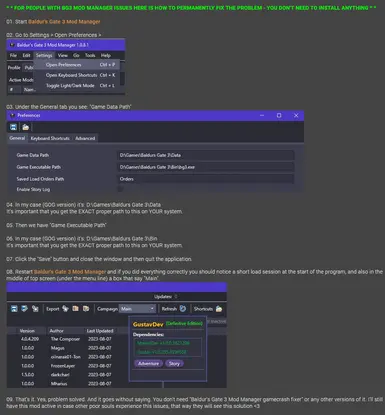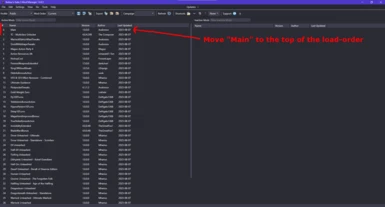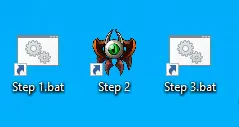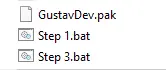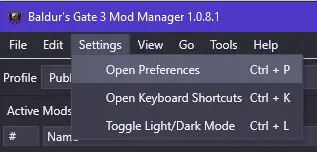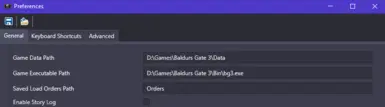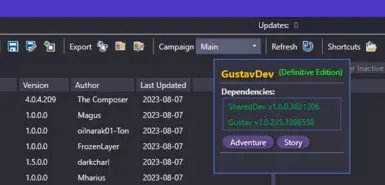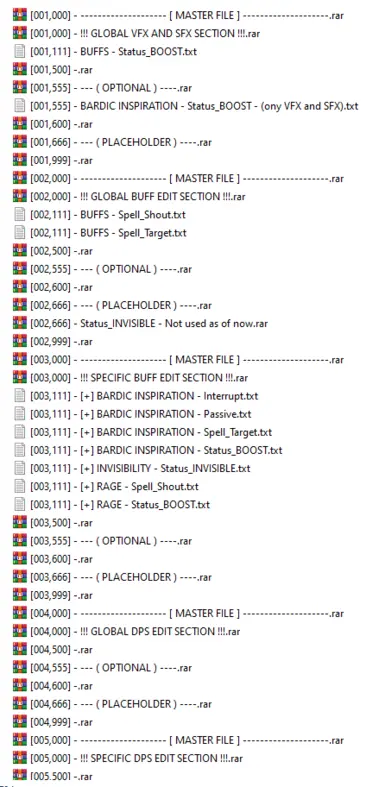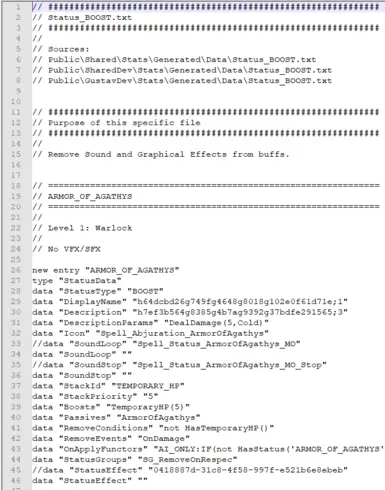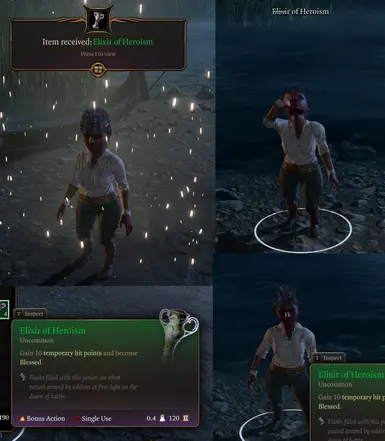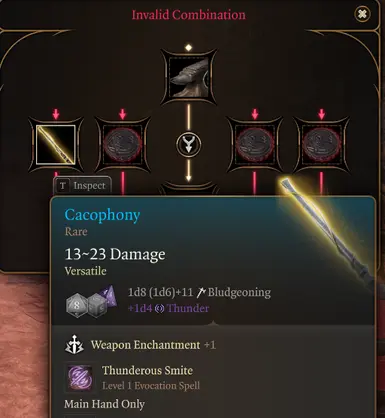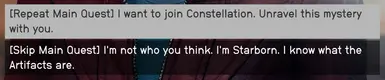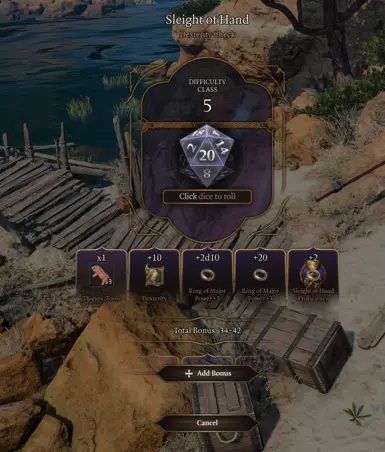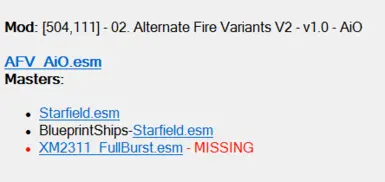About this mod
Until Baldur's Gate 3 Mod Manager gets a new update most of us have to manually edit "modsettings.lsx" whenever we add or remove mods. I got tired of that and made a lazy fix that you also can enjoy now. What are you waiting for? Download it! Will change your life forever! :)
- Permissions and credits
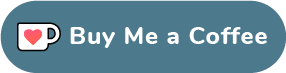
01. Start Baldur's Gate 3 Mod Manager
02. Go to Settings > Open Preferences >

03. Under the General tab you see: "Game Data Path"

04. In my case (GOG version) it's: D:\Games\Baldurs Gate 3\Data
It's important that you get the EXACT proper path to this on YOUR system.
05. Then we have "Game Executable Path"
06. In my case (GOG version) it's: D:\Games\Baldurs Gate 3\Bin
It's important that you get the EXACT proper path to this on YOUR system.
07. Click the "Save" button and close the window and then quit the application.
08. Restart Baldur's Gate 3 Mod Manager and if you did everything correctly you should notice a short load session at the start of the program, and also in the middle of top screen (under the menu line) a box that say "Main".
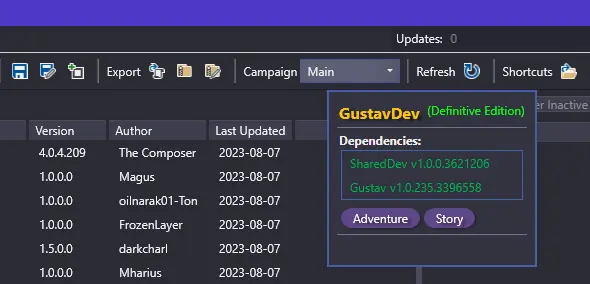
09. That's it. Yes, problem solved. And it goes without saying. You don't need "Baldur's Gate 3 Mod Manager gamecrash fixer" or any other versions of it. I'll still have this mod active in case other poor souls experience this issues, that way they will see this solution <3
* * IF YOU ARE ON VORTEX * *
If you use Vortex to manage your mods, see the instructions on this mod instead: Fix Stuck Loading Main Menu - Fake GustavDev
----------(OUTDATED INFORMATION UNDER THIS LINE SAVED FOR PROSPERITY (IGNORE IT)----------
* * IF YOU DON'T HAVE ANY ISSUES WITH BG3 MOD MANAGER YOU DON'T NEED THIS MOD * *
Good news! ForgottenGod has made a Baldur's Gate 3 Mod Manager Fix that use another solution (a program) to fix the "modsettings.lsx". You should definitely check that one out too, and then settle for the version you like the most. <3
Some of us right now suffer with Baldur's Gate 3 Mod Manager until it's updated because it fail to update the "modsettings.lsx" properly with the "GustavDev" table. So I brainstormed a bit and made a cheap fix i.e. I simply implemented the "GustavDev" data into it's own "meta.lsx" in a pak file. To make a long story short, I have made a band-aid solution to temporary solve the Baldur's Gate 3 Mod Manager inability to add the "GustavDev" data into the "modsettings.lsx".
01. Download the "mod"
02. Unpack the "mod" (with winrar, 7z or zip) into the "Mods" directory as usual
(Open File Explorer and enter this: %LocalAppData%\Larian Studios\Baldur's Gate 3\Mods)
03. Make sure you see these files directly in the "Mods" folder (you do NOT want them in a sub-folder).
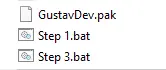
04. Make a "shortcut" of "Step 1.bat" and "Step 3.bat" on your DESKTOP
05. Place a shortcut to the "Baldur's Gate 3 Mod Manager" on the desktop and rename it to "Step 2".
06. Place the "Step 1.bat" icon on the LEFT side of the "Step 2" icon and the "Step 3.bat" icon on the RIGHT side of the "Step 2" icon (Riddle of the Sphinx, I know)
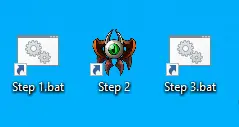
07. Start Baldur's Gate 3 Mod Manager and move "Main" to the LEFT SIDE and to the top of the load-order, then save and quit!

(If you have BG3 Mod Manager to "show filenames for mods" it's called "GustavDev.pak".)
08. When you anytime in the future want to ADD or REMOVE mods do this:
09. Double-click "Step 1.bat" and it will prime the "GustavDev.pak" file for Baldur's Gate 3 Mod Manager
10. Now start Baldur's Gate 3 Mod Manager and ADD/REMOVE mods, SAVE and QUIT the program.
11. Now you MUST double-click "Step 3.bat" and it will prime the "GustavDev.pak" file with a -[OFF] tag so the core game won't crash.
12. Start the game and enjoy the most shameful cheap lazy trick ever <3
13. So, to recap, in the future when you want to ADD/REMOVE mods in Baldur's Gate 3 Mod Manager simply follow 08 to 11. Or to over-explain it (but it's important so do memorize again): - Double-click "Step 1.bat", double-click "Step 2", and when done in Baldur's Gate 3 Mod Manager (make sure you QUIT the program first) double-click "Step 3.bat" (in that exact order). That's it!
Here are all my Baldur's Gate 3 mods: