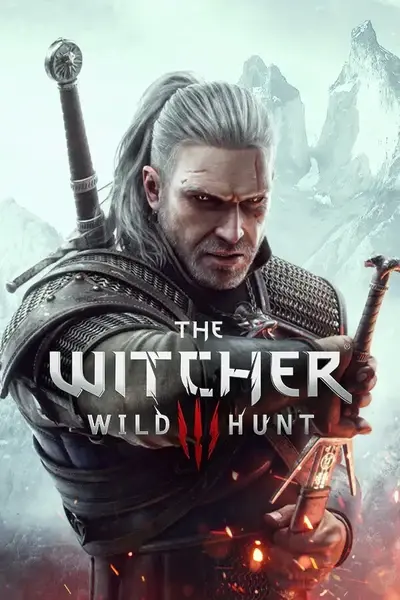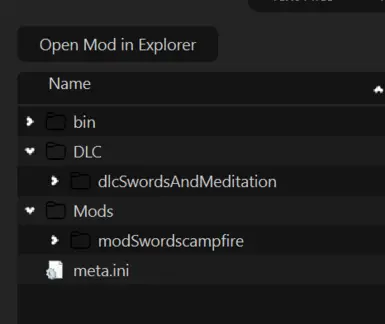About this mod
A "Guide" for setting up Mod Organizer 2 for The Witcher 3
- Requirements
- Permissions and credits
- Changelogs
Background
Mod Organizer 2 (MO2) supports The Witcher 3 as a basic game, i.e., you can load anything from the mod path
*\steamapps\common\The Witcher 3\Mods
via Virtual File System (VFS), but nothing more. However, a lot of mods installs into \DLC and \bin, so I tweaked the plugin a little by setting the root as the data path:
*\steamapps\common\The Witcher 3
which allows MO2 to load files from \Mods, \DLC and \bin.
Additionally, the "mods.settings" and "dx12user.settings" are marked to be editable by the INI Editor of MO2
Preparation
1) Install MO2. Recommend the latest stable version 2.5.2
2) Install the Tweaked Plugin from Main download. Extract the content into the MO2 folder
3) Launch MO2 and set the game paths as normal.
4) Add Script Merger as executable
Installing a mod
When installing a mod, the folder structure needs to be adjusted relative to the root path (also see example in picture):
---bin
---DLC
|---- dlcxxxxx
---Mods
|---- modxxxxx
For some mods, like AutoLoot All-in-One NG, the bin folder is placed inside Mods initially. You need to manually check and move it as above (and ignore the symlink). Note it is not necessary for every mod to have all three folders but depending on the content.
Running Script Merger
Once you have all mods installed and enabled, you can run the script merger via MO2 and build merges as normal (I have not encountered issues so far). And the merged files will be located at overwrite. For a cleaner set up, I suggest creating a mod from overwrite and name it as "Merged Files" etc.
Sorting mods priority
This is the most painful part as there is no click-N-drag way to do so like Bethesda games. There are two methods:
1) Click INI editor to open "mods.settings", and use the following as a template:
[mod0000_MergedFiles]
Enabled=1
Priority=0
[modName1]
Enabled=1
Priority=1
[modName2]
Enabled=1
Priority=2
Note if you have merged files, then "mod0000_MergedFiles" should have the highest priority. In most cases if two mods do not conflict, they don't need to be sorted.
2) Launch Script Merger and you can set priority by right-clicking on conflict mods. The "mods.settings" will be edited by Script Merger so you don't need to worry about. The drawback is you need to double check the order number back and force if there is a lot of conflict mods.
Register in-game setting menu for mods
After Next-Gen update, to show the in-game setting menu for mods, the .xml setting files from mods need to be registered in two files:
The Witcher 3\bin\config\r4game\user_config_matrix\pc\dx11filelist.txt
The Witcher 3\bin\config\r4game\user_config_matrix\pc\dx12filelist.txt
To have a cleaner management, it is recommended to have a standalone copy rather than editing the original file directly
1) Download and install Filelist Placeholder from Main download, which is the same as the ones in the game directory. Place the mod to the bottom to make sure it overwrites files from any mods. All the following edits will be saved in this mod instead of the original files.
2) Download the main file tw3-menu-filelist-updater from Menu Filelist Updater (Thanks to Eer0's recommendation) and install as a normal mod in MO2 by creating an empty mod then copy-N-paste.
3) Add the updater program as executable, then run it through MO2. Done!
Last words
People may ask why bother using MO2 considering W3MM or Vortex is already pretty handy. Well, there is nothing wrong to use any of these but more of a personal preference. I enjoy the way MO2 handle files such that mods are separated from game folder. Hopefully there will be a more functional MO2 plugin.
I also uploaded an icon replacer if you have multiple MO2 instances, like I made for Bethesda games: Replacement Icon for Mod Organizer 2