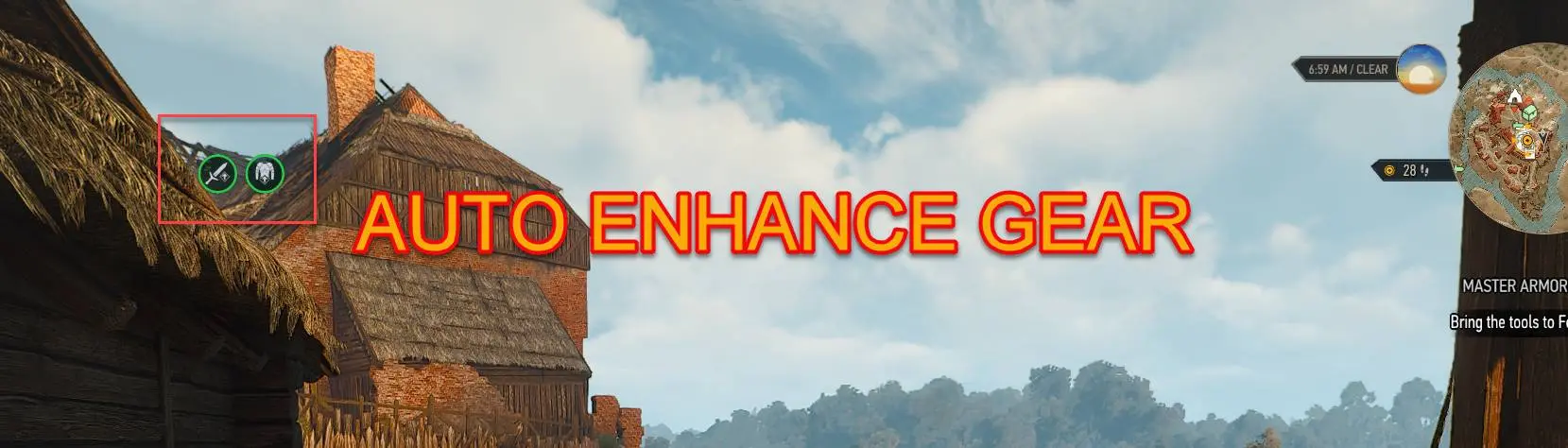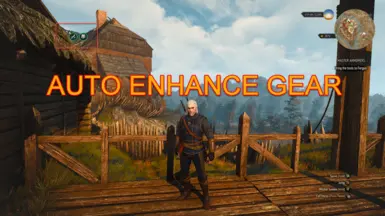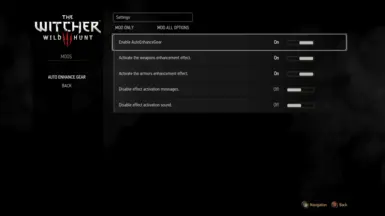About this mod
This mod auto adds enhanced effects to Weapons and Armors, also activates the effects for each individually. You can choose autorenewal or enhance them when you are near a Workbench or a Wheatstone choosing a proximity distance. You can also disable the mod, the sound, and the effect activation messages in the menu.
- Requirements
- Permissions and credits
- Changelogs
- Donations
Version 4.0.6
- Added the option to enhance equipment if the player is close to a Workbench or a Wheatstone.
- Added the option to choose the player's distance to the Workbench or Wheatstone for activate the equipment enhance.
- Added the option to only enhance equipment if the player is close to a Workbench or a Wheatstone.
[size=5]This mod is constantly being updated with new features and fixes.
If you like this mod an Endorsement is always appreciated.
-= VORTEX OR W3MM INSTALLATION =-
IMPORTANT: It's safer if you use the Vortex app or W3MM to install this mod to avoid issues.
(with Vortex app install, do not forget use the notifications at top right, you need 'Elevate' (the blue
notification) then 'Run Tool' (the orange notification).
After properly installed:
To finish the installation with Vortex app,
go to the 'The Witcher 3' game root folder (not the Mods folder)
and run the symlink file:
install_AutoEnhanceGear_Mod_Menu.bat
IMPORTANT: If you don't, the mod's menu option will not appear in the game's main menu options.
The batch symlink install_AutoEnhanceGear_Mod_Menu.bat that is created is useful because when for some reason (uninstallation, conflict with other mods) the Menu settings information disappears, just run the batch file to add the necessary information again. You can add a shortcut to your desktop to make it easier.
TROUBLESHOOT: Some mods when installing will replace files which will erase the Menu settings info of this mod and others.
Or when you disable the mod some Menu settings info will be removed and need be inserted again when you enable it.
If this mod's Menu disappears or flag warnings, try running 'install_AutoEnhanceGear_Mod_Menu.bat' again.
STEAM: If the game was installed on STEAM, go to the game's name, right click on the name, then choose
MANAGE > BROWSER LOCAL FILES
to open the game's folder, you will find the file there.
-= MANUAL INSTALLATION =-
You need configure 2 files in the game directory:
"\The Witcher 3\bin\config\r4game\user_config_matrix\pc\dx11filelist.txt"
"\The Witcher 3\bin\config\r4game\user_config_matrix\pc\dx12filelist.txt"
you need open and insert in both:
modAutoEnhanceGearConfig.xml;
then will be like this:
DX11
audio.xml;
gameplay.xml;
hidden.xml;
hud.xml;
input.xml;
localization.xml;
gamma.xml;
display.xml;
graphicsdx11.xml;
modAutoEnhanceGearConfig.xml;
DX12
audio.xml;
gameplay.xml;
hidden.xml;
hud.xml;
input.xml;
localization.xml;
gamma.xml;
display.xml;
graphics.xml;
modAutoEnhanceGearConfig.xml;
save the files.