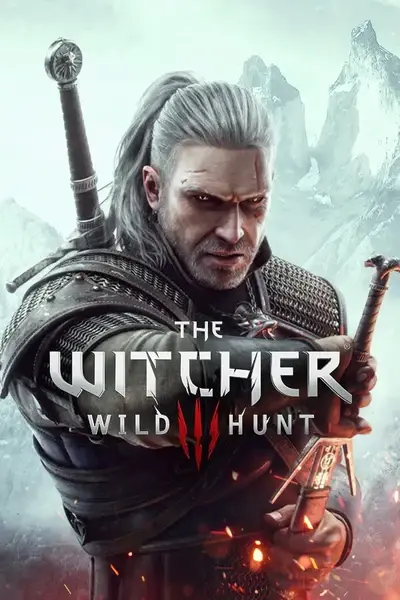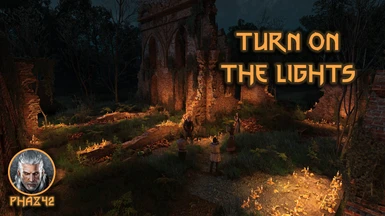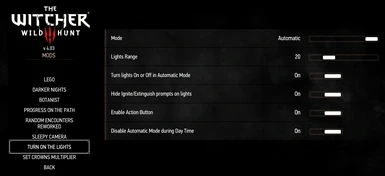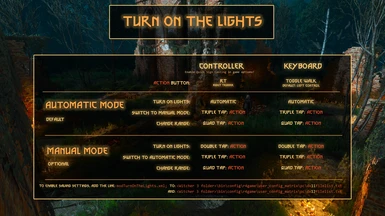About this mod
Automatically or manually turn lights around Geralt/Ciri ON or OFF. Check the video! Now with (completely optional) support for a custom key bind to toggle lights!
- Requirements
- Permissions and credits
-
Translations
- Polish
Do you find yourself wanting to ignite every torch and light in the game, but don't do so because it's too much work? Then this mod is for you. Or if you just want a better looking game. :) This mod automatically (or manually if you prefer) ignites all lights/torches in a radius (default 20m) around Geralt.
There are a lot of lights in the game, but many are turned off by default, quite a few even at night. Turning them on can make a big visual difference, depending on where you are and is just a convenience in some places. See the screenshots for an example and try it out!
By default the MOD starts in Automatic Mode. Quickly tap the Action button (see picture below) 3 times to switch to Manual Mode (and do it again to go back to Automatic). In Manual Mode you can Double tap the action button to turn on/off lights.
If you want to use a different range you can choose 10m or 50m. To change range, quickly tap the action button 4 times.
Instead of using the action button, you can also use the ingame menu to change options: Main Menu, Options, Mods, Turn On The Lights.
Note: The distance where lights that are actually visible depends on graphics settings. On max (Ultra RT) settings I see no performance difference at all when using the mod though. (On an admittedly high-end system.)
Note 2: The mod applies only to lights that are also possible to Ignite/Extinguish manually. But that should be the large majority.
Note 3 for Controller users: You have to enable Quick Sign Casting in in-game Options (under Gameplay) for the action button to work! If you don't, you can only switch options via the menu.
Note 4: When playing as Ciri, only Automatic Mode is available. Manual Mode and the Action button do not work. You can also switch to Manual Mode if you don't want this working for Ciri for lore reasons. :)
Options and Controls
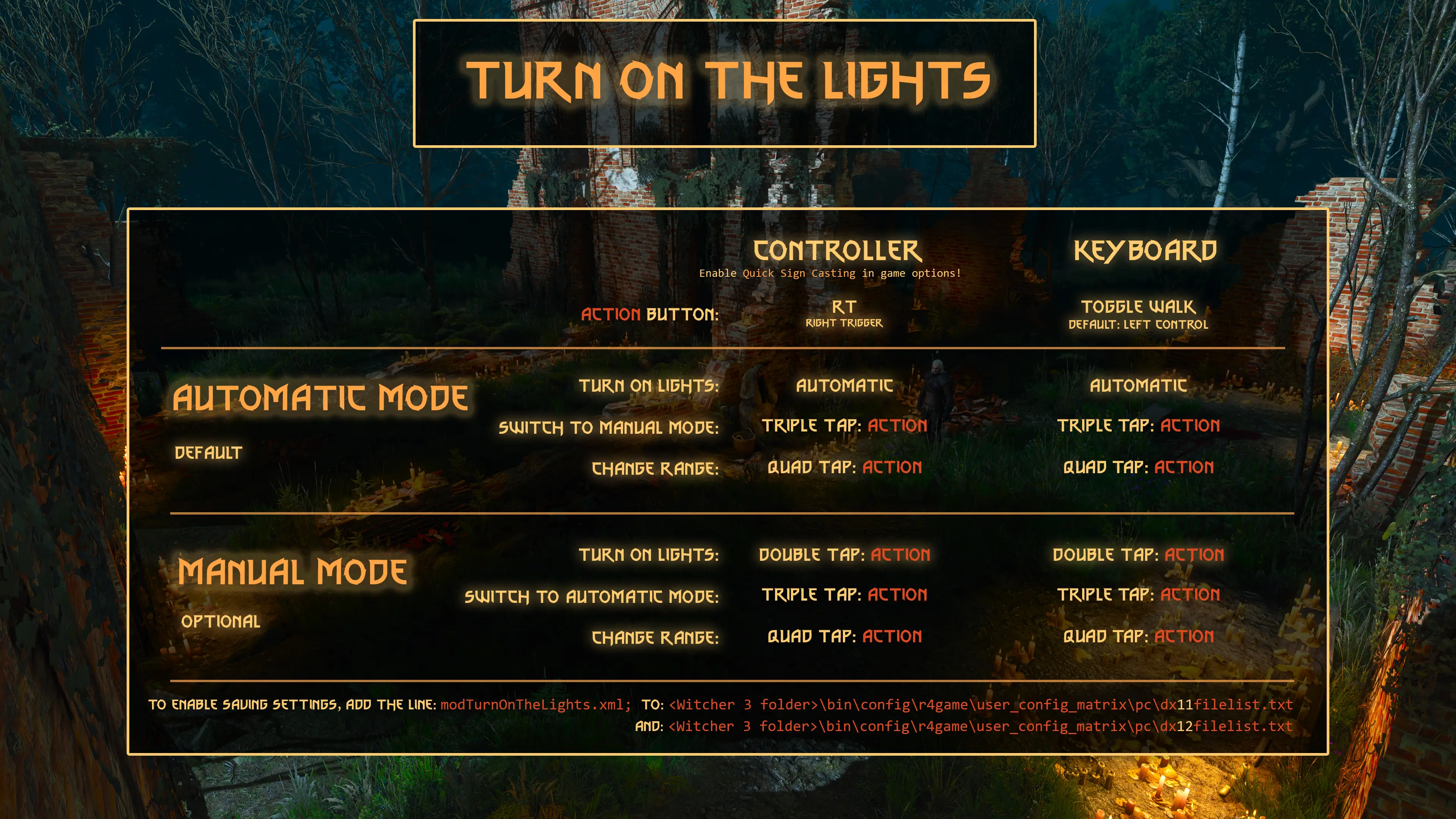
Ingame Menu
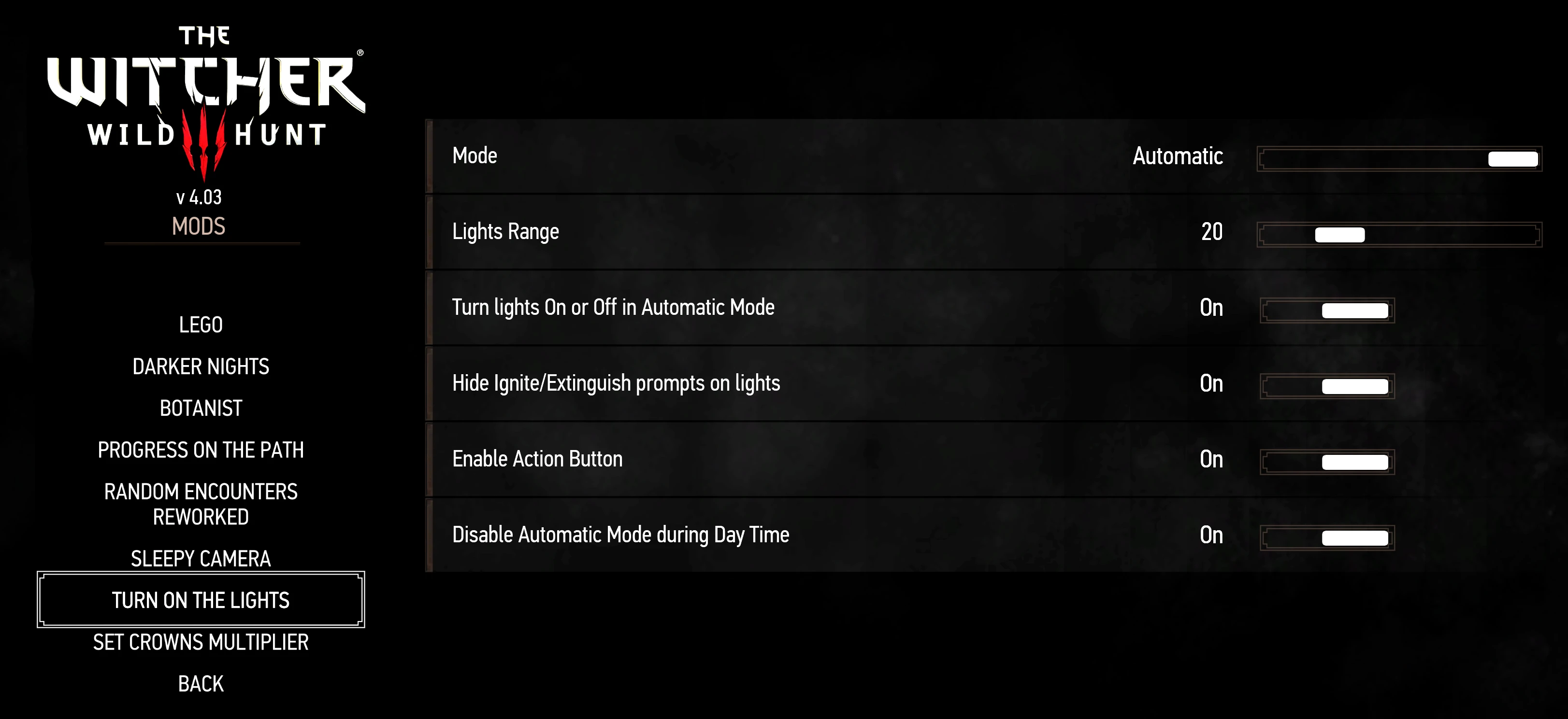
Note: For the "Disable Automatic Mode during Day Time" option, this will also take into account two other things: if you're indoors, or if it's bad weather, Automatic Mode will still work, even if you turn on this option. Since mod version 4.3.2 it now also possible to use the action button while still in Automatic Mode. This is useful combined with the "Disable Automatic Mode during Day Time" option to overrule that when needed.
Check out my other Mods
I've released 13 Witcher 3 mods so far (and counting), I'm sure there's something else you like! Click here or click the image below!
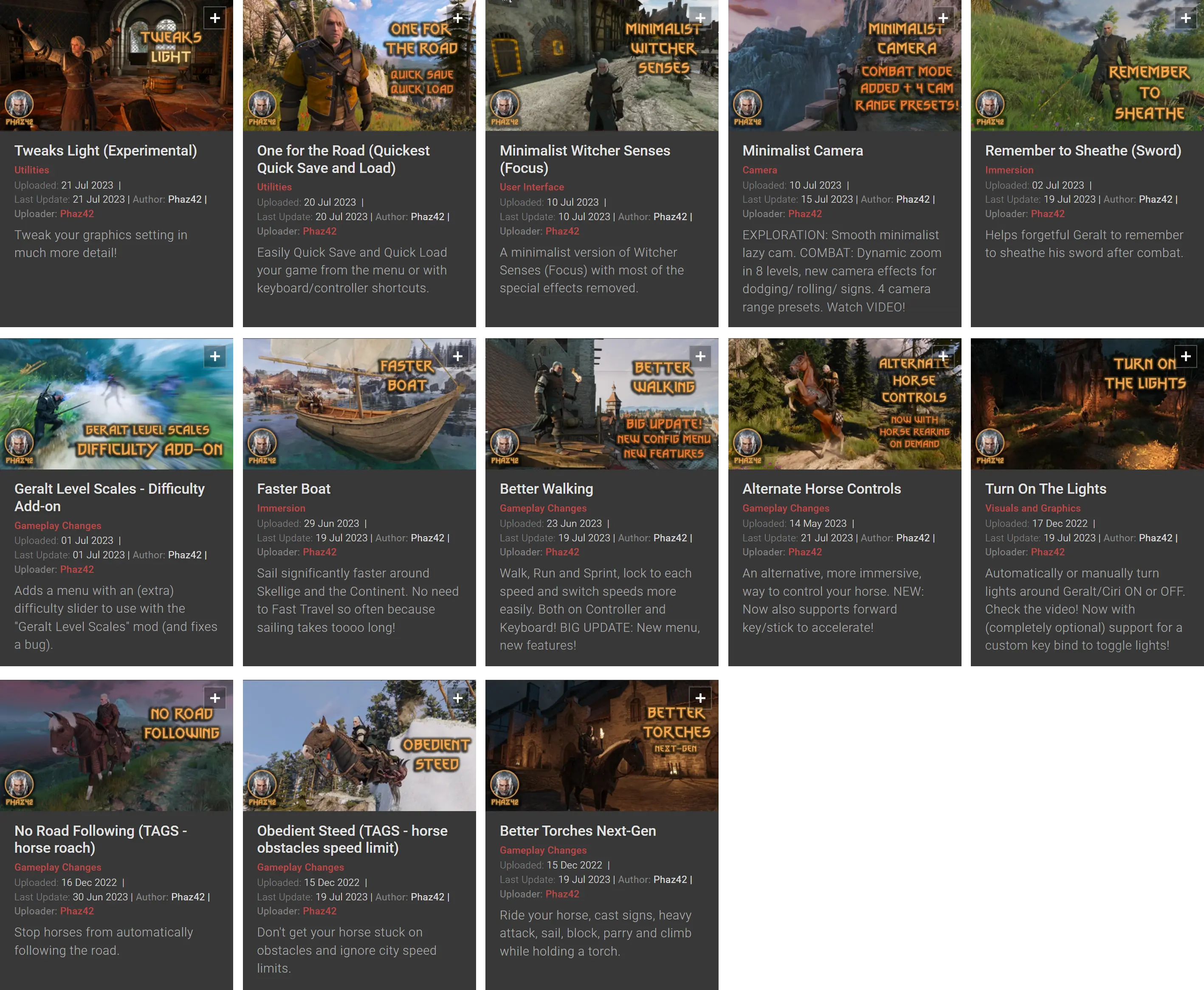
Installation
- Use Vortex (recommended)
- Or (untested) another mod manager
- Or install manually:
- Copy the modTurnOnTheLights folder (in the downloaded .7z file) to your [Witcher 3 folder]\Mods\ folder. If the Mods folder does not exist yet, you have to create that first.
- Copy (or Move) the bin folder (located in the modTurnOnTheLights folder) to you main [Witcher 3 folder]. (The modTurnOnTheLights.xml file should end up in [Witcher 3 folder]\bin\config\r4game\user_config_matrix\pc\.)
Saving MOD settings and using the ingame Menu
Insert the line: modTurnOnTheLights.xml;
To the files:
- [Witcher 3 folder]\bin\config\r4game\user_config_matrix\pc\dx11filelist.txt
- [Witcher 3 folder]\bin\config\r4game\user_config_matrix\pc\dx12filelist.txt
If you are 100% sure that you only use DX11 or DX12, you can choose to only modify that file. Or you can use the Menu Filelist Updater mod to do this for you.
Custom Key Binds
Starting with mod version 4.3.6, it's possible to set up a custom key bind to toggle lights on/off in Manual Mode. This is completely optional, and I consider it a "power user" feature. If this is the first time you're trying out this mod, definitely don't bother with this and just use the default "Action button" the mod supports (read above), or the mod's Automatic Mode, which doesn't require changing any key binds.
That said... :) If you do want to set up a custom key bind, add a line like below to Documents\The Witcher 3\input.settings. You can choose yourself which key to use, and to which sections you want to add it. I'd suggest at least adding it to [Exploration] and [Horse]. For example, to bind the P key, add the following line:
IK_P=(Action=TotLToggleLights)After that, the P key will function exactly the same as double tapping the "Action button".
Known Issue(s)
There are a few quests in the game that require you to manually turn lights/torches/fires on or off. The mod's automatic mode interferes with that. To work around this, temporarily turn of Automatic Mode either through the mod's options, or by triple tapping the action button. You have to disable the option to "Hide Ignite/Extinguish prompts on lights", otherwise you don't see the popup to interact with the torch.
Known quests where this occurs:
- Family Matters
- But Other Than That, How Did You Enjoy the Play?
- Beyond Hill and Dale...
- Novigrad, Closed City
- Magic Lamp
Languages & Credits
Currently the following languages are supported, with credits to translators!
- English by Phaz42
- Chinese by GeometryZpain
- French by Ukignar
- German by xtcislove
- Polish by shitaro
- Russian by Arkwulf
- Traditional Chinese by Alpha5497
- Turkish by CuriousWiseMan
Thanks guys!
Do you want to help translate the mod in any of the missing languages? Your help is appreciated! Please look here!
Compatibility
- Compatible with The Witcher 3 Next-Gen v4.04.
The mod changes the following script files:
- content\scripts\game\gui\main_menu\commonIngameMenu.ws
- content\scripts\game\player\playerInput.ws
- content\scripts\game\player\playerWitcher.ws
- content\scripts\game\replacers\ciri.ws
- content\scripts\game\interactionsManager.ws
It's not compatible (by default) with other mods that change the same files, unless you use Script Merger to merge the changes (or merge manually). Note: Vortex includes Script Merger functionality out of the box. Follow the prompts in Vortex, or run it manually. It should auto merge with just about anything.