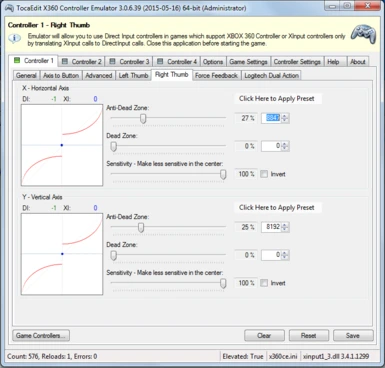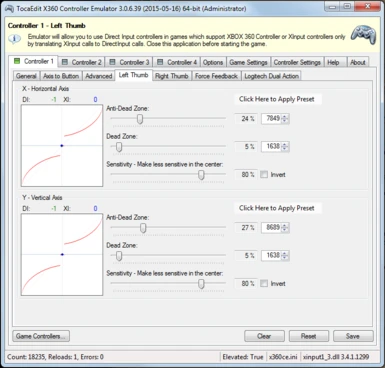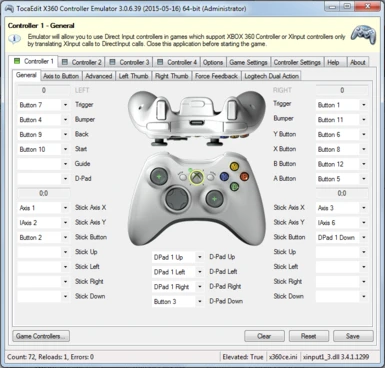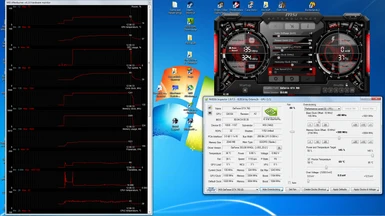Documentation
Readme
View as plain text
This is my solution for the Camera Auto Center issue, plus my full setup for TW3 on patch 1.05
The main idea here to stop the Camera from Auto-Centering is to increase the Anti-Dead Zone so that the camera can never stop moving. Increase these values until the camera always moves left or right VERY, VERY SLOWLY. It's a nice effect, this smooth and slow panning, improving your ability to take in your surroundings, and give a feeling of more depth and awareness!
You may need a controller with little-to-no mechanical Dead Zone. I use a Logitech Dual Action I've had for 10 years. Getting the camera to stop is like trying to balance an egg on it's end, it goes either left or right ever so slowly 99% of the time, or if you get your stick right in the perfect spot. You can fine tune the Anti-Dead Zone with the numbers I've highlighted in the pic. You could also do this for the Y axes, to stop the camera from "Auto-Leveling" too!
If all you want is the camera auto center fix, then just use the x360ce_x64.exe , x360ce.ini , and xinput1_3.dll files. There is a backup one in the TW3 backups folder if the main one doesn't work.
Use only the files you want/need, or use them all. Just copy/paste them in the directory indicated by their folder name.
Make a backup of your version of these files first!
Use the entirety of each file, or look through them for changes you might desire to use.
Remember to make usersettings Read Only!
I've included screenshots of all my PC and GFX settings showing how I'm running the game. If you have a similar setup, namely, a GTX760 or similar, then I'd say just match all my settings. I have OCD'ed the hell out of getting the most out of this game and staying as close to 60fps as possible with NV Hair Works at 1600x900.
I set my screen resolution to 1600x900 before starting the game and run in borderless window mode with RivaTunerSS. This smooths out frame times and gives about a 3-4 FPS gain over using fullscreen with the monitor set to 1920x1080. It also reduces the artifacting caused by using a different/lower resolution than the native screen res on an LCD monitor.
The SweetFX settings included go a long way in making the game look great with these settings and only cost about 1 FPS!
******If you use my Hair Works settings in the user.settings file, which are set using the "Hairworks on everything but Geralt" by Crassius mod,
...then YOU NEED to download and install it: http://www.nexusmods.com/witcher3/mods/165/?tab=1&navtag=http%3A%2F%2Fwww.nexusmods.com%2Fwitcher3%2Fajax%2Fmoddescription%2F%3Fid%3D165%26preview%3D&pUp=1
It's awesome, get it!******
Good luck,Jay