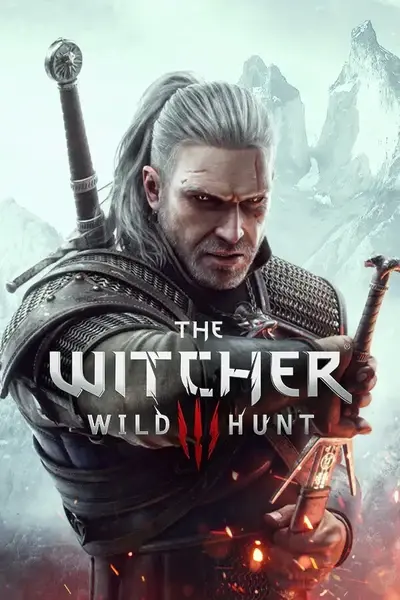About this mod
Rework the skills related to grindstones and workbenches (armorer's table).
- Requirements
- Permissions and credits
-
Translations
- English
- Changelogs
DETAILS
PURPOSE OF THE MOD
In Grindstone And Workbench Level Up Items, you cannot receive buffs from grindstones or workbenches (armorer's table) unless a specific option is enabled.
As a result, the vanilla runeword Preservation and the additional ability Meticulous Maintenance from Restored Content - Additional Perks become meaningless.
Therefore, I have decided to rework those skills.
This mod can be used on its own, even if you're not using Grindstone And Workbench Level Up Items.
FEATURES OF THE MOD
- Preservation: Armorer's Table and Grindstone bonuses never expire.
- Meticulous Maintenance: Enhanced Armor and Enhanced Weapons buffs last +100% longer.
- Everenhanced: Weapons and armor are always enhanced. (You receive the buff simply by activating the skill.)
- Restoration: Weapons and armor gradually recover durability the more you use them.
Two reworked skills are provided. You can replace each original skill with the reworked skill of your choice.
Original Skills:
Reworked Skills:
Available Mod Variants
- Preservation Reworked with Everenhanced
- Preservation Reworked with Restoration
- Meticulous Maintenance Reworked with Everenhanced
- Meticulous Maintenance Reworked with Restoration
- You cannot use "with Everenhanced" and "with Restoration" together.
- Restored Content - Additional Perks must be installed. (Use this one for Old-Gen.)
- If you have assigned a priority to Restored Content - Additional Perks, you must give "Meticulous Maintenance Reworked" a higher priority (i.e., a lower number).
- You can use "with Everenhanced" and "with Restoration" together, but only one of their descriptions will appear in-game.
- These mods reuses the vanilla function for Preservation, it is not compatible with mods that significantly change the effect of Preservation.
- You can use "Preservation Reworked" and "Meticulous Maintenance Reworked" together, but their effects do not stack even if both skills are activated at the same time.
- If you load a save in which the original skill is already active, you’ll need to remove the skill and reapply it.
- You can use "Preservation Reworked" and "Meticulous Maintenance Reworked" together, but their effects do not stack even if both skills are activated at the same time.
- The amount of durability restored is equal to the amount that would normally be lost when the skill is not applied.
Please choose and download the mod you need from the four variants below, according to the skill you want to replace.
Notes on "Preservation Reworked":
Notes on "Meticulous Maintenance Reworked":
Notes on "with Everenhanced":
Notes on "with Restoration":
CHANGELOGS
- Initial Release
INSTALLATION
- Use The Witcher 3 Mod Manager. (I have not tested with other mod managers.)
- Download the main file and drop it into The Witcher 3 Mod Manager to install.
- Use Script Merger to merge conflicts with other mods.
Manual Install
- Download the main file, unzip it, and drop the "mods" folder inside it into your game's main directory. (The game's main directory is the directory where folders such as "bin", "content", and "dlc" are located.)
- Use Script Merger to merge conflicts with other mods.
Uninstall
- Delete files you added to the game.
- Re-merge conflicts using the Script Merger.
Update
- Uninstall the old version. (No script merging is required.)
- Install the new version. (Script merging required.)
- Check the CHANGELOGS for files that have been deleted, renamed, or changed directories, and remove them from the old installed versions.
- Drop the new version folder into the game's main directory, overwriting the existing files.
- Re-merge conflicts using the Script Merger.
Method 1: Reinstall
Method 2: Overwrite
Notes on Script Merging (Old-Gen):
- When merging conflicts between the mods included in "Preservation and Meticulous Maintenance Reworked", make sure to include the code from both mods (in any order).
- When merging conflicts between "Meticulous Maintenance Reworked" and Restored Content - Additional Perks in the repairObjectEnhancement.ws file, do not use the code from Restored Content - Additional Perks—select only the code from "Meticulous Maintenance Reworked."
Alternatively, you can avoid merge conflicts by deleting repairObjectEnhancement.ws from Restored Content - Additional Perks.
Mod Limit Fix (For Old-Gen v1.32/1.31)
- If you want to use a lot of mods with Old-Gen v1.32/1.31, you will need Mod Limit Fix.
How to Merge Scripts
When Script Merger loads the files, they will be listed as shown in the image below.

On the left, conflicting mods are listed by file.
On the right, merged mods are listed by file.
If you do not merge, the file of the mod with the highest priority (the mod shown in darker color in the conflict list) will be loaded. (Priority can be set in the The Witcher 3 Mod Manager.)
Select the files you want to merge and click the "Create Selected Merge" button.
Depending on the mod, the mod author may instruct you not to merge conflicts, so please check the instructions carefully before merging.
If manual merging is required, a window similar to the image below will pop up.

In the upper row, the conflict locations of three files, A, B, and C from the left, are displayed.
A is the vanilla file, B and C are conflicting mod files.
The code of the merged file is displayed at the bottom.
If you select "B" and/or "C" from the top toolbar, the code from the selected files will be added to the merged file. (In the image above, both B and C are selected in that order.)
Click the "Go to Next Unsolved Conflict" button to the left of "A" on the toolbar to display the next conflict location.
Once all conflicts have been merged, close the window and save.
How to Choose B or C
It is better to select both B and C to enable all mod functions.
However, if two mods change the exact same part, you will have to choose one.
When doing so, be careful not to break the format of the code. Even if you don't have any coding knowledge, you should be able to see that the code is written according to some rules. Don't break it.
Look at the C code in the image above.
The parts in red are different from vanilla, the parts in yellow are conflicting parts, and the parts in gray are already included in the merged file.
The part between {} is a code block, and the block title is written at the top or left side of the block.
If you do not select C at the end, the title that is supposed to be attached to the gray code block will be lost, so it will deviate from the mod's expectations.
Therefore, I chose the codes in the order of B and C.
If selecting both B and C breaks the code, select only one.
Alternatively, you might be able to avoid using the toolbar buttons and instead merge them correctly by copying the code from the conflicting files and pasting it into the appropriate part of the code in the merged file.
List of Codes to Watch Out for:
{}:
- The part between {} is treated as one block.
event:
function:
- If the title of a code block between {} starts with "function" or "event", the block is treated as one section.
- When a section is loaded, the code is loaded in order from the top, and the section ends when "return" is loaded or all the code is loaded.
return:
- Finish that section. The code after the next ";" will not be loaded.
if():
- Only if the condition in parentheses is met will the code written next be loaded.
else:
- Used following an "if" statement. Code written next to "else" will only be loaded if the condition of the "if" statement is not met.
var:
- If a line of code within a section begins with "var", that code must be placed at the beginning of the section.
//:
/**/:
- The part to the right of "//" or the part between "/*" and "*/" is commented out and will not be loaded into the game.
TRANSLATION
- All language files other than Japanese are written in English using machine translation.
- If you want to create your own translations, edit the w3strings files in the mod's content folder with The Witcher3 String Editor NextGen.
- Alternatively, you can edit the csv file in the mod's content folder with a text editor, then use Mod Translation Guide and Gui for w3stringsx to encode the csv file into a w3strings file.
- <> is HTML tag. You can use this to adjust the font size for each language.
- <<>> and $$ are WS tags. These tags are replaced with other text by Witcher Script, so you should not edit the strings inside them.
- Once you've created your translation, we'd appreciate it if you could share it with us by uploading it to Nexus.
OTHERS
- If you like this mod, please support it by clicking the "Recommend" and "Vote" buttons at the top of this page!
- Please also check out the other mods I've created.
- The best Discord servers for asking questions about modding The Witcher 3:
- The official Witcher games server (For beginners, I recommend joining this server and checking the pinned messages in the modding channel.)
- Wolven Workshop server
- If you have any questions or comments, feel free to post them on the POSTS tab.
- I won't respond to every post, but someone else may do so for you.
- While I don't respond to every supportive or kind comment, they truly encourage me to keep working on mods. Thanks so much!