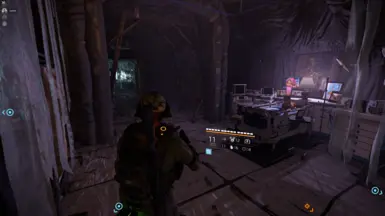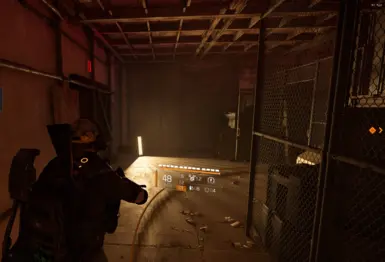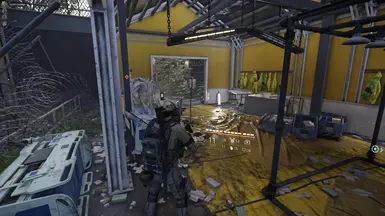About this mod
massive visual improvements achieved by fine-tuning shaders, lighting, and color grading. Whether you're looking to enhance immersion or just want the game to look next-gen
- Permissions and credits
🎯 How to Install and Use the Shader in The Division 2 (or Any Other Game)1. Download and Install ReShadeGo to the official ReShade website: https://reshade.me/
Download and run the
.exe installer.2. Locate Your Game’s Executable
- Click "Browse" in the ReShade installer.
- Navigate to the folder where your game is installed.
- Select the game’s
.exefile (e.g.,TheDivision2.exe).
- DirectX 10/11/12 – Common for most modern games like The Division 2.
- OpenGL – Used by older or specific games.
- Vulkan – If your game supports it (check in-game graphics settings if unsure).
- Double-click “Uncheck all” to check all shader options.
- Confirm and wait for ReShade to download and install the selected shaders.
- Take the custom shader file you received.
- Copy and paste it into the same folder where the game’s
.exeis located.
- Start The Division 2 (or your chosen game).
- Wait for ReShade to load during the game’s launch.
- Press the HOME key to open the ReShade interface.
- Skip the tutorial (optional).
- Use the search bar to find the custom shader you added.
- Enable it by checking the box.
- ✅ FilmPass
- ✅ Bloom
- ✅ DELC_Sharpen
⚠️ Note:You may need to adjust the Gamma setting in FilmPass depending on your monitor.
Each display has different color profiles and brightness levels, so tweak the Gamma to achieve the best visual result for your setup.