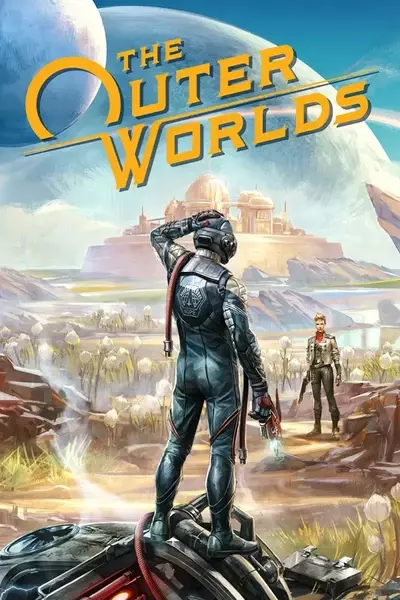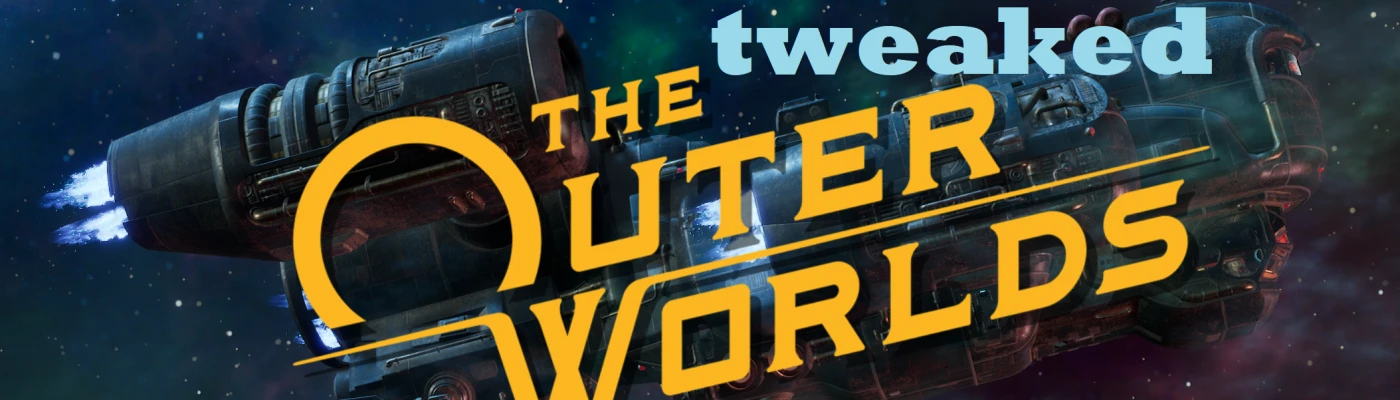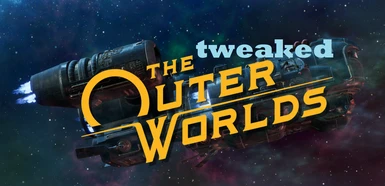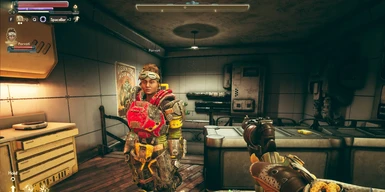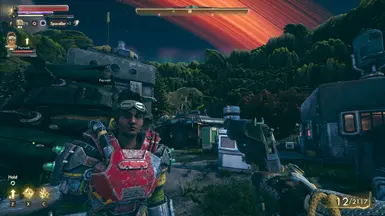About this mod
Basic UE4 .ini tweaks, mainly disabling unwanted gfx effects and mouse smoothing, settings which can not be disabled individually ingame. No additional files or reshades.
- Permissions and credits
- Changelogs
The .ini files contain the following basic unrealengine tweaks and can be used to easily replace the default .ini files:
- forces TAA to max quality
- sharpening to reverse TAA blurriness
- disables chromatic aberration
- disables depth of field
- disables motion blur
- increases render distance for static meshes and foliage (minimizing "popping in")
- forces high quality lightmaps
- forces alternative Tonemapper for vivid powerful colours
- disables mouse smoothing
- disables mouse acceleration
- optimized TAA tweaks (removed one suspicious change that may have caused micro-stutters, improved TAA quality)
- forces improved Tonemapper quality
- slightly reduced rendered distance for static meshes
- elimination of TAA ghosting
- visuals will be more crisp than before (customizable)
- reduces most of the flickering v1.3 introduced
- introduces a 2 mainfile preset structure to choose from:
v2.0a: optimized to mostly eliminate flickering and reduce ghosting
[changes made in v2.1]
- fixes the light flickering/stroboscopy lights, hopefully for good
- forces lensflares off as means to achieve this
- forces the sharper TAA filter kernel off to achieve this
- corrects the faulty mouse accelaration tweak
- reduces render distance of foliage (-25%) in favor of outdoor performance; no change to static meshes
v2.1a: optimized to mostly eliminate AA-flickering and reduce ghosting
All tweaks have a brief description and can be further customized, copied over or removed.
[Installation]
Remember to always back up your previous/default .ini files you are about to replace, just in case. I also recommend to backup your modded and customized .ini files once you are satisfied with the changes, as the game might clear or delete some of its content, even when set to read-only.
The location you have to copy the .ini files to is: %LOCALAPPDATA%\Indiana\Saved\Config\WindowsNoEditor\
To find and access that directoy with ease, you can either
- copy & paste it into an open File Explorer window, then hitting Enter or
- hitting Win+R on your keyboard, then pasting it into the popup window and hitting Enter.
If that directory does not exist on your system, try instead:
- if you bought the game in the Epic Store, launch the game once so the directory and default files get created, or
- if you bought the game in the Microsoft Store, use the following directory instead of the one mentioned above:
[Customization & Performance]
I recommend the following source for further details about how to customize and use the files: www.pcgamingwiki.com
There may be a mild to noticeable impact on performance caused by the TAA changes and lightmap improvements, considering some essential settings get forcefully set to ultra. This impact depends largely on your previous quality settings and should not be noticeable at all if you ran ultra anyways.
You will get a mild to noticeable performance increase by deactivating the unwanted postprocessing effects chromatic aberration, depth of field and motion blur.
If you need to gain extra performance, start by reducing both "LODDistanceScale" variables, or even remove them entirely. That way you can gain a noticeable
improvement to fps performance in outside areas, at the cost of view range quality and "popping in". Visuals and TAA will not be compromised however.
"r.StaticMeshLODDistanceScale" needs to be set higher, "foliage.LODDistanceScale" needs to be set lower to gain performance.
Since the v2.1 versions "r.LensFlareQuality=0" is added to force lensflares off as a means to fix light flickering issues of the vanilla game. If you want to keep lensflares regardless of the light flickering, this change can easily be reverted by deleting this row in the file.
[Details]
If you notice no changes, or the look of the game is reverting to your default experience, please make sure 1st that the game did not delete some or all tweaks inside the ini-files. Especially when experimenting with the variables, the game might decide to remove rows out of the file. You can and are encouraged to further customize the variables to your liking with the various available sources online regarding UE4 variable tweaks.
All tweaks used in the files are basic UE4 tweaks, common knowledge and easily found individually online. These tweaks are not about maximizing visual quality at great cost, but tweaking (subjectively) awful default settings that can not be individually configured ingame and enhancing the graphics with very mild impact (except both above mentioned LOD rows, those are costly).
I decided to upload these files for an easy to use way to improve graphics, eliminate mouse smoothing and get rid of that blurry image quality. I actually could not play the game on the blurry default settings for long periods of time, as it caused me headaches ... my main reason to create and share these tweaks as soon as possible. :)
[Contributors]
zadanz - discovered that using high value r.TemporalAASamples after r.TemporalAACurrentFrameWeight was introduced was causing the sincere AA-flickering
vpagliarini - discovered using r.TemporalAACatmullRom causes light flicker issues; found r.LensFlareQuality=0 as solution for the games vanilla light flickering
LinKueiSmoke - discovered that the mouse accelaration tweaks implementation was faulty
stoker25 - confirmed the necessary adjustments to the mouse acceleration tweak
[Known Issues]
Tweaking the visuals to reduce blur and getting a clearer view probably will result in making issues of this kind more noticeable than before in general. If someone is willing to go indepth and fix the developers game for them, it certainly is gonna be appreciated. But hopefully the devs will address these kinds of issues with a patch at some point.
unrelated to the tweaks:
- minor but noticeable TAA blinking:
- bouncing sky objects:
---
Making me aware again of the possibilities and the ease (apart from testing and bug fixing) of enhancing Unreal Engine games through ini-modifications, I'd like to thank stoker25 for his great Code Vein mod Improved Visuals and Performance, that I also highly recommend to give a try. It's focused on strongly enhancing the visuals for machines that can run Code Vein on ultra settings without issues, to crank alot of indepth settings further up.