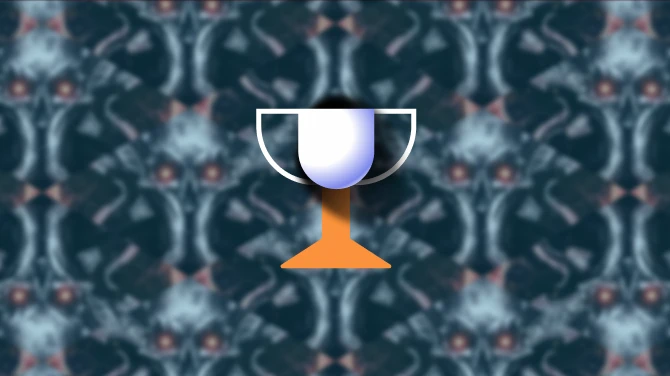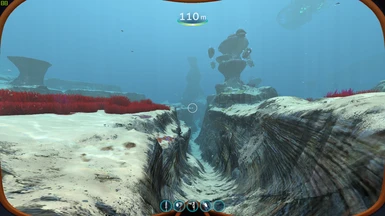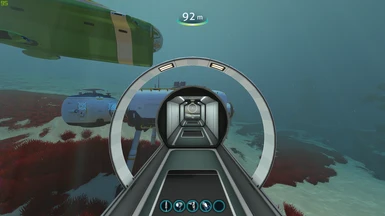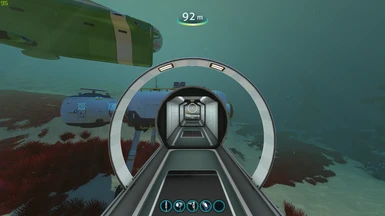About this mod
Adaptation for Below Zero, original creator of the mod - WhoTnT
Fixes blurred textures that seems to be caused by anisotropic filtering being disabled by default in the game.
- Requirements
- Permissions and credits
- Changelogs
It seems that anisotropic filtering is disabled by default in Subnautica and there is no option in the menu to turn it on. This results in very blurred textures at very short distances away from the player. This mod will turn on anisotropic filtering which provides a significant boost to the visual quality of the game with no hit to performance.
If you have an Nvidia graphics card you can get the same effect without this mod by forcing anisotropic filtering on for Subnautica under Manage 3D settings in the Nvidia control panel.
I've been told if you have an AMD graphics card you can get the same effect without this mod by forcing anisotropic filtering on for Subnautica under the Gaming tab > Subnautica in the AMD Settings application.
INSTALLATION:
1. Download and install QMods. After setting the correct location of your Subnautica installation make sure to remove the "not found" at the end of the installation path in the QMods Installer. When the installation is complete you should have a folder called QMods in your SubnauticaZero folder.
2. Extract the AnisotropicFix folder from this zip file into the QMods folder in your SubnauticaZero installation folder.
3. Run the game and check if the blurred textures are gone.
Note: You may need to reinstall QMods each time the game is updated to re-enable all installed mods.
If you experience any bugs, please let me know and if you like the mod, don't forget to endorse it.
Other mods from WhoTnT:
Better Sprinting
Performance Booster
VR Enhancements