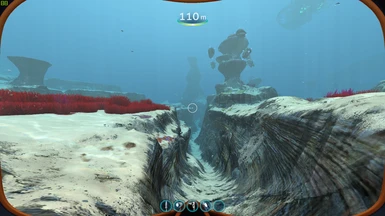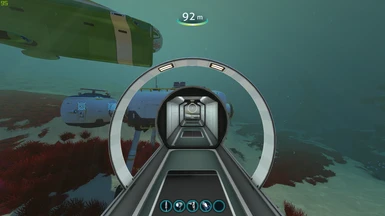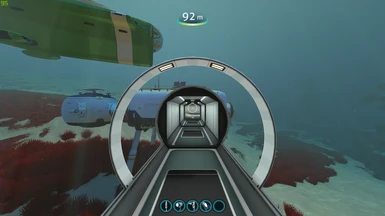About this mod
Fixes blurred textures by enabling anisotropic texture filtering which is normally disabled by default.
- Requirements
- Permissions and credits
- Changelogs
If you have an Nvidia graphics card you can get the same effect without this mod by forcing anisotropic filtering on for Subnautica under Manage 3D settings in the Nvidia control panel.
I've been told if you have an AMD graphics card you can get the same effect without this mod by forcing anisotropic filtering on for Subnautica under the Gaming tab > Subnautica in the AMD Settings application.
INSTALLATION:
For latest version of Subnautica
Note that this will not work with the legacy branch of Subnautica and only other BepInEx mods will work with the new version of Subnautica.
- Remove QModManager and any BepInEx folders from your Subnautica game folder if you previously had mods installed.
- Download BepInEx and extract the contents of the zip file into your Subnautica Game folder.
- Run Subnautica and quit the game. This will create a plugins folder inside the BepInEx folder.
- Download the latest version of this mod from Nexusmods
- Extract the AnisotropicFix.dll into the BepInEx plugins folder. Example path would be C:\Games\Subnautica\BepInEx\plugins\AnisotropicFix.dll
- Textures on distant surfaces that are not perpendicular to your view should now be sharp. See the before and after photos for the difference.
For Legacy version of Subnautica
- Download and install QModManager. Set the correct location of your Subnautica installation in the QMods installer and when the installation is complete you should have a folder called QMods inside your Subnautica game folder. If you have or previously had the Nitrox mod installed, it needs to be completely removed before installing Qmodmanager. You should not have any nitrox dll files or a 0harmony.dll file in your "\subnautica\subnautica_data\managed" folder
- Download the AnisotropicFix zip file and extract the AnisotropicFix folder from the zip file into the QMods folder in your Subnautica installation folder. When done correctly you should have the files mod.json and AnisotropicFix.dll in a folder called AnisotropicFix inside the QMods folder. An example path would be "D:\Games\Subnautica\QMods\AnisotropicFix\"
- Run the game and check if the blurred textures are gone.
Note: You may need to reinstall QMods each time the game is updated to re-enable all installed mods.
If you experience any bugs, please let me know and if you like the mod, don't forget to endorse it.
My other mods:
Dynamic Scanner Blips
Better Sprinting
Performance Booster
VR Enhancements