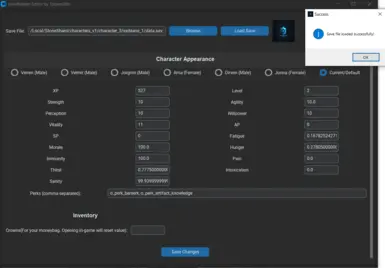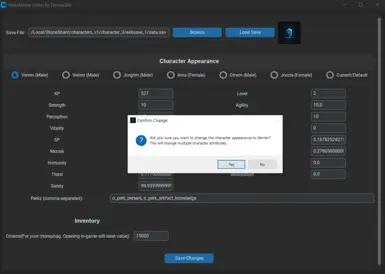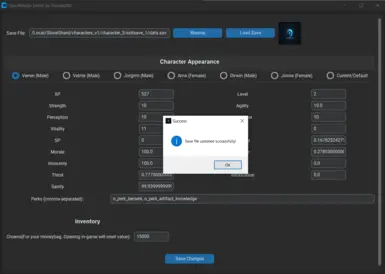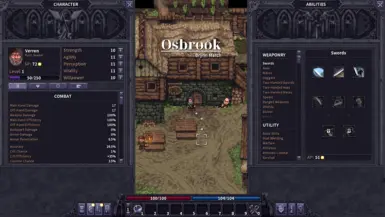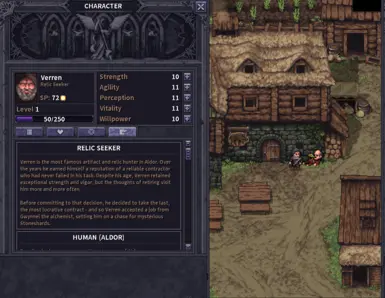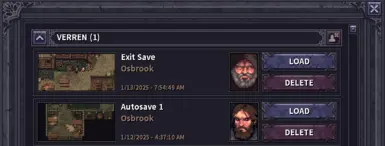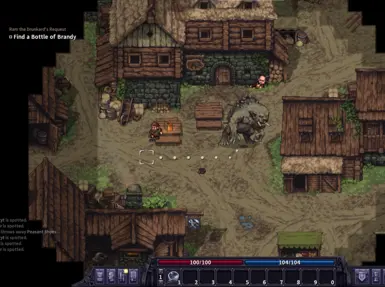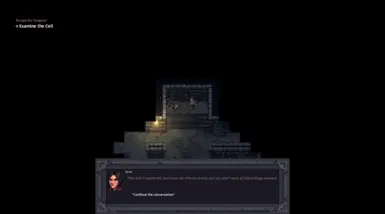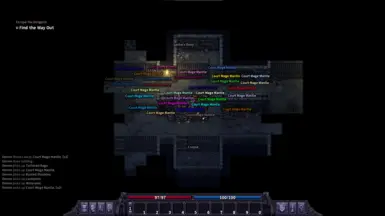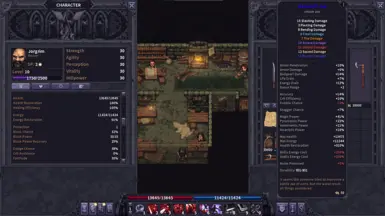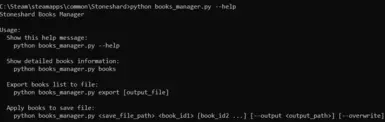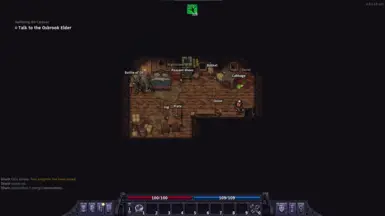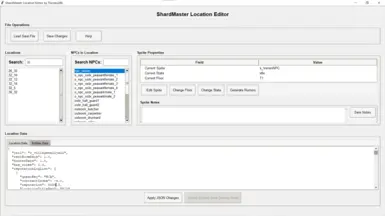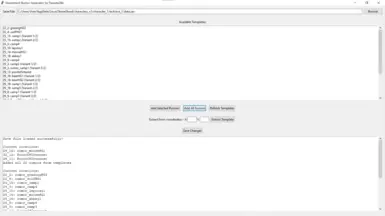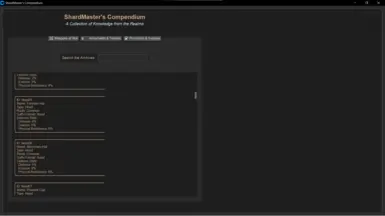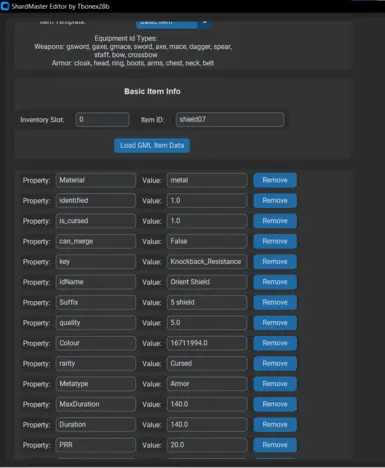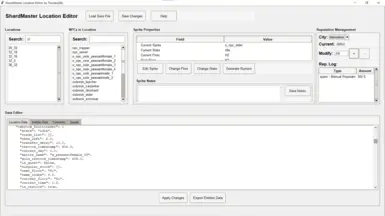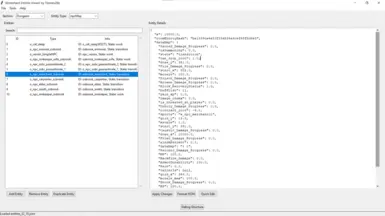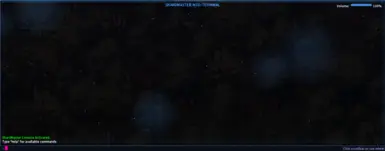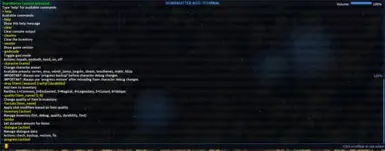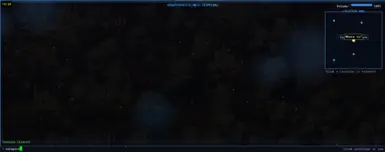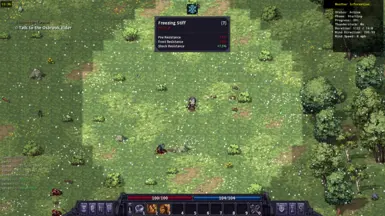Mod articles
-
Understanding the follower system
Adding New Followers
Adding new followers is easy! In-game, simply press F2 to open the console. Type help to show all available commands.
Spawning Followers To spawn a follower that will fight alongside you:
spawnfollower
Example: spawnfollower verren_SimpleNPC
Press F to toggle between Follow/Stay mode for your followers.
Enemy Followers You can also convert enemies into followers! First, generate the follower list:
create_follower_list
(You only need to run this command once)
Then view available enemy types:
followerlist
This shows all enemy types that can be spawned as allies.
Example: spawnfollower crawler_follower
Managing Followers Across Rooms Use the follower... -
Linux Setup Instructions
Here's how to use the setup script on Linux:
Method 1: Terminal (Recommended)
Save the setup.sh file to the same directory as your requirements.txt
Open a terminal in that directory
Make the script executable:
chmod +x setup.sh
Run the script:
./setup.sh
Method 2: Double-click (GUI)
Save the setup.sh file to the same directory as your requirements.txt
Right-click on the file and select "Properties"
Go to the "Permissions" tab
Check the box "Allow executing file as program" or "Make executable"
Close the properties window
Double-click the setup.sh file
If prompted, select "Run in Terminal"... -
Tips and Tricks for Using ShardMaster
1. Follow the Structure in
config.ini
The config.ini file serves as a guide for modifying stats, inventory, and settings.
Stick to the provided format to avoid errors.
Uncomment (# or ;) only what you intend to change.
2. Use Built-in Help Features
Each tool has a help function to guide you:
books_manager.py
python books_manager.py -h python books_manager.py --help core.py
python core.py -h python core.py --help stoneshard_gui.py
Open the GUI and access the Help menu inside.
stoneshard_location_gui.py and stoneshard_data_formatter.py
Open the GUI and use the Help feature.
3. Best Practices for the Rumor Generator
-
ShardMaster Troubleshooting Guide
Python System Path Problems? Use this article for the fix: How To Add Python To System Path
ShardMaster Troubleshooting Guide
1. Use Help Functions
For core.py:
Run the command: python core.py --help, -h, or help to view available usage commands.
For books_manager.py:
Run the command: python books_manager.py --help to see a list of commands and parameters.
For stoneshard_gui.py, stoneshard_location_gui.py, and stoneshard_data_formatter.py:
Help buttons are visible once you open the tools.
For analyze_sav.py:
It itself is a help feature with a wealth of information.
For rumor_generator.py:
Opening the tool sho... -
Recommendation for Editing Saves
Recommendation for Editing Saves:
When using ShardMaster Save Editor, I recommend working with your exit save rather than your auto or manual saves. Exit saves are more expendable, so if any issues occur during editing, you can simply revert to your untouched auto or manual saves without losing progress.
Throughout my testing, I encountered various errors, but since I only modified exit saves, my manual and auto saves remained intact as reliable backups.
This strategy lets you experiment freely while keeping your important saves protected!... -
How To Add Python To System Path
How to Add Python to System PATH
Method 1: Using the Installer (Recommended)
Download Python from the official site: https://www.python.org/downloads.
Run the Python Installer.
Check the box that says “Add Python to PATH” at the bottom.
Click Install Now and let the installation complete.
Open Command Prompt (Win + R → type cmd → Enter).
Type:python --version
If it shows the version number, Python is successfully added to PATH!
Method 2: Manually Adding Python to PATH
Find Python’s Install Location
Default location:C:\Users\YourUsername\AppData\Local\Programs\Python\PythonXX\
(XX is the Python version, e.g., Python39 for Python 3.9)If installed elsewhere, open Co...