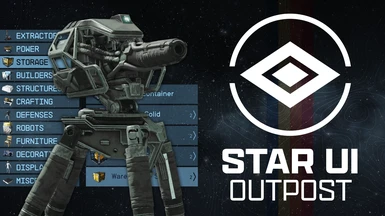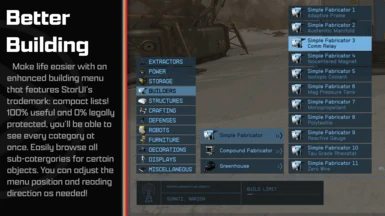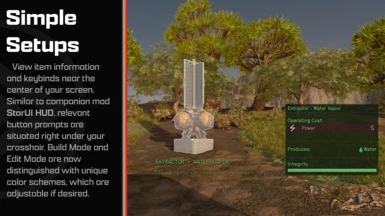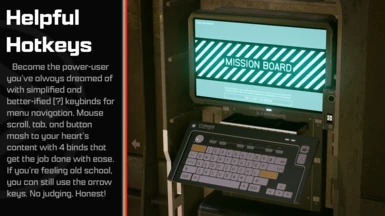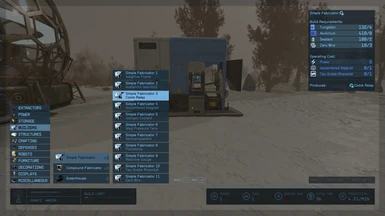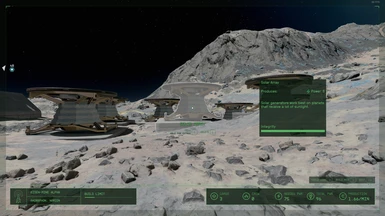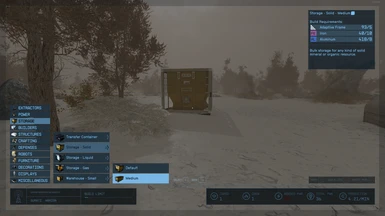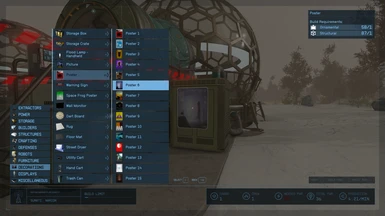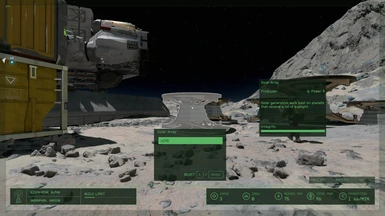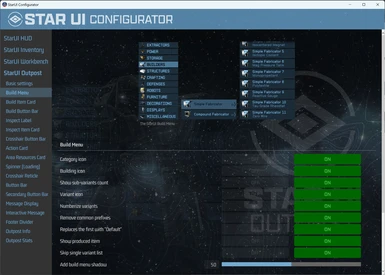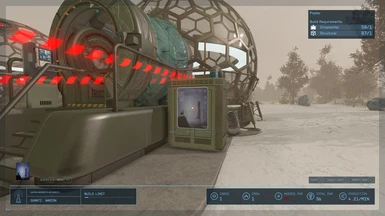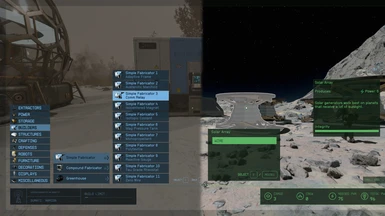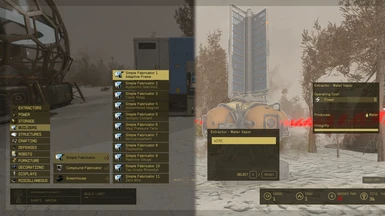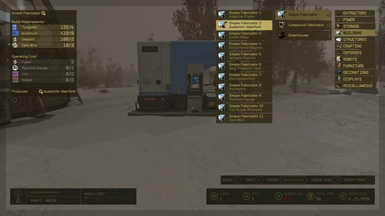About this mod
Improves the outpost interface for PC. Add a comfortable build menu with separate lists for category, building and variation (and you only need 4 keys instead of 8 to navigate) . Changes the key bindings to be like most other interfaces. Adds a inspect label and button hints at the cursor. And many other quality-of-life additions.
- Permissions and credits
- Changelogs
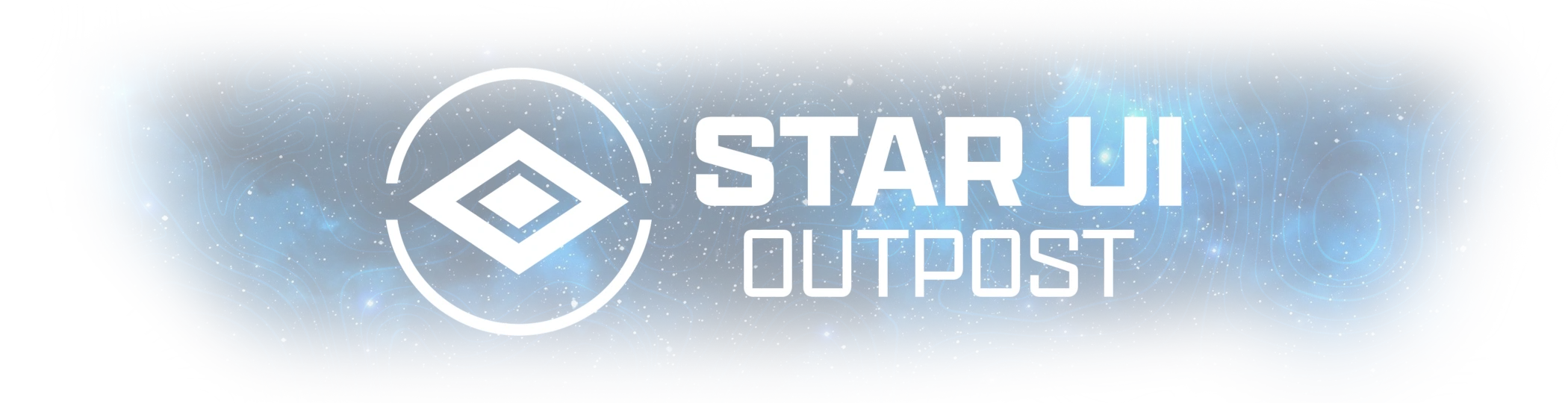
Improves the outpost interface for PC. Add a comfortable build menu with separate lists for category, building and variation (and you only need 4 keys instead of 8 to navigate) . Changes the key bindings to be like most other interfaces. Adds a inspect label and button hints at the cursor. And many other quality-of-life additions.

- Much better improved build menu with separate lists for categories, buildings and variants
- You no longer need 8 keys for the build menu navigation - 4 keys are enough
- Shows the produced item as subtitle for fabricators
- View all variants in a easy navigable list
- Smarter variant naming - e.g. "Extractor - Iron - Commercial" is shown as "Commercial" in the variant lists
- Numbered naming for equal named items - e.g. "Poster 1", "Poster 2" instead of "Poster" for all
- Changed the basic ui key handling, so it's like other interfaces - e.g. TAB is now back/exit and change mode is now "Q" or "Left Shoulder"
- Added comfort keys to several interfaces - You can use Mouse1 instead of only E for choosing an item from the action cards, like wiring. And in wire mode you can press Mouse1 where it was only E previously.
- New inspect label - Shows what you are viewing at directly under the crosshair
- New crosshair buttons - See what you can do directly under the crosshair
- Different colors for build and inspect mod - Now you see in which mode you are!
- Allows full adjustment of every widget. Control the color, size, position individual for every widget. And you can hide it if you don't like it
- Option to disable the open/close animation
- Available in 30, 60 and 120fps
- Comes with three pre-defined presets: Author's Choice, Author's Choice (default color) and Vanilla Extended
- Completely customizable - Comes with an StarUI Configurator profile, so you can easily adjust your outpost interface
- Safe to install/remove at any time! Doesn't affect your save game and won't prevent your ability to get achievements!
- Multilanguage - Supports all languages out of the box

- Simply install with Vortex or Mod Organizer 2 (for manual installation open the spoiler below)
- Enable Archive Invalidation in your INI
- It's just one click in BethINI (enable "Load Loose Files" and save)
- Or: See this simple Howto: Archive Invalidation
Alternate manual installation
- Copy the folders Interface\ and StarUI Configurator\ from the zip into your Starfield\Data\ folder (where the ba2 files are) - ignore folders fomod and Optional
- For some people that folder won't work, copy the files to your Documents\My Games\Starfield\Data\ folder in that case (create Data\ if it doesn't exist)
- Choose one of the three presets from the sub-folder StarUI Outpost Presets\ and copy the INI file content into a new file StarUI Outpost.ini in Interface\.
- (Optional) 30fps or 120fps version: After doing the above steps copy the files from the appropriate sub-folder in Optional\ and overwrite the existing ones.

Use the StarUI Configurator to configure any setting in this mod with an easy to use graphical interface.
Or see the well-documented INI file StarUI Outpost (default).ini and adapt it to your liking!
Presets
The mod comes with three presets: Author's Choice, Author's Choice (default color) and Vanilla Extended. Click for a preview:
Tips
- You can switch later to another preset at any time. The presets are copied to folder Interface\StarUI Outpost Presets. Simply copy the INIs content to your StarUI Outpost (default).ini
- Copy the file StarUI Outpost (default).ini and rename it to StarUI Outpost.ini. This INI file will be read too and won't be overwritten by mod updates!
- When you editing settings: A simple close/open of the outpost interface will load your changed configuration!
INI Settings File
Here's a preview of the Author's Choice preset INI:
[StarUI Outpost]
; Skip the open and close animation of the interface
bInstantOpenClose = 0
; The default screen padding (space from the border). Will be used as element's fScreenPadding if no other value is set there.
fDefaultScreenPadding = 50
; Colors (default vanilla outpost color: 201, 181, 97)
; Default interface color in build mode
sDefaultColorBuild = 122, 192, 244
; Default interface color in inspect mode
sDefaultColorInspect = 90, 180, 100
[BuildMenu]
; The new Build Menu with folded lists added by StarUI
; Add a shadow to the background while you are in the build menu
iMenuBackgroundShadow = 50
; ---- Categories ----
bCategoriesShowIcon = 1
; ---- Buildings ----
; Show an icon for the building
bBuildingsShowIcon = 1
; Add the number of sub-variants to the buildings list
bBuildingsShowVariantsCount = 1
; ---- Variants ----
; Show an icon for the variant
bVariantsShowIcon = 1
; Add Numbers, e.g. Poster 1, Poster 2
bVariantsAddNumberToEqualNamed = 1
; Remove common prefixes in the submenu. e.g. "Extractor - Iron" and "Extractor - Water" will be displayed as "Iron" and "Water"
bVariantsRemoveCommonPrefixes = 1
;Replaces the first variant in a series with "Default". e.g "Extractor - Water" and "Extractor - Water - Commercial" will be displayed as "Default" and "Commercial"
bVariantsReplaceCommonPrefixWithDefault = 1
; Adds the prodocued item to the variants as subtitle (e.g. for Builders>Fabricator)
bVariantsAddProducedItem = 1
; Will skip the variants list if only one variant is available
bVariantsSkipListForSingle = 1
; ---- Position ----
fPositionX = 0
fPositionY = -113
sScreenAnchor = BottomLeft
; Define in which direction the list should expand. Values: TopLeft, TopRight, BottomLeft, BottomRight
sDirection = TopRight
[Frame]
; The outer Frame around the screen
; Enables or disable the element
bEnabled = 1
; Set a new color modified
sColor =
; Force the color (removes any color tones or brightness)
bForceColor = 0
; Change the position XY (Absolute screen values when no anchor is used. Relative position change if an screen anchor is used)
fPositionX = 0
fPositionY = 0
; Rescale (resize) the element
fScale = 100
; Rotate the element
fRotation = 0
; Change the opacity (in percent)
fOpacity = 100
; Move the element to a screen edge.
sScreenAnchor =
; Override the screen padding
fScreenPadding = 0
[ActionCard]
; Contains more options, like when you open the special options on buildings to build a cable
bEnabled = 1
sColor =
bForceColor = 0
; Vanilla: 215, 130
fPositionX = 0
fPositionY = 330
fScale = 100
fRotation = 0
fOpacity = 100
sScreenAnchor = 50% 50%
fScreenPadding = default
[AreaResourcesCard]
; Visible when building new outpost
bEnabled = 1
sColor =
bForceColor = 0
fPositionX = default
fPositionY = default
fScale = 100
fRotation = 0
fOpacity = 100
sScreenAnchor = TopLeft
fScreenPadding = default
[BuildItemCard]
bEnabled = 1
sColor =
bForceColor = 0
fPositionX = 0
fPositionY = 0
fScale = 100
fRotation = 0
fOpacity = 100
sScreenAnchor = TopRight
fScreenPadding = default
; Item card for building/variant
[InspectItemCard]
; Item card when hovering in inspect mode
bEnabled = 1
sColor =
bForceColor = 0
fPositionX = 500
fPositionY = default
fScale = 100
fRotation = 0
fOpacity = 100
; Vanilla position: TopRight
sScreenAnchor = 50% 50%
fScreenPadding = default
[Spinner]
; The loading spinner around the crosshair
bEnabled = 1
sColor =
bForceColor = 0
fPositionX = default
fPositionY = default
fScale = 100
fRotation = 0
fOpacity = 100
sScreenAnchor = 50% 50%
fScreenPadding = default
[Reticle]
; The reticle circle around the crosshair in inspect mode
bEnabled = 1
sColor =
bForceColor = 0
fPositionX = default
fPositionY = default
fScale = 100
fRotation = 0
fOpacity = 100
sScreenAnchor = 50% 50%
fScreenPadding = default
[InspectLabel]
; New StarUI label for inspect mode. Shows the name of what you are currently looking at.
bEnabled = 1
sColor =
bForceColor = 0
fPositionX = 0
fPositionY = 80
fScale = 100
fRotation = 0
fOpacity = 100
sScreenAnchor = 50% 50%
fScreenPadding = default
[ButtonBar]
; Button bar on the bottom right
bEnabled = 1
sColor =
bForceColor = 0
fPositionX = default
fPositionY = -130
fScale = 75
fRotation = 0
fOpacity = 75
sScreenAnchor = BottomRight
fScreenPadding = default
; Opacity of the background panel
iBackgroundOpacity = 80
[ButtonBarSecondary]
; Secondary button bar
bEnabled = 1
sColor =
bForceColor = 0
fPositionX = default
fPositionY = -130
fScale = 75
fRotation = 0
fOpacity = 75
sScreenAnchor = BottomRight
fScreenPadding = default
iBackgroundOpacity = 80
[ButtonBarCrosshair]
; New StarUI button bar at the crosshair
bEnabled = 1
sColor =
bForceColor = 0
fPositionX = 0
fPositionY = 120
fScale = 75
fRotation = 0
fOpacity = 75
sScreenAnchor = 50% 50%
fScreenPadding = default
iBackgroundOpacity = 0
[ButtonBarBuild]
; New StarUI button bar beside the new build picker (will be automatically positioned)
bEnabled = 1
sColor =
bForceColor = 0
fScale = 75
fRotation = 0
fOpacity = 75
iBackgroundOpacity = 80
[Message]
; The message display (like why you can't build something)
bEnabled = 1
; Note: The message is self-colored. So if you like to override the color, you need to force the new color
sColor = 255,255,255
bForceColor = 0
fPositionX = 0
fPositionY = 0
fScale = 100
fRotation = 0
fOpacity = 100
sScreenAnchor = 50% 0%
fScreenPadding = default
[InteractiveMessage]
; Interactive message
bEnabled = 1
sColor =
bForceColor = 0
; Vanilla: 215, 107
fPositionX = 0
fPositionY = 330
fScale = 100
fRotation = 0
fOpacity = 100
sScreenAnchor = 50% 50%
fScreenPadding = default
[FooterDivider]
; The visual divider to the bottom elements
bEnabled = 1
sColor =
bForceColor = 0
fPositionX = default
fPositionY = default
fScale = 100
fRotation = 0
fOpacity = 100
sScreenAnchor =
fScreenPadding = default
[OutpostInfo]
; The outpost info (name, location, build limit)
bEnabled = 1
sColor =
bForceColor = 0
fPositionX = default
fPositionY = default
fScale = 100
fRotation = 0
fOpacity = 100
sScreenAnchor =
fScreenPadding = default
[OutpostStats]
; The outpost stats (cargo, crew, need/total power, production)
bEnabled = 1
sColor =
bForceColor = 0
fPositionX = default
fPositionY = default
fScale = 100
fRotation = 0
fOpacity = 100
sScreenAnchor =
fScreenPadding = default

- The mouse can't be utilized in the interface, cause the game engine completely blocks it.
- While selecting a building the 3D item in the background is visible. Sadly the engine doesn't allow to disable it in build mode.
- They key bindings for outpost are really weird. Change the vanilla key binds with care and use the vanilla key settings for the best experience.

StarUI Inventory - Improves all inventory screens for use on a PC. Many Quality-of-Life features and completely customizable.
StarUI HUD - Customize your HUD. Relocate, resize and recolor widgets. Item tag icons, loot list item cards, Loot-O-Meter and many more features.
StarUI Workbench - Improves all workbenches with columns, comparison, compact design, individual layout, Quality-of-Life features and more.
StarUI Outpost - Improves the outpost interface with a new build menu, better key handling and many Quality-of-Life features.
StarUI Ship Builder - Improves the ship builder interface with sort-able columns, category and variant list, as well as plenty Quality-of-Life features.
StarUI Configurator - Configure all StarUI mods in a well aligned graphical interface with many helpful functions.

Bethesda for making another great RPG!
Cala for making the awesome teaser images!
Collective Modding discord - for morale support, testing, ideas and more! (Check it out!)
The xEdit-Team for their great continues work
The NexusMods community
And a big thanks to all the engaged beta testers in the #starui channel (alphabetical order, if i miss one please tell me):
afkafka
ajantaju
ivensauro
JohnnyLX91
maarlebw
Thesparalius