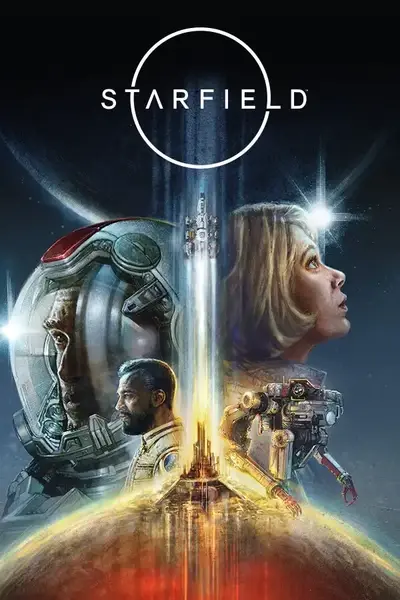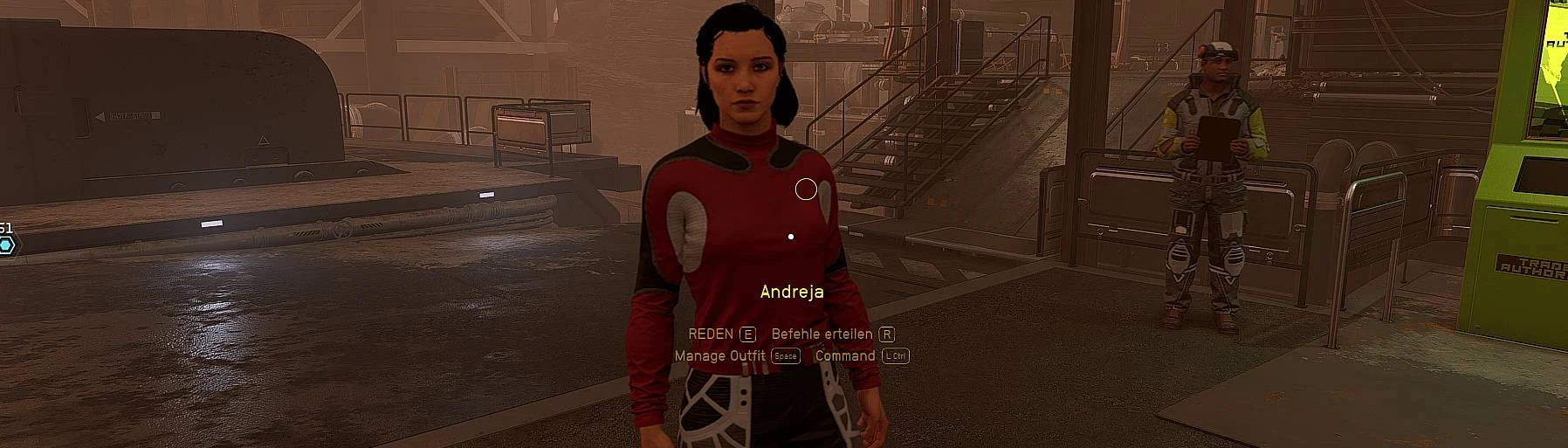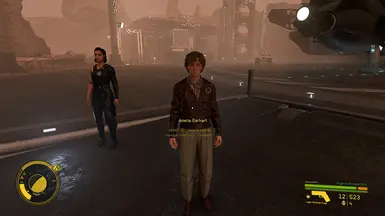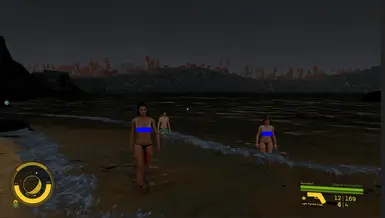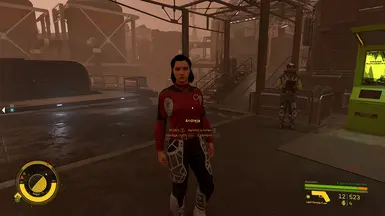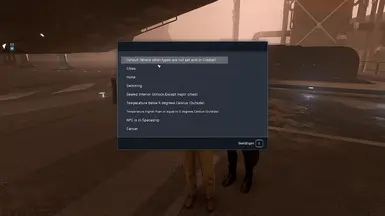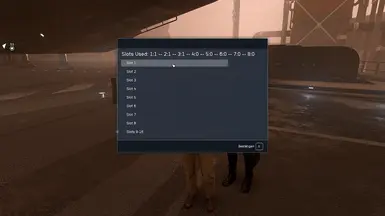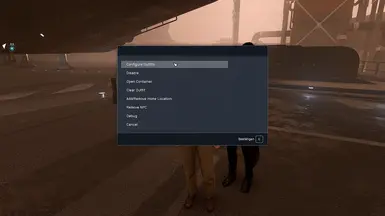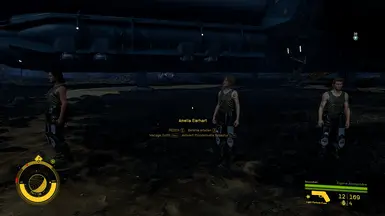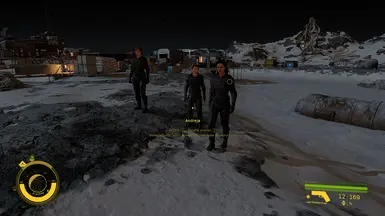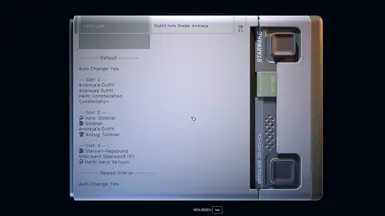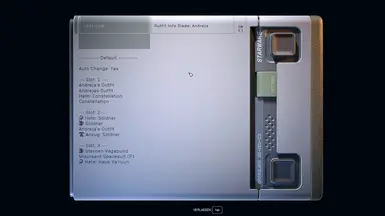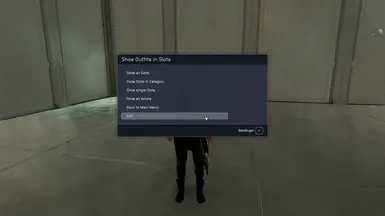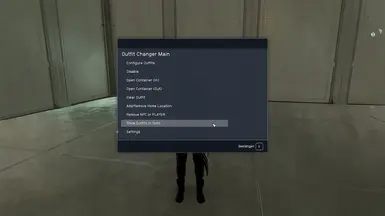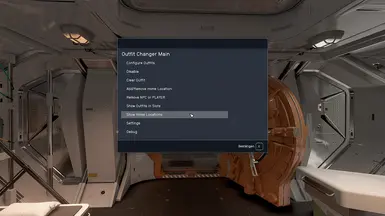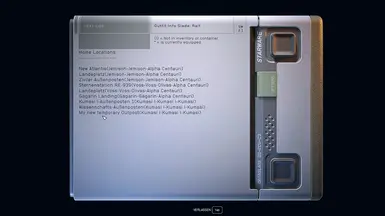About this mod
Your crew, companions and the Player will change their outfits independently, depending on the environment in which they currently find themselves. They can choose from 16 different outfits for each environment. It is possible to change the player outfit at any time using a hotkey.
- Requirements
- Permissions and credits
- Changelogs
- Donations
Highlights in V4.6
Shattered Space city Dazra added, so the outfit change should also work in Dazra.
Since there were problems with changing the outfit in cities due to different city names because of localization, the code was changed so that it works independently of the language. In other words, no matter what SF language version is installed, the outfit change in the cities should now always work.
Highlights in V4.5
(Cassiopeia Papyrus Extender V3.2+ is mandatory)
Added the option to call up all Home Locations via an Info Slate (see images). Simply click on “Show Home Locations” in the main menu and a slate with all saved Home Locations will open.
If for some reason, e.g. if a ship was destroyed that was saved as a home location or for some other reason (engine sometimes behaves very strangely) an empty entry appears in the list of home locations, this can be removed via Debug Menu -> Home Locations Refresh.
Tip: The Home Locations can also be used as a useful notepad. If you want to visit a location again later, add it as a Home Location. The location will now be added to the list with its name and position (system, planet/moon).
* Important: In order for all Home Locations to be displayed correctly, all Home Locations that were created before the update to V4.5 must be deleted so that the new data is transferred. Debug Menu -> Remove all Home Locations
Highlights in V4.1
Further information added to Data Info Slade.
In the Data Info Slade, a (!) now indicates that the item of clothing or spacesuit is not in the actor's inventory or container. It was stored somewhere after the slot was added and is no longer available for automatic changing, so be careful.
In addition, a * indicates which items of clothing are currently equipped.
*Important* If the Data Info Slade does not open after the update, it must be updated briefly.
Debug Menu-> Data Info Slate (hidden) add/refresh
Highlights in V4.0
All outfits and their assignment can now be displayed in a data slate.
Several filter options are available for this.
Simply select 'Show Outfits in Slots' from the main menu.
*Important: After the V4.0 update to show the Slot Infos, the configuration menu must be opened and all occupied slots must be opened so that the current data
is transferred to the data set. It is not necessary to reconfigure the slots. It is sufficient to open the actor's inventory briefly and then close it again.
Configure Outfits -> Type -> Slot -> Inventory -> Close.
Unfortunately, the bug that prevents the use of the left shift key is still in the Cassiopeia Papyrus Extender, which is why I had to switch to the Alt key. The new functions only work with Cassiopeia V2.9 or later.
Highlights in V3.4
Now fully compatible with Landing Animation Reloaded
Made some changes to achieve full compatibility with Landing Animation Reloaded, e.g. removed stuttering during the landing animation that occurred when changing outfits during the landing animation. In the phase between landing command and landing animation no outfit change is performed anymore, so that a black screen can no longer occur (New Atlantis). Some changes made to LAR that have nothing to do with NOC, but problems that LAR has eliminated. Thanks also to 7StarC who gave his permission to change LAR.
Space stations are no longer considered spaceships.
Starfied considers space stations to be spaceships, so it was previously the case that NOC also kept the ship outfit on when entering a space station. Which is of course not correct.
It will now switch to the 'default' outfit when entering a space station instead of using the spaceship outfit.
For further changes see changelog.
Highlights in V3.3
Condition Type Auto Change enable or disable
Select the condition type for which an automatic change of outfits should take place.
It is not always useful for the outfits to change. It happened to me that I ran through radioactive water and there was an immediate change to swimming trunks because the condition type *swimming* was recognized. Result: Immediate death. With this new function, each type can be individually switched on or off.
Delete all outfits of a certain condition type
In the Clear Outfit Menu, you have the option to delete all outfits of the previously selected condition type at the push of a button.
Manual mode from V3.0
It is now possible to change the outfit at any time using a hotkey. To do this, you have to activate the manual mode in the configuration menu of the outfit slots. The outfits are changed using the hotkeys CTRL-NumPad 1-8 (slots 1-8) and SHIFT-NumPad 1-8 (slots 9-16) (from V4.0 ALT-Numpad 1-8). When changing the condition type, the last equipped outfit is remembered for this type.
Each condition type has its own slots. So you can theoretically create 128 (8x16) outfits via hotkeys.
The hotkeys are permanently programmed and cannot be changed.
Player Outfit Change from V2.0
From V2.0, the player character also changes its outfit. To do this, a key card is placed in the player's inventory:
Outfit Changer Player Authorization Keycard
Clicking on this card and then closing the inventory opens the menu.
The menu is the same as the menu for NPCs, with one exception: the player character has no virtual container, so the normal inventory is available when it is opened.
How it works:
After installation, you will receive an Outfit Changer Tool and an Authorization Card in your inventory (the weapon is currently a Nova Light Pistol). If you lose it, you can always create both again using the Industrial Workbench.
If you want to configure an NPC, equip the weapon or switch to the Authorization Card in the Settings Menu. As soon as an NPC is in the crosshairs, a button will appear on the HUD: Manage Outfit
After pressing the button, a security prompt will appear asking if you want to manage this NPC.
After confirming, the actual configuration menu will open with the following options:
Configure outfits:
Another menu opens where you can set the conditions for wearing the outfit.
The following types are currently supported:
Default:
All conditions that are not covered by other types and when the NPC is fighting.
This type is also set if no other types are configured. So you don't need to set all
conditions.
Tip:
For the time being, I have refrained from checking whether the NPC is in a breathable atmosphere and therefore needs to put on a spacesuit. The NPC will put on whatever is set in the slots. Therefore, I advise you to always give him a spacesuit, helmet and backpack when setting this type. Otherwise Andreja will be walking around in summer dresses on Mars.
Cities:
The following settlements are considered:
Cydonia *
New Atlantis
Akila City
Neon
New Homestead *
Hopetown
Gagarin Landing
Paradiso
Red Mile *
* If you end up here, the air is not breathable, so the outfit is not changed until you are inside.
Home
Home locations (or other places) that can be set individually and are stored in a list.
Swimming
When the NPC goes into the water and starts swimming.
After he stops swimming, it takes about 15 seconds for him to take off the swimming trunks and change into his normal outfit.
Sealed Interior (Airlock, Except Major Cities)
As soon as the NPC enters an airlock to a sealed room, he will change to this outfit. Exception: he is in one of the settlements listed above.
Known Issues:
Sometimes it can happen that he warps into the room. Then the sealed interior is not recognized. This is a vanilla bug. Unfortunately I can't change that.
Note: The 'Home' condition type takes precedence over this type. So if a location has been set as your home location and you go into a sealed interior area there, the outfit of the home type takes precedence.
Temperature below 5 degrees Celsius (Outside)
Have you always been bothered by the fact that Andreja walks around in her summer outfit at -32 degrees Celsius?
This can be changed here. As soon as the temperature on the planet drops below 5 degrees, the NPC is outside and the air is breathable, this outfit is put on. Unfortunately, there are no corresponding winter clothes for Starfield yet.
A call to all those who can design clothes. Please make some good winter clothes like a winter jacket, fur hat, etc.
Temperature higher than or equal to 5 degrees Celsius (Outside)
Self-explanatory.
NPC or Player is in spaceship
As soon as the NPC or the Player enters a spaceship, whether it's the players homeship or not, this outfit is put on.
Exit
Leave menu.
Slots
Once you have decided on a type, the menu changes to the slot menu.
The slots already occupied are displayed at the top of the slot menu.
The menu displayed shows slots 1-8.
Further down, you can switch to the second menu with slots 9-16.
After selecting a slot, the virtual container opens, which contains all the equipment items.
Attention! It can sometimes take a few seconds for the inventory menu to open. Be patient.
In the now open virtual container, the clothing that is assigned to the slot is selected by putting it on. A maximum of 8 items of clothing can be stored in one slot.
If multiple slots are configured, an outfit is randomly selected from the occupied slots when changing clothes, so that variations of each type of up to 16 outfits are possible to choose from.
*from V3.0
Manual Mode (Enabled/Disabled) (Only for the Player)
Here you can activate the manual mode. The outfits are changed using the hotkeys CTRL-NumPad 1-8 (slots 1-8) and SHIFT-NumPad 1-8 (slots
9-16). When changing the condition type environment, the last equipped outfit is remembered for this type.
Each condition type has its own slots. So you can theoretically change 128 (8x16) outfits via hotkeys.
The hotkeys are permanently programmed and cannot be changed.
*from V3.3
Condition Type Auto Change (Enabled/Disabled)
Select the condition type for which an automatic change of outfits should take place.
With this new function, each type can be
individually switched on or off.
Enable/Disable
This is where you activate or deactivate the automatic outfit change. All configurations are retained for the NPC or Player if you are disabled it.
After configuring the outfits for the first time, the Outfit Management must first be activated.
Open Container (Only for NPC, not for the Player)
As soon as the NPC or Player is activated, a virtual container is created for that NPC. All items of equipment from the NPC's inventory that are not currently being worn are moved into this virtual container. This is to ensure that there is enough carrying capacity for the NPC's outfits.
As soon as an outfit is put on, it is moved from this virtual container into the NPC's inventory.
This means that the NPC only has the items of clothing that are put on in his inventory.
*new from V2.2 :
Open Container (In) -> Items can be moved from the player's inventory to the NPC container
Open Container (Out) -> Items can be moved from the NPC container to the player's inventory
Note: Keep in mind that if the items were defined as outfits for Change and they are removed, they will of course no longer be equipped automatically if one of the outfit change conditions applies.
Clear Outfit
Deletes the corresponding outfit of the type to be selected.
(In the slot menu, the occupied slots are indicated by a 1 at the top.)
Add/remove Home Location
Any location can be defined as a home location here. All locations are entered in a list.
If you are at a location on the list, selecting this menu item will delete the location from the list.
Remove NPC or Player
The management of this Actor is completely deleted. All clothing from the virtual container is moved to the NPC's inventory and all slots are deleted.
Show Outfits in Slots (from V4.0)
*Important: After the V4.0 update, the configuration menu must be opened and all occupied slots must be opened so that the current data is transferred to the data set. It is not necessary to reconfigure the slots. It is sufficient to open the actor's inventory briefly and then close it again.
Configure Outfits -> Type -> Slot -> Inventory -> Close.
Here, a data slate can be used to retrieve information about all outfits in the slots. The following information is available:
Show all Slots
Complete overview of all occupied slots.
Slow Slots in Category
After selecting the category, all slots in this category are listed.
Show Single Slots
Each individual slot can be listed.
Show All Actors
List of all actors that have been configured.The auto change status is also displayed. This shows whether an automatic change is carried out in the category. If manual mode is activated, this is also displayed with the corresponding slot.
Show Home Locations (from V4.5)
Call up all Home Locations via an Info Slate.
If for some reason, e.g. if a ship was destroyed that was saved as a home location or for some other
reason (engine sometimes behaves very strangely) an empty entry appears
in the list of home locations, this can be removed via Debug Menu ->
Home Locations Refresh.
Tip: The Home Locations can also be used as a useful notepad. If you want to visit a location again later, add it
as a Home Location. The location will now be added to the list with its
name and position (system, planet/moon).
* Important: In order for all Home Locations to be displayed correctly, all Home
Locations that were created before the update to V4.5 must be deleted so
that the new data is transferred. Debug Menu -> Remove all Home
Locations
Settings
Change of clothes after sleeping
The changing of clothes after the player sleeps can be turned on or off here. (Applies to ALL Actors)
Change Management Tool (only NPC)
You can switch between the weapon and the authorization card as management tool.
The card has the advantage that you don't need to equip it. It is sufficient if it is in the inventory.
*To open the player's management menu, simply click on the 'Outfit Changer Player Authorization Keycard' in your inventory.
Debug
ForceRefresh:
During my tests, it sometimes happened that the NPC did not change clothes properly (e.g. Vanilla Warp). Here you can force a change of clothes and certain variables are reset. Just in case a script hangs up.
Actor has stopped moving:
Should it ever happen that the Actor stops moving, it is probably because he has remained in Restrained mode. This is turned on when configuring so that the Actor does not do anything stupid when you are configuring him. But as soon as you close the inventory menu, the mode is deactivated, normally. But it has happened to me that the deactivation failed for some reason. Unfortunately, I couldn't reproduce it. Maybe if you switch functions in the menus too quickly or leave a menu before a script function has finished.
Remove all NPCs and Player
The management of all NPCs and the Player is removed.
Remove all Home Locations
All home locations will be removed.
Force Refresh all Actors
All NPCs and Player are forced to change their clothes when the conditions are right.
Drop Player Authorization Keycard(s)
As the Player Authorization Keycard is a key, it cannot be dropped via the inventory menu. However, it can still be dropped here. After leaving the menu, it falls to the ground.
Data Info Slate (hidden) add/refresh (from V4.0)
If there are ever problems with the display of the slots, the file info slate can either be added or updated here.
Home Locations Refresh
If for some reason, e.g. if a ship was destroyed that was saved as a home location or for some other
reason (engine sometimes behaves very strangely) an empty entry appears
in the list of home locations, this can be removed with this option.
Show NOC Version Number
Displays the current NOC version.
Back to Main Menu
Return to main menu
Exit
Exit menu
----------------------
Highly recommended Mod: Visible Unequippable Takeable Companion Outfits
Hotkey functionality since V2.2
The player's main menu can be called up using a hotkey from V2.2 onwards.
The following entry must be added to Hotkey.ini for this purpose:
CTRL-NUMPAD0=cgf “nocOutfitChangerQuest.EquipPlayerAuthorizationCard”
In this example, the menu is called up with CTRL and Numpad 0.
If you don't have a hotkeys.ini yet, you have to do the following to be able to use custom hotkeys:
1.Edit your StarfieldCustom.ini and add the lines below:
[Menu]
bUseConsoleHotkeys=1
sConsoleINI=Hotkeys.ini
2. Create a Hotkeys.ini file with the following content:
[Hotkeys]
CTRL-NUMPAD0=cgf “nocOutfitChangerQuest.EquipPlayerAuthorizationCard”
Ctrl-B=cgf "Debug.Notification" "Hotkey Test"
The hotkey 'Hotkey Test' is only used to test whether hotkeys work at all. If you press CTRL-B, a message with the text 'Hotkey Test' should appear in the top right corner of the screen.
3. Copy the created hotkeys.ini in this Folder:
C:\Your PC Name\Documents\My Games\Starfield
or you use Starfield Hotkeys which accomplishes the points for you. (Of course you still have to enter your desired hotkeys in the Hotkeys.ini file.)
If no hotkeys work at all, not even the test hotkey, the problem lies outside this mod. I recommend Starfield Hotkeys. The mod provides everything that is necessary for hotkeys to work. But keep in mind that the hotkeys are then located in the Starfield installation folder\Hotkeys\hotkeys.ini.
General Notes:
The following NPCs can be configured:
Crew members
potential crew members
companions
potential companions
From V2.0 the player can also change his outfit automatically.
Sleeping:
After the player has slept and wakes up again, the NPCs or/and the Player change their outfits (if several slots are applied).
Can be disabled in the debug menu.
Spacesuits:
The vanilla mechanic of the game is that in indoor areas, the spacesuit of the NPCs is automatically taken off. However, if you want the NPCs to keep the spacesuit on, there must be no clothes in the outfit slots. Then the mechanic selects the spacesuits because no alternative clothes are available.
Important Notice:
In order for the change of outfit to work when entering the buildable outpost airlocks in the sealed interior, I had to insert an additional trigger box. This trigger box is installed in newly built airlocks. However, it is not included in already built outpost airlocks. These have to be removed and rebuilt for the airlock function to work properly. Thanks to Bethesda for failing to include a mechanism ,that is already present in the other airlocks, in the buildable outpost airlocks.
Known Issues:
Sometimes the NPCs or the Player don't change their outfits correctly. This is partly due to the fact that NPCs can warp through the airlock. Then the trigger box is not recognized correctly. Unfortunately, this is a vanilla game bug.
It can also happen for other reasons (which I cannot yet explain). In most cases, the outfit change worked for me. However, it cannot be ruled out that there may be more frequent problems on other systems.
If you try to teleport a companion into a sealed interior area, their clothing will not change. This is because the NPCs have to go through the airlock because the trigger box is located here, which gives the NPC a keyword that is used to recognize that the NPC is in a sealed interior area. This keyword is missing when teleporting. This is likely to come into question when using a mod with teleportation function, such as 'The Gang's All Here'.
In short, whenever an NPC is teleported into a sealed interior area, the clothing cannot be changed. However, this only applies to areas that are separated from the outside area by an airlock (no loading screens).
Sometimes it happens that the player does not change his outfit when you go through an airlock. I've done a lot of testing and found that the vanilla game mechanics are not always fast enough or don't work at all. It is tested on a keyword that the vanilla engine has not yet changed. Therefore the Script thinks you are still inside, although you are already outside. Unfortunately there is not much you can do about it.
Attention! It can sometimes take a few seconds for the NPC inventory menu to open. Be patient.
Note Cassiopeia Papyrus Extender V2.4
Unfortunately, the hotkeys LShift-Numpad1-8 no longer work since Cassiopeia Papyrus Extender V2.4. The bug has already been reported to
LarannKiar. V2.3, on the other hand, works perfectly. Therefore, I recommend using version 2.3 if you want to access slots 8-16 using hotkeys. Functions are not affected.
Possible mod conflicts:
All mods that automatically change clothing can potentially cause conflicts.
In addition, I had to change vanilla scripts. If these are changed by a mod or by an update from Bethesda, there will also be conflicts, or the mod will no longer work properly.
I have also changed the buildable Outpost airlock. If a mod makes changes to this airlock, it is possible that the 'sealed interior' type will no longer work as expected.
I tested the mod extensively with 'The Gang's All Here' and there were no problems. So it should also work if you have more than one companion, although it will take a little longer.
Unfortunately there is a problem with the V2.0 version of the mod and Landing Animation Reloaded. I briefly blocked the player using Restrained so that the player doesn't do anything stupid while the outfit is changing.
Unfortunately, Landing Animation Reloaded doesn't like this and causes problems in Atlantis City. (Landing
animation is not played and you get a black screen when entering the
player ship). By switching off the player blockade it works. But I still
have to test if the Outfit Changer still works properly.
Fixed in V2.1
Update note:
In my numerous tests, I simply installed the mod over the previous version. And there were no problems.
But to be on the safe side, I still recommend not doing that. It's safer to at least remove all NPCs (and Player) and home locations (Debug Menu).
The safest thing to do is of course a clean save(see Uninstall Note) with a subsequent installation.
If anything strange happens, please always do a clean save first if you patched over it before.
From V1.6 onwards, the code has an update system to incorporate changes smoothly. Overwriting the previous version should now be safe. But you never know...
Uninstall note:
If this mod is uninstalled, all virtual containers will also be deleted. So it is imperative that all NPCs are removed from the management before uninstalling, otherwise all clothing items that were in the virtual containers will be irretrievably lost and crashes can occur. So go to the Debug menu and remove all NPCs and the Player from the management and then uninstall the mod.
It is also advisable not to be in an outpost with airlocks built after the mod was installed, as these have been modified by the mod.
Uninstall sequence:
1. Remove NPCs and Player from management
and go to an area that is not an outpost (the safest thing to do is to go in a ship). This is absolutely necessary. If managed NPCs and the Player remain in the world without mod, it can lead to crashes. So again: Open Debug Menu and Remove all NPCs and Player before uninstalling.
Clean Save:
3. Save
4. Uninstall mod
5. Load save.
6. Save.
7. Load save
A big thank you goes to the developer of the Fallout 4 mod 'NPC Outfit Manager', who served as a template and inspiration for me.
-----------------------------------------------
My other Mods:
Starfield:
NPC Outfit Changer <--- You are here
Deadly Hazards - Starvival - Doctor Compatibilty Patch
Much more Ammo for NPCs
Companions take ammo
Shades Stealth Takedowns - German Translation
Individual Resource Tracking - German Translation
Starfield Community Patch (SFCP) - German Translation
Deadly Hazards Hud Patch
Deadly Hazards - All Settings added
Deadly Hazards V1.2.3.0 - German Translation
Deadly Hazards Oxygen - Settings added - German Translation
Notifications Number and display duration increased and 60 120FPS Hud Fix
Deadly Hazards Oxygen - Settings added
Starvival - Immersive Survival Addon - German Translation
Impulse Drive
Autosave
Helpful Activity Objectives - German Translation
Mission Control - German Translation
Fallout 4
Companions also need to eat and sleep - advanced- Voice and Workshop Plus Heather Casdin Custom NPCs Compability Patch and more
Pack Attack (PanPC) Patch Weather Nac.X
Fallout 2287 - Nuclear Winter - NPC Patch
Companion Radio Patch
Cade and Kelan - A Tale Of Two Twins - Voice Patch
Cade and Kelan - A Tale Of Two Twins - German Translation
Outlaws Of The Commonwealth - German Translation
Outlaws Of The Commonwealth Voice Patch
James' Journey Voice Patch
James' Journey - German Translation
Sim Settlements 2 - German Translation
Sim Settlements 2 Kapitel 2 - Gunner Outbreak - German Translation
Outcasts and Remnants - Quest Mod Plus - German Translation
Depravity - A Harmless Bit of Fun - German Translation
Project Valkyrie - German Translation
Fusion City Rising - Quest Mod Plus - German Translation
X4 Foundations
Kill and Attack Notifications Extended
UI BackgroundColor Change