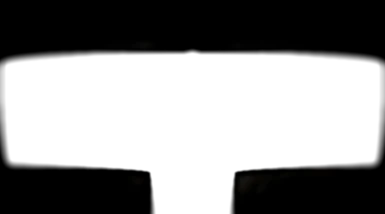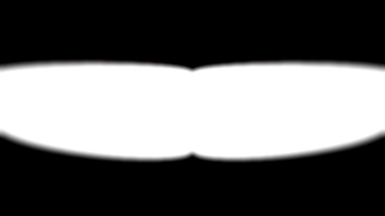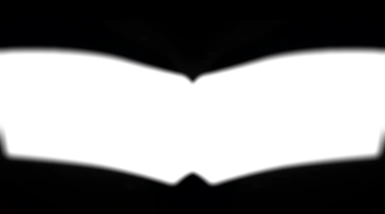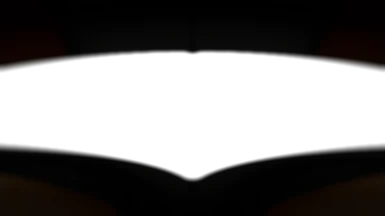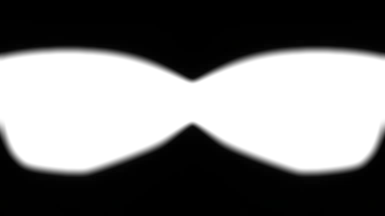About this mod
Numerous VR compatible helmet overlays to choose from using Reshade for maximum immersion and may help to minimise motion sickness
- Requirements
- Permissions and credits
- Changelogs
I decided to not have much in the way of inner helmet details as upon testing we found it had the opposite effect and broke immersion, simply because by blending a dark helmet inner into your VR headset lens edges works best overall.
Hats off to the Reshade team and fholger for recently bringing us a VR version, this mod uses a shader to overlay helmet views with varying field of views (see images for templates)
This project is inspired by Helmet Vision from Kingdom Come Deliverance, scrivener07, megapolom, GSA2011 and Jakcobolt's work that made hoods, open and closed face helmets in flatrim possible.
Pre-Installation Notes
Compatible with all mods, ENBs and Reshade presets that do not already use a custom layer.png file, VR Helmets can be merged into your existing Reshade preset. This mod does not install any textures, meshes, or ESPs in to your load order.
The overlays are set to work great for 8:9 and 9:10 aspect ratio headsets such as the Rift, Index, Quest 1 and 2 and the HP Reverb G2. I have an Oculus Quest 2.
You will need to manually enter your actual rendering resolution (e.g. as shown by SteamVR) in the Reshade overlay. (Home key). Be sure to use your supersampled resolution X and Y sizes to ensure the helmet fills your entire field of view, otherwise it will not scale to your VR headset view correctly.
Installation for VERSION 1 ONLY
1) Download Reshade from https://reshade.me/
2) Install the downloaded Reshade .exe - first finding and selecting SkyrimVR from the list, then select the DX10/DX11 button, and install the default options to your located Skyrim VR folder
2a) by all means play with additional shaders later yet let's take it one step at a time if you are new to Reshade :)
3) Download VR Helmets - within is Alpha2 of fholgers VR compatible dxgi.dll - it is important you overwrite all of the files just installed by Reshade in your SkyrimVR directory with the VR Helmets files download
4) Make a note of your supersampled SteamVR resolution
4a) Open the VR_Helmets.ini file in Notepad
4b) edit the resolutions X=2496 and Y=2592 (in the line below) that resembles the line below to your supersampled SteamVR resolution
PreprocessorDefinitions=,LAYER_SIZE_X=2496,LAYER_SIZE_Y=2592,LAYER_SOURCE="Layer.png"
4c) Save and exit Notepad
5) Launch SkyrimVR and enjoy your helmet
To Change the Helmet Layer
There are 6 to choose from
a) Drop to Desktop View in your VR Headset (or raise your headset so you can see your PC monitor screen)
b) Use the 'Home' key to open the ReshadeVR Overlay
c) Untick/tick Layer.fx to show the settings in the bottom third of the overlay window
d) Click the Preprocessor Definitions to expand additional settings
NOTE : you can edit your X and Y resolutions as per 2) above here too
e) Modify "layer.png" to "layer2.png" or "layer3.png" or "layer4.png" or "layer5.png" or "layer6.png"
To Remove the Mod
Remove all VR Helmet mod files and folder (reshade-shaders) from your SkyrimVR directory, essentially the opposite of step 1) above.
There are no scripts or .esp files to delete and the mod will be completely gone with no trace remaining or effect on your save files