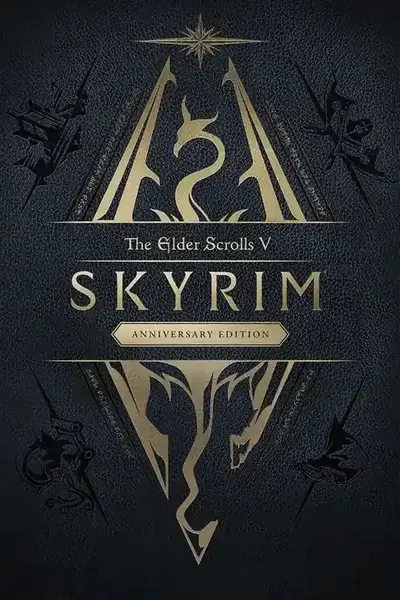About this mod
After a frustrating time uploading a mod (and hoping to port it to XboxOne) via Creation Kit, I decided to make a quick beginner's tutorial on how to upload a simple texture replacer mod, from start to finish, for Skyrim SE using Creation Kit 2.0.
- Requirements
- Permissions and credits
- Donations
Someone liked my mod and asked if I would be able to port it to XboxOne. I decided I would try. It's just a simple texture replacer right? How hard could it be?
What followed was a three-day struggle with working out how to use the Creation Kit and upload mods to Bethesda.net while working out why a number of Creation Kit freezes, crashes and dysfunctional mods were the result. I didn't expect this much difficulty but quickly learned that CK has been buggy and/or awkward to use from the beginning, and not much is ever done about it.
I finally got my mod working on PC and XboxOne, and figured I'd make a quick beginner's tutorial on how to upload a simple texture replacer mod, from start to finish, for Skyrim SE using Creation Kit 2.0. For those using Nexusmods this is usually not necessary, but learning how to do it is the only way to have a chance of porting any mod to XboxOne.
Much of this will be obvious to anyone who has gone through this process already but it may help a few people. For more complex mods, this will still be relevant as it's the basic foundation of how to get a mod uploaded without freezes/crashes which seem to be ubiquitous in the Creation Kit.
- Install Skyrim SE via Steam (this is necessary - your Bethesda.net account must be linked with your Steam account as below, otherwise Creation Kit just won't let you upload anything).
- Make a Bethesda.net account, then download and install the Bethesda launcher. Once installed, open the Bethesda launcher and find the Creation Kit app and install it in your Skyrim SE folder (this should be the default path but isn't always so check to make sure).
- Open your Steam version of Skyrim SE and go to the Mods menu. Log into your newly created Bethesda.net account - this will link it with your Steam account. Then quit Skyrim to begin making your mod.
- Put the loose contents of your mod into your Skyrim Data folder, inside their full folder structure as it is in Skyrim's main .bsa files, e.g. "Textures\Sky\skyrimgalaxy.dds".
- Go to your Skyrim SE game folder, and open "CreationKit.ini". Then add the following lines under [General]
:
bAllowMultipleMasterFiles=1
bAllowMultipleMasterLoads=1 - Scroll down to [Archive], and change
bUseArchives=0
to
bUseArchives=1 - Also in [Archive], on the line that starts "SResourceArchiveList2", add the DLC .bsa files to the end of the list, so it says:
SResourceArchiveList2=Skyrim - Voices_en0.bsa, Skyrim - Textures0.bsa, Skyrim - Textures1.bsa, Skyrim - Textures2.bsa, Skyrim - Textures3.bsa, Skyrim - Textures4.bsa, Skyrim - Textures5.bsa, Skyrim - Textures6.bsa, Skyrim - Textures7.bsa, Skyrim - Textures8.bsa, Skyrim - Patch.bsa, DawnGuard.bsa, HearthFires.bsa, Dragonborn.bsa - Save your changes to the .ini.
- Open the Creation Kit via the Bethesda Launcher or directly via the .exe in your Skyrim SE folder. Creation Kit may ask if you want to unpack the 'scripts.zip' archive - say yes and wait for that to finish.
- Once you have Creation Kit open and ready, click 'File > Data...' and double click all the main .esm files at the top of the list: Skyrim.esm, Update.esm, Dawnguard.esm, HearthFires.esm, and Dragonborn.esm. Once all of those are checked, click OK. While those load there will be several error messages - click "Yes to All" until it's finished loading the .esm files.
- Once done it will give you a list of ~150 warnings - you can close that, then click 'File > Save' to create an empty .esp. Name the .esp something simple, e.g. for me it was "No Constellations", and click 'Save'.
- Click 'File > Login to Bethesda.net...' and log in.
- Click 'File > Upload Plugin and Archive to Bethesda.net > PC'. It will likely say "An archive might not be necessary. Add files to archive by hand?". Click yes and an Archive window will open which should say 'Windows' in the dropdown menu at the top.
- Open your Skyrim Data folder in regular File Explorer, and find each individual texture file you want in your mod, and drag it into the Archive window. If it ends up being a lot of textures, once you're done you can click 'Export List...' and save a list to import next time, in case the upload fails or you want to upload a similar mod later.
- Once done you should see all your texture files in the Archive window, along with their full paths, i.e. "textures\sky\skyrimgalaxy.dds". Once you do, click 'Pack files'. You won't see it, but Creation Kit now automatically creates a .bsa archive that matches your .esp in your Data folder. It'll be called "<Yourmodname> - Textures.bsa"
- You are then given a menu to create a mod on Bethesda.net. Click 'Create New Mod'. Give it a title and a description if you like, and choose a category, but you'll be able to edit all of this later on the website. Click create, and it should tell you 'Upload Complete - click here to finalize the mod on Bethesda.net.' Click that and it'll take you to your (unpublished) mod page. Keep this webpage open for now but don't bother writing a description before confirming your mod works.
- Go back to your Skyrim Data folder, and cut and paste all the textures you added to your mod to somewhere outside of the Skyrim folder. If you don't do this, your mod will appear to work even if it doesn't (due to your loose texture files still being there)!
- Open Skyrim and go to the Mods menu - it should log you in automatically. On the mods menu, scroll down one and it should show your (still unpublished) mod under 'My Creations'. Click it and download it. It should enable automatically. Go back into the Mods menu and click 'Load order' and check that it's enabled.
- Exit the Mods menu, load a game and test your mod. You'll obviously have to find the place your target texture usually appears to know if it worked. Note: If you then exit to the main menu and disable your mod and load the game again, you may not see the changes. That often requires you to restart the game.
- Once you've confirmed your mod works, go back to your Bethesda.net mod page and click Edit, write a proper description/title etc., add some screenshots or whatever else, save the changes and click 'Publish'. Your mod is now up and downloadable by others through Skyrim's Mods Menu.
As far as I know, you must follow the above steps to even have a chance of uploading a mod through Creation Kit. Even then, it may crash or mess you around in various ways on the way there.
Possible/probable issues:
- If you don't link your Bethesda.net and Steam accounts, you won't be able to upload anything via Creation Kit.
- If you use the 'File > Create Archive' function and pack your .bsa in advance and then try to upload it, your Creation Kit may freeze/crash. I've never once been able to successfully upload a mod after packing a .bsa before trying to upload to Bethesda.net.
- If you don't follow steps 5-10, your mod simply won't work, and you'll see that the .esp automatically disables in Skyrim every time you restart the game.
Various other crashes/freezes, glitches can happen in Creation Kit, but using the above method I've been able to consistently upload my simple texture replacer mod and confirm that it works myself.
Porting to XboxOne:
For many mods (including texture mods), you can simply follow the same process above to port to XboxOne, but on step 13, choose 'XB1' instead of 'PC' and make sure the Archive window says 'Xbox One' while adding your loose files. However, I've also heard that script mods aren't as simple to port to XboxOne – I imagine similar variations can occur with other types of mod.
This has taken a while to write, but I really thought I should. I know a lot of my issues were probably down to rookie mistakes, but I also agree with many others that Bethesda shouldn't make mods this difficult to pack/upload, with a half-baked Creation Kit that seems to crash half the time and have so many 'hidden' rules. Modders' efforts while jumping through these hoops ultimately profit Bethesda, and they should make it easier for the community - not harder.
Feel free to correct or add to any of the above in the comments.