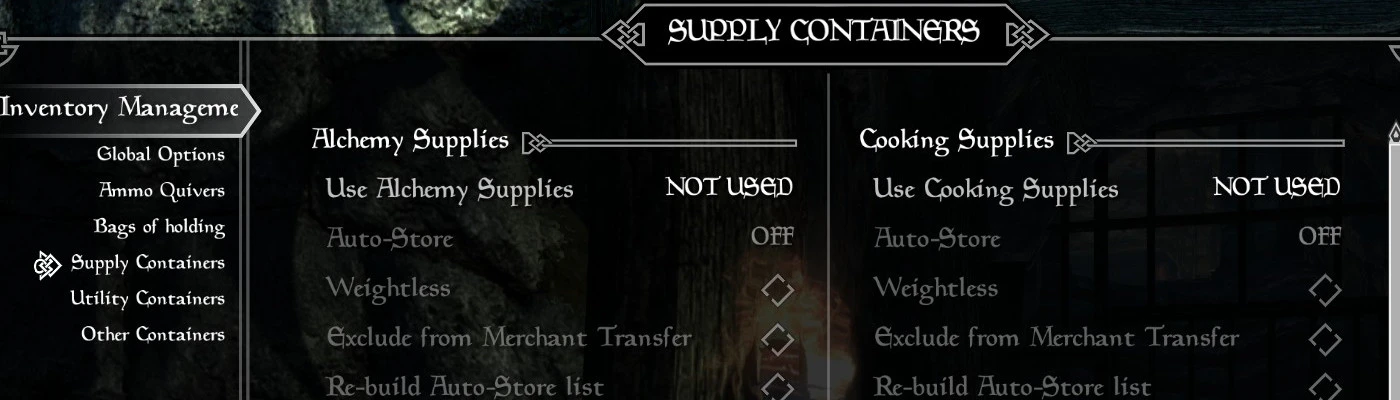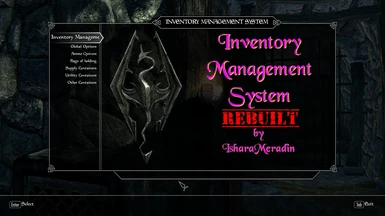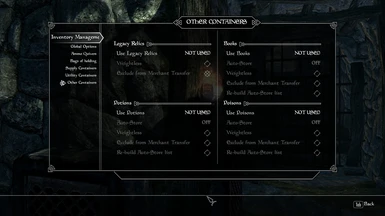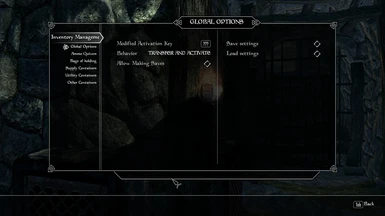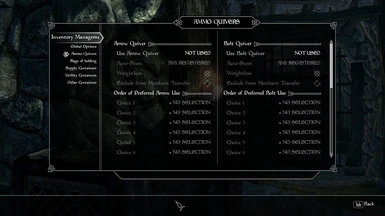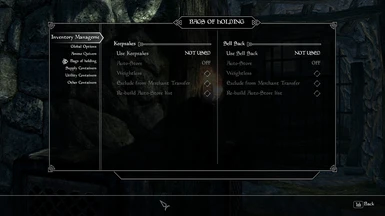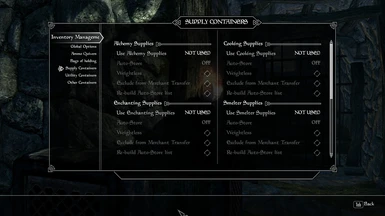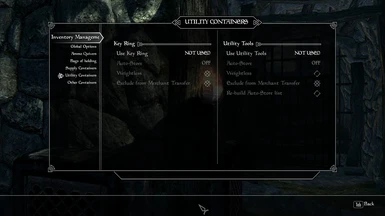About this mod
Provide optional container categories for the player's use in organizing and managing their inventory.
- Requirements
- Permissions and credits
- Donations
A complete rebuild from the ground up of the previously released Inventory Management System mod. The two are incompatible and cannot operate side by side. Upgrading mid-game is not recommended or supported.
Purpose:
To provide convenience and flexibility in using and manipulating the items stored within the player's inventory.
To offer a variety of containers which can be accessed by equipping them. These containers do not have visually equipped models. These are intended to represent additional categories within the inventory.
Requirements:
SKSE
SkyUI
Optional Requirements:
FISS - Only required if you wish to save settings for recall on other character runs.
What to expect from this mod:
Items will be given to the player that when used/equipped will open a container (one container per item). Anything can be placed inside if desired. The intent of each container is made clear by its name and sometimes its category. Alchemy for alchemy ingredients, Cooking for uncooked/unprepared foods, Enchanting for items desired to be disenchanted, Smelter for anything needed at the smelter, Smithing for anything needed at the forge & temper stations, Tanning supplies for anything needed at the tanning rack, Building supplies for anything needed to build stuff at the Hearthfires homes, and Key Ring for keys, etc. Items added to each container will be registered by adding them to multiple formlists.
One set of lists organizes the items by keyword, these are used when targeting merchants and favor job NPCs.
Another list is simply a register of what has been added to the container.
When using the Modify Activation Key (MAK), the crosshair target determines what items will be transferred. If it is an alchemy station, then alchemy ingredients. If it is a cookpot then cooking ingredients. After exiting the crafting station the lists of registered items will be used to transfer any remaining items back to their associated containers.
The MAK behaves a little differently for the Key Ring. When you use the MAK on a locked object which has a key, the key will be retrieved from the Key Ring (if you have it). If you do not have the key, you will be informed that it cannot be found.
In the early game, you may be doing a lot of pausing to transfer items where you wish store them. As you progress through the game and the various formlists become populated, the auto-store feature if activated will alleviate more and more the need to pause and deal with inventory.
Compatibility Patch:
A TES5Edit script is available to create a patch of sorts. This script will go through all mods you load into xEdit and populate various formlists. If this patch is present, these lists will be used in the following scenarios. Vendor item lists for transferring items from the containers to the player when using the MAK on a merchant or favor job NPC. The presence of these lists will bypass the need to build them as items are added to containers thus saving some precious processing time. Workstation recipe ingredient lists, these lists will be used to limit what items you can actually add to the containers associated with those workstations. Workstation lists for the MAK to recognize the workstation being targeted. The workstation lists are the only lists that are partially filled with stock workstations every other list is initially empty.
Installation:
Main file - use mod manager or manually install
Files:Inventory Management System.esp
Inventory Management System.bsa
docs > InventoryManagementSystem_v2.txt
Compatibility Patch - extract files and place them in your TES5Edit's "Edit Scripts" directory
Files:IMS - Compatibility Patch.pas
IMS - Vendor Items Patch.txt
IMS - Workstation Patch.txt
IMS - Recipe Item Patch.txt
Build the patch absolutely last. It cannot be added to the bashed patch. It cannot be merged. It must be kept as its own separate plugin with its designated file name (IMS_Patch.esp). This plugin will be created when running the xEdit script. Adding new mods? Delete the IMS_Patch.esp and re-run the patch script.
How to run the patch script:
- Load all plugins you intend to have active in the game in TES5Edit
- After it finishes loading, right click anywhere in the plugin list
- Select "Apply Script"
- In the box that appears, locate "IMS - Compatibility Patch" entry in the drop down and select it.
- Press OK and let it run.
- Accept any plugins it requests to use as parent masters.
- Press OK on the final window to create the "IMS_Patch.esp"
- Exit TES5Edit to save the plugin
Customizing the compatibility patch:
IMS - Vendor Items Patch.txt is a series of vendor item keywords associated with a formlist from the mod. If there is ever a new vendor item keyword, one can add an entry for it using an existing formlist. See file for syntax and available formlists
IMS - Workstation Patch.txt is a series of workstation keywords associated with a formlist from the mod. (these lists are workstations themselves) Mod added workstations that are not instances of base game workstations (or already defined workstations) can be added to the list. See file for syntax and available formlists.
IMS - Recipe Item Patch.txt is a series of workstation keywords associated with a formlist from the mod. (these lists are 'ingredients' used in recipes associated with the workstation) Mod added workstations that are not instances of base game workstations (or already defined workstations) can have their recipe ingredients added to existing formlists. See file for syntax and available formlists.
Known issues:
- Inventory weight changes when switching a container item between weighted and weightless are not always immediately updated in the inventory column display for that individual item.
- When using the transfer and activate method, not all ore veins will recognize that you have the pickaxe. I am unsure if this is due to a check taking place before the pickaxe is fully transferred or something else. In any event, activating the ore vein a second time with the MAK will usually work correctly.
- When using the MAK to transfer items for a merchant or favor NPC and that NPC is both a merchant and a favor NPC, the script stops at the first matching keyword (merchant or favor). Example, Hulda in the Bannered Mare is both a merchant and a favor NPC. The MAK finds the merchant keyword first and transfers those items. If one wishes to sell her stored firewood then one will need to manually retrieve them.
- Quests that have you gather X items (Crimson Nirnroot, Bear Hides, etc): if you have previously stored these items, your quest counter will go up and down as items are auto-stored, transferred after using a workstation or transferred after interacting with a merchant. To prevent these situations retrieve the items from the container (if not already) and in the MCM select to rebuild the formlist of registered items for that container.
- Weapons and armor can be stored in some of the containers, these however will not auto-store or transfer back after crafting or merchant use. The reason that they will not transfer is to help protect any equipped or favored items from being removed by accident. Only weapons that will ever transfer are the wood axes and pick axes stored in the Tools container.
- If you store items in a container that can be sold / given to favor job NPCs (i.e. cabbage, wheat, etc) and you have that container excluded from the merchant transfer, these items will not be available to sell / give to the favor job NPC. Either allow the merchant transfer for that container or manually retrieve the items you wish to sell / give to the favor job NPC.
- Swapping weapons from bow to anything else sorts out all arrows / bolts. If using an arrow / bolt that was not assigned to a preferred use slot, such arrow / bolt will need to be retrieved manually once again.
Tips:
- How to open multiple containers within the same inventory session - Equip / Use the first container, add or remove as desired, switch to player side of inventory, locate another container item, equip / use, exit inventory and the container window for the recently equipped / used will open. Repeat process as much as desired.
- While having a bow / crossbow equipped you may retrieve and use any arrow / bolt that was not assigned to a preferred use slot.