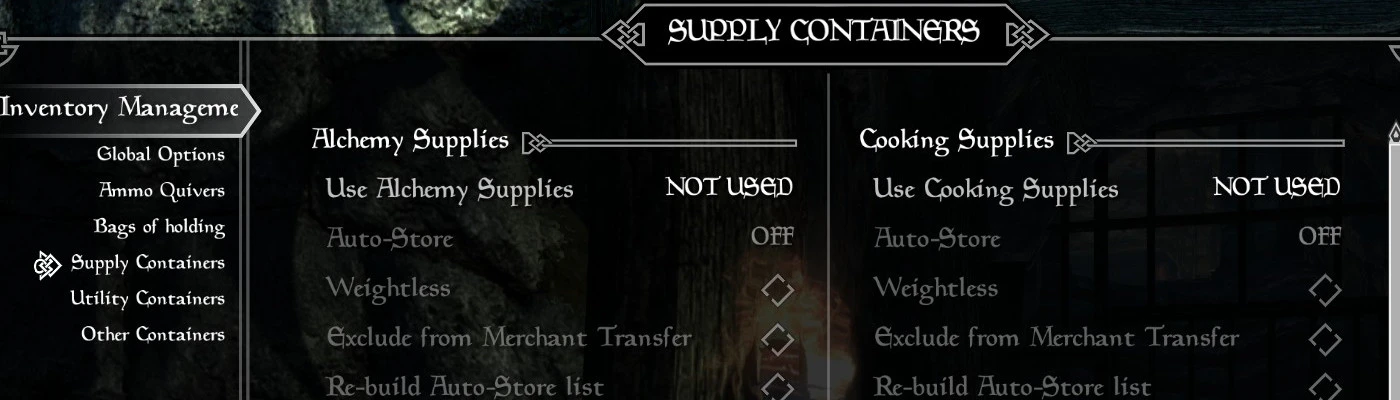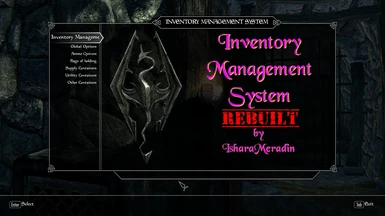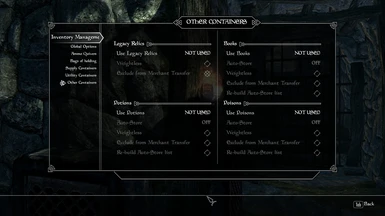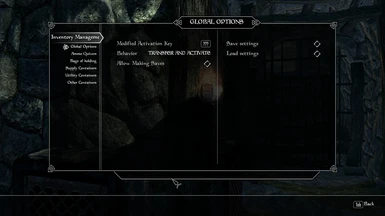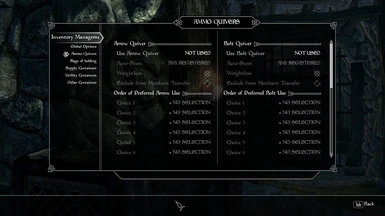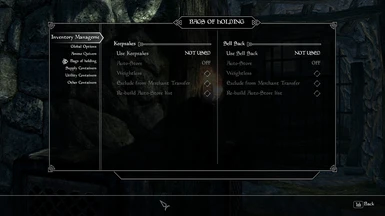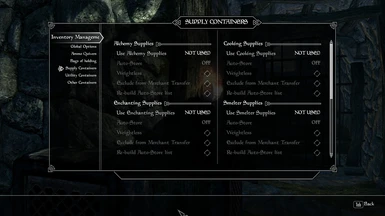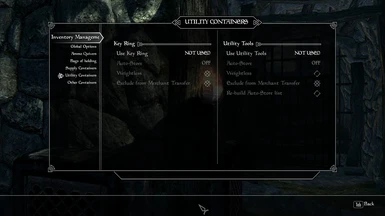Documentation
Readme
View as plain text
Inventory Management System v2 - a complete rebuild
by IsharaMeradin
What to expect from this mod:
Items will be given to the player that when used/equipped will open a container (one container per item). Anything can be placed inside if desired. The intent of each container is made clear by its name and sometimes its category. Alchemy for alchemy ingredients, Cooking for uncooked/unprepared foods, Enchanting for items desired to be disenchanted, Smelter for anything needed at the smelter, Smithing for anything needed at the forge & temper stations, Tanning supplies for anything needed at the tanning rack, Building supplies for anything needed to build stuff at the Hearthfires homes, and Key Ring for keys, etc. Items added to each container will be registered by adding them to multiple formlists.
One set of lists organizes the items by keyword, these are used when targeting merchants and favor job NPCs.
Another list is simply a register of what has been added to the container.
When using the Modify Activation Key (MAK), the crosshair target determines what items will be transferred. If it is an alchemy station, then alchemy ingredients. If it is a cookpot then cooking ingredients. After exiting the crafting station the lists of registered items will be used to transfer any remaining items back to their associated containers.
The MAK behaves a little differently for the Key Ring. When you use the MAK on a locked object which has a key, the key will be retrieved from the Key Ring (if you have it). If you do not have the key, you will be informed that it cannot be found.
In the early game, you may be doing a lot of pausing to transfer items where you wish store them. As you progress through the game and the various formlists become populated, the auto-store feature if activated will alleviate more and more the need to pause and deal with inventory.
Compatibility Patch - a TES5Edit script is available to create a patch of sorts. This script will go through all mods you load into xEdit and populate various formlists. If this patch is present, these lists will be used in the following scenarios. Vendor item lists for transfering items from the containers to the player when using the MAK on a merchant or favor job NPC. The presence of these lists will bypass the need to build them as items are added to containers thus saving some precious processing time. Workstation recipe ingredient lists, these lists will be used to limit what items you can actually add to the containers associated with those workstations. Workstation lists for the MAK to recognize the workstation being targeted. The workstation lists are the only lists that are partially filled with stock workstations every other list is initially empty.
Installation:
Main file - use mod manager or manually install
Files: Inventory Management System.esp
Inventory Management System.bsa
docs > InventoryManagementSystem_v2.txt
Compatibility Patch - extract files and place them in your TES5Edit's "Edit Scripts" directory
Files: IMS - Compatibility Patch.pas
IMS - Vendor Items Patch.txt
IMS - Workstation Patch.txt
IMS - Recipe Item Patch.txt
Build the patch absolutely last. It cannot be added to the bashed patch. It cannot be merged. It must be kept as its own separate plugin with its designated file name (IMS_Patch.esp). This plugin will be created when running the xEdit script. Adding new mods? Delete the IMS_Patch.esp and re-run the patch script.
How to run the patch script:
Load all plugins you intend to have active in the game in TES5Edit
After it finishes loading, right click anywhere in the plugin list
Select "Apply Script"
In the box that appears, locate "IMS - Compatibility Patch" entry in the drop down and select it.
Press OK and let it run.
Accept any plugins it requests to use as parent masters.
Press OK on the final window to create the "IMS_Patch.esp"
Exit TES5Edit to save the plugin
Customizing the compatibility patch:
IMS - Vendor Items Patch.txt is a series of vendor item keywords associated with a formlist from the mod.
If there is ever a new vendor item keyword, one can add an entry for it using an existing formlist. See file for syntax and available formlists
IMS - Workstation Patch.txt is a series of workstation keywords associated with a formlist from the mod. (these lists are workstations themselves)
Mod added workstations that are not instances of base game workstations (or already defined workstations) can be added to the list. See file for syntax and available formlists.
IMS - Recipe Item Patch.txt is a series of workstation keywords associated with a formlist from the mod. (these lists are 'ingredients' used in recipes associated with the workstation)
Mod added workstations that are not instances of base game workstations (or already defined workstations) can have their recipe ingredients added to existing formlists. See file for syntax and available formlists.
Known issues:
- Inventory weight changes when switching a container item between weighted and weightless are not always immediately updated in the inventory column display for that individual item.
- When using the transfer and activate method, not all ore veins will recognize that you have the pickaxe. I am unsure if this is due to a check taking place before the pickaxe is fully transferred or something else. In any event, activating the ore vein a second time with the MAK will usually work correctly.
- When using the MAK to transfer items for a merchant or favor NPC and that NPC is both a merchant and a favor NPC, the script stops at the first matching keyword (merchant or favor). Example, Hulda in the Bannered Mare is both a merchant and a favor NPC. The MAK finds the merchant keyword first and transfers those items. If one wishes to sell her stored firewood then one will need to manually retrieve them.
- Quests that have you gather X items (Crimson Nirnroot, Bear Hides, etc): if you have previously stored these items, your quest counter will go up and down as items are auto-stored, transfered after using a workstation or transfered after interacting with a merchant. To prevent these situations retrieve the items from the container (if not already) and in the MCM select to rebuild the formlist of registered items for that container.
- Weapons and armor can be stored in some of the containers, these however will not auto-store or transfer back after crafting or merchant use. The reason that they will not transfer is to help protect any equipped or favorited items from being removed by accident. Only weapons that will ever transfer are the wood axes and pick axes stored in the Tools container.
- If you store items in a container that can be sold / given to favor job NPCs (i.e. cabbage, wheat, etc) and you have that container excluded from the merchant transfer, these items will not be available to sell / give to the favor job NPC. Either allow the merchant transfer for that container or manually retrieve the items you wish to sell / give to the favor job NPC.
- Swapping weapons from bow to anything else sorts out all arrows / bolts. If using an arrow / bolt that was not assigned to a preferred use slot, such arrow / bolt will need to be retrieved manually once again.
Tips:
- How to open multiple containers within the same inventory session - Equip / Use the first container, add or remove as desired, switch to player side of inventory, locate another container item, equip / use, exit inventory and the container window for the recently equipped / used will open. Repeat process as much as desired.
- While having a bow / crossbow equipped you may retrieve and use any arrow / bolt that was not assigned to a preferred use slot.
MCM Walkthrough
Page One: Global Options
Modify Activation Key
Purpose: Transfer items specific to a workstation, merchant, favor job NPC (i.e. those that buy firewood, crops, and ore) and even drinks for the drunks
Usage: Move close enough to the NPC or object so that the "E to activate" text appears, press the MAK hotkey. Depending upon the crosshair target different actions will take place.
Behavior
Purpose: To specify the behavior of the Modify Activation Key
Transfer and Activate: Transfers stored items from mod containers usable by the target object. Automatically activates the object. Returns objects to appropriate containers after use.
Transfer only: Turns the Modify Activation Key into a transfer toggle. Press once to retrieve items for use. Press again to return the items. Items transferred are still dependent upon the crosshair target.
Allow Making Saves
Purpose: To give ability to create a sort of "quick" save without overwriting other save files
Usage: When the crosshair is not pointing at anything, press the Modify Activation Key to save the game.
Save Settings
Purpose: Saves the current settings of the MCM menu
Load Settings
Purpose: Loads previously saved settings
NOTE: All containers are for the most part identical. Exceptions will be detailed where necessary.
Page Two: Ammo Containers
Arrow Quiver
Use Arrow Quiver
Choices:
Off -- Container will not be available for use
Quest Item -- Container item will be a quest item and thus unable to be removed from player inventory under any circumstance
Non-Quest Item -- Container item will not be a quest item and can be deposited into other containers. Scripting causes the container item to be returned to inventory under most circumstances.
Usage: Equip / Use and the container inventory will open
Inventory location: Armor
Auto-Store
Purpose: To automatically store items previously registered to the container
Weightless
Purpose: To bypass assigning a weight value to the container item based upon items stored in the container
Merchant Exclude
Purpose: To prevent this container's items from being transfered when interacting with some type of merchant
Order of Preferred Arrow Use
24 sub entries. For each one select the desired ammo to be used. Ammo names include base damage in the choice list. You may have more ammo choices than entries.
Bolt Quiver
Indentical to Arrow Quiver except with Bolts
Order of Preferred Bolt Use
Indentical to Arrow Quiver except with Bolts
Page Three: Bags of Holding
Keepsakes
Use Keepsakes
Choices:
Off -- Container will not be available for use
Quest Item -- Container item will be a quest item and thus unable to be removed from player inventory under any circumstance
Non-Quest Item -- Container item will not be a quest item and can be deposited into other containers. Scripting causes the container item to be returned to inventory under most circumstances.
Usage: Equip / Use and the container inventory will open
Inventory location: Armor
Auto-Store
Purpose: To automatically store items previously registered to the container
Weightless
Purpose: To bypass assigning a weight value to the container item based upon items stored in the container
Merchant Exclude
Purpose: To prevent this container's items from being transfered when interacting with some type of merchant
Rebuild List
Purpose: To rebuild the registered items list with only those items currently inside the container. The intention for this is to erase an item accidentally added.
Sell Sack
Identical to Keepsakes
Page Four: Supply Containers
Alchemy Supplies
See Keepsakes
Difference being that this is an "ingredient" item and is "consumed" when used. Will restore itself a few seconds later.
Cooking Supplies
See Keepsakes
Difference being that this is a "food" item and is "consumed" when used. Will restore itself a few seconds later.
Enchanting Supplies
See Keepsakes
Only difference being that this is a "armor" item.
Smelter Supplies
See Keepsakes
Smithing Supplies
See Keepsakes
Tanning Supplies
See Keepsakes
Building Supplies
See Keepsakes
Only difference being that this is only available if Hearthfires.esm is present and active.
Page Five: Utility Containers
Key Ring
See Keepsakes
Difference being that keys and only keys can be stored in this container
Utility Tools
See Keepsakes
Difference being that this is an "armor" item and is limited to items on the MineOreToolsList and WoodChoppingAxes formlists
Page Six: Other Containers
Legacy Relics
See Keepsakes
Differences are as follows:
Cannot auto-store
Accepts any item
Only available if Legacy of the Dragonborn mod is installed and active
Can point crosshair at the Display Prep Station 'chest' in the office as well as at the Armory Storage cabinet in the armory to have the entire contents transferred with the MAK.
Potions
See Keepsakes
Difference is that this is a "potion" item and is "eaten". Will restore itself a few seconds later.
Book Bag
See Keepsakes
Difference is that this is a "book" item and is "read".
Poisons
See Keepsakes
Difference is that this is a "poison" item and is "eaten". Will restore itself a few seconds later.