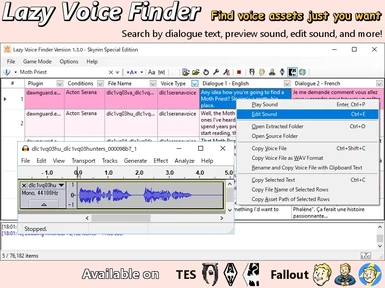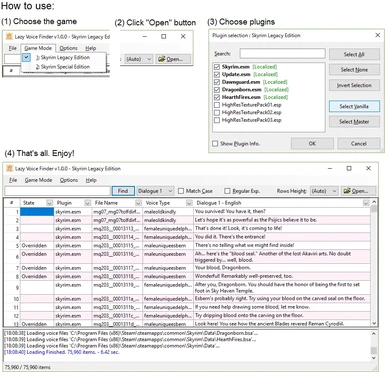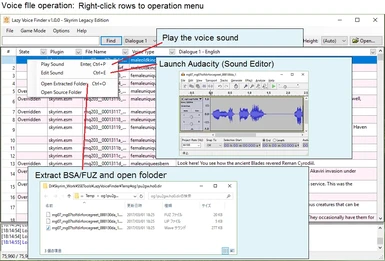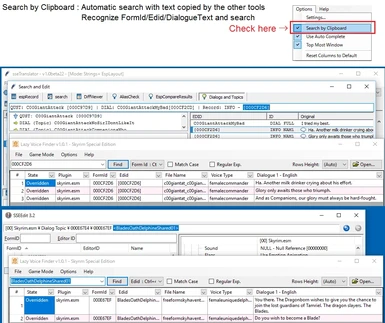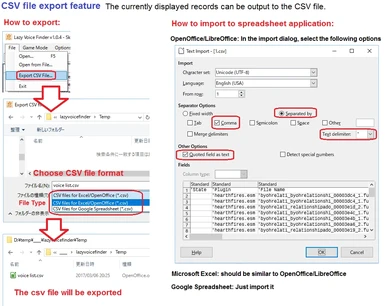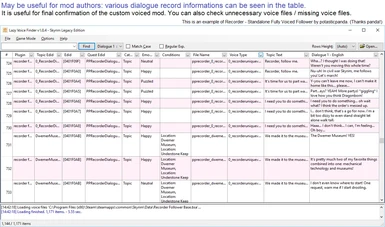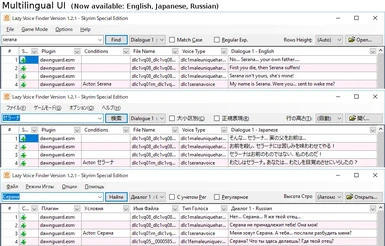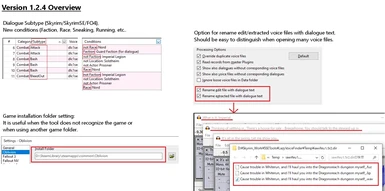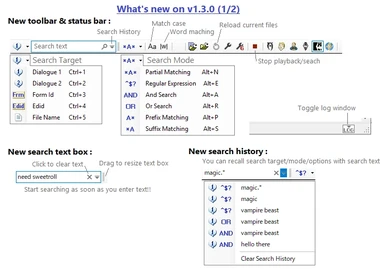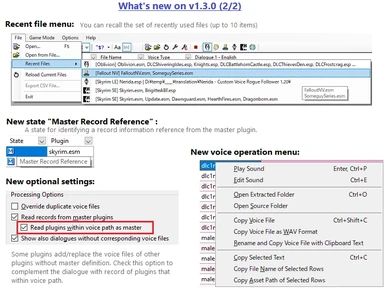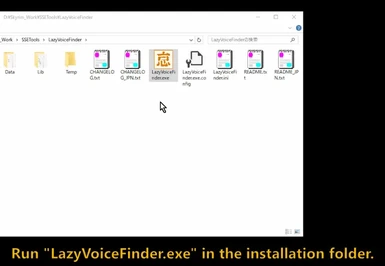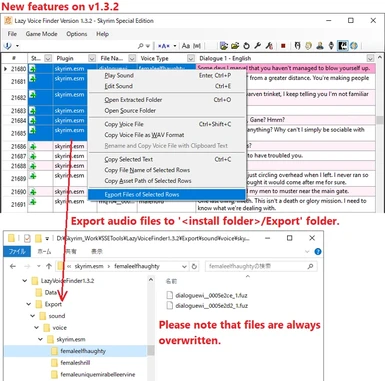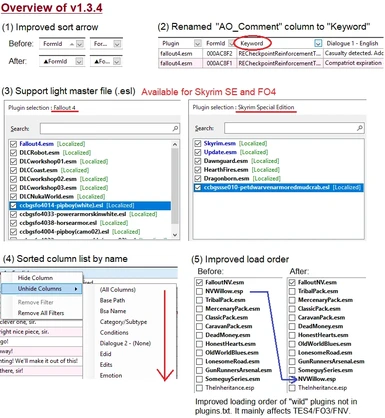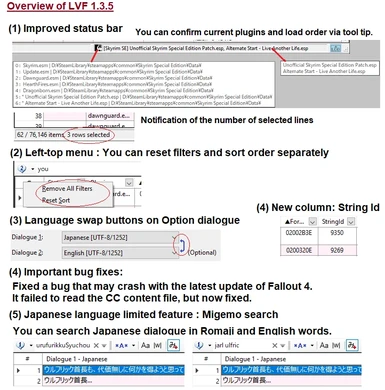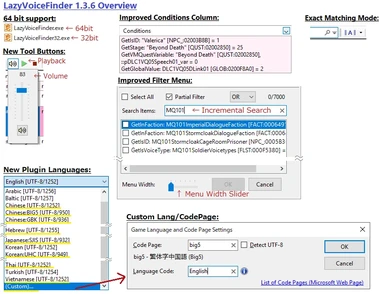About this mod
This is a tool for mod authors and translators who handle voice files. You can list the voice files of vanilla/mods and search by various conditions such as dialogue text or voice type. You can play/edit/extract voice files directly without extracting BSA/BA2 files or FUZ files in advance.
- Permissions and credits
- Changelogs
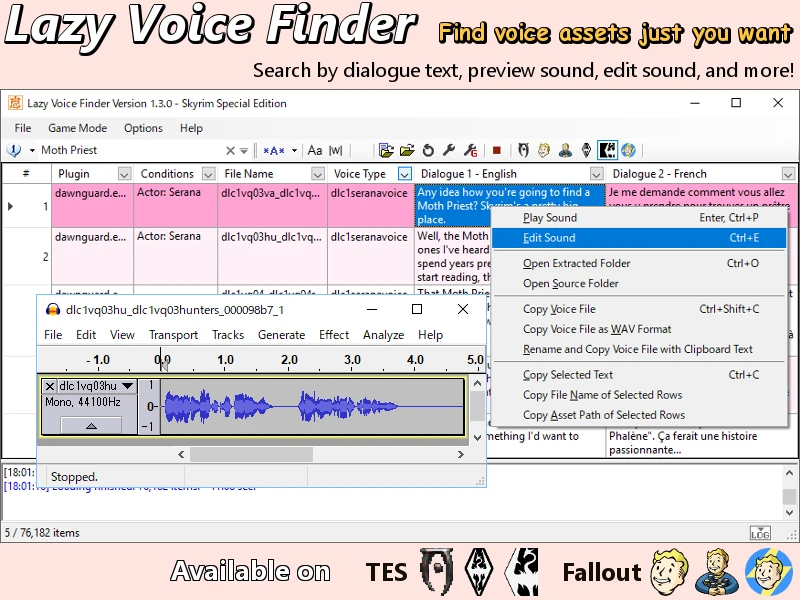
Short Demonstration:
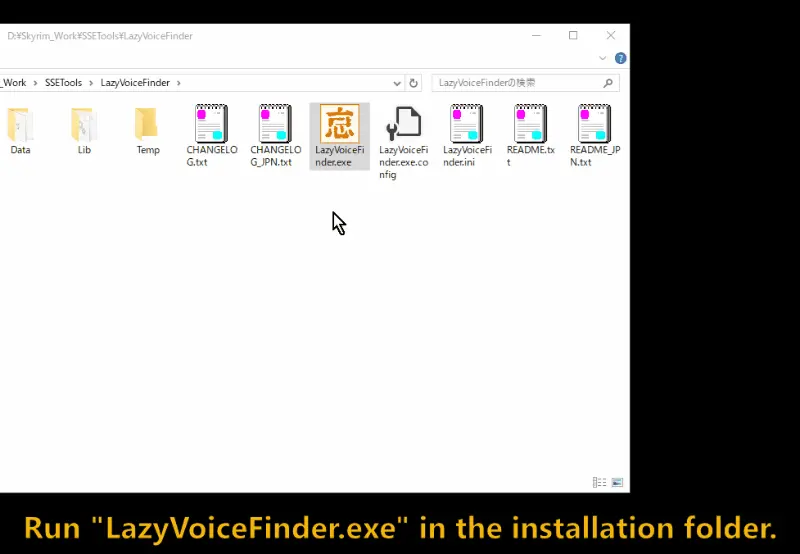
For Japanese users (日本のユーザーへ) : 日本語の説明は末尾のSpoilerにあります。Showボタンを押して隠れた文章を開いてください。
For Russian users (Для российских пользователей): России страница доступна здесь. http://gamer-mods.ru/load/tes_v_skyrim/instrumentarij/lazy_voice_finder/59-1-0-5701 (Thanks anizorda!)
===================================================================================================================
CONTENTS
1. Introduction
2. Motivation and purpose
3. Major features
4. Requirements
5. Install
6. Uninstall
7. The most basic usage
8. Notes / Limitation / Known issues
9. Feature plans
10. My other tools
11. Credits & Special thanks
===================================================================================================================
1. Introduction
===================================================================================================================
Hi there.
This is a tool for mod authors and translators who handle voice files. You can list the voice files of vanilla/mods and search by various conditions such as dialogue text or voice type. You can play/edit(*1)/extract voice files directly without extracting BSA/BA2 files or FUZ files in advance. Oblivion/FO3/FNV/Skyrim LE/Skyrim SE/FO4 are supported. Of course it supports Skyrim SE's new BSA file format and Fallout 4's BA2 file format.
Typical uses are as follows:
- Find voice files of vanilla/mods to edit custom voice.
- Check your own custom voiced mod voice files for unnecessary / lacking.
- Just enjoy dialogues and voices. Vanilla has unused hidden dialogues and voices, it will be fun to find this.
I hope this will be of your help.
(*1) Since it is extracted to a temporary folder and edited, so not possible to directly edit and update the voice file in the Data folder or BSA/BA2 file.
=========================================================
Greeting to Oblivion/Fallout3/Fallout NV community
=========================================================
I'm very pleased to have released this tool to the new communities.
Originally I developed this tool for Skyrim. I thought this tool would be useful in other Bethesda games, so decided to support Oblivion/FO3/FNV.
I have played Oblivion quite a long time ago but I don't know the modding situation recently and I have not played FO3/FNV yet. So there should be something wrong, please do not hesitate to let me know.
===================================================================================================================
2. Motivation and purpose
===================================================================================================================
Recently I had voice-file translation of Skyrim mods that using vanilla's voice (eg. Skyrim mod Minerva - Custom High Elf Voiced Follower by cloudedtruth and rxkx22). The most troublesome thing in this task is finding what we want from vanilla's voice files.
For this type of work, Voice File Reference Tool by greentea101 (http://www.nexusmods.com/skyrim/mods/28462/) is fairly convenient and it can find voice file names from dialogue text. However, in order to handle voice files, we need to extract BSA file and locate the voice files. It also requires the creation of a dictionaries for tools, and we can not search other than vanilla's voices.
This tool is an attempt to solve the above problem.
Although, greentea101's tool was very useful for me, and gave me a big inspiration on developing this tool. Thanks a lot!
Additional notes:
After releasing this tool, I learned that FO4 Voice File Reference Tool (http://www.nexusmods.com/fallout4/mods/12132/) was already released and it can be play/extract voice files from ba2/fuz. Awesome! VFRT is the best choice if you are FO4 modder and enough to be able to search from vanilla/DLC. If I knew this I may not have developed this tool but it's too late.
The concept of VFRT and this tool is very different. Although VFRT features fast search by dictionary file and very easy to use, it can not open any plugins immediately. This tool can be opened with any plugin, but the search performance is not very good and it's a bit complicated.
As with any tool, the important thing is to use all the tools according to your application.
===================================================================================================================
3. Major features
===================================================================================================================
Supported games:
- Oblivion
- Fallout 3
- Fallout New Vegas
- Skyrim Legacy Edition (Skyrim LE)
- Skyrim Special Edition (Skyrim SE)
- Fallout 4
- Fallout 76 (Experimental)
Multilingual support:
- UI languages:
- English
- Japanese
- Russian (Translation by anizorda http://gamer-mods.ru/index/8-16387)
Now available UI translation resource files here (see Misc. section) : http://www.nexusmods.com/skyrim/mods/82482/?
You can freely translate resource file and redistribute it. (Please note that you still can NOT redistribute the main file.)
I would appreciate it if you could send translation file to me (author), I will bundle to the main file and credit translator's name.
- Plugin languages (Requests are welcome):
Arabic, Baltic, Chinese, Czech, Danish, English, Finnish, French, German, Greek, Hebrew,
Hungarian, Italian, Japanese, Korean, Norwegian, Polish, Portuguese, Russian, Spanish(Spain/Mexico),
Swedish, Thai, Turkish, Vietnamese
You can select any language or code page by "Custom" language menu.
You can also add any language or code page to Data/GameLang_*.txt file. See the comments in the file.
- Notes for Oblivion/FO3/FNV users:
- Oblivion/FO3/FNV doesn't support multiple languages, so you can view only one language at once.
- Oblivion/FO3/FNV is officially localized to only a few languages, therefore localized to other languages by mods. However I don't know what languages are localized by mods and which code page is used in each language. So if you are using mods to localization, you need to change the code page in Data/GameLang_*.txt according to mods. I'm very interested in this information so I would appreciate it if you let me know.
Supported voice file formats:
- Oblivion: mp3/lip
- Fallout 3/Fallout NV: ogg/lip
- Skyrim LE/Skyrim SE/Fallout 4/Fallout 76: fuz/xwm/wav/lip
Plugins selection:
- You can choose the plugin to load from the plugin list of the game.
- You can load any plugin files other than the Data folder. You can also load plugin files with drag-and-drop.
There is an option to automatically select the game mode by plugin type to open.
Convenient Spreadsheet:
- You can following operations like Excel or OpenOffice:
- Sort rows.
- Filtering by text or checked items.
- Hide/unhide columns.
- Change column positions.
- The spreadsheet has the following columns. You can hide/unhide any of them according to your preference:
- State : The following information / warnings. Although it is an icon display, text can be displayed with a tool tip.
- Bad File Name : Non-standard voice file name.
- Bad File Path : Non-standard voice file path.
- Overridden : Overridden with voice file of the same name according to the rules of the game engine.
- No Dialogue : Corresponding dialogue response record (INFO) not found.
- No Text : Dialogue text can not be found in STRINGS file (rare case).
- No Strings File : Localized plugin's STRINGS file is missing.
- No Voice File : Voice file corresponding to dialogue response record (INFO) is not found.
- Master Record Reference : Refer to master plugin's dialogue response record (INFO).
- Index : Plugin's load order.
- Plugin : Plugin name.
- Last Modifier : Plugin name that last modified the dialogue response record (INFO).
- FormId : Form Id of dialogue response record (INFO)
- FormId without Load# : Form Id of dialogue response record (INFO) - Load order not included (ie always starts with "00").
- Response Num : Response number of dialogue response record (INFO).
- Edid : Editor Id of dialogue response record (INFO).
- Topic FormId : Form Id of dialogue topic record (DIAL).
- Topic Edid : Editor of dialogue topic record (DIAL).
- Topic Text : Text of dialogue topic record (DIAL).
- Quest FormId : Form Id of the associated quest.
- Quest Edid : Editor Id of the associated quest.
- Quest Name : Name of the associated quest.
- Category/Subtype
- Dialogue category : Topic/Favor/Scene/Combat/Favors/Detection/Service/Misc/etc...
- Dialogue subtype (DIAL:SNAM) : Attack/PowerAttack/Hello/Goodbye/etc... (will be blank in TES4/FO3/FNV)
- Emotion : Emotion - Neutral/Anger/Disgust/Fear/Sad/Happy/Surprise/Puzzled/etc...
- Conditions : Conditions of dialogue response record (INFO). NPC/location/player's gender condition will be displayed but incomplete.
- Bsa Name : BSA/BA2 file name for storing voice files or "Loose".
- Full Path : Full path of voice files.
- Base Path : Full path of Data folder or BSA/BA2 file.
- Path : Relative path from Data folder.
- File Name : Voice file name.
- Extensions : Voice file extensions. - fuz/xwm/wav/lip/ogg/mp3
- Voice Type : Voice type.
- Script Notes : Script notes (INFO:NAM2). This text is not localized and remains in English.
- Edits : Edits (INFO:NAM3). This text is not localized and remains in English.
- Prompt : Prompt of dialogue (INFO:RNAM), known as 'Prompt override' in Skyrim. In dialogue option of FO4, Topic Text (DIAL:FULL) is rarely used, seems to be replaced with Prompt. For FO4, please use the Prompt column instead of the Topic Text column.
- Dialogue 1 : Dialogue text. You can choose any language in Settings dialog.
- Dialogue 2 : Dialogue text (Optional). You can choose any language in Settings dialog.
- Keyword : Available on Fallout 4/Fallout 76 only. Keywords of such as AO_Comment, CAT_CustomEvent or CAT_Event (DIAL:KNAM, a mechanism for providing a keyword indicating a specific situation to a companion).
- StringId : String Id of dialogue text.
Search voice files:
- Search target:
- Dialogue Text
- Form Id
- Edid
- File Name
- Search mode:
- Partial matching
- Reguar expression
- And search : Search with the AND condition of the text delimited by a space. To specify text that includes spaces, enclose it in quotation marks (").
- Or search : Search with the OR condition of the text delimited by a space. To specify text that includes spaces, enclose it in quotation marks (").
- Prefix matching
- Suffix matching
- Exact matching
- Search options:
- Match case
- Match word : For example, you can prevent "Goodbye" from hitting even if you search by "bye".
- Auto complete is available for text search box. Auto complete based on actual data of search target column. You can toggle this option in the options menu.
- Record up to 40 search histories. You can recall with a drop-down of the text search box.
Operate voice files:
- Play sound : You can cancel playback with Pause key or tool button.
- Edit sound : You can edit voice file with Audacity (or the other sound editor).
You can also open a file renamed with dialogue text. You can enable this option in settings dialog.
- Open Extracted Folder : Extract/copy the voice files to a temporary folder and convert FUZ/XWM/MP3/OGG to WAV automatically. The LIP file will also be extracted/copied.
You can also extract a file renamed with dialogue text. You can enable this option in settings dialog.
- Open Source Folder : Open the folder containing the voice file. If the voice file is in the BSA/BA2 file, will open the folder containing the BSA/BA2 file.
- Copy Voice File : You can copy the voice file to the clipboard. If there is a LIP file, copy it together.
- Copy Voice File as WAV Format : You can copy the voice file to the clipboard as WAV format. LIP files are not copied.
- Rename and Copy Source File with Clipboard Text : Rename the voice file with the text in the clipboard and copy it to the clipboard. If there is a LIP file, copy it together.
- Copy Selected Text : Copy the text in the selected cells to the clipboard. Multiple selection is supported.
- Copy File Names of Selected Rows : Copy the voice file name of the selected rows to the clipboard. Multiple selection is supported.
- Copy Asset Paths of Selected Rows : Copy the voice asset path of the selected rows to the clipboard. Multiple selection is supported.
- Export Files of Selected Rows : Export audio files of the selected rows to '<Install folder>/Export' folder. Files are always overwritten. You can cancel the export process with the 'Pause' key. Since it is unexpected to use exporting in large quantities, please use other tools such as Yakitori Audio Converter.
Search by Clipboard:
- Automatically search with the text copied to the clipboard. You can toggle this option in the options menu.
- It may be handy when used with xEdit or xTranslator.
- The search target is automatically switched according to the format of the copied text as follows:
- Start with Form Id : Form Id
- Start with Form Id enclosed in '[]' : Form Id
- Editor id enclosed in '<>' : Edid
- End with voice file extensions : File Name
- The other case : Dialogue 1 or Dialogue2 (the last selected one)
Miscellaneous features:
- You can choose rows height : Auto / 1 - 5 line(s)
- You can lock the tool's window to the top-most in Options menu.
- You can choose whether the columns fit to the window width in the options menu.
- You can export the currently displayed record to a CSV file. Choose the option that suits your spreadsheet application in the export CSV dialog.
- You can reopen recently used files from the "File - Recent Files" menu.
- You can reload the currently opened file using "Reload files" button.
===================================================================================================================
4. Requirements
===================================================================================================================
Required:
- Windows 7 or later (Tested on Windows 10)
- Microsoft .NET Framework 4.6.1 or later https://www.microsoft.com/en-us/download/details.aspx?id=49981
- Microsoft Visual C++ 2010/2015/2017 Redistributable Packages:
Please install x64 to use LazyVoiceFinder.exe(64-bit), x86 to use LazyVoiceFinder32.exe(32-bit).
- Microsoft Visual C++ 2010 Redistributable Package (x86) https://www.microsoft.com/en-us/download/details.aspx?id=5555
- Microsoft Visual C++ 2010 Redistributable Package (x64) https://www.microsoft.com/en-US/download/details.aspx?id=14632
- Microsoft Visual C++ 2015 Redistributable Update 3 https://www.microsoft.com/en-US/download/details.aspx?id=53587
- Visual C++ Redistributable for Visual Studio 2017 https://www.visualstudio.com/downloads/
- Base Games (Oblivion/Fallout 3/Fallout New Vegas/Skyrim LE/Skyrim SE/Fallout 4/Fallout 76, DLC is option)
!!! Please start the game once in Bethesda's launcher. Otherwise the tool can not detect the installation folder of the game. You can explicitly set the installation folder of the game in the settings dialog. !!!
I don't tested on windows XP/Vista/7/8, but should works well if .NET Framework 4.6.1 installed.
Optional:
- Audacity http://www.audacityteam.org/
It is necessary for editing the voice file. I'm using Version 2.1.2 but should work with different version, and should work with the other sound editors, but I have not tested it.
Optional(for Skyrim):
- Multiple Languages Strings Unified Central by Francisco Pozo - DJ FrANKy EHP http://www.nexusmods.com/skyrim/mods/82578/?
- Multiple Languages Strings Unified Central SSE by Francisco Pozo - DJ FrANKy EHP http://www.nexusmods.com/skyrimspecialedition/mods/4505/?
If you are looking for strings files in other languages, you can find them here.
Note that as the strings file name of some languages is English, renaming it to the proper language name when used with this tool.
Optional(for Japanese languages, using Migemo feature):
- C/Migemo for Windows 32bit Version 1.3 https://www.kaoriya.net/software/cmigemo/
===================================================================================================================
5. Install
===================================================================================================================
Download archive file and extract to any folder.
Must be sure not to Windows/Program Files/Game installation folder.
When updating from the old version, basically simply overwrite it.
However, the file structure changed significantly in v1.2.0. When updating from version before v1.2.0, recommended to install it in a clean folder.
Note: Since v1.3.0, the required version of .NET Framework has been changed to 4.6.1. If the tool can not be started upgrade the .NET Framework from the url written in the Requirements section.
===================================================================================================================
6. Uninstall
===================================================================================================================
Delete the installed files and folders. Registry does not used.
===================================================================================================================
7. The most basic usage
===================================================================================================================
=== Launch & plugin selection ===
- Launch LazyVoiceFinder.exe
To start up from a 32-bit program like the old Mod Organizer, launch LazyVoiceFinder32.exe.
- Select the game from "Game Mode" menu (Oblivion / Fallout 3 / Fallout NV / Skyrim LE / Skyrim SE / Fallout 4 / Fallout 76).
- Press "Open" button.
- Select the plugins you want to open. You can select only the vanilla+DLC plugins by pressing "Select None" and "Select Vanilla + DLC" button. Finally press the "OK" button.
- After waiting for a while, the list of voice files is displayed into spreadsheet. If there is a corresponding dialogue record, the dialogue text will also be displayed.
=== Text search ===
- You can search by entering text in the search text box. The default search target is "dialogue 1", you can change the target with the left combo box.
=== Voice file operation ===
To operate voice files right-click the spreadsheet rows to display the operation menu.
- "Play Sound" : Play the voice file.
- "Edit Sound" : Edit the voice file. If you can not select the menu, set the path of the sound editor in the Settings dialog.
- "Open Extracted Folder" : Extract/ copy the voice files to a temporary folder and convert FUZ/XWM/MP3/OGG to WAV automatically. The LIP file will also be extracted/copied.
- "Open Source Folder" : Open the folder containing the voice files. If the voice file is in the BSA/BA2 file, will open the folder containing the BSA/BA2 file.
=== Sorting, Filtering & Customize spreadsheet ===
- You can do something like Excel or OpenOffice.
- Sort : Click the column header. The sort direction is toggled each click.
- Filtering : Click the arrow button on the column header, a filtering menu will appear.
- Unfiltering : Right-click the column header, a column menu will appear.
- Change column position : Drag the column header.
- Hide / unhide columns : Right-click the column header, a column menu will appear.
=== Changing the dialogue language ===
- Select "Options - Game Specific Settings" menu and open each game page. You can choose up to two languages of dialogue.
Reopening the plugin will apply the selected language.
Please note that even if you select a language, it will not display correctly unless there is a corresponding strings file (Substitute in English).
=== Shortcut Keys and Convenient operations ===
(Main window)
F5 : Open plugins
F9 : General Settings
F10 : Game Specific Settings
Ctrl+F1 : Game mode - Oblivion
Ctrl+F2 : Game mode - Fallout 3
Ctrl+F3 : Game mode - Fallout New Vegas
Ctrl+F4 : Game mode - Skyrim Legacy Edition
Ctrl+F5 : Game mode - Skyrim Special Edition
Ctrl+F6 : Game mode - Fallout 4
Ctrl+F7 : Game mode - Fallout 76
ESC/F2 : Focus to search text box
Enter : Text search
Ctrl+Enter : Toggle search target between "Dialogue 1" and "Dialogue 2", and text search
Ctrl+1 ~ Ctrl+5 : Change search target
Alt+N/Alt+E/Alt+A/Alt+R/Alt+P/Alt+S : Change search mode
Alt+Down : Show search histroy
Pause : Stop audio / Cancel search
(Spreadsheet)
Right-click/Menu key : Show voice operation menu
Enter/Space/Ctrl+P/Double-click : Play the voice file (toggle)
Ctrl+E : Edit the voice file
Ctrl+O : Open extracted folder
Ctrl+A : Select all cells
Ctrl+C : Copy cell text
Ctrl+Shift+C : Copy voice file
Alt+Up/Alt+Down : Show filter menu
Right-click : Show voice file operation menu
Click top-left cell : Show top-left menu and you can reset all filters
(Log Window)
Ctrl+A : Select all
Ctrl+C : Copy
Right-click : Show log menu
===================================================================================================================
8. Notes / Limitation / Known issues
===================================================================================================================
- When editing the voice files and redistributing it, be sure to get permission from author.
- Even vanilla voice files should have certain restrictions on redistribution. Generally should not possible to use vanilla voice files for other game mods (Even if game of Bethesda). Please check EURA of games/CK when using asset of vanilla.
- There may be a bug in this tool. Please be sure to MAKE A BACKUP of the original game files or mods files.
- Bad English. I'm not an English native speaker. Improvement suggestion of the sentences is a welcome.
- Processing time depends on the number of plugin/voice files.
- The value of the condition column is incomplete. Only a few conditional expressions can be recognized, and can't recognize an alias. It should only be kept in mind as reference.
- At the moment, I'm implementing it assuming that all records have different form id (Ie there is no form id duplication).
In some plugins like Enderal, another dialogue response record may have the same form id.
For example of Enderal (Version around 2016/8), different dialogue responses have the same form id "00096693"
[00] Skyrim.esm \ Dialog Topic \ 0009665E <MQ11c_Generic_YalKajshimTopic002> \ 00096693 "Danke."
[00] Skyrim.esm \ Dialog Topic \ 00096675 <MQ11c_Generic_OlielTopic005> \ 00096693 "Take care, and enjoy your stay here. "
In this case, some records are not displayed, and some records and audio files are not properly matched.
The voice file name does not have a form id of dialogue topic, so it can not be simply matched with records. Although it can be solved in theory, but because it may slow down the performance it is left as it is.
I will consider solutions if there are some requests.
- In some languages, there is a fact that the Creation Kit may crashes unless you convert the strings in the plugin to a local code page. For example in Japanese need to convert to Shift-JIS code page. If you want to open a plugin that have such a local code page, add the definition of Data/GameLang_*.txt file.
===================================================================================================================
9. Feature plans
===================================================================================================================
- I will continue to bug fixes and improve operations for the time being.
- Suggestions and advice are welcome.
- There is a plan to make a simple tutorial page.
===================================================================================================================
10. My other tools
===================================================================================================================
Let me introduce my tools that you might be interested in. If you are interested, please try it.
- Yakitori Audio Converter - Convert fuz-xwm-wav-various audio files (for all games)
http://www.nexusmods.com/skyrim/mods/73100/?
http://www.nexusmods.com/fallout4/mods/9322?
A GUI-based sound conversion tool that supports many file formats such as fuz/xwm/wav/mp3/ogg. You can also convert audio from video.
This tool is superior to other tools in terms of program stability and abundance/transparency of parameters for the conversion tool (lame, ffmpeg).
Although you can open sound files in bsa directly, it currently support Oldrim's bsa format only. I'm planning to support all bsa/ba2 formats.
- TesvCheckEspFiles - Check the missing resource files (for SkyrimLE/SE)
http://www.nexusmods.com/skyrim/mods/71112/?
This utility checks whether a file used with esp file exists. Typically, mod is configured with esm/esp file and resource files such as the scripts/sounds/textures/meshes. If the resource file is missing, mod not work correctly, or the graphics does wrong. With this utility, you will be able to list the missing files.
To be honest, that intention was bite off more than I can chew, so still unfinished. But it is enough to check some assets.
- TesvRefidPicker - Showing RefID of NPC (for SkyrimLE/SE)
http://www.nexusmods.com/skyrim/mods/72356/?
This utility showing the RefID of NPC. RefId and NPC's informations are listed in the spreadsheet.
You can filtering rows, sort rows, reorder columns, hide/unhide columns. You can copy the console command for all NPCs which is listed to the clipboard.
- SSLXLTNtoXML - Translation File Converter (for SkyrimLE, for mod translators)
http://www.nexusmods.com/skyrim/mods/77759/
This tool convert to TESVTranslator's XML file from Skyrim String Localizer's SSLXLTN file. Since Skyrim String Localizer is no longer updated, it is useful for converting past translation files.
- TESVKanjiChecker (for SkyrimLE/SE/The Witcher 3, for Japanese modders/translators)
http://www.nexusmods.com/skyrim/mods/66768/?
In general, the Japanese Kanji there are more than 8000 kinds of characters. However, in vanilla of Skyrim Japanese edition, it can be used only 2300 kind of kanji characters. This tool checks the kanji characters that can not be used in the vanilla. It supports The Witcher 3 as an option file.
- Japanese Phonetic Text Converter - Convert dialogue text to romaji from kanji (for SkyrimLE/SE/Fallout4, for Japanese modders/translators)
http://www.nexusmods.com/skyrim/mods/83033/?
http://www.nexusmods.com/skyrimspecialedition/mods/9190/?
http://www.nexusmods.com/fallout4/mods/23253/
The Facial Animation Generator of the Creation Kit only supports some languages and can not generate Japanese LIP files.
This tool converts Japanese dialogue response text into text that "Facial Animation (LIP) Generator" in Creation Kit can "pronounce".
It is also possible to cooperate with the speech reading software SofTalk, and you can check the conversion result by speech reading (a feature for my bad eye).
- WinMerge Plugins for TES-FO-TW3 Modders (for SkyrimLE/SE/Fallout4/Witcher3, for modders)
https://www.nexusmods.com/skyrim/mods/98565
https://www.nexusmods.com/skyrimspecialedition/mods/27347
https://www.nexusmods.com/fallout4/mods/40012
WinMerge plugins for comparing mod files using WinMerge.
===================================================================================================================
11. Credits & Special thanks
===================================================================================================================
Lazy Voice Finder Copyright(c) 2017-2018, BowmoreLover, All Rights Reserved.
Development by BowmoreLover. All of the program was coded myself by scratch expect following libiraries/tools.
=== UI Translation ===
Russian by anizorda http://gamer-mods.ru/index/8-16387
Great appreciation to all translators!
=== External libraries/tools ===
LZ4 for .NET https://github.com/IonKiwi/lz4.net
Copyright(c) 2016, IonKiwi
Copyright(c) 2011-2014, Yann Collet, All rights reserved.
NAudio http://github.com/naudio/NAudio
Copyright(c) 2001-2017, Mark Heath
NAudio.Vorbis https://github.com/NAudio/Vorbis
Copyright(c) 2015, Andrew Ward
NVorbis https://github.com/ioctlLR/NVorbis
Copyright(c) 2016, Andrew Ward
C/Migemo http://www.kaoriya.net/
Copyright(c) 2003-2007 MURAOKA Taro (KoRoN)
kanaxs ex C# https://dobon.net/
Copyright(c) 2011, DOBON! <http://dobon.net>, All rights reserved.
Microsoft (R) xWMA Encoding Tool Copyright (C) 2009 Microsoft Corporation. All rights reserved.
=== Special thanks ===
greentea101 for his Voice File Reference Tool http://www.nexusmods.com/skyrim/mods/28462/
His work gave me a big inspiration on developing this tool. Thanks a lot!
Unofficial Elder Scrolls Pages for mod file format refference http://www.uesp.net/wiki/
The information on this page is very helpful to me.
Akira Uchida for Oradano Mincho Font http://www.asahi-net.or.jp/~sd5a-ucd/freefonts/Oradano-Mincho/
I'm using his beautiful font for the typography of icon.
Francisco Pozo - DJ FrANKy EHP for Multiple Languages Strings Unified Central
Multiple Languages Strings Unified Central http://www.nexusmods.com/skyrim/mods/82578/?
Multiple Languages Strings Unified Central SSE http://www.nexusmods.com/skyrimspecialedition/mods/4505/?
His multilingual strings file was of great use in tool development and testing.
AFK Mods forum for informations of plugin file format https://afkmods.iguanadons.net/
The discussion on the file format of Fallout 4 on the forum was very useful to me.
ElminsterAU and xEdit dev team
TES4Edit http://www.nexusmods.com/oblivion/mods/11536/
FO3Edit http://www.nexusmods.com/fallout3/mods/637/
FNVEdit http://www.nexusmods.com/newvegas/mods/34703/
TES5Edit http://www.nexusmods.com/skyrim/mods/25859/
SSEEdit http://www.nexusmods.com/skyrimspecialedition/mods/164/
FO4Edit http://www.nexusmods.com/fallout4/mods/2737/
xEdit is an indispensable tool for research and understanding of plugin format. Incredible work!
And thanks for all over the modding community, Nexus Mods, and of course Bethesda.
=== Development tools ===
Microsoft Visual C# 2015 + .NET Framework 4.0/4.6.1
TES4Edit by ElminsterAU http://www.nexusmods.com/oblivion/mods/11536/?
FO3Edit by ElminsterAU http://www.nexusmods.com/fallout3/mods/637/?
FNVEdit by ElminsterAU http://www.nexusmods.com/newvegas/mods/34703/?
TES5Edit by ElminsterAU http://www.nexusmods.com/skyrim/mods/25859/?
SSEEdit by ElminsterAU and SSEEdit team http://www.nexusmods.com/skyrimspecialedition/mods/164/?
FO4Edit by ElminsterAU http://www.nexusmods.com/fallout4/mods/2737/?
GIMP (for edit graphical resources) https://www.gimp.org/
Audacity http://www.audacityteam.org/
ScreenToGif (for create animated GIF) http://www.screentogif.com/
For Japanese users:
===================================================================================================================
目次
1. はじめに
2. 制作動機と目的
3. 主要機能
4. 前提条件
5. インストール
6. アンインストール
7. 基本的な使い方
8. 注意/制限事項/既知の問題
9. 今後の計画
10. その他公開中のツールについて
11. クレジット
===================================================================================================================
1. はじめに
===================================================================================================================
音声ファイルを扱うMOD制作者/翻訳者向けのツールです。
バニラ/MODの音声ファイルの一覧を表示して、対話テキストなどの様々な条件で検索できます。
事前にBSA/BA2/FUZを展開しておかなくても音声ファイルを直接再生/編集(*1)/展開できます。
Oblivion/FO3/FNV/Skyrim LE/Skyrim SE/FO4に対応しています。もちろんSkyrim SEの新BSA形式やFallout 4のBA2形式に対応しています。
主な用途は次のとおりです。
- カスタム音声を編集するためにバニラ/MODの音声ファイルを見つける。
- あなた自身のカスタムボイスmodから不要な(余分な)/不足の音声ファイルをチェックする。
- ただ対話と音声を楽しむ。バニラには未使用の隠された対話や音声があるので、これを見つけるのも楽しいでしょう。
これがあなたの助けになることを願っています。
(*1)一時フォルダに展開して編集しますので、DataフォルダやBSA/BS2ファイル内の音声ファイルを直接編集して更新することはできません。
=========================================================
Oblivion/Fallout3/Fallout NVコミュニティへのご挨拶
=========================================================
このツールを新たなコミュニティに公開できてとても嬉しく思います。
元々このツールはSkyrim用に開発したものです。他のベゼスダゲームでもきっと便利だと思ったので、Oblivion/FO3/FNVをサポートすることにしました。
Oblivionはかなり昔にプレイしましたが最近のモッディング状況は分かりませんし、FO3/FNVはまだプレイしていません。何かおかしい所があるはずですので、遠慮なく指摘してください。
===================================================================================================================
2. 制作動機と目的
===================================================================================================================
最近バニラ音声を使ったスカイリムのMOD音声の日本語化をしました(Skyrim用MOD Minerva - Custom High Elf Voiced Follower by cloudedtruth and rxkx22 など)。
この作業で一番大変なのはバニラ音声から必要なものを見つけ出すことです。
この手の作業にはgreentea101さんのVoice File Reference Tool (http://www.nexusmods.com/skyrim/mods/28462/) がかなり便利で、対話テキストから音声ファイル名を見つけることができます。
しかし、音声ファイルを扱うためにはBSAファイルを展開して音声ファイルを見つける必要があります。それに事前にツール用の辞書の作成も必要ですし、バニラ音声以外を探すこともできません。
このツールは以上の課題解決を試みます。
とはいえ、greentea101さんのツールはとても便利なものでしたし、このツール開発の大きなきっかけを与えてくれました。本当にありがとう!
追記:
このツールのリリース後、FO4 Voice File Reference Tool (http://www.nexusmods.com/fallout4/mods/12132/) が既にリリースされていてba2/fuzからの音声再生/展開ができることを知りました。すごい! あなたがFO4のモッダーでバニラ/DLCからの検索ができれば十分ならVFRTが最高のチョイスです。これ知っていればツールを開発しなかったかもしれませんが、時すでに遅しです。
VFRTと本ツールのコンセプトを大きく異なります。VFRTは辞書ファイルによる高速検索と使いやすさがウリですが、あらゆるプラグインを即座に開けるわけではありません。本ツールはあらゆるプラグインを開けますが、検索性能はさほどでもなく少し複雑です。
どんなツールにも言えることですが、用途に応じていろんなツールを使い分けることが重要です。
===================================================================================================================
3. 主要機能
===================================================================================================================
サポートするゲーム:
- Oblivion
- Fallout 3
- Fallout New Vegas
- Skyrim Legacy Edition (Skyrim LE)
- Skyrim Special Edition (Skyrim SE)
- Fallout 4
- Fallout 76 (実験的)
多言語サポート:
- UIの言語:
- 英語
- 日本語
- ロシア語 (翻訳者 anizorda http://gamer-mods.ru/index/8-16387)
UI翻訳リソースファイルが利用可能になりました (Miscセクションにあります) : http://www.nexusmods.com/skyrim/mods/82482/?
リソースファイルを自由に翻訳して再配布できます (依然メインファイルは再配布不可な点に注意してください)。
翻訳ファイルを私(作者)に送っていただければ幸いです。メインファイルにバンドルして翻訳者の名前をクレジットさせていただきます。
- プラグインの言語 (リクエスト歓迎):
Arabic, Baltic, Chinese, Czech, Danish, English, Finnish, French, German, Greek, Hebrew,
Hungarian, Italian, Japanese, Korean, Norwegian, Polish, Portuguese, Russian, Spanish(Spain/Mexico),
Swedish, Thai, Turkish, Vietnamese
言語メニューの"カスタム"から任意の言語やコードページが選べます。
Data/GameLang_*.txtで任意の言語やコードページを追加することもできます。ファイル内のコメントを参照してください。
- Oblivion/FO3/FNVユーザーへの注意事項
- Oblivion/FO3/FNVは多言語をサポートしていませんので、一度に表示できる言語は一つだけです。
- Oblivion/FO3/FNVの公式ローカライズ言語はごくわずかであり、他の言語へのローカライズにはMODを使います。しかしながらどの言語にローカライズされているのか、各言語でどのコードページが使われているのか分かっていません。ですのでローカライズ用MODをお使いの場合、MODに合わせてData/GameLang_*.txt中のコードページを変更する必要があります。私はこの種の情報にとても興味があるので、教えていただけると幸いです。
サポートする音声ファイル形式:
- Oblivion: mp3/lip
- Fallout 3/Fallout NV: ogg/lip
- Skyrim LE/Skyrim SE/Fallout 4/Fallout 76: fuz/xwm/wav/lip
プラグインの選択:
- ゲームのプラグイン一覧からプラグインを選んでロードできます。
- Dataフォルダ以外のプラグインをロードできます。ドラッグ&ドロップでプラグインファイルをロードすることもできます。
開くプラグインの種類によってゲームモードを自動的に選択するオプションもあります。
便利なスプレッドシート:
- ExcelやOpenOfficeと同様に次の操作が行えます:
- ソート
- テキストや項目チェックによるフィルタリング
- 列の表示/非表示
- 列位置の変更
- 表の列は次とおり。どの列も好みに合わせて表示/非表示できます:
- State : 以下の情報/警告。アイコン表示ですがツールチップでテキスト表示できます。
- ファイル名不正 : 規定外の音声ファイル名
- パス名不正 : 規定外の音声ファイルパス
- オーバーライド : ゲームエンジンの規則に従って同名の音声ファイルでオーバーライドされた
- 対話なし : 対応する対話応答レコード(INFO)がない
- テキストなし : STRINGSファイル中に対話テキストがない(レアケース)
- Stringsファイルなし : ローカライズされたプラグインのSTRINGSファイルがない
- 音声ファイルなし : 対話応答レコード(INFO)に対応する音声ファイルがない
- マスターレコード参照 : マスタープラグインの対話応答レコード(INFO)を参照している
- Index : プラグインのロード順
- Plugin : プラグイン名
- Last Modifier : 対話返答レコード(INFO)の最終更新プラグイン名
- FormId : 対話返答レコード(INFO)のForm Id - ロード順は含まない(つまり常に"00"で始まる)
- Response Num : 対話返答レコード(INFO)の返答番号
- Edid : 対話返答レコード(INFO)のエディタID
- Topic FormId : 対話トピックレコード(DIAL)のForm Id
- Topic Edid : 対話トピックレコード(DIAL)のエディタID
- Topic Text : 対話トピックレコード(DIAL)のテキスト
- Quest FormId : 関連付けられたクエストのForm Id
- Quest Edid : 関連付けられたクエストのエディタID
- Quest Name : 関連付けられたクエストの名前
- Category/Subtype
- 対話分類 : Topic/Favor/Scene/Combat/Favors/Detection/Service/Misc/etc...
- 対話サブタイプ (DIAL:SNAM) : Attack/PowerAttack/Hello/Goodbye/etc... (TES4/FO3/FNVでは空白)
- Emotion : 感情 - Neutral/Anger/Disgust/Fear/Sad/Happy/Surprise/Puzzledなど
- Conditions : 対話返答レコード(INFO)の条件判定。NPC/場所/プレイヤー性別条件が表示されますが不完全です。
- Bsa Name : 音声ファイルが格納されたBSA/BA2ファイル名 または "Loose"
- Full Path : 音声ファイルのフルパス
- Base Path : DataフォルダまたはBSA/BA2ファイルのフルパス
- Path : Dataフォルダからの相対パス
- File Name : 音声ファイル名
- Extensions : 音声ファイルの拡張子 - fuz/xwm/wav/lip/ogg/mp3
- Voice Type : ボイスタイプ
- Script Notes : 台詞メモ (INFO:NAM2)。このテキストはローカライズされず英語のままとなります。
- Edits : 補足 (INFO:NAM3)。このテキストはローカライズされず英語のままとなります。
- Prompt : 対話のプロンプト (INFO:RNAM)。Skyrimで言う'Prompt override'です。FO4の対話選択肢ではTopic Text (DIAL:FULL)はあまり使われず、Promptに置き換わったようです。FO4ではTopic Text列の代わりにPrompt列を使ってください。
- Dialogue 1 : 対話テキスト。設定ダイアログで言語の選択が可能
- Dialogue 2 : 対話テキスト(オプション)。設定ダイアログで言語の選択が可能
- Keyword : Fallout 4/Fallout 76でのみ有効。AO_Comment, CAT_CustomEvent, CAT_Eventといったキーワード (DIAL:KNAMレコード、コンパニオンに対して特定の状況を示すキーワードを提供する仕組み)
- StringId : 対話テキストのString Id
音声ファイルの検索:
- 検索対象:
- 対話テキスト
- Form Id
- Edid
- ファイル名
- 検索モード:
- 部分一致
- 正規表現
- AND検索 : 空白で区切られたテキストのAND条件で検索します。空白を含むテキストを指定する場合は引用符(")で囲みます。
- OR検索 : 空白で区切られたテキストのOR条件で検索します。空白を含むテキストを指定する場合は引用符(")で囲みます。
- 前方一致
- 後方一致
- 完全一致
- 検索オプション:
- 大文字と小文字を区別
- ワード単位 : 例えば、"bye"で検索しても"Goodbye"がヒットしないようにできます。
- Migemo検索 : ローマ字や英単語で日本語の対話が検索できます。詳細は「7. 基本的な使い方」の「Migemoの使い方」を参照してください。
- テキスト検索ボックスのオートコンプリートに対応。検索対象列の実データに基づいてオートコンプリートされます。このオプションはオプションメニューで切り替えられます。
- 検索履歴を最大40個まで保存。テキスト検索ボックスのドロップダウンから呼び出せます。
音声ファイルの操作:
- サウンドの再生。Pauseキーまたはツールボタンで再生を中止できます。
- サウンドの編集 : Audacity (またはほかのサウンドエディタ) で音声ファイルを編集
ファイルを対話テキストでリネームして編集することもできます。このオプションは設定ダイアログで有効化にできます。
- 展開したフォルダを開く : 音声ファイルを一時フォルダに展開/コピーして開く。FUZ/XWM/MP3/OGGファイルはWAVファイルに変換される。LIPファイルも一緒に展開/コピー可能
ファイルを対話テキストでリネームして展開することもできます。このオプションは設定ダイアログで有効化にできます。
- "元のフォルダを開く" : 音声ファイルのあるフォルダを開きます。BSA/BA2ファイルに格納されている場合はBSA/BA2ファイルのフォルダを開きます。
- "音声ファイルをコピー" : 音声ファイルをクリップボードにコピーします。LIPファイルがあれば一緒にコピーします。
- "音声ファイルをWAV形式でコピー" : 音声ファイルをWAV形式でクリップボードにコピーします。LIPファイルは一緒にコピーされません。
- "音声ファイルをクリップボード内名称でコピー" : 音声ファイルをクリップボード内のテキストでリネームしてクリップボードにコピーします。LIPファイルがあれば一緒にコピーします。
- "選択したテキストをコピー" : 選択されたセル内のテキストをクリップボードにコピーします。複数選択に対応しています。
- "選択行のファイル名をコピー" : 選択された行の音声ファイル名をクリップボードにコピーします。複数選択に対応しています。
- "選択行のアセットパスをコピー" : 選択された行の音声ファイルのアセットパスをクリップボードにコピーします。複数選択に対応しています。
- "選択行のファイルをエクスポート" : 選択された行の音声ファイルを"<インストールフォルダ>/Export"フォルダにエクスポートします。ファイルは常に上書きされます。エクスポート処理は'Pause'キーでキャンセル可能。大量のエクスポートは想定外のため、Yakitori Audio Converterなどその他のツールを利用のこと。
クリップボードで検索:
- クリップボードにコピーされたテキストで自動検索します。このオプションはオプションメニューで切り替えられます。
- xEdit や xTranslator と一緒に使う際に便利かもしれません。
- 検索対象はテキストの形式によって次のように自動的に切り替わります:
- Form Idで始まる場合 :Form Id
- '[]' で囲まれたForm Idで始まる場合 : Form Id
- '<>' で囲まれたEditor Idの場合 : Edid
- 音声ファイルの拡張子で終わる場合 : File Name
- その他の場合 : Dialogue 1 または Dialogue2 (最後に選んだもの)
その他の機能:
- 行の高さが変更できます : 自動 / 1~5行
- オプションメニューでツールのウィンドウを最前面に固定できます。
- オプションメニューで列をウィンドウ幅に収めるかどうかを選択できます。
- 現在表示されているレコードをCSVファイルにエクスポートできます。CSVエクスポートダイアログでお使いのスプレッドシートアプリに合ったオプションを選んでください。
- "ファイル - 最近使ったファイル"メニューから、最近使ったファイルを開きなおすことができます。
- "現在のファイルをリロード"ボタンを使って現在開いているファイルをリロードすることができます。
===================================================================================================================
4. 前提条件
===================================================================================================================
必須:
- Windows 7 or later (Windows 10でテスト済)
- Microsoft Visual C++ 再頒布可能パッケージ:
LazyVoiceFinder.exe(64ビット版)を使う場合はx64を、LazyVoiceFinder32.exe(32ビット版)を使う場合はx86をインストールしてください。
- Microsoft Visual C++ 2010 Redistributable Package (x86) https://www.microsoft.com/en-us/download/details.aspx?id=5555
- Microsoft Visual C++ 2010 Redistributable Package (x64) https://www.microsoft.com/en-US/download/details.aspx?id=14632
- Microsoft Visual C++ 2015 Redistributable Update 3 https://www.microsoft.com/en-US/download/details.aspx?id=53587
- Visual C++ Redistributable for Visual Studio 2017 https://www.visualstudio.com/downloads/
- ゲーム本体 (Oblivion/Fallout 3/Fallout New Vegas/Skyrim LE/Skyrim SE/Fallout 4/Fallout 76, DLCはオプション)
!!! 一度ゲームをベゼスダのランチャーで起動してください。そうしないとツールがゲームのインストールフォルダを検知できません。設定ダイアログで明示的にゲームのインストールフォルダを設定することもできます。 !!!
Windows XP/Vista/7/8でテストしていませんが、.NET Framework 4.6.1がインストールされていれば動作するはずです。
オプション:
- Audacity http://www.audacityteam.org/
音声ファイルの編集に必要です。私は2.1.2を使っていますが別のバージョンでも動くはずです。
他のサウンド編集ソフトでも動くはずですがテストしていません。
オプション(Skyrim用):
- Multiple Languages Strings Unified Central by Francisco Pozo - DJ FrANKy EHP http://www.nexusmods.com/skyrim/mods/82578/?
- Multiple Languages Strings Unified Central SSE by Francisco Pozo - DJ FrANKy EHP http://www.nexusmods.com/skyrimspecialedition/mods/4505/?
他の言語のstringsファイルを探しているならここで見つけられます。
注意:stringsファイル名の一部はEnglishとなっているので、このツールで使うには適切な言語名にリネームする必要があります。
オプション(Migemo機能を使う場合):
- C/Migemo for Windows 32bit Version 1.3 https://www.kaoriya.net/software/cmigemo/
===================================================================================================================
5. インストール
===================================================================================================================
ダウンロードしたファイルを任意のフォルダに展開します。
Windows/Program Files/ゲームのインストールフォルダにはインストールしないでください。
旧バージョンからアップデートする場合は、基本的には単純に上書きします。
ただし、v1.2.0でファイル構成が大きく変化しました。v1.2.0より前のバージョンからアップデートする場合はきれいなフォルダにインストールすることをお勧めします。
注意: v1.3.0より、.NET Frameworkの前提バージョンが4.6.1に変更されました。ツールが起動できない場合、前提条件に書かれたurlから.NET Frameworkをアップグレードしてください。
=== Migemo検索機能を使う場合 ===
v1.3.5で、ローマ字や英語で日本語テキストを検索するMigemo検索機能がサポートされました。
この機能を使う場合、以下の手順でC/Migemoの辞書をインストールします。
- Kaoriya.net https://www.kaoriya.net/software/cmigemo/ からC/Migemo for Windows 32bitをダウンロードします。
- ダウンロードしたzipファイルを展開し、dictフォルダを'ツールのインストールフォルダ/Migemo'にコピーします。
- ツールを起動すると辞書の再構成が行われ、ツールバーに「み」アイコンが表示されます。
===================================================================================================================
6. アンインストール
===================================================================================================================
フォルダごと削除します。レジストリは使っていません。
===================================================================================================================
7. 基本的な使い方
===================================================================================================================
=== 起動&プラグインの選択 ===
- LazyVoiceFinder.exe を起動する
旧Mod Organizerのような32ビットプログラムから起動する場合、LazyVoiceFinder32.exeを起動する
- "オプション"-"設定メニュー"を開いて"一般"ページのUI言語を変更する
- "ゲームモード"メニューでゲームを選択 (Oblivion / Fallout 3 / Fallout NV / Skyrim LE / Skyrim SE / Fallout 4 / Fallout 76)
- "開く"ボタンを押す
- プラグインを選択する。"全解除"ボタン、"バニラ+DLC選択"ボタンを押してバニラ+DLCだけを選択できる。最後に"OK"ボタンを押す。
- 少し待つと表に音声ファイルの一覧が表示される。対応する対話レコードがあれば対話テキストなども一緒に表示される。
=== テキスト検索 ===
- テキスト検索ボックスに文字を入力して検索できる。
デフォルトの検索対象は"Dialogue 1"。左のコンボボックスで検索対象を変更できる。
=== 音声ファイルの操作 ===
音声ファイルを操作するには表を右クリックして操作メニューを開く。
- "サウンドの再生" : 音声ファイルを再生する。
- "サウンドの編集" : 音声ファイルを編集する。メニューが選べない場合は設定ダイアログでサウンドエディタのパスを設定する。
- "展開したフォルダを開く" : 音声ファイルを一時フォルダに展開/コピーして開く。FUZ/XWM/MP3/OGGファイルはWAVファイルに変換される。LIPファイルも一緒に展開/コピーされる。
- "元のフォルダを開く" : 音声ファイルのあるフォルダを開く。BSA/BA2ファイルに入っている場合はBSA/BA2ファイルのフォルダを開く。
=== 表のソート/フィルタリング/カスタマイズ ===
ExcelやOpenOfficeと同じようなことが行える。
- ソート : 列ヘッダをクリック。クリックするたびにソート順が反転する。
- フィルタリング : 列ヘッダの矢印ボタンをクリックしてフィルタメニューを表示する。
- フィルタリング解除 : 列ヘッダを右クリックしてメニューを選ぶ。
- 列位置の変更: 列ヘッダをドラッグする。
- 列の非表示/再表示 : 列ヘッダを右クリックしてメニューを選ぶ。
== 対話の言語変更 ==
- "オプション-ゲーム毎の設定"メニューを選んで各ゲームのページを開く。対話の言語を二つまで選べる。
言語はプラグインのロード時に反映される。
注意: 言語を選んでも対応するSTRINGSファイルがないと正しく表示されない(英語で代用される)。
== ショートカットキーと便利な操作 ==
(メイン画面)
F5 : プラグインを開く
F9 : 全般設定
F10 : ゲーム毎の設定
Ctrl+F1 : ゲームモード - Oblviion
Ctrl+F2 : ゲームモード - Fallout 3
Ctrl+F3 : ゲームモード - Fallout New Vegas
Ctrl+F4 : ゲームモード - Skyrim Legacy Edition
Ctrl+F5 : ゲームモード - Skyrim Special Edition
Ctrl+F6 : ゲームモード - Fallout 4
Ctrl+F7 : ゲームモード - Fallout 76
ESC/F2 : テキスト検索ボックスに移動
Enter : テキスト検索
Ctrl+Enter : 検索対象 "Dialogue 1" と "Dialogue 2" を切り替えて検索
Ctrl+1 ~ Ctrl+5 : 検索対象の切り替え
Alt+N/Alt+E/Alt+A/Alt+R/Alt+P/Alt+S : 検索モードの切り替え
Alt+Down : 検索履歴の表示
Pause : 音声停止/検索の中断
(表)
右クリック/メニューキー : 音声操作メニューの表示
Enter/Space/Ctrl+P/ダブルクリック : 音声ファイルの再生(トグル)
Ctrl+E : 音声ファイルの編集
Ctrl+O : 展開したフォルダを開く
Ctrl+A : セルの全選択
Ctrl+C : セルのテキストをコピー
Ctrl+Shift+C : 音声ファイルのコピー
Alt+Up/Alt+Down : フィルタメニューの表示
左上のセルをクリック : 左上メニューの表示。フィルタの全リセットが可能
(ログ画面)
Ctrl+A : 全選択
Ctrl+C : コピー
右クリック : ログメニューの表示
== Migemo検索について ==
- ローマ字や英単語で日本語のテキストを検索できます。入力した文字をMigemo辞書と照らし合わせることで、ひらがな、カタカナ、漢字、英単語などの候補を作り出して検索する仕組みです。
- 本機能を使うには別途Migemo辞書をインストールする必要があります。インストール方法については「5. インストール」を参照してください。
- 入力した文字そのものも検索候補となるので、英語のテキストに対してMigemo検索しても問題ありませんが、検索速度は低下します。これを避けるため、Migemo検索の指定は検索対象のゲームと対話言語毎に記憶する仕組みとなっています。
- ローマ字は半角英字、ハイフン、アポストロフィで記述します。
- 「ん」はn', nn, nのいずれかで入力: ton'nel=トンネル hannou=反応 kanji=漢字
- 小文字(ァ等)はl, xのどちらかと母音で入力: arudoluin=アルドゥインsukuxu-ma=スクゥーマ
- 長音符はハイフン(-)で入力: suke-ru=スケール
- 文節の区切りは英大文字とします。Migemoは厳密な日本語解析処理を行わないので、使い手が明確に文節を区切る必要があります: koreHaPenDesu = これはペンです
- Migemo検索ボタンの右クリックで2つのモードが選択できます。
- 標準モード: 英単語の検索に向いています。半角の記号を特別あつかいせず、そのままMigemo検索します。英語の記号を含む検索ワード、例えば"Mr.Handy"で「Mr.ハンディ」を検索できます。一方で、日本語の記号「、」「。」を検索するために "Ten" "Maru"といった指定をする必要があり、日本語の検索が少し面倒です。VimやEmacs等のMigemo機能と同等の仕様です。
- 拡張モード: ローマ字での検索に向いています。標準モードの欠点を改善し、引用符、カンマ、ピリオド等の記号を文節区切りとすることで、日本語の記号を検索しやすくします。例えば "sate, sigoto" で「さて、仕事」が検索できます。一方で、記号を含む英単語が上手く検索できない場合があります。例えば、"Mr.Handy"で「Mr.ハンディ」が検索できなくなります。
- 本ツールにはTES/Falloutの用語を収録したMigemo追加辞書が添付されています。Migemo辞書さえインストールしてツールを起動すれば、自動的にMigemoの辞書とマージされて利用できます。
- Migemoの仕組みや詳しい入力方法についてはMigemo: ローマ字のまま日本語をインクリメンタル検索を参照してください。
- Migemo検索すると、検索ボックスに内部的な検索条件が表示されます。どういった用語が検索候補なのか、なぜヒットしないのかを知りたいときに便利です。
- Bannered Mareではバナード・メアがヒットしません。これは、英大文字が文節区切りと扱われ、文節毎に辞書参照を行うというMigemoの仕様によるものです。Bannered mareのようにするとヒットします。
===================================================================================================================
8. 注意/制限事項/既知の問題
===================================================================================================================
- 音声ファイルを編集して再配布する場合、必ず作者から許可を取ってください。
- バニラの音声ファイルであっても再配布には一定の制限があります。一般的に、バニラの音声ファイルを(たとえベゼスダのゲームであっても)別のゲームのMODに利用することはできません。バニラのアセット利用の際にはゲーム/CKのEURA(ユーザー利用許諾書)を確認してください。
- バグがあるかもしれません。必ずゲームファイルやMODファイルのバックアップを取ってください。
- 下手な英語。英語話者ではありません。文章改善の提案は歓迎です。
- 処理時間はプラグイン/音声ファイル数に依存します。
- "Conditions"列の値は不完全です。認識できる条件式はごくわずかで、エイリアスも認識できません。あくまでも参考程度にとどめてください。
- 現時点では、すべてのレコードが異なるform idを持つ(つまりform idの重複がない)ことを前提に実装しています。
Enderalのような一部のプラグインでは、別の対話応答レコードが同じform idを持つ場合があります。
例えばEnderal(2016/8頃のバージョン)では、異なる対話応答レコードが同じform id "00096693" を持っています。
[00] Skyrim.esm \ Dialog Topic \ 0009665E <MQ11c_Generic_YalKajshimTopic002> \ 00096693 "Danke."
[00] Skyrim.esm \ Dialog Topic \ 00096675 <MQ11c_Generic_OlielTopic005> \ 00096693 "Take care, and enjoy your stay here. "
この場合、一部のレコードは表示されず、レコードと音声ファイルの一部は正しくマッチングされません。
音声ファイル名は対話トピックのform idを持たないため、単純にレコードとマッチングできないためです。理論的には解決可能ですが、性能が遅くなるかもしれないためこのままとします。
要望があれば対策を検討します。
- 一部の言語では、プラグインの言語をローカルコードページに変換しないとCreation Kitがクラッシュする可能性がある問題があります。例えば日本語ではシフトJISコードページへの変換が必要です。
このようなローカルコードページを持つプラグインを開きたい場合、Data/GameLang_*.txtファイルを開いて定義を追加してください。
===================================================================================================================
9. 今後の計画
===================================================================================================================
- 当面はバグ修正と操作改善を継続します。
- 提案やアドバイスは歓迎です。
- 簡単なチュートリアルページを作る計画があります(永遠に計画中…)。
===================================================================================================================
10. その他公開中のツールについて
===================================================================================================================
その他興味を持ってもらえそうな私のツールについて紹介します。興味があれば是非試してください。
- Yakitori Audio Converter - Convert fuz-xwm-wav-various audio files (全ゲーム用)
http://www.nexusmods.com/skyrim/mods/73100/?
http://www.nexusmods.com/fallout4/mods/9322?
fuz/xwm/wav/mp3/oggなど多くの音声形式に対応したGUIベースのオーディオ変換ツール。動画からの音声変換もできます。
他のツールと比較して、プログラム自身の安定性と、変換ツール(lame, ffmpeg)に対するパラメータの多彩さ/透明性に優れています。
bsaファイルからサウンドファイルを直接開くこともできますが、旧Skyrimのbsa形式にしか対応していません。全bsa/ba2形式への対応を計画中です。
- TesvCheckEspFiles - Check the missing resource files (SkyrimLE/SE用)
http://www.nexusmods.com/skyrim/mods/71112/?
esm/espファイルで使われているファイルが存在するかチェックするユティリティです。
一般的に、MODはプラグインファイル(esm/esp)と、スクリプト/音楽/テクスチャ/メッシュといったアセットファイルのセットで構成されています。
リソースファイルが不足していると、MODが正しく動作しなかったり、表示が不正になったりします。
このユティリティを使えば、不足しているファイルをリストアップすることができます。
正直なところ、このツールの意図は私の能力を超えたものであり、いまだ未完成です。とはいえ、アセットの一部をチェックするには十分です。
- TesvRefidPicker - Showing RefID of NPC (SkyrimLE/SE用)
http://www.nexusmods.com/skyrim/mods/72356/?
このユティリティはNPCのRefID(Reference ID/参照ID)を表示するものです。 RefIDとNPCの情報は表形式で一覧表示されます。
行をフィルタ・ソートしたり、列の並びの変更・表示・非表示することができます。
一覧に表示されたNPCすべてにに対するコンソールコマンドをクリップボードにコピーすることもできます。
- SSLXLTNtoXML - Translation File Converter (SkyrimLE用, MOD翻訳者向け)
http://www.nexusmods.com/skyrim/mods/77759/
Skyrim String Localizer用の日本語化ファイル(SSLXLTN)をTESVTranslator用の日本語化ファイル(XML)に変換します。
あるMODを日本語化したいけれど、過去バージョンのSSLXLTNしか入手できず、しかも対応するプラグインも入手できないのでTESVTranslatorの差分機能も使えない… という場面を想定して作成しました。
Skyrim String Localizerはもはやアップデートされないので、過去の翻訳ファイルを変換して再利用するのに役立ちます。
- TESVKanjiChecker (SkyrimLE/SE/The Witcher 3用、日本のモッダー/翻訳者向け)
http://www.nexusmods.com/skyrim/mods/66768/?
一般にコンピューターで使える漢字は8000種類以上ありますが、Skyrim日本語版(バニラ)では2300種類程度の漢字しか表示することができません(第一水準の約3,000文字よりもさらに少ない)。
このツールは日本語化されたMODや日本語化ファイルに含まれる、バニラでは表示できない文字をチェックします。オプションファイルでThe Witcher 3もサポートします。
- Japanese Phonetic Text Converter - Convert dialogue text to romaji from kanji (SkyrimLE/SE/Fallout4用、日本のモッダー/翻訳者向け)
http://www.nexusmods.com/skyrim/mods/83033/?
http://www.nexusmods.com/skyrimspecialedition/mods/9190/?
http://www.nexusmods.com/fallout4/mods/23253/
Creation KitのFacial Animation Generatorは一部の言語にしか対応しておらず、日本語のLIPファイルを生成できません。
このツールは日本語の対話応答テキストをCreation Kit内蔵のFacial Animation (LIP) Generatorが「発音」できるテキストに変換します。
このツールは日本語テキストをローマ字表記に変換することで、LIPファイルを生成できるようにします。
音声読み上げソフトSofTalkとの連携も可能で、変換結果を音声読み上げで確認することもできます(目の悪い自分用の機能)。
- WinMerge Plugins for TES-FO-TW3 Modders (SkyrimLE/SE/Fallout4/Witcher3用、モッダー向け)
https://www.nexusmods.com/skyrim/mods/98565
https://www.nexusmods.com/skyrimspecialedition/mods/27347
https://www.nexusmods.com/fallout4/mods/40012
WinMergeを使ってMODのファイルを比較するためのWinMergeプラグインです。
===================================================================================================================
11. クレジットと謝辞
===================================================================================================================
Lazy Voice Finder Copyright(c) 2017-2020, BowmoreLover, All Rights Reserved.
わたくしBowmoreLoverが開発しました。以下のライブラリ/ツール以外は自分で一からコーディングしています。
=== UI 翻訳 ===
ロシア語 by anizorda http://gamer-mods.ru/index/8-16387
すべての翻訳者に大きな感謝を!
=== 外部ライブラリ/ツール ===
LZ4 for .NET https://github.com/IonKiwi/lz4.net
Copyright(c) 2016, IonKiwi
Copyright(c) 2011-2014, Yann Collet, All rights reserved.
NAudio http://github.com/naudio/NAudio
Copyright(c) 2001-2017, Mark Heath
NAudio.Vorbis https://github.com/NAudio/Vorbis
Copyright(c) 2015, Andrew Ward
NVorbis https://github.com/ioctlLR/NVorbis
Copyright(c) 2016, Andrew Ward
C/Migemo http://www.kaoriya.net/
Copyright(c) 2003-2007 MURAOKA Taro (KoRoN)
kanaxs ex C# https://dobon.net/
Copyright(c) 2011, DOBON! <http://dobon.net>, All rights reserved.
Microsoft (R) xWMA Encoding Tool Copyright (C) 2009 Microsoft Corporation. All rights reserved.
=== 謝辞 ===
greentea101と彼のVoice File Reference Toolに http://www.nexusmods.com/skyrim/mods/28462/
彼の作品は本ツール開発の大きなひらめきを与えてくれました。本当にありがとう!
Unofficial Elder Scrolls PagesのMODファイル形式ページに http://www.uesp.net/wiki/
このページの情報は私にとってとても有用でした。
内田明さんと彼のOradano Mincho Fontに http://www.asahi-net.or.jp/~sd5a-ucd/freefonts/Oradano-Mincho/
彼の美しいフォントをアイコンの文字に使っています。
Francisco Pozo - DJ FrANKy EHPと彼のMultiple Languages Strings Unified Centralに
Multiple Languages Strings Unified Central http://www.nexusmods.com/skyrim/mods/82578/?
Multiple Languages Strings Unified Central SSE http://www.nexusmods.com/skyrimspecialedition/mods/4505/?
彼の多言語stringsファイルは開発とテストに大いに役立ちました。
AFK Modsフォーラムメンバーによるプラグインファイル形式の情報に https://afkmods.iguanadons.net/
フォーラムでのFallout 4のファイル形式に関する議論は大いに役立ちました。
ElminsterAUとxEdit開発チームに
TES4Edit http://www.nexusmods.com/oblivion/mods/11536/
FO3Edit http://www.nexusmods.com/fallout3/mods/637/
FNBEdit http://www.nexusmods.com/newvegas/mods/34703/
TES5Edit http://www.nexusmods.com/skyrim/mods/25859/
SSEEdit http://www.nexusmods.com/skyrimspecialedition/mods/164/
FO4Edit http://www.nexusmods.com/fallout4/mods/2737/
xEditはプラグイン形式の調査と理解に欠かせないツールです。素晴らしい仕事です!
モッディングコミュニティ全体、Nexus mods、そしてもちろんベゼスダに感謝します。
=== 開発ツール ===
Microsoft Visual C# 2015 + .NET Framework 4.0/4.6.1
TES4Edit by ElminsterAU http://www.nexusmods.com/oblivion/mods/11536/?
FO3Edit by ElminsterAU http://www.nexusmods.com/fallout3/mods/637/?
FNVEdit by ElminsterAU http://www.nexusmods.com/newvegas/mods/34703/?
TES5Edit by ElminsterAU http://www.nexusmods.com/skyrim/mods/25859/?
SSEEdit by ElminsterAU and SSEEdit team http://www.nexusmods.com/skyrimspecialedition/mods/164/?
FO4Edit by ElminsterAU http://www.nexusmods.com/fallout4/mods/2737/?
GIMP (グラフィックリソース編集に使用) https://www.gimp.org/
Audacity http://www.audacityteam.org/
ScreenToGif (アニメーションGIF作成) http://www.screentogif.com/