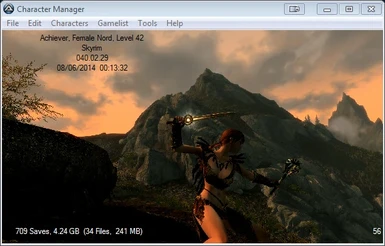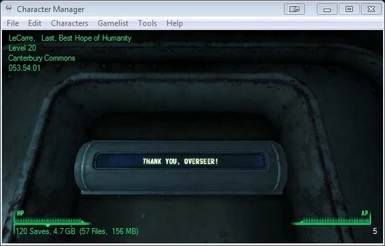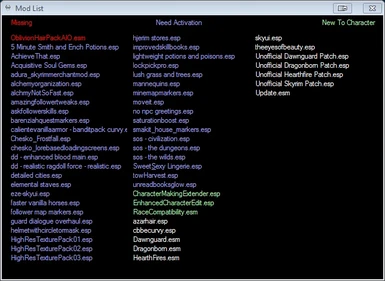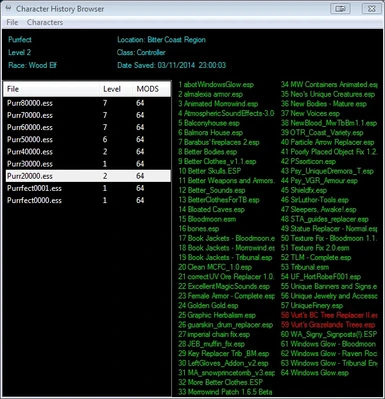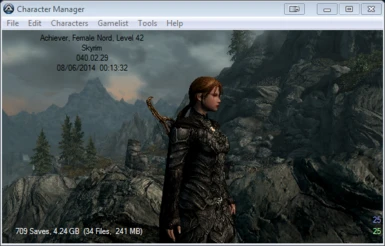File information
Created by
Robert BowenUploaded by
LeCarreVirus scan
Documentation
Readme
View as plain text
Character Manager 2.5.3
Main Features
Supports Skyrim, Oblivon, Fallout 3, Fallout NV, and Oblivion.
Organize your character save files, Autosaves and Quicksaves (+ScriptFiles) for each character.
Auto Sync Mods to your char automatically when switching characters.
Examine any Saved Game for Mod Info.
Custom Background Images for each character.
Launch SKSE or any .EXE on Exit
Keep a Biography of each character.
Unique game experiences with an SkyrimPrefs.ini file for each character.
Built In INI editor.
Status Display of Plugin States
GUI is Designed to be so easy a Caveman can do it.
* DON'T PANIC *
---------------
Some People don't read Docs (I'm Guilty), and may use the app to sort characters without realizing it.
Leading them to believe their Saved Games have been Deleted. They have simply been moved.
For those doing a Panic check... GoTo Your Saves Location and check the new character subfolders.
Special Note on Fallout 3 and GFWL
----------------------------------
If you use GFWL (Games for Windows Live) with fallout 3 then your characters will be saved in a unique way.
Steams saves Games to your Documents Directory\My Games\Fallout3\saves\
Where GFWL saves to your Documents Directory\My Games\Fallout3\saves\GFWLIDNAME\ (after you login)
So to support this version goto Prefs from the menu and Enter your GFWL ID to allow
Character Manager to find your games.
This really sucks because if you lose your internet your game wont find your saves unless you manually move them.
As I was researching this I found many players on the net looking for lost games.
INSTALLATION
------------
It's an .EXE, drop it somewhere, and Run it, Don't matter where.
Character Manager will detect your games via the Registry, if not found it will add blank lines to its
own INI file. Just manually enter your game install paths, and character save paths and you should be up and running.
The INI file should be in
C:\Users\%UserName%\Documents\Character Manager\Character Manager.ini
Example Install Path Entry
InstallPath=D:\Games\Steam\steamapps\common\Skyrim\
Example Saves Path Entry
SavesPath=C:\Users\%UserName%\Documents\My Games\Skyrim\saves\
Using Character Manager to Switch Characters
--------------------------
Run Character Manager and THE most recent saved game will be displayed.
Select a different character from the "Characters" Menu, and quit Character Manager.
Characters have now been resorted
And if you have a lauch setup in the prefs your all switched out and running a game.
Organization:
-------------
Skyrim, Fallout 3, Fallout NV, Oblivion, and Morrowind.. Bethesda's Famous Five (BFF) don't sort
saves by characters, making it a chore to find that old character you played a few months back,
also this allows for autosaves or quicksaves from one character to overwrite another characters games.
And definately makes it hard to find out what the the highest level "Beheader" reached before I started this "Betrayer" character.
Character Manager Organize's all Your Characters into Subfolders.
Easily See all your characters and their level in the Character Manager.
Makes it possible to have 1 quicksave, and 3 autosaves per character.
Using Character Manager to change characters will prevent one character's quicksave or autosave
being overwritten by a different character.
Custom Background Pics
----------------------
Drop .jpg files into your characters folder ( \saves\%charname%\filename.jpg )
and they will be loaded when you select your character.
The Background of Character Manager has the same aspect ratio of a 1920x1080 screen.
So HD pics look best when scaled to the actual drawing area of 570 x 320
Drop Multiple Pics for a random pick. Filenames are not important.
OPTIONAL PREFERENCES
--------------------
1 Ini Per Character:
--------------------
Tick this off in prefs will allow each character to have a unique copy
of the SkyrimPrefs.INI to be copied automatically to each character's folder.
This allows Unique Preferences for each character. Such as joystick prefs,
Difficulty Level, etc.
Use Biographies:
----------------
Using Bio's (Optional in prefs) will reveal an Editor so that Biographies of Each
Character can be edited, Uses could be to add Flavor to your characters, or
just as a notepad.
On Exit Run
-----------
When checked will launch the specified application when the Character Manager Quits.
Default set to "Set App" in Red Text. Click on the text to select an application.
Mod Aware:
----------
First, If you don't know. Saved Games may contain information from mods. Think of a mod as being attached to
your saved game, if you load the save, and get that dialog stating that some mods are missing, it may or
may not be ok to proceed. Depends on what that missing mod did to your saved game. This tool will help you
become aware of what is normally invisible, and hopefully reduce or illiminate Dirty Corrupt Saved Games.
On the lower right side of the screen are some numbers showing how many mods are Missing, Inactive, Active, or Synced.
Color coded.
A Red 1 means your currently selected character's Save File has mod data in it, and that mod has gone missing.
A Green 3 would indicate that 3 mods are Active, but your character doesn't use them.
A Blue 4 would show that 4 mods need to be activated for this character before you launch your game (or get dirty).
A White 15 would only be shown if no other colors are present. Indicates perfect sync of 15 mods.
Click on any of these Stats to Open a Mod List where you can see in detail which mods are Red, Blue, Green, or White.
Mod Magagement
--------------
When this Option is turned on in prefs, it enables the Character Manager to Flip Mods off and On for you when you change
Characters. Flipping occurs on quitting the app.
Note: If you have Nexus Mod Manager Running and you make changes with the Character Manager or NMM, This works fine.
Built IN INI Editor:
--------------------
When each character has his own INI file, it would be a burden to make a global
change to all the INI Files. So the Build in INI Editor was born. Also making changes
to a single characters .ini is possible.
This Editor makes modifying a single INI file easier than using notepad.
MISC
====
In the lower right corner is a Disk Usage Status, click on it for diffent modes.
All saves in this game Stats
All saves for this character stats
Combinations of the 2 displayed in different ways, or not displayed.
Saved Games are only moved, never Deleted, or Edited in any way.
Turning off "1 ini per char" will NOT Delete any .Ini files. And will cease to touch them.
Turning off "Use Biographies" will NOT Delete any Biographies.
Prefered way of reciving bug reports or suggestions is by email so I can address them more efficiently.
Donations Gratefully accepted via Paypal using the link found in the Prefs Window. (No Donation is too small)
Possible Future Creature Features
I think i've done it all.
Make Suggestions ;)
==============
| Change Log ||
==============
2.5
Added Fallout NV and Morrowind To Games Supported.
Added Mod Aware to All games.
Added Automated Mod Switching to All Games.
Added The Character Browser for use in all Games.
Added Support for Background Images Per Character.
Cleaned up GUI and Streamlined Functionality.
2.0
Major Update bumps us to 2.0.0
Added Support for Fallout 3, and Oblivion.
Rewritten Most Code to Optimize the Newly Supported Games
Added Optional MOD Detection & Handling (Skyrim)
Fixed Stuck on Prisoner Active Syndrome.
1.2.1
Integrated character levels into the Character menu.
Added Biography Feature.
1.2.0
Minor Changes to work properly in XP.
Tweak Backgound Image
1.1.0
Rewrote the code that detected saved game files to be more robust.
When the program Starts, the active character is now determined by which save is newest,
reguardless of where it is.
At App launch pre-sorting no longer occurs.
Saved Game Disk usage added. Not perfect, but then a 2GB Drive does not have 2GB :)
GUI Tweaks
AutoSave Window Location improved.
1.0.1 Fixed the actions taken when "Activate" was pressed without selecting a character first.
1.0 Initial Release
Feedback @ [email protected]