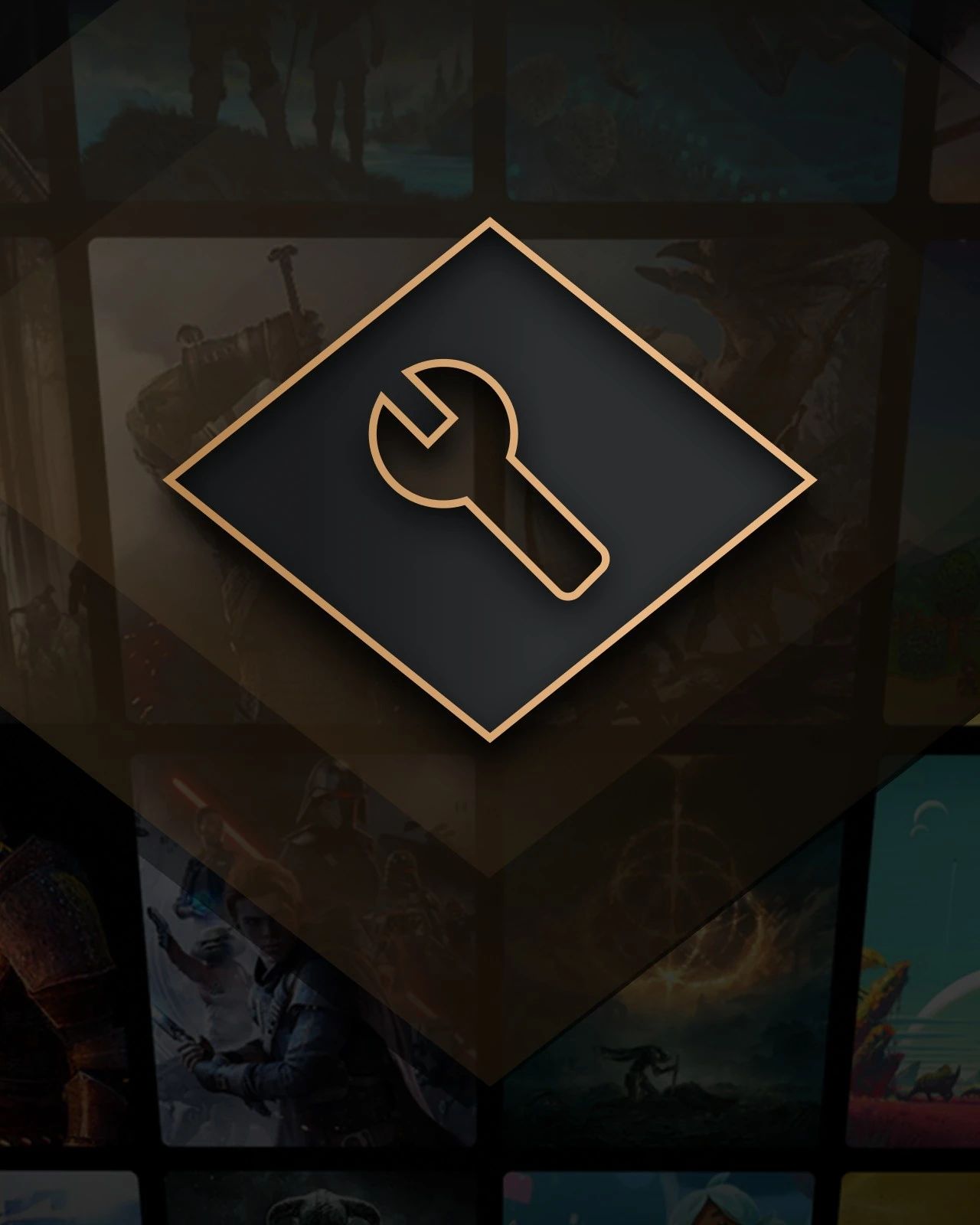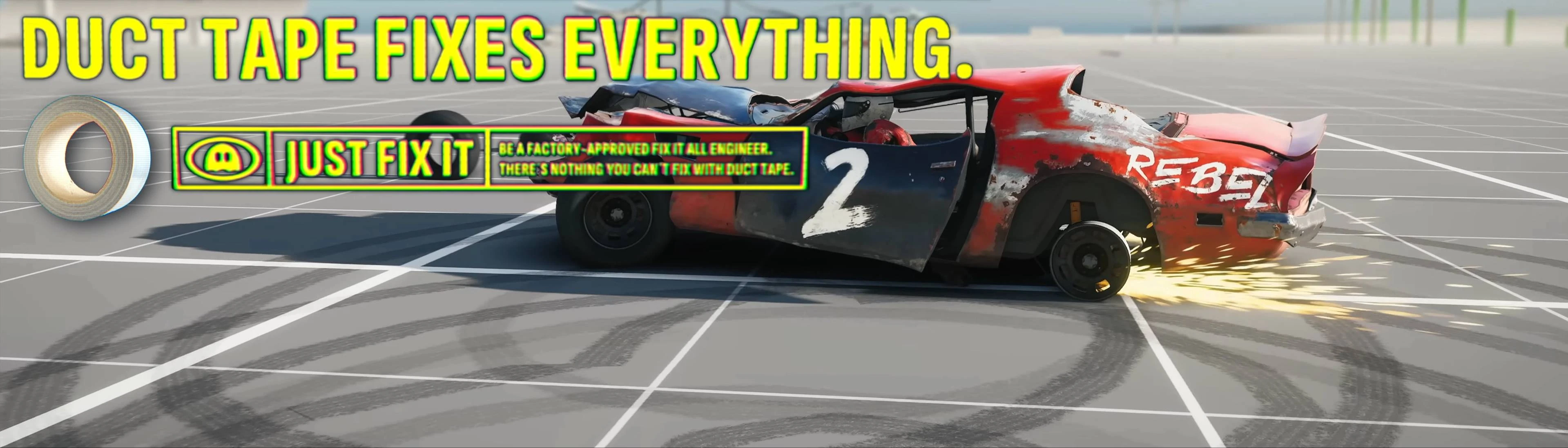About this mod
Enabling support for Wreckfest 2 mod management with Vortex. Giving easier mod installation with full management; mod ordering and the ability to disable/enable mods individually and mod update checking through Nexusmods.
- Requirements
- Permissions and credits
- Donations
This Vortex extension adds simple support to Vortex for Wreckfest 2 to allow full mod management. This is here as a much needed quality of life improvement for the modding process of Wreckfest 2. With this there is no need for the manual processes of moving files into the data folder and then cleaning up mods manually, with my other tool or by verifying files with Steam. While we wait for official mod support from Bugbear, this will be sure to smooth out the ride!
Features the extension provides:
- Automatically install mods from Nexusmods.
- Install mods from other sources by dropping the archive into the mods page.
- Enable/Disable mods individually and purge/redeploy at will.
- Easily update mods from Nexusmods with notifications when an update is available.
- Easily switch between mod versions if you updated a mod within Vortex.
- Installs mods that are vanilla online compatible without breaking compatiblity.
- Keeps data integrity match with players who don't use Vortex to install mods (Online compatiblity with other players).
- Grabs build ID from the Wreckfest 2 installation so you'll be notified of game updates (which could explain a mod being broken).
Installing the extension to Vortex:
Hopefully eventually when Nexus Mods adds it to the extensions list you will be able to install directly from Vortex by searching for Wreckfest 2 in extensions. For now however you will need to install it manually by downloading the extension and then drag-n-drop the extension archive onto the "Drop File(s)" box in the UI of Vortex on the bottom right of the extensions page.

You should then get a prompt to restart Vortex to finish the extension installation. Proceed to restart and you should be set.

Usage
Mod Installation:
To install mods you can either download directly from Nexusmods with the Vortex download option. Or you can download a compatible mod archive (zip/z7) and drag-n-drop into the mods page "Drop File(s)" box.

You may get a Windows alert to allow the mod to be installed, accept that prompt and then the mod will then appear in the mod list above with any info it may find from Nexusmods if it is a mod here.

You can then add as many as you want and enable/disable as you please. After disabling some mods, to be sure of a clean game directory click the "Purge Mods" button to remove everything then click the "Deploy Mods" button to put only the enabled mods back into the game.

Mod Update:
To check for mod updates (for mods that exist on Nexusmods), click the check for mods button on the top orange bar on the mod page or right click the mod in the list and click check for updates. If an update is found a download and change log button will appear with that and the version highlighted in yellow.

Backup Folder:
DO NOT delete the GameFilesBackup folder that appears in your game directory when installing mods with this extension. It is used as a place to store replaced original files and also helper files for Vortex.

For Mod Creators:
For full compatibility with this Vortex extension please package your mods as follows with full game file structure for your mod files (data folder for standard game file mods).
ModRoot/ModArchive
│
├─ data/
│ ├─ art/
│ ├─ property/
│ ├─ vehicle/
│
├─ modinfo/ (optional)
│ ├─ strmods-shortmodname/ (optional)
│ │ ├─ modlink.url (optional)
│ │ ├─ preview.jpg (optional)
│ │ ├─ readme.txt (optional)
│
├─ *root reserved for mod files*
│ (dll/exe/other)
So even if your mod is a basic vehicle skin mod make sure to put it inside the data folder structure so it can be auto installed with Vortex.
Please keep anything that doesn't need to be in the root directory out of the root directory.