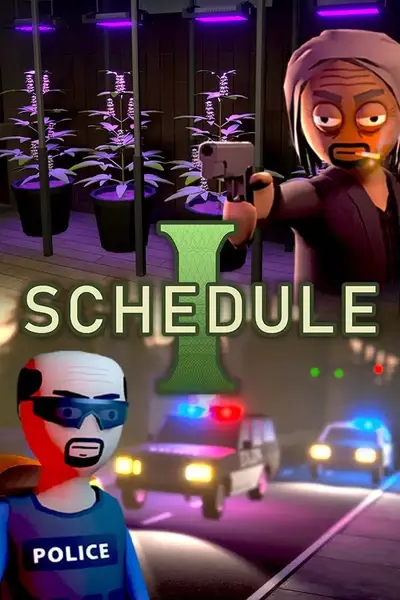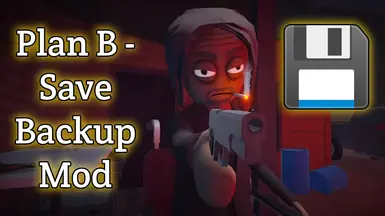About this mod
Tired of losing progress? Automatically back up your saves on game start and at set timed intervals! Never have to start over again!
- Requirements
- Permissions and credits
- Donations
Tested and confirmed to work on the standard version and the alternate version!
Overview:
Tired of losing your Schedule I progress to crashes or bugs? Plan B – Save Backup Mod automatically creates zipped backups of your save files—either when the game launches or at timed intervals (or both). It supports multiple users (SteamIDs) and uses smart cleanup to avoid clutter.
Features:
- Zipped Backups: Saves are stored as `.zip` files named with your SteamID and timestamp.
- Multi-User Support: Automatically backs up all detected SteamID folders.
- Startup Backups: Optionally create a backup every time the game launches.
- Timed Backups: Schedule backups every X minutes (fully configurable).
- Smart Cleanup: Automatically deletes oldest backups per SteamID after your limit is reached.
- Low Maintenance: Runs quietly in the background, no interference.
Default Paths:
- Save Files: `C:\Users\%USERNAME%\AppData\LocalLow\TVGS\Schedule I\Saves`
- Backups Folder: `C:\Users\%USERNAME%\AppData\LocalLow\TVGS\Schedule I\Backups`
Configuration:
Generated automatically after first launch:
Mods\PlanB-SaveBackupMod\config.ini Customize the following:
- max_backups: Number of backups to keep per SteamID.
- auto_backup: Enables/disables timed interval backups (`true`/`false`).
- backup_on_startup: Enables a backup when the game starts (`true`/`false`).
- backup_interval_minutes: How often timed backups should run.
- backup_path: Where backups are stored.
⚠️ Use an empty folder for backups. Only `.zip` files ending in AM/PM are managed by cleanup. If you change the path, you are responsible for its safety.
Restoring a Backup:
1. Close the game.
2. Open your backup folder.
3. Pick a `.zip` file that ends in AM or PM (e.g., `7656119xxxx_Apr-14-2025_0342PM.zip`).
4. Extract its contents somewhere safe.
5. Copy the extracted files to:
`C:\Users\%USERNAME%\AppData\LocalLow\TVGS\Schedule I\Saves\YourSteamID`
6. Overwrite when prompted.
7. Launch the game — your backup should load.
💡 Tip: You can also back up your current save before restoring just to be safe.
Installation:
• Install via Vortex or drop into your Mods folder manually.
• Launch the game and the mod will initialize itself.
• A backup will be made based on your config.
• Check your backup folder to confirm it's working!
Uninstallation:
• Just delete the mod folder from your Mods directory.
• Your `.zip` backups will remain untouched.
Credits & Support:
Developed by: ImPJs
Thanks to: Anyone who's ever lost their save and thought “never again.”
Questions or bugs? Drop a comment on the mod page.
New mod dev here—built this to fix an issue I kept having. If it bugs out, let me know and I’ll try to patch it up!