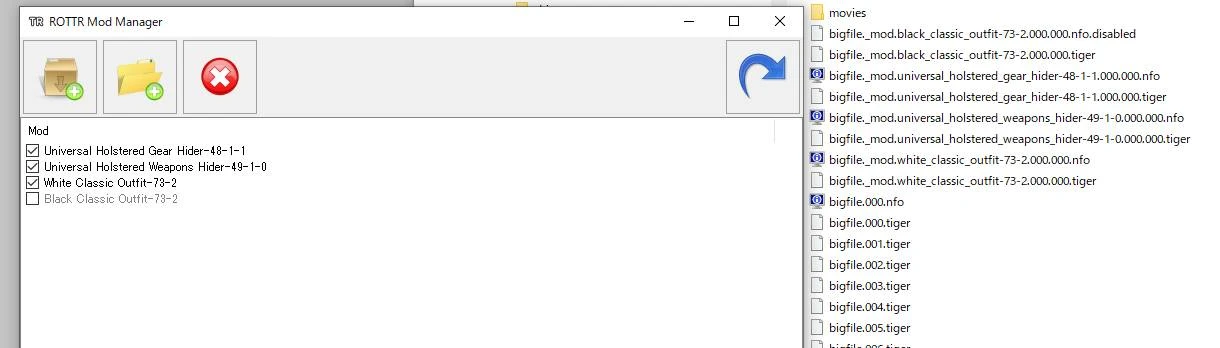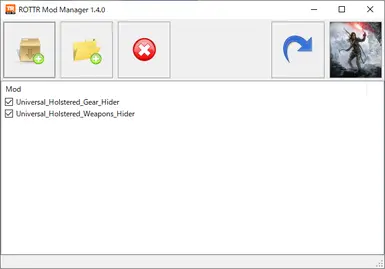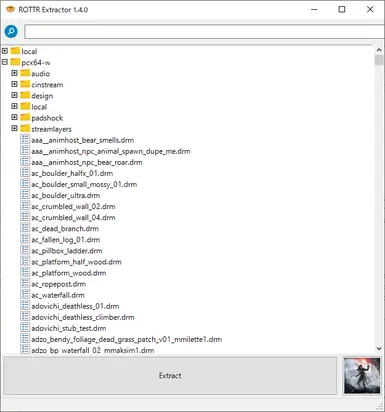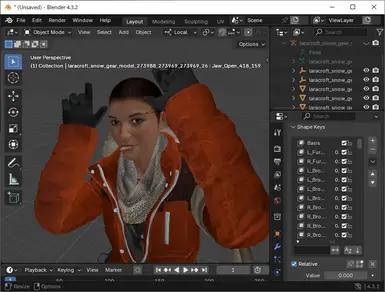About this mod
Alternative tools for creating and installing ROTTR mods. Supports meshes, textures, physics, and text.
- Requirements
- Permissions and credits
These tools also work for Tomb Raider (2013) and Shadow of the Tomb Raider!
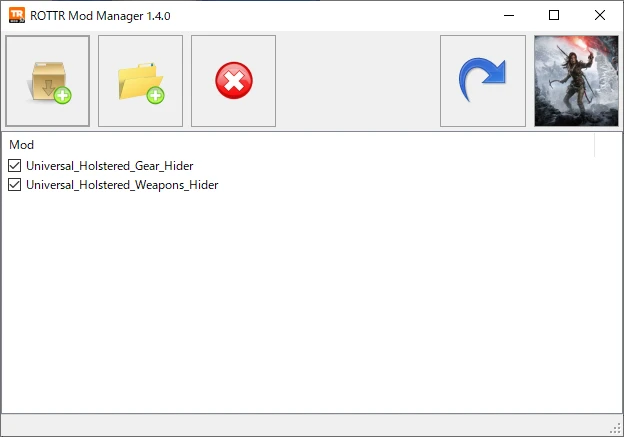
When browsing Rise Of The Tomb Raider mods, you're immediately greeted by warnings such as
"This mod doesn't work on the Epic Games version"
"This mod only works on the Steam 813 beta"
...No more!
This mod manager can install most mods into the latest version of the game - be it the one from Steam or Epic Games - regardless of which version they were originally made for.
Installing the manager
Simply extract to any location (doesn't have to be the game folder).
Installing mods
Mods can be installed either from an extracted folder or straight from their .7z/.zip/.rar archive. This can be done in multiple ways:
- Click one of the "+" toolbar buttons and select the file or folder to install.
- Drag-and-drop the file or folder onto the listbox.
- Drag-and-drop the file or folder onto the .exe.
Creating a backup of the game's .tiger files is not required. The manager installs mods by creating new .tiger files rather than modifying existing ones.
Uninstalling mods
To uninstall a mod, select it and click the "×" toolbar button (or press the Del key).
Manually deleting the mod's .tiger file is also possible, but not recommended. If you install mods A and B and then delete mod A, the game might stop working until you delete B as well. This won't happen if you delete A from the mod manager instead.
Enabling/disabling mods
You can use the checkboxes to temporarily disable mods so the game will no longer load them. Later on, you can just as easily enable them again.
Reinstalling mods
If your mod setup broke for some reason and the game no longer starts, you can try clicking the arrow toolbar button to reinstall all your mods. This is a quick and fully automatic process that doesn't require the original downloaded files.
Uninstalling the manager
Simply delete the files again.
ROTTR Extractor
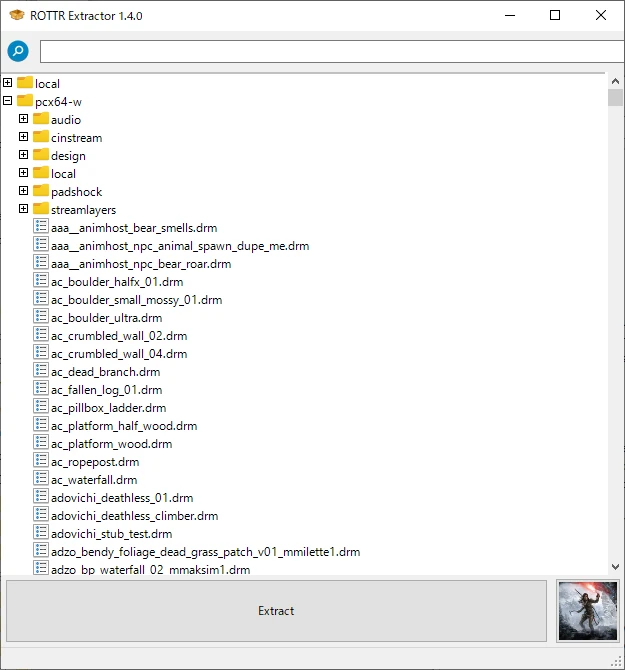
A simple .tiger extractor that outputs meshes and textures with their original names rather than just section numbers.
Blender addon
Lets you import and export meshes, skeletons, and cloth physics.
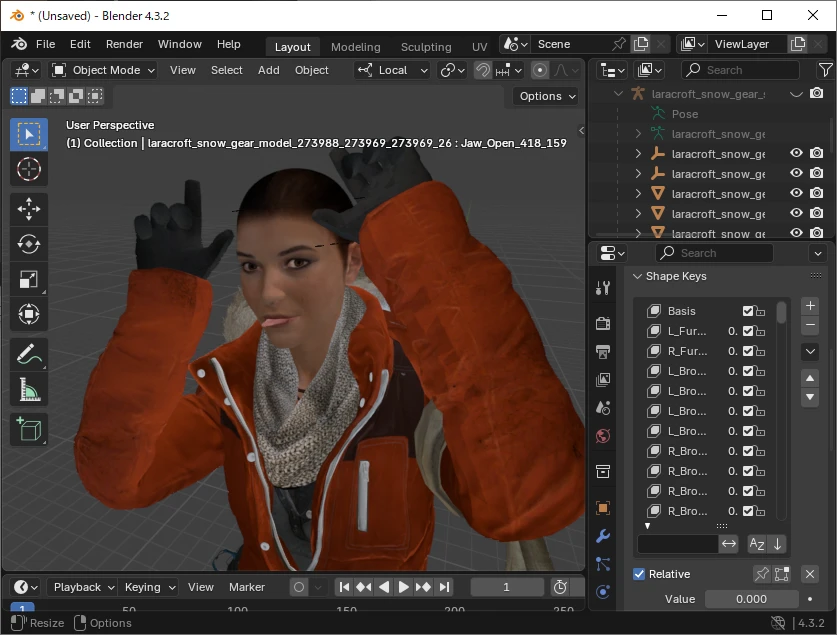
Binary templates
Template files for inspecting and modifying some file types with ImHex or 010 Editor. Can be used to tweak shader parameters in materials, for example.
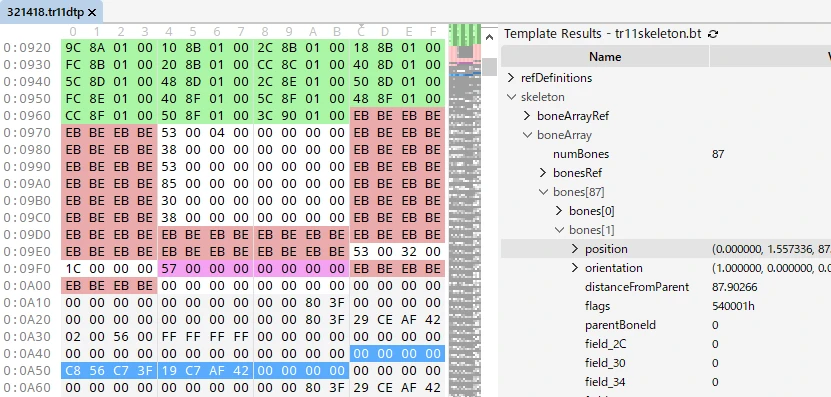
Documentation/Sources
Documentation for modders is available on GitHub. It's also included as an HTML file in the download.
The source code of all the tools is similarly available on the GitHub page.
Differences with alphaZomega's mod installer
Improvements
- Mesh and texture files in the mod can have any name (such as the one produced by the above Extractor) and can be in any folder.
- Other section files, too, can be in any folder as long as they use the same name as the Extractor gave them (number + extension).
- The old "Section X" / "Replace X" naming convention is supported, but for mods that don't use it, it's no longer necessary to include any .drm files.
- .log files are no longer necessary for speeding up the installation process (the mod manager creates its own cache when it's launched the
first time). - Sections are always replaced in the so-called "deep search" mode, where all references to them are patched (as opposed to only the references in one particular .drm file).
Limitations
"Section X.txt" and "Replace X.txt" redirect files, which are used for applying one file to multiple sections of the same .drm, are not supported.
Credits
alphaZomega for their file format descriptions and Ekey for their open source CDCE TIGER Tool. The majority of the knowledge used to create these two tools comes from there.
Indra and Raq for the filename hash lookup table that's included in the Extractor.