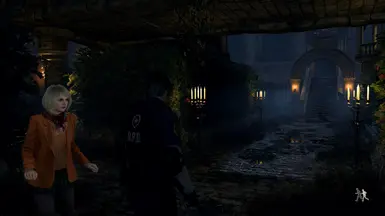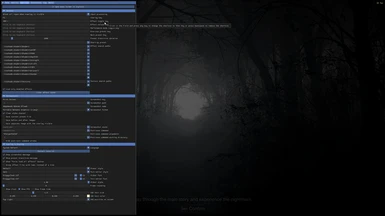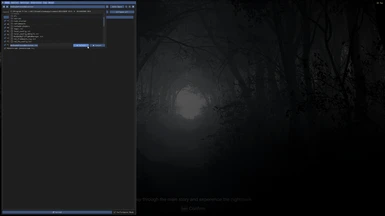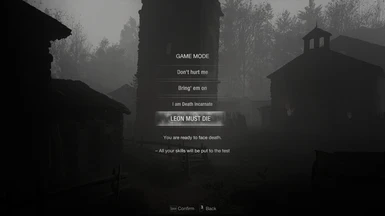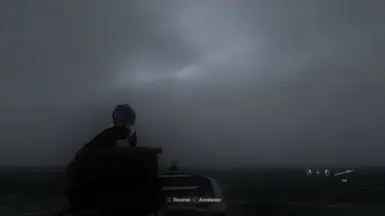Documentation
Readme
View as plain text
"Spooky Survival Horror ReShade"
ReShade Instructions:
1. Download ReShade, the latest version,
2. Open, "Search" and select Re4.exe,
3. Choose Microsoft DirectX 10/11/12,
4. Update ReShade and Effects,
5. Install these effect packages:
> Standard effects,
> SweetFX by CeeJay (for CAS.fx, FilmGrain.fx, Monochrome.fx)
> OtisFX by Otis Inf (for AdaptiveFog.fx, DepthHaze.fx and Heightfog.fx),
> qUINT by Marty McFly (for qUINTbloom.fx)
> AstrayFX by BlueSkyDefender (for BloomingHDR.fx),
> FGFX by AlexTuduran (for FGFXLargeScalePerceptualObscuranceIrradiance.fx).
Fluffy Mod Manager:
1. Download my ReShade and "drop" it into Fluffy.
2. Enable "Spooky Survival Horror ReShade" under "Misc".
3. Start RE4R.
ReShade Interface Instructions:
1. When ReShade is ready, press HOME on your keyboard.
2. In the Home tab, under the drop-down menu at the top, select "SpookySurvivalHorrorReShade.ini".
3. Tick the option at the bottom of the home tab to enable "Performance Mode".
4. Open Settings and set your ReShade Effect Reload to the Tilde symbol key (looks like ~).
In-game Instructions:
1. Turn off ReShade while accessing user interface screens.
2. In Options, disable Bloom and Lens Distortion.
3. Adjust your in-game brightness accordingly. Mine is set exactly in the middle.
4. In REFramework, using the FX Remover, make sure the game's color correction is off - or keep it on, your choice.
5. Default key is X for manual flashlight. In Raz0r's Trainer, search "flashlight" and set the settings to X (recommended).
Feel free to adjust and explore my ReShade's settings to your enjoyment.