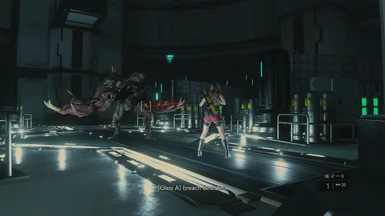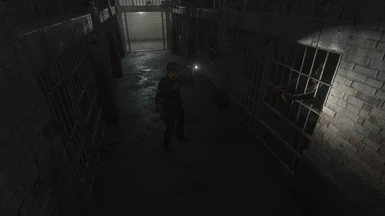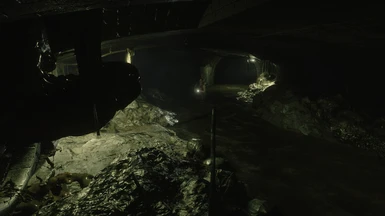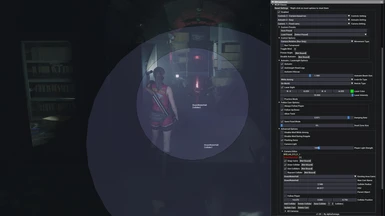About this mod
Play RE2R with fixed camera angles like the original RE2!
- Requirements
- Permissions and credits
- Changelogs
- Donations

This is a REFramework mod that allows you to play Resident Evil 2 Remake from fixed camera perspective, bringing back a flavor of the original gameplay from the 1998 PlayStation game.
When starting the game, you will see your character from the point of view of a mounted / fixed camera cinematically pointed at the scene. Then when trying to walk out of frame, it will change to another camera based on your new location, with the camera angles transitioning to one another in a seamless sequence that will follow you wherever you go. There are over 1700 fixed cameras all carefully placed and the game can be completed from beginning to end entirely using these cameras.
Works in all game versions
Supports Gamepad and Mouse/Keyboard
ATTENTION: AS OF VERSION 1.16, THE MOD NOW REQUIRES _ScriptCore! Download and install _ScriptCore before installing RE2R Classic!
NOTE ABOUT CONTROLS:
It is recommended that you play with a gamepad for the D-pad tank controls as they are most similar to classic Resident Evil.
The d-pad functions like expected RE Tank controls. Pressing circle will make you start running, and back + circle will quick-turn. Pressing circle while already running will make you turn 180 degrees.
You can use the d-pad to change weapons in this mode while you push down the right analog stick.
The default analog stick control scheme uses TANK CONTROLS, where you steer your character left and right while jogging and turn them in place. Forward is always forward.
Also available are CAMERA RELATIVE run and walk controls in the style of REmake, which means you push the movement stick in the direction you want the character to start running on the screen, no matter which direction they're facing.
While running across cameras with Camera-Relative, you do NOT need to adjust the stick direction for each camera. You can, for example, push the stick right to start running right on the first camera, where on the next camera you are now running left but you still hold down Right on the stick (like the first camera) to keep going straight. You can keep holding Right to cross multiple cameras if you are moving in a straight line, and can rotate it to change direction, but it will always be relative to your directions on that first camera until you let go.
If you don't like this, the controls are heavily customizable in the mod's options.
TO CONFIGURE THE MOD:
Press 'Insert' (by default) to open the REFramework UI. The mod options will be under the "RE2R Classic" menu of REF's "Script Generated UI" section.
It will also appear in its own separate window (it may appear tiny at first), which you can close or spawn from the default menu.
Features
Autoaim - Precisely aiming your weapon from this perspective is not easy, so autoaim options are available (like in the original games). When drawing your weapon or aiming (depending on mod options), the weapon may snap to aiming at the enemy's chest, head, legs or weak point depending on which is most central to your character's aim. Once it has locked on, it will continue aiming at that target (if the Autoaim Lock-on Type is set to "While Aiming" in mod options) as long as you are not moving the mouse/camera stick
Laser Sights - To help with aiming your weapon even more, laser sights can be added to every weapon.
Movement Options - Choose between normal movement controls, camera-relative run controls, camera-relative run/walk controls, and tank style controls.
Visual Changes - Certain items are made to flash to make them more visible, while the standard floating icons that appear when you get close are made into more minimalist arrows.
Follow Cam - The camera angles in this mod were designed as fixed/unmoving angles, but extra options are available to make them turn and follow you as you move, including to only follow at screen edges. You can also use specific hotkeys to turn the active camera or even lock it on to a visible enemy!
Camera Editor - A mod menu that is capable of creating and editing the fixed camera angles, as well as placing colliders that trigger them to transition. This tool was used to create all the cameras in the mod
Visibility - There are options to add and adjust a light to the camera and a light shining on the player, and to increase the brightness and exposure value when you have your flashlight out (or always).
Installation
- Get REFRamework from Github and put its dinput8.dll into your game folder (You need RE2_TDB66.zip if you have DX11, or RE2.zip if you have RT !!!)
- Get Fluffy Mod Manager from Here
- Download _ScriptCore
- Place this mod's download file and the one from _ScriptCore in your Fluffy Mod Manager mods folder for this game
- Install 'ScriptCore' and then 'RE2R Classic' from the mods list in Fluffy Mod Manager
- or -
- Get REFRamework from Github and put its dinput8.dll into your game folder (You need RE2_TDB66.zip if you have DX11, or RE2.zip if you have RT !!!)
- Download _ScriptCore and copy its 'reframework' folder from its RAR file into your game directory
- Extract the "reframework" folder from this mod's download RAR and place it in your game folder
Tips
- Use Quick-Turn a lot! It is important for combat with fixed cameras. There is a mod ability called "Running Quick Turn" (default 'Circle' button) which makes it easy to juke enemies, use it!
- If autoaim fails, try again by drawing again
- Experiment with the controls. There are several control schemes and try which is most comfortable to you. You can test controls and autoaim settings using the "Practice Mode" option under Autoaim settings
- You can use the mouse / right analog stick to "steer" yourself while running, depending on your control scheme
- When using cam-relative controls, reorient your direction after changing any number of cameras by letting go of your run input (say you are pressing D to run sideways) and pressing again in a new direction that makes sense for the current camera
- Remember which camera angles face your enemy, and move strategically into to these cameras if you have space or back away until you find a different camera looking in their direction. Camera angles are often alternating in direction to allow you more opportunities to fight back.
Options
This section will go over the mod options as seen in REFramework's "Script Generated UI". Some new options are missing from this, but are explained by their tooltips in the mod. When an option is indented here, it is a property of the option above it and may only appear when the option above is enabled
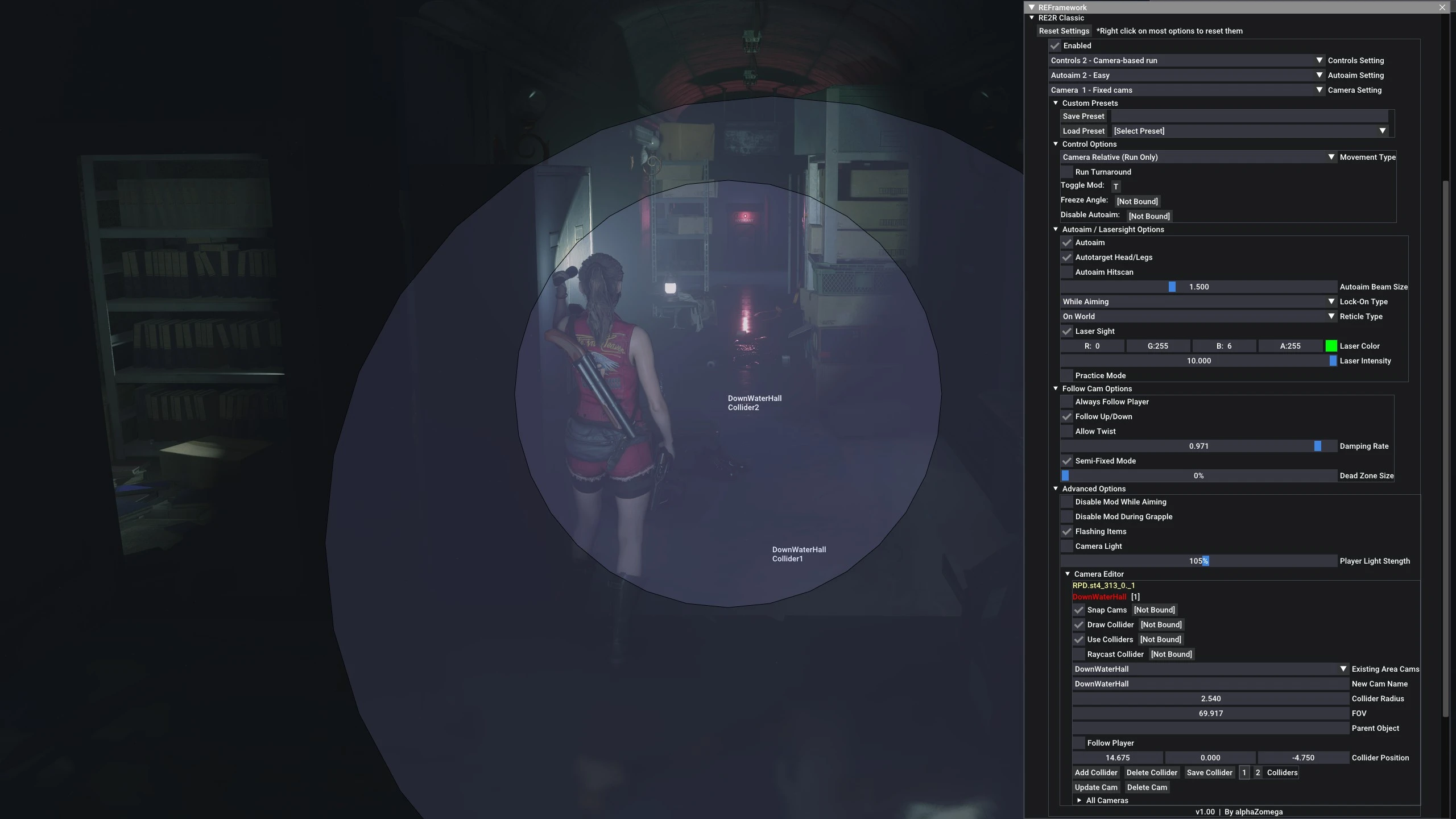
Reset all options to their default values by clicking "Reset Settings"
Most options can be reset individually by right clicking on them and clicking "Reset Value"
"Enabled" - Enable/Disable the mod
"Controls Setting" - Loads controls settings from a list of presets
"Autoaim Setting" - Loads autoaim settings from a list of presets
"Camera Setting" - Loads camera settings from a list of presets
Custom Presets - In this menu you can save and load your own mod settings. Type in the name you want to give your preset and save, or select and load already-saved presets from the list
Control Options
"D-Pad Tank Controls" - Use tank controls on your gamepad's d-pad. Run by holding the Circle (B) button
"Left Stick for Weapon Shortcuts" - Disables movement with the left analog stick, replacing it with the weapon shortcuts originally on the d-pad
"Hold Circle to Run" - Only run while holding circle
"Classic Aim" - You will turn left and right the movement stick while aiming, and your feet will be planted on the ground unable to move
"Auto Run" -Makes you start jogging when you push the stick far enough
"Auto Run Direction Reset" - Your direction will reset to be relative to the current camera if you push the stick too lightly during Auto Run
"Walk Type" - Set the way the player walks. Pick from Original 3rd person controls, Camera-Relative controls or Tank Controls
"Run Type" - Select the type of movement that you want to use. Pick from Original 3rd person controls, Camera Relative running or Tank Controls
"Cam Relative Delay" - The amount of seconds after a camera change that your inputs will still be relative to the previous camera when using Cam-relative controls
"Turn Speed (Walk)" - The speed at which you turn while walking when using analog stick Tank Controls
"Turn Speed (Run)" - The speed at which you turn while running when using analog stick Tank Controls
"Strafe" - Hold this button to strafe while using Tank Controls
"Invert Turning when Backing Up" - With 'Tank Controls', pressing left while walking backwards will make you face more right and move more left
"Turn Relative to Start Direction" - You will turn left and right relative to the direction you start running in, rather than relative to forward or backward
"Running Quick Turn" - Enables the use of the Running Quick Turn hotkey (turn 180 degrees while running)
"Strafe Always (Camera Relative Walk)" - You will always strafe during cam-relative walk with this checked
"Run Turnaround" - Resets your direction after running or hard-turning mid-run. This makes you always face the direction you were running after you stop, and lets you reset direction mid-run if you let go of your input for a moment and press it down again.
"Disable Pivot" - Removes the ability to hard-turn (pivot) while running in the RTX version of the game
Hotkeys:
"Toggle Mod" - Toggle the mod and its fixed cameras on and off with this button
"Toggle Laser Sight" - Turn the laser sight on or off
"Strafe / Classic Aim" - Hold this button to strafe while using Tank Controls, or to use Classic Aim while aiming
"Running Quick Turn" - Press the hotkey while running to do a 180 degree turn
"Freeze Angle" - The camera angle will not change while this button is held down
"Toggle" - Makes 'Freeze Angle' be toggled on and off, rather than held
"Turn Camera" - Hold this button down and push the rstick to turn the camera in that direction
"Bend" - Makes 'Turn Angle Modifier's turn spring back to the original position
"Turn Camera to Enemy" - The fixed camera will look towards the enemy if this button is toggled while aiming at an enemy
"Autoaim Button" - If bound, autoaim will only be active while this button is held down
"Disable Autoaim" - Autoaim will be disabled while this button is held down
"Allow D-pad Shortcuts" - You can use the D-pad weapon shortcuts while holding this button
Autoaim/Lasersight Options
"Autoaim" - Autoaim your weapon at the enemy
"Autotarget Head/Legs" - Locks-on to the enemy and targets the head or legs when aiming up or down while autoaiming
"Autoaim Hitscan" - Hitscan bullets will automatically hit their target even if the gun is not pointed at it
"Autoaim Behind" - Detect and autoatim at enemies in any direction
"Autoaim Beam Size" - Determines how precise you must be when pointing your weapon to autoaim at a target
"Lock-On Type" - Choose whether autoaim is active only while drawing your weapon or always while aiming it
"Reticle Type" - Choose whether a reticle is displayed and where
"Laser Sight" - All weapons will have a laser sight
"Laser Color" - The color of the laser sight
"Laser Intensity" - The brightness of the laser beam
"Practice Mode" - Makes enemies and the player invulnerable, and gives infinite ammo
Camera Options
"Always Follow Player" - All fixed cameras will follow the player
"Follow Up/Down" - Cameras will follow on the vertical axis
"Follow Left/Right" - Cameras will follow on the horizontal axis
"Allow Twist" - Cameras will twist / roll while following
"Damping Rate" - How lazily the camera follows. Gets exponentially stronger the closer it is to 1.0
"Camera Change Delay" - How soon the camera can switch again after a previous switch (if you are still onscreen)
"Semi Fixed Mode" - The camera will follow only once you reach a certain distance from the edge of the screen
"Dead Zone Size" - How far from the center of the screen you can get before the camera starts to follow
Advanced Options
"Disable Mod While Aiming" - Fixed cameras will deactivate while the player is aiming
"Disable Mod During Grapple" - Fixed cameras will deactivate while the player is being grappled or bitten
"Flashing Items" - Make certain items and ammo flash for higher visibility
"Camera Light Strength" - A light is attached to the camera
"Player Light Strength" - The strength of the light following the player
"Show Button Prompts" - Display full button prompts over floating arrows
"Camera Spatial Audio" - The sound will come from the camera, rather than the player
"Fix Jog Animation" - Synchronizes the player character's footsteps with their jog speed at 'Fine' health
"Camera Editor" - A menu for placing and editing fixed cameras
Credits
Thanks to praydog for creating REFramework
Thanks to SilverEzredes('s dad), D.C., Martins, Will Tee and others for testing
Modding Haven Discord
you enjoyed the mod please consider supporting me on Patreon or Donating on Ko-fi