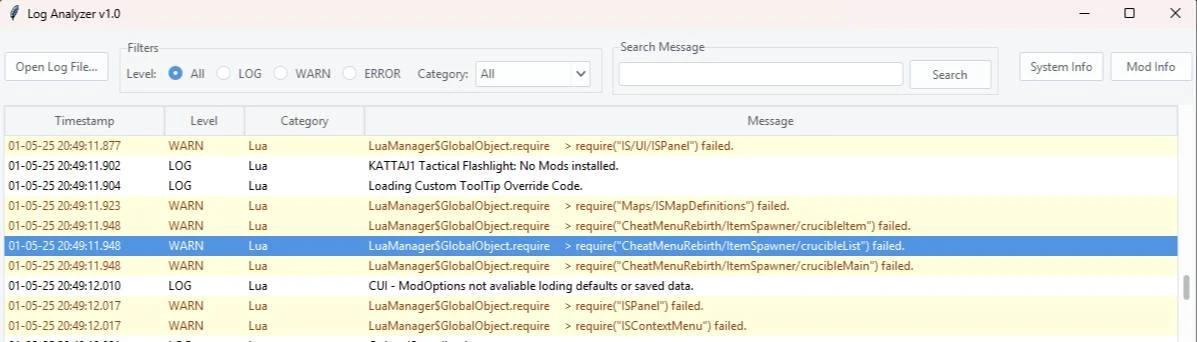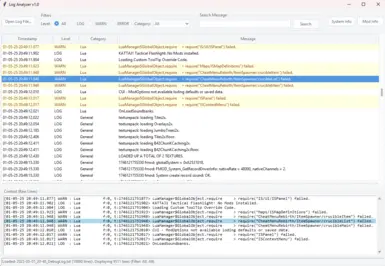Documentation
Readme
View as plain text
================================
Project Zomboid Log Analyzer v1.0
================================
Date: May 1, 2025
Author: Progesor
-----------
Description
-----------
This tool helps players, server admins, and modders read and analyze Project Zomboid debug/console log files (`console.txt`, `Coop_*_DebugLog.txt`, etc.). It provides a structured view, highlighting, filtering, and other features to make identifying errors and understanding log flow easier.
This application was developed for Windows.
--------
Features
--------
* Loads standard Project Zomboid log files (.txt, .log).
* Parses log entries into Timestamp, Level, Category, and Message.
* Displays logs in a clear, table-like view.
* Highlights ERROR (red) and WARN (yellow) entries.
* Filters log entries by Level (All, LOG, WARN, ERROR).
* Filters log entries by Category (General, Lua, Mod, Script, etc. - populated from the loaded log).
* Searches log messages (case-insensitive) with optional highlighting of matches.
* Context View: Shows the raw log lines immediately before and after a selected line.
* System Info: Extracts and displays system specifications found at the start of the log file.
* Mod Info: Lists mods found loading and any file overrides detected in the log.
* Copy Functionality: Right-click on a log entry to copy the full line or just the message.
* Modern themed interface (using ttkthemes, requires themes available on the system).
-----------
How to Use
-----------
1. Run the `LogAnalyzer.exe` file.
2. Click the "Open Log File..." button.
3. Navigate to your Project Zomboid logs directory. This is typically located at:
`C:\Users\[Your Windows Username]\Zomboid\Logs`
4. Select the specific log file you want to analyze (e.g., `console.txt` or a dated DebugLog file).
5. Use the "Filter by Level" radio buttons and the "Category" dropdown to show only the entries you are interested in.
6. Use the "Search Message" box to find specific keywords. Press Enter or click "Search".
7. Click on any row in the main log table to see the surrounding raw log lines in the "Context" box below it.
8. Right-click on a row in the main log table to copy its contents to your clipboard.
9. Click the "System Info" or "Mod Info" buttons to view extracted summaries in a separate window.
-------------------------
Requirements / Important Notes
-------------------------
* This executable is built for Windows.
* It is a standalone application and does not require Python to be installed on the user's machine.
* **Anti-Virus Software:** Some anti-virus programs might flag newly created executable files (like those made with PyInstaller) as potentially suspicious. This is often a "false positive". The application only reads log files and does not modify your system or game files.
* **Large Files:** Very large log files (many hundreds of megabytes) might take a while to load and parse, and could use significant memory.
-------
Credits
-------
* Uses Python, Tkinter, and ttkthemes.