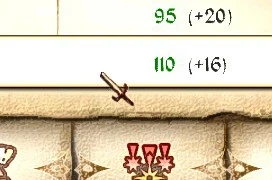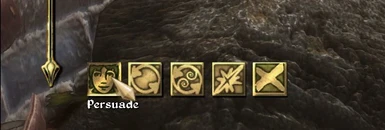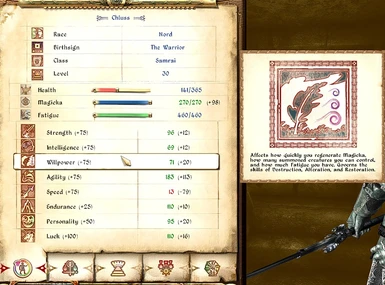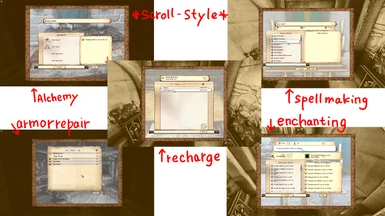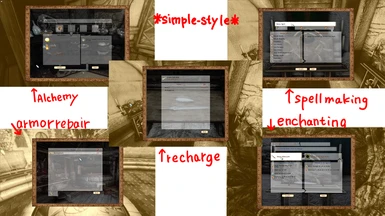Documentation
Readme
View as plain text
DarNified UI Small Changes
mesrona
Version 3.0
April 15 2020
*I did not speak English. I have Google translate it.*
About
========
Changes little by little the various icons and HUDs used in the DarNified UI. Many are modest colorings, but some are completely renewed.
Since it is BAIN format, please introduce only what you like.
The replacement images that can be selected are as follows.
00 Ayleid Cursor: Ayleid stone style cursor
00 Metal Cursor: Metal Corn cursor
00 Sword Cursor: Sword cursor
00 vanilla cursor: [Emphasize shadows]
01 Container Icon: Open and close the icon when the container is opened
01 vanilla container icon [High contrast]
02 Breath Meter: Change the breath meter displayed underwater
02 DarNified breath meter [High contrast]
03 Dialog Icon: Darkens when hovering over icons displayed during conversation
03 vanilla Dialog icon [High contrast]
04 More Moderate Crosshair: Increase the transparency of simple crosshair
04 Simple Crosshair: simple crosshair
04 vanilla cross hair: [Slightly higher transparency]
05 Colored tab icon: Colors menu tab icons
05 vanilla tab icon [High contrast]
06 Colored Small Icon: Item icon displayed above item column is colored
06 vanilla small icon [High contrast]
07 Stats Menu Icon: Change the color of the icon displayed to the left of the attribute
07 vanilla stats menu icon [High contrast]
08 scroll style workbench: Replace working screens such as alchemy and enchantments with scrolling and parchment-themed screens
08 symple workbench: Replace work screens such as alchemy and enchantments with simple screens
Requirements
========
Since we created it with the DarNified UI installed, we have not checked whether it fits with other UIs.
Install
========
Throw it into the Install tab of Wrye Bash as it is compressed, and check only the images you want to use.
Right click on the MOD and select Install to complete.
Alternatively, unzip the file and place the desired image in the Data folder.
Uninstall
========
Right-click on Wrye Bash to uninstall or delete the corresponding image from the Data folder.
Alternatively, if you select the vanilla style icon again and install it again with BAIN, it will return to the same state as it was uninstalled.
Credits
========
Thanks to Bethesda for creating a beloved game for over 10 years.
You can use and distribute this data any way you like, but we'd be grateful if you could contact us and write your name somewhere.
Change Log
=========
April 15 2020
Ver.3.0 Add workbench replacement image
April 10 2020
Ver 2.0 Added options to return to vanilla style
April 7 2020
Ver1.0









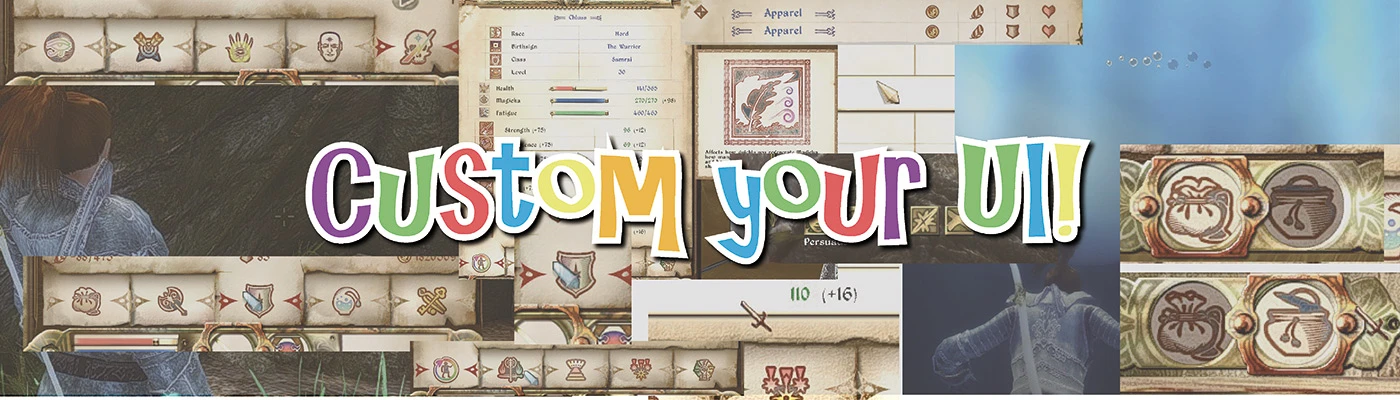
![00Ayleid cursor [This is clear] 00Ayleid cursor [This is clear]](https://staticdelivery.nexusmods.com/mods/101/images/thumbnails/50021/50021-1586266261-169630907.jpeg)