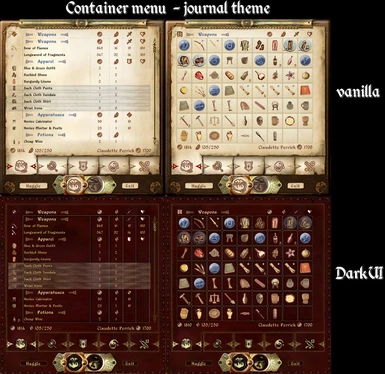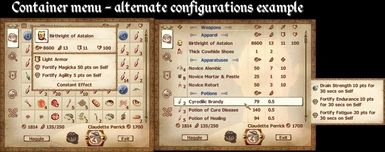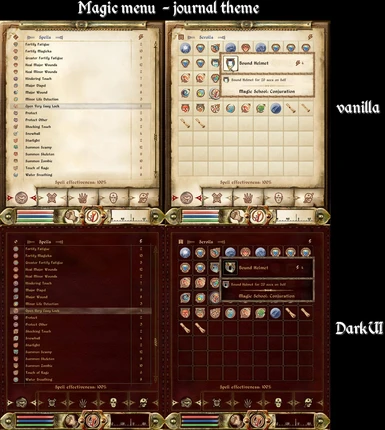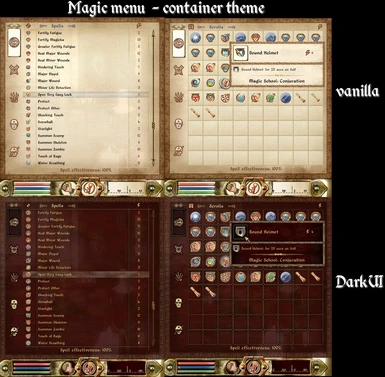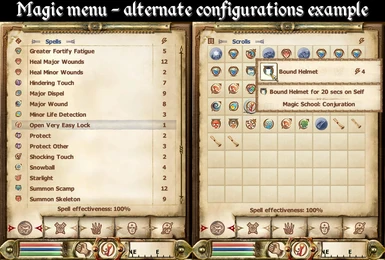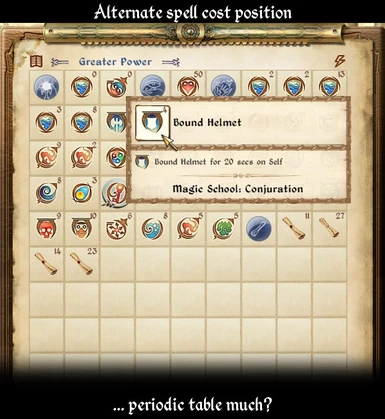Documentation
Readme
View as plain text
================================================================================
Container and Magic Menu Overhaul
================================================================================
Mod for The Elder Scrolls IV: Oblivion
Author: khalim19
Version: 2.0
==================================================
Contents
==================================================
* Introduction
* Description
* Requirements
* Installation
* Uninstallation
* Details
* Customizing the Menus
* Known Issues
* Compatibility
* Frequently Asked Questions (FAQ)
* Changelog
* Contacts
* Tools Used
* Credits
* Licensing/Legal
==================================================
Introduction
==================================================
Many of you may use or may have used wz_Inventory - whether as a part of DarNified UI or the original mod - a mod which adds grid-like view to the game's inventory menu, saving space and displaying many more items at once in a grid. One may wonder why the magic menu and/or the container menu wasn't "gridified" as well. Speculations aside - apparently, there is no mod that adds grid view to either of the two aforementioned menus, hence this mod was created to fill the void.
==================================================
Description
==================================================
This mod:
* overhauls the magic menu - the menu with player's greater/lesser powers, spells, scrolls and active effects, hereinafter "items",
* overhauls the container menu - the menu displayed when opening a container (chest, cupboard, NPC/creature body, etc.) or when bartering with an NPC.
Among other features, this mod introduces the so called "grid view", displaying items in a grid. The grid view, however, does not replace the "classic" view, the list view. Users can toggle between the list view and the grid view as they desire. The list view is modified to display more items on screen compared to vanilla UI (UI = User Interface).
Both menus are heavily based on DarNified UI. However, you don't have to use DarNified UI (or DarkUI'd DarN) if you don't want to. See the "Installation" section for information on how to install this mod.
-----------------------
Features
-----------------------
* toggle between list view and grid view
* collapsible categories
* extensive customization of the menus via configuration files
* two themes to choose from for each menu: "journal" theme (as seen in vanilla UI) and "container" theme
* DarkUI support
-----------------------
Recommended mods
-----------------------
For the magic menu, the following mods are recommended to install:
* Spell Renamer (by kyoma) - sorts spells according to spell school and/or mastery level by prepending corresponding prefixes to spell names
- found at http://oblivion.nexusmods.com/mods/12049
* a mod assigning each magic effect a unique icon, such as Spell Icon Replace, magic overhauls such as LAME, Supreme Magicka, etc.
* Custom Spell Icons (by statttis) allowing user-assigned icons for each spell (especially for scripted spells)
- found at http://oblivion.nexusmods.com/mods/26196
These mods may make the grid view in magic menu much more useful to use and easier to navigate in.
==================================================
Requirements
==================================================
If you want the container menu to be fully functional, you'll need to have OBSE v0020 or later and MenuQue v14a or later installed and the "Container Menu Support.esp" file from this mod activated. It is strongly recommended that you use this .esp file. If you don't want to or can't use it for some reason, you'll lose some features in the container menu (see the "Container Menu Support.esp" section for more information).
The default installation requires that you install DarNified UI or DarkUI'd DarN, but you don't have to use either of these mods, in which case you should install the alternate configuration files. See the "Installation" section for more information.
==================================================
Installation
==================================================
Make sure you install this mod AFTER the following mods if you have them installed:
* any UI mod - DarNified UI, BTMod, DarkUI'd DarN, the original Dark UI, etc.
* wz_Inventory or DarkUI wz_Inventory
* Display Stats
*****************
IMPORTANT:
*****************
* If you don't use DarNified UI/DarkUI'd DarN, you'll have to install alternate configuration files. However, the alternate configuration files assume that you're using vanilla fonts. If you use custom fonts, you may have to tweak the configuration files - see "Tweaking the fonts" in the "Customizing the Menus" section for more information.
* If you used version 1.0 of this mod (titled "Magic Menu Overhaul") and you made changes to the configuration files, please see the "Upgrading from 1.0 to 2.0.txt" file first before installing the new version of this mod. If you didn't make any changes or don't want to preserve them, simply uninstall the old version and install the new version afterwards.
* If you use Display Stats, make sure it's version 2.0.1 (the latest version so far) - older versions are not supported. It doesn't matter which "magic_popup_menu.xml" file from Display Stats you install, because it will be overwritten by this mod.
For the magic menu, existing users of DarNified UI, DarkUI'd DarN or BTMod may want to back up their original "magic_config.xml" file before installing this mod. You may want to copy certain values over to the new "magic_config.xml" file after the installation. Because many traits were renamed in the new configuration file, you may want to consult the "Upgrading from 1.0 to 2.0.txt" file for the traits renamed in the new configuration file. Several values in the new configuration file were removed - discard those.
There are three ways to install this mod - using BAIN wizard, using BAIN without the wizard or manually. Installing the mod via the BAIN wizard is the most recommended and the easiest way. In general, BAIN installation via Wrye Bash is strongly recommended over manual installation, as it makes uninstallation much easier and keeps track of files overlapping with other mods.
I. BAIN wizard
----------------------------------
1. Move the archive to your "\Oblivion Mods\Bash Installers" directory.
2. Open up Wrye Bash and go to the Installers tab.
3. In case there is any UI mod or Display Stats installed via BAIN, make sure that in the Package window, the value in the Order column of this mod is higher than in those aforementioned mods. In other words, make sure this mod is lower in the installation order so that this mod takes precedence.
4. Right click on the archive and select "Wizard".
5. Use the opened dialog window to choose options to install the mod.
6. In the last window, if you're content with the options you've chosen, check "Apply these selections", make sure "Install this package" is checked and then click "Finish".
7. If you have OBSE v0020 or later and MenuQue v14a or later installed, go to the Mods tab and activate "Container Menu Support.esp" file. Place the .esp file anywhere before the bashed patch.
II. BAIN (no wizard)
----------------------------------
1. Move the archive to your "\Oblivion Mods\Bash Installers" directory.
2. Open up Wrye Bash and go to Installers tab.
3. In case there is any UI mod or Display Stats installed via BAIN, make sure that, in the Package window, the value in the Order column of this mod is higher than in those aforementioned mods. In other words, make sure this mod is lower in the installation order so that this mod takes precedence.
4. From the "Sub-Packages" window, select "00 Core".
5. If you use Display Stats, select "01 Display Stats Compatibility Patch".
6. If you use wz_Inventory or DarkUI wz_Inventory, select "02 wz_Inventory Compatibility Patch".
If you want to install the container menu:
1. Select "10 Container Menu".
2. If you want to remove the feature to collapse items for each category, select "11 Container Menu - No Collapsible Headers". Removing the feature improves performance, but you may want to use it sometimes nonetheless.
3. If you use Dark UI, DarkUI'd DarN or any other UI mod with DarkUI textures, select "13 Container Menu - DarkUI".
4.
a) If you don't use DarNified UI, but another UI mod using vanilla textures or the vanilla UI, select "12 Container Menu - Alternate Configuration".
b) If you don't use DarkUI'd DarN, but another UI mod with Dark UI textures, select "14 Container Menu - DarkUI Alternate Configuration".
5. If you have OBSE v0020 or later and MenuQue v14a or later installed, check "Container Menu Support.esp" in the "Esp/m Filter" window. Go to the Mods tab and activate "Container Menu Support.esp" file. Place the .esp file anywhere before the bashed patch.
If you want to install the magic menu:
1. Select "20 Magic Menu".
2. If you want to remove the feature to collapse items for each category, select "21 Magic Menu - No Collapsible Headers". Removing the feature improves performance, but you may want to use it sometimes nonetheless.
3. If you use Dark UI, DarkUI'd DarN or any other UI mod with DarkUI textures, select "23 Magic Menu - DarkUI".
4.
a) If you don't use DarNified UI, but another UI mod using vanilla textures or the vanilla UI, select "22 Magic Menu - Alternate Configuration".
b) If you don't use DarkUI'd DarN, but another UI mod with Dark UI textures, select "24 Magic Menu - DarkUI Alternate Configuration".
III. Manual Installation
----------------------------------
1. Copy the contents of the "00 Core" directory to your Data directory.
2. If you use Display Stats, copy the contents of the "01 Display Stats Compatibility Patch" directory to your Data directory.
3. If you use wz_Inventory or DarkUI wz_Inventory, copy the contents of the "02 wz_Inventory Compatibility Patch" directory to your Data directory.
If you want to install the container menu:
1. Copy the contents of the "10 Container Menu" directory to your Data directory.
2. If you want to remove the feature to collapse items for each category, copy the contents of the "11 Container Menu - No Collapsible Headers" directory to your Data directory. Removing the feature improves performance, but you may want to use it sometimes nonetheless.
3. If you use Dark UI, DarkUI'd DarN or any other UI mod with DarkUI textures, copy the contents of the "13 Container Menu - DarkUI" directory to your Data directory.
4.
a) If you don't use DarNified UI, but another UI mod using vanilla textures or the vanilla UI, copy the contents of the "12 Container Menu - Alternate Configuration" directory to your Data directory.
b) If you don't use DarkUI'd DarN, but another UI mod with Dark UI textures, copy the contents of the "14 Container Menu - DarkUI Alternate Configuration" directory to your Data directory.
5. If you have OBSE v0020 or later and MenuQue v14a or later installed, activate "Container Menu Support.esp" in Oblivion launcher or any mod manager tool. Make sure the .esp file is placed anywhere before the bashed patch from Wrye Bash (if you use Wrye Bash, that is).
If you want to install the magic menu:
1. Copy the contents of the "20 Magic Menu" directory to your Data directory.
2. If you want to remove the feature to collapse items for each category, copy the contents of the "21 Magic Menu - No Collapsible Headers" directory to your Data directory. Removing the feature improves performance, but you may want to use it sometimes nonetheless.
3. If you use Dark UI, DarkUI'd DarN or any other UI mod with DarkUI textures, copy the contents of the "23 Magic Menu - DarkUI" directory to your Data directory.
4.
a) If you don't use DarNified UI, but another UI mod using vanilla textures or the vanilla UI, copy the contents of the "22 Magic Menu - Alternate Configuration" directory to your Data directory.
b) If you don't use DarkUI'd DarN, but another UI mod with Dark UI textures, copy the contents of the "24 Magic Menu - DarkUI Alternate Configuration" directory to your Data directory.
==================================================
Uninstallation
==================================================
I. BAIN
----------------------------------
1. Back up your configuration files in case you want to install this mod someday again and preserve your menu configuration.
2. Open up Wrye Bash, go to Installers tab.
3. If you made edits to files installed by this mod which are used by other mods or by the game itself (such as "magic_menu.xml", "container_menu.xml", "magic_config.xml", etc.), right click on the archive, make sure all the sub-packages that you installed are selected (i.e. checked) and then select Install (NOT Uninstall). This will copy all the files from the archive to your Data directory again. This is vital to make sure the edited files do not persist after uninstallation - this could potentially lead to CTDs or the menus not looking/working properly.
4. Right click on the archive and select Uninstall.
II. Manual
----------------------------------
1. Back up your configuration files in case you want to install this mod someday again and preserve your menu configuration.
2. Remove the files that you copied over from the archive, but not files with the same content shared with other mods. Make sure you copy back files overwritten by this mod from the right mods. It may become a hassle for you to figure out which files to keep, remove or replace - hence a very good reason to use BAIN instead, doing the hard work for you.
==================================================
Details
==================================================
This section describes various features of the mod in further detail. Unless stated otherwise, the information here deal with both the container and the magic menu.
View Toggle
=============================
In the upper left corner of the menu, there is an icon which lets you toggle between the list view and the grid view for the current page.
I. List view
-----------------------
The list view displays items in rows, with one item per row. This is the default layout as seen in vanilla or DarNified UI.
II. Grid view
-----------------------
The "core" of this mod, the grid view, displays items in a grid. The items are displayed over a tiled grid texture. In this view, you'll only see the item icons, which may sometimes be a disadvantage (especially when viewing scrolls in magic menu, as you cannot visually discern them easily, if at all). Hovering over any item will show all available information about the item (name, cost, effects, etc.).
Categories are represented as separators, visually distinct from normal items.
There are multiple grid and separator textures to choose from. See the "Customizing the Menus" section on how to change them.
Collapsible Categories
=============================
In the list view, clicking on a header in the list pane will hide all items for that category; clicking on the header again will show the items. In the grid view, this is done by clicking on the corresponding separator. In the magic menu, the Active Effects page doesn't have a header at all since there is no need for a header to be there (it's the only category in that page).
If you install the "No Collapsible Headers" modules, you'll effectively disable this feature altogether. It improves performance somewhat, but you may want to use this feature sometimes nonetheless.
Themes
=============================
There are two themes (i.e. borders, background textures and the layout of the whole UI) to choose from: "journal" theme and "container" theme.
I. Journal Theme
-----------------------
The journal theme is the default, as seen in vanilla or DarNified UI.
II. Container Theme
-----------------------
The container theme, apart from looking different texture- and layout-wise than the journal theme, offers the ability to dynamically change the number of items per row in grid view in-game. This can be achieved by clicking on the arrows next to the view toggle icon.
See the "Customizing the Menus" section on how to change the theme.
Alternate configuration files
=============================
If you're not using DarNified UI or DarkUI'd DarN, you'll need to install the alternate configuration files. These files assume you're using vanilla fonts. Because the vanilla fonts are bigger than the fonts installed with DarNified UI/DarkUI'd DarN, the values in the configuration files are adjusted so that the menu works and looks properly. Alas, there is only one fitting vanilla font in the menu (due to the other fonts being too big), so the menu may look bland with one font all over the menu.
In the list view, the number of rows is reduced compared to the configuration files for DarNified UI to make more room between individual rows. The item popup in grid view is adjusted to be wider so that fewer item names and effect descriptions span multiple lines.
Container Menu Support.esp
=============================
The "Container Menu Support.esp" file provides full support for the container menu. When activated, it does the following:
* enables floating magic popup in the grid view,
* remembers the last used view (grid or list view) for each page and the state of each collapsible header (collapsed or not collapsed), until the player loads a saved game, starts a new game or quits the game.
Unlike the magic menu, where these features are handled by the game itself, the container menu needs dedicated scripts to implement them.
It is strongly recommended that you use this .esp file. The .esp file requires OBSE v0020+ and MenuQue v14a+ to work. If you don't want to or can't use the .esp file for some reason, the features outlined above will not be available.
==================================================
Customizing the Menus
==================================================
With the configuration ("config") files, one can customize the individual elements of the menu. Each element can be of one of the following value types used in Oblivion's XML files: integers, decimal numbers (or "floats"), strings and boolean values (either "&true;" or "&false;" without the quotes). The configuration of the XML files is done the same way as in DarNified UI, DarkUI'd DarN, wz_Inventory or BTMod, so if you are familiar with configuring those UI mods, you should also know how to configure this mod.
The following are the config files you can customize the menus with:
* "\menus\prefabs\darn\magic_config.xml" for the magic menu,
* "\menus\prefabs\darn\container_config.xml" for the container menu,
* "\menus\prefabs\darn\magic_popup_config.xml" for the magic popup (popup containing e.g. magic effects, displayed when hovering over an item).
The edited "magic_popup_menu.xml" file also takes care of the grid-like inventory menu. If you have DarNified UI installed the popup will automagically work properly. For wz_inventory, you'll have to install the compatibility patch (see the "Installation" section for more information). For the magic popup, configuration values are applied to all menus it is used in - i.e. inventory menu, container menu, magic menu, etc.
The config files contain various sorts of information not described here, which you may find useful. Almost all elements not dealing with filenames have comments beside or above them, explaining their purpose.
Changing the theme
------------------------------------------
You can switch between journal and container theme in the "\menus\main\magic_menu.xml" file for the magic menu and "\menus\container_menu.xml" file for the container menu. This can't be done in config files (it's not possible to move it there due to the way the menus are structured).
To change the theme, open up the file corresponding to the menu you want to change theme for, and look up two lines containing the "include" statement below "BACKGROUND" section. Comment the uncommented line and uncomment the commented line.
In other words:
For the container menu, if you want to use the journal theme (set by default), the two lines should look like this:
If you want to use the container theme, change the two lines to the following:
For the magic menu, if you want to use the journal theme (set by default), the two lines should look like this:
If you want to use the container theme, change the two lines to the following:
Tweaking the grid and separator textures
------------------------------------------
There are multiple files for the grid textures and separator icons to choose from.
Container menu
--------------
Look in "\Textures\Menus\darn\Container\Grids" and "\Textures\Menus\darn\Container\Separators" directories for grid textures and separator icons respectively.
To change the grid texture, modify the "_sGridFile" trait in "container_config.xml" config file. To change the separator icon, modify the "_sSeparatorFile" trait in "container_config.xml" config file.
You can specify one of the grid textures from the following list:
Menus\darn\Container\Grids\paper_plain.dds
Menus\darn\Container\Grids\lines.dds
Menus\darn\Container\Grids\square_sketch.dds
(DarkUI only) Menus\darn\Container\Grids\paper_plain_with_bg.dds
(DarkUI only) Menus\darn\Container\Grids\paper_plain2.dds
(DarkUI only) Menus\darn\Container\Grids\square_sketchdui.dds
You can specify one of the separator icons from the following list:
Menus\darn\Container\Separators\blue_circles.dds
Menus\darn\Container\Separators\blue_dots.dds
Menus\darn\Container\Separators\blue_sketch.dds
Magic menu
--------------
Look in "\Textures\Menus\darn\Magic\Grids" and "\Textures\Menus\darn\Magic\Separators" directories for grid textures and separator icons respectively.
To change the grid texture, modify the "_sGridFile" trait in "magic_config.xml" config file. To change the separator icon, modify the "_sSeparatorFile" trait in "magic_config.xml" config file.
You can specify one of the grid textures from the following list:
Menus\darn\Magic\Grids\paper_plain.dds
Menus\darn\Magic\Grids\lines.dds
Menus\darn\Magic\Grids\square_sketch.dds
(DarkUI only) Menus\darn\Magic\Grids\paper_plain_with_bg.dds
(DarkUI only) Menus\darn\Magic\Grids\paper_plain2.dds
(DarkUI only) Menus\darn\Magic\Grids\square_sketchdui.dds
You can specify one of the separator icons from the following list:
Menus\darn\Magic\Separators\beige_sketch.dds
Menus\darn\Magic\Separators\beige_sketch_no_bg.dds
Menus\darn\Magic\Separators\blue_circles.dds
Menus\darn\Magic\Separators\blue_dots.dds
Menus\darn\Magic\Separators\blue_sketch.dds
Menus\darn\Magic\Separators\blue_sketch_no_bg.dds
Menus\darn\Magic\Separators\orange_sketch.dds
Menus\darn\Magic\Separators\orange_sketch_no_bg.dds
Menus\darn\Magic\Separators\purple_sketch.dds
Menus\darn\Magic\Separators\purple_sketch_no_bg.dds
Changing the equip marker (grid view only)
------------------------------------------
For the grid view, only one equip marker (the texture displayed over a selected item) is available in this mod. However, there are two mods made by Aisis (though intended for wz_Inventory) offering a variety of equip marker icons. These mods are:
* Equipped Markers - http://planetelderscrolls.gamespy.com/View.php?view=OblivionMods.Detail&id=64050&id=1763
* AST DarkUI Equipped Markers - http://planetelderscrolls.gamespy.com/View.php?view=OblivionMods.Detail&id=64050&id=4905
You can copy your chosen marker to the "\Menus\darn\Magic" and/or "\Menus\darn\Container" directory and edit the filename in the trait "_sGridEquipMarker" in the "magic_config.xml" and/or "container_config.xml" file.
Tweaking the fonts
------------------------------------------
If you use custom fonts, you may have to fiddle with font values (traits whose names end with "Font"), y-offsets (traits whose names end with "OffsetY") and item width/spacing/size elements for fine-tuning. Especially the font values are crucial, as you may experience crashes or UI unusability if you try to use a large font for text elements adapted for small fonts.
==================================================
Known Issues
==================================================
The following is a list of issues existing in this mod. Some of them seem to be game engine bugs, so there's not much that can be done about them.
* Loading the container or the magic menu and navigating in it takes (much) longer compared to vanilla. This usually starts to be noticeable with more than 100 items in total. If you experience lag, you can install the No Collapsible Headers modules to improve performance somewhat. In that case, however, note that you will no longer able to click on headers/separators to collapse items from each category.
* Both themes, grid view: the floating magic popup displayed when hovering over an item may be partially off-screen when the item hovered over is positioned low enough. The simplest workaround is to scroll down the menu and hover over the item again. If you're already at the bottom, the only way to fully display the popup is to switch to the list view. For the magic menu, the popup is also displayed behind the frame marker if DarNified UI/DarkUI'd DarN is not installed.
Issues specific for container menu
----------------------------------
* There's a slight delay when opening a container or clicking on the barter icon in the NPC dialog menu (whereas in the vanilla UI or the container menu in DarNified UI, there's no delay whatsoever). Unfortunately, there's not much that can be done about that and you'll just have to live with it.
* Grid view: Taking the last item from or putting the last item to a container does not hide the item popup unless you move away the cursor. This issue is present in vanilla Oblivion as well and it's probably something that cannot be fixed purely via XML.
Issues specific for magic menu
----------------------------------
* Switching to another tab in inventory menu without hovering over any inventory item afterwards and quickly switching to the magic menu (before the frame marker at the bottom settles down) and immediately hovering over an item causes the floating magic popup to instantly flash in the upper left corner.
* Container theme: Unlike the container theme in the inventory menu from wz_Inventory or DarNified UI, there's no focus box when hovering over a tab - it was removed as it doesn't work properly in the magic menu.
* Focusing on the top header, the icon to the right of the top header, or the toggle icon to the left and then moving your mouse out of the icons does not remove the focus box. It appears to be an engine bug and there is nothing than can be done about it. The focus box disappears once you hover over another item/icon.
* Journal theme: the tab icon from a previous tab does not zoom out unless hovered over again. Again, this appears to be an engine bug.
* Grid view: The magnitude icon in the Active Effects page is displayed even if no magnitude for that effect is given (e.g. night eye, invisibility, ...). Although there is a way to fix this purely via XML, it could have a slight performance impact with lots of spells in the menu.
* Container theme, grid view: for a specific number of items per row, selecting the last item in a row does not scroll to the item upon closing and reopening the menu - the selected item in such case is located one row above. All the attempts to fix this failed.
==================================================
Compatibility
==================================================
This mod is compatible with other UI mods (DarNified UI, DarkUI'd DarN, BTMod, etc.), provided that you install this mod after those mods. Obviously, if any of those UI mods provide their own modification of the magic menu, it will be overwritten by this mod.
wz_Inventory and DarkUI wz_Inventory:
Compatible as long as you install the corresponding compatibility patch and you install this mod after wz_Inventory or DarkUI wz_Inventory. See the "Installation" section for more information.
Display Stats:
Compatible with Display Stats, version 2.0.1 only (the latest version so far), as long as you install the compatibility patch during the installation of this mod and that you install this mod after Display Stats. Note that it doesn't matter which "magic_popup_menu.xml" file from Display Stats you installed, because it will be overwritten by this mod. Older versions of Display Stats are not supported (due to the "magic_popup_menu.xml" file being different in older versions).
Luchaire's retextures for DarkUI'd DarN (series of retexture mods whose names start with "DarkUI DarN Recolored"):
For the magic menu, the textures are compatible as long as you install the DarkUI module and you install Luchaire's retextures after this mod. No configuration or other files need to be adjusted.
However, the container menu uses a few custom DarkUI textures (adjusted to fit the container menu), so the resulting look of the menu may not be visually consistent.
This mod is incompatible with any other mod editing "magic_popup_menu.xml", "container_menu.xml" or "magic_menu.xml" files. If you know of any (other than Display Stats or aforementioned UI mods), please let us know by submitting comments on the Oblivion Nexus page of this mod or on the official Bethesda forums (on the official thread if it exists, search for "Container and Magic Menu Overhaul"). However, there is no guarantee that patches for such mods or modifications in this mod for the sake of compatibility will be made.
There may also be incompatibilities with mods editing or adding XML code to the "magic_popup_menu.xml", "container_menu.xml" or "magic_menu.xml" files indirectly, e.g. via scripts using MenuQue or OBSE functions dealing with UI, or otherwise. Custom Spell Icons is one such mod, but is compatible with this mod.
This mod should be compatible with any other mod.
==================================================
Frequently Asked Questions (FAQ)
(maybe not frequently, but here goes anyway)
==================================================
Many of them aren't really questions, but rather issues likely to be experienced by users.
-----------------
General questions
-----------------
Q: Can you perhaps provide a way to configure the menus graphically in game? I opened up the configuration files and... eek! I'm lost!
A: Yeah, directly editing the XMLs is not very user-friendly, but so far it's the only feasible way to customize the menus. Attempting to make in-game graphical configuration of the menus would introduce several obstacles, such as auto-generating configuration pages and writing new values back to corresponding XML files. That said, it's possible to do, but it probably won't be done in the near future.
Q: I uninstalled your mod via BAIN and my game crashes on load!
A: You probably made some edits to files installed by this mod (such as "magic_menu.xml" to change theme and the configuration files), which persisted after the uninstallation of this mod. See the "Uninstallation" section for BAIN.
Q: The item popup in the inventory menu is displayed in the upper left corner!
A: You likely have wz_Inventory or DarkUI wz_Inventory installed and you didn't install the wz_Inventory compatibility patch from this mod. See the "Installation" section for more information.
Q: Are you going to "gridify" the inventory menu?
A: If you don't know already (or haven't read the readme :)), it was done years ago by wz in his wz_Inventory mod, later integrated into DarNified UI by DarN.
Q: Does this mod also "gridify" the spell purchase menu, repair menu, etc.?
A: No, although it's not difficult to do. However, players hardly spend that much time in these menus to make it feasible to revamp them.
-----------------
Magic menu
-----------------
Q: After I installed your mod, my game crashes while the game is loading or while my save is loading!
A: There could be multiple reasons that cause this issue:
a) You're not using DarNified UI or DarkUI'd DarN and you didn't install alternate configuration files. Thus the fonts (defined in Oblivion.ini) that you're using may be too large for certain text elements, causing the game to crash.
b) You're using custom fonts with varying sizes and you didn't tweak the configuration files to accommodate the menu elements to the sizes of the custom fonts.
c) You edited "magic_menu.xml" to change the theme, but not properly. See "Changing the Theme" in the "Customizing the Menus" section to see what exactly the two lines should look like.
d) Some other issue. Please provide screenshots if possible and detailed information about this issue, such as which UI mods you have installed, what are the contents of the configuration files, what fonts are defined in your Oblivion.ini file, etc.
Q: When I open up one of the in-game menus (i.e. hit the tab key), mouse pointing and clicking doesn't do anything!
A: Most probably the same issue as above. From personal experience, when mouse controls don't work in one menu, there's an issue in one or more other main menus.
Q: Scrolls in the magic menu can't be easily visually distinguished when all of the scrolls share the same icons. Are you going to do something about it?
A: Not now or anytime soon, and it may not be even currently possible to do it. It could theoretically be possible only by creating scripts using OBSE, MenuQue and possibly functions from Custom Spell Icons. The idea is that each scroll is assigned a spell icon according to its first effect listed, while there would also be a miniature scroll icon in the lower left corner on top of the spell icon to clearly indicate it's a scroll, not a spell.
-----------------
Container menu
-----------------
Q: When I try to open a container, nothing happens!
A: There could be multiple reasons that cause this issue:
a) You're not using DarNified UI or DarkUI'd DarN and you didn't install alternate configuration files. Thus the fonts (defined in Oblivion.ini) that you're using may be too large for certain text elements, causing the game to crash.
b) You're using custom fonts with varying sizes and you didn't tweak the configuration files to accomodate the menu elements to the sizes of the custom fonts.
c) You edited "container_menu.xml" to change the theme, but not properly. See "Changing the Theme" in the "Customizing the Menus" section to see what exactly the two lines should look like.
d) Some other issue. Please provide screenshots if possible and detailed information about this issue, such as which UI mods you have installed, what are the contents of the configuration files, what fonts are defined in your Oblivion.ini file, etc.
Q: When I try to open a container/barter with an NPC, mouse pointing and clicking doesn't do anything!
A: Most probably the same issue as the first question.
Q: When I try to barter with an NPC, there's no menu!
A: Most probably the same issue as the first question.
Q: Where should I put "Container Menu Support.esp" in my load order?
A: Put it anywhere before the bashed patch (from Wrye Bash).
Q: When I switch to the grid view, the magic popup isn't floating!
A: You're not using Container Menu Support.esp.
Q: When I open the container, switch to the grid view, then close the container and open it again, the list view is displayed. Can you make the menu remember the last used view?
A: You're not using Container Menu Support.esp, which remembers the last used view for each page separately.
==================================================
Changelog
==================================================
2.0
* Overhauled the container/barter menu. Huge thanks go to kyoma for doing most of the hard work. Please note that OBSE v0020 or later and MenuQue v14a or later are required in order to fully support the overhauled container menu. See "Container Menu Support.esp" in the "Details" section in the readme for more information.
* Renamed the mod to "Container and Magic Menu Overhaul" to reflect the addition of the overhauled container menu to the mod.
Changes specific to the magic menu:
* Grid view: Created a new option to display spell cost in the upper right corner for each item, instead of displaying it in the item popup. This feature is toggled off by default. To toggle it on, set trait "<_bGridCostPosition>" in the magic_config.xml file to "&true;" (without the quotes). You may need to decrease the icon size (trait "<_iGridIconSize>") so that the text does not overlap with the icons. This option is not suitable for alternate configurations because of bigger fonts.
* Made lots of internal changes to make the menu more flexible and configurable.
* DarNified configuration: Changed default font color for the spell cost text from black to brown.
* Made a lot of changes in the magic_config.xml configuration file. Many traits were renamed and several new traits created. If you used the 1.0 version of this mod and made changes to the magic_config.xml file, see the "Upgrading from 1.0 to 2.0.txt" file for more information.
* Replaced performance patch with a new one, which removes the functionality to collapse items altogether. The previous patch didn't make much sense because the it was practically half-broken.
* DarkUI: Replaced default grid texture with a new, custom texture based on the grid texture used in DarkUI wz_Inventory (mod by Fihnakis).
* Focus box (hover box) for items now occupies slightly more space. This is much more noticeable in list view.
* Container theme, grid view: When item popup is displayed to the left of the item, the item name is now positioned near the left edge of the popup and the cost icon and text to the right of the item name.
* When "_bFloatMagic" trait in magic_config.xml file is set to "&false;", the item popup is now aligned to the left more often so that the sliding magic popup is not partially hidden behind the floating item popup.
* Container theme: Adjusted default height reserved for the spell effectiveness text.
* Container theme, list view: Moved the window pane slightly to the left to reduce empty space between tab icons and item icons.
* Container theme, list view: Moved the sliding magic popup slightly to the left, on top of the right edge of the menu background. Slightly increased width of the magic menu.
1.0
* Initial release.
==================================================
Contacts
==================================================
"khalim" on the official Bethesda forums
"khalim91" on the NexusMods sites (Oblivion Nexus, etc.)
==================================================
Tools used
==================================================
Notepad++ (to edit XML files)
GIMP 2.8.x (to create separators for the magic menu and custom DarkUI textures for the container menu)
==================================================
Credits
==================================================
Bethesda Softworks - for creating TES IV: Oblivion
kyoma - overhauled most of the container menu and provided the support .esp file, author of MenuQue
DarN - author of DarNified UI
wz - author of wz_Inventory
Beider and Tikigod - authors of BTMod
Greybird - author of Dark UI
gothic251 - author of DarkUI'd DarN
TheNiceOne - author of Display Stats
The OBSE Team - authors of OBSE
Aisis - author of AST DarkUI Equipped Markers mod for wz_Inventory, adding purple and orange separators for the inventory menu, from which background and coloring for the separators in the magic menu were derived
==================================================
Licensing/Legal
==================================================
You may not modify or redistribute this mod or any of its parts, unless you obtain permission from the author of this mod. In order to obtain permission, you must first contact the author on any of the sites specified in the "Contacts" section in the readme, preferably via personal messages (PMs).
If the author does not respond within six weeks since you contacted the author, you are free to use this mod in any way you like.