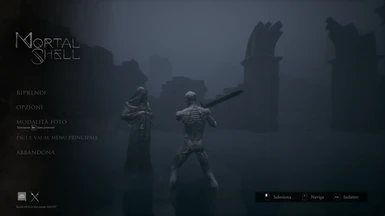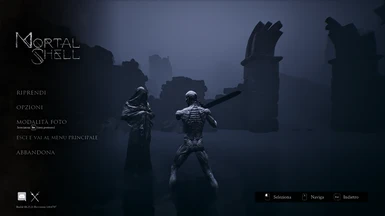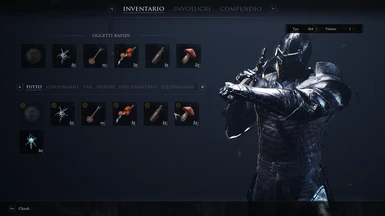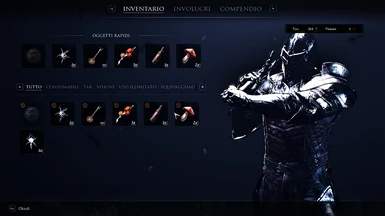is a simple preset for reshade. MS is a great game, especially the visual layer, but as usual developers place visual effects a bit too accentuated and others belittled. I tried to fix this: I decreased the blur derived from the FOG and intensified the small details like the shine of the armor
as you can see in comparision, even more accentuated FOG will appear, directX its ok both
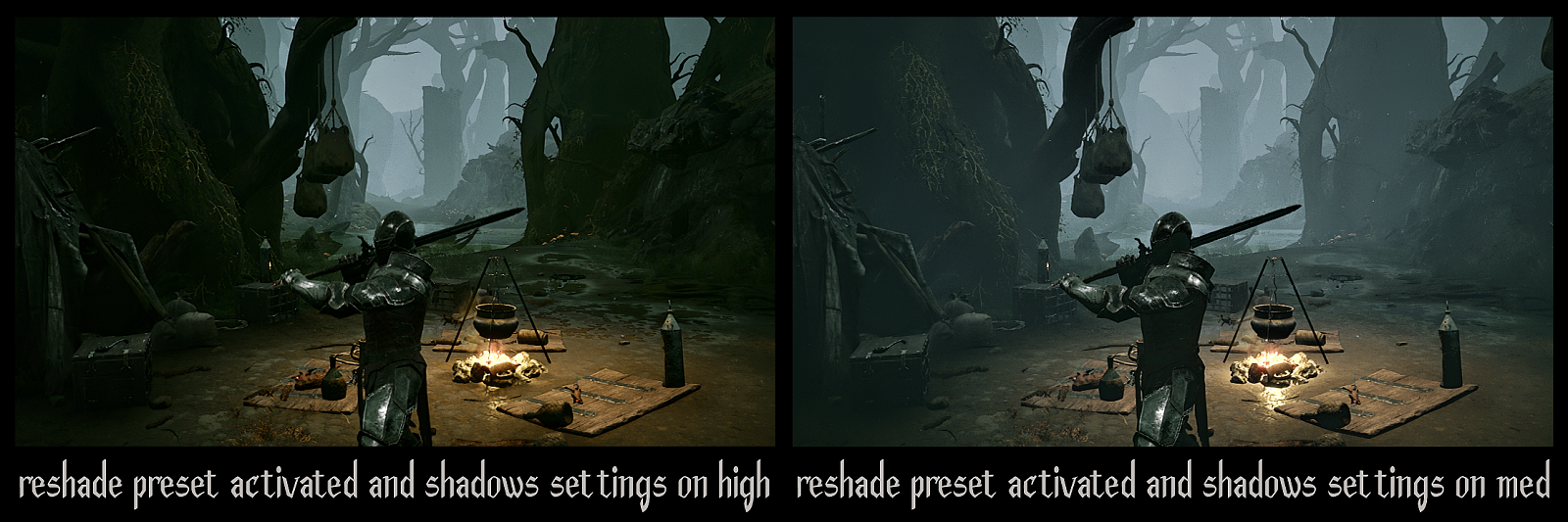
perfomance tweak (the real one that work): if shadows in-game settings on high is too expensive for your system, to have more performance (I have from 30~40 to 60 with this tweak with shadows on high and visually there is no change), go in C:\Users\your user name\Documents\My Games\MortalShell\Dungeonhaven\Saved\Config\WindowsNoEditor and open Engine.ini with a text editor (like Notepad) and add at the of the file:
[SystemSettings]
r.AllowLandscapeShadows=0
also this other help a bit in perfomance (with shadows on low) but but look weird: r.fog=0
helpfull just if want set shadows on low or med for remove the eccessive fog (and and it doesn't increase much perfomance)
in MS the reshade installation go in this path:
...\MortalShell\Dungeonhaven\Binaries\Win64\ NOT JUST IN ...\MortalShell\ FOLDER
where is the file Dungeonhaven-Win64-Shipping.exe
helpful guides for setting up and optimizing the game (external links):
- Mortal Shell on PC Gaming Wiki also huge database of all games
- UE4 Engine Tweaks Guide to Improving Graphics and Performance this post is for another game, but this other and MS use same engine (Unreal Engine 4), so tweaks work. for me have solved all stuttering, and the game now flows even in those points where the frame rate drops a little (or a lot) ─ I have used the Stutter Fix + Optimizations Only tweak ... but I dont have nvidia GPU why I have an AMD RX 580 at moment, I dont know if for nvidia GPU gets better or worse the perfomance ─ if you (who read this) have tips on how to improve the performance post in the comments section (here in this preset), I will add it in the description quoting you
- here a comprensive guide to UE4: Tweaking Unreal Engine 4 Games
⚠️ warning: this guide in naguide.com cointain spoiler after the optimization section (just read only tweaks if wont see spoilers)
helpfull links for in-game console:
- Universal Unreal Engine 4 Unlocker (console injector)
- Unreal Engine 4.19 Console Variables and Commands
- Unreal Engine 4 Console Variables and Commands on Libero.it a bit slow to load pages but more complete than the one on github
IN THE END BECOME A ONE PRESET ONLY (final version) AND A DETAILED GUIDE FOR OPTIMIZATIONS
ESPECIALLY WHY IN SOME AREAS THE GAME GOES FROM 60FPS TO 30~40
TIP: currently in published versions is not used the Depth of the game, but if you need it (like using SmartSharp) is in Reverse mode, I also noticed that in some shaders the depth is not detected correctly or is not detected at all (example: CanvasFog and AdaptiveFog which Im trying to set to replace the FOG of the disabled game), I'm also not really an expert on Depth settings in reShade
version 1.1.3
- same result of 1.1.2 using less shaders, with a lower cost in frames per seconds (1 to 2 FPS earned) and now if you activated same time all shaders (dont forget which ones were disabled) the result is really good even if too expensive in terms of frames per seconds
version 1.1.2
- adjusted FastSharpen, now it's a little less intense and shows less white halo around the edges
- added (but deactivated) LumaSharpen + prod80ChromaticAberration
from 1.1.2 if you press K on keyboard can switch from FastSharpen to LumaSharpen + CA (this combination is more accurate, give more sharpening effect without halo around the edges, but prod80CA is expensive in fact of frame per seconds so... you decide)
reshade TIP: you can set key combination on every shaders, helpfull for quick comparisions (just press right click on shader you want set key combination, this also give more option on shader, but dont do anything youre not sure you can do)
version 1.1.1
- adjusted some inaccuracies on the Bloom... disabled the color temperature control and enabled hidden option FOCUS BLOOM
from 1.1 to 1.1.1 no need new screenshoots because the changes are hardly perceptible from the images
version 1.1
- removed Deband why not really necessary and hide some details I want see
- added LargeScalePerceptualObscuranceIrradiance and prod80Bloom
- added CurvedLevels for improve grey scale (see new screenshoots)
- improved DilationErosion settings (see version 1.0 for more infos)
- added experimenta preset in optional files and one screenshoot
version 1.0
- for quick adjustements just use ContrastBrightnessSaturation shader
- Deband is for mitigate color banding, but if want more details disable it
- BilateralCS is for mitigate Deband, why Deband solve banding but blur image
- DilationErosion can be founded here: https://raw.githubusercontent.com/Bapho/reshade-shaders/master/Shaders/DilationErosion.fx (copypasta raw code in a new file named DilationErosion.fx and put it on ...\reshade-shaders\Shaders\ folder, where is other .fx files of reshade)
- ArtisticVignette is set to be inverted, instead of darkening the edges brightens the image
endorse for appreciation