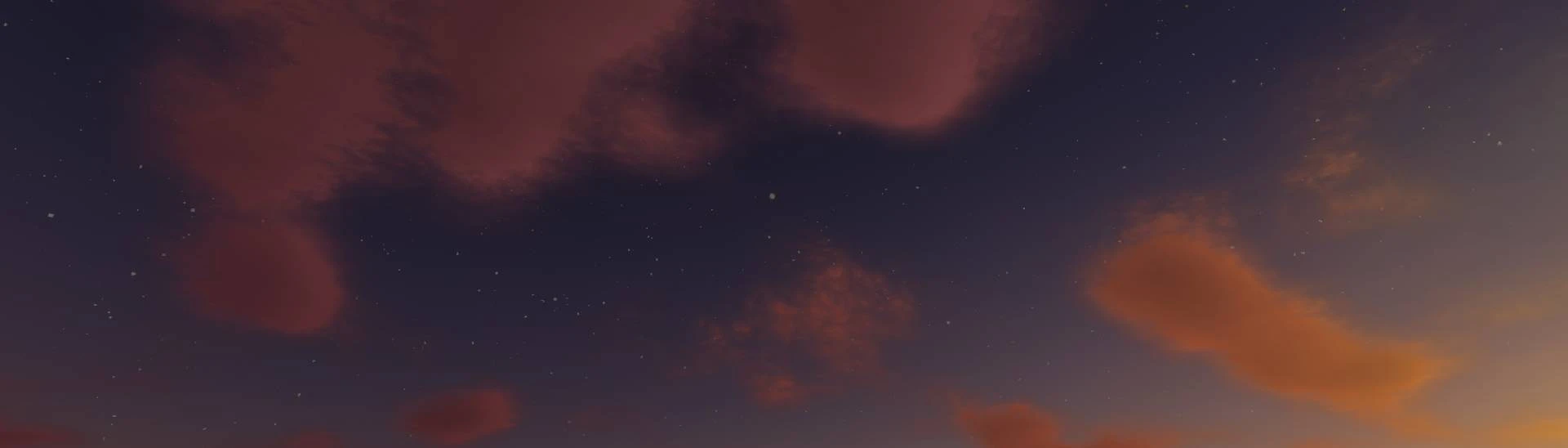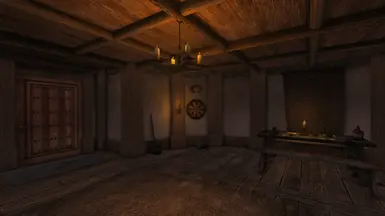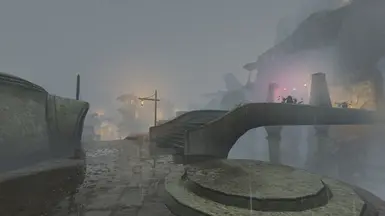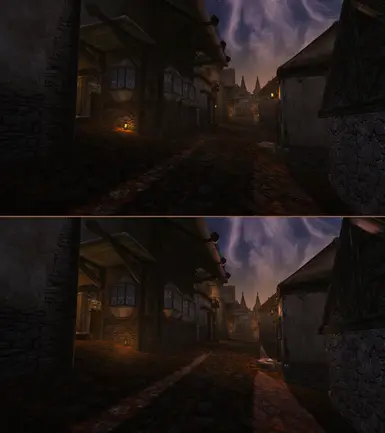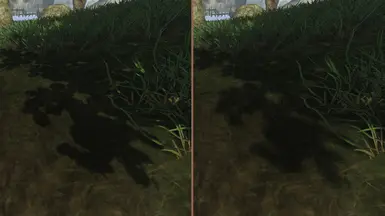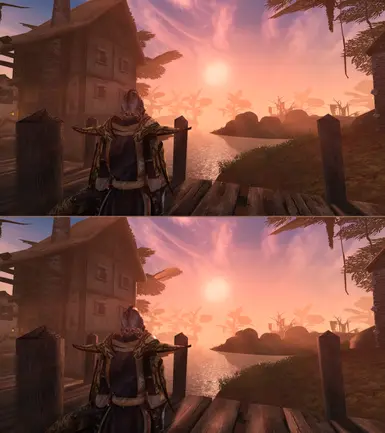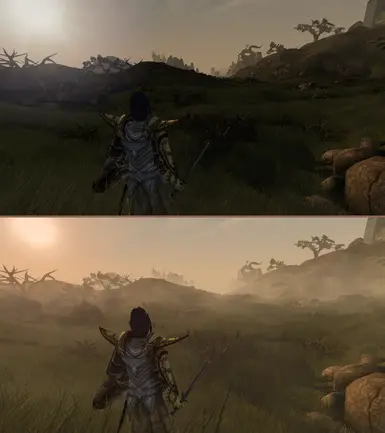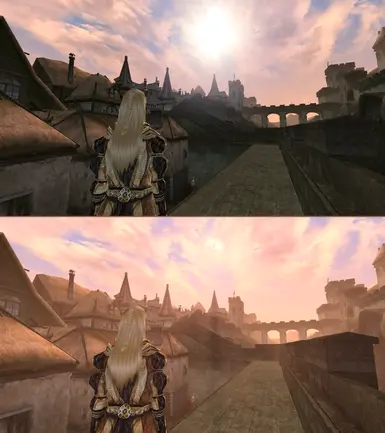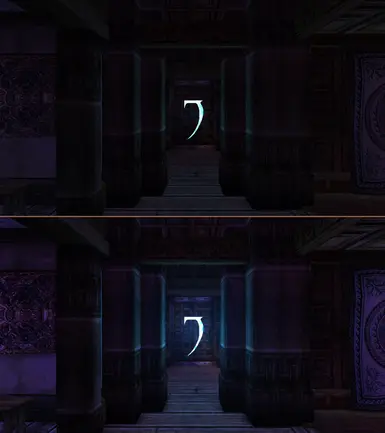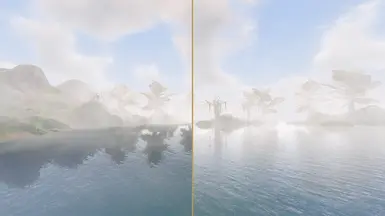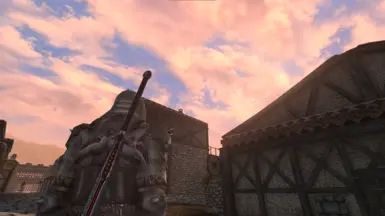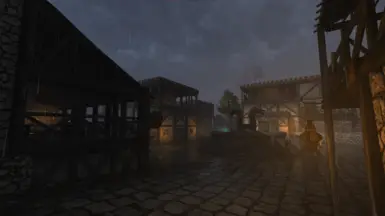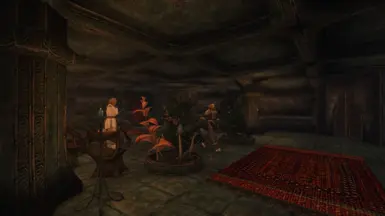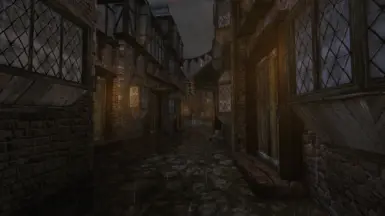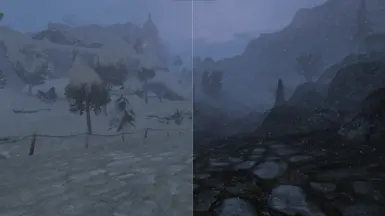About this mod
Optimized postprocess shader pack for OpenMW, making it look better than ever before while still being very Vanilla-friendly
- Requirements
- Permissions and credits
- Changelogs
A shader pack for OpenMW (requires at least version 0.48, and if using version 0.49 ensure you have latest version), using different shaders I've written or collected, tweaked, enhanced, fixed, optimized and changed in different ways, now in a single convenient place.
Enjoy a quality ambient occlusion to make the world look more grounded, quality anti-aliasing, enhanced lighting and weather effects to bring out the best out of Morrowind, while not changing the vanilla experience, and with a very small performance hit.
How to install:
0. Make sure you have OpenMW 0.48 (if using 0.49 ensure you have latest version)
1. Add RafaelsShaderPack to Data Directories in the launcher
2. Set OpenMW gamma to 1.0 and Minimum Interior Brightness to 0.00 (no need for such hacks since we're using tonemapping!), and ensure shaders are activated (if you use a higher view distance than 10 cells, I'd recommend going to 10, max. Reasoning is that shaders are tweaked for 2-10 cells, and lower view distances will also minimize any LOD or pop-in issues you'd encounter)
3. In-game, press F2 (you might need to enable postprocess from the in-game menu, in which case OpenMW tells you to do that), and move the following shaders from Inactive to Active in this order: HBAO, underwater_effects, underwater_interior_effects, VAIO, godrays, wetworld, tonemap, SMAA (or you can just copy and paste "chain = HBAO,underwater_effects,underwater_interior_effects,VAIO,godrays,wetworld,tonemap,SMAA" in the [Post Processing] section of your settings.cfg)
Optional steps for extras:
1. If you want volumetric clouds or physically-based sky rendering, check the clouds and sky options in VAIO, but be warned that due to the way transparent objects and post process shaders are handled in OMW, this can lead to blending issues. Using the "Transparent Postpass" option in the launcher is recommended if using any of these settings. Even so, this will not solve all blending problems, so these options are disabled by default and up to each individual user to enable or disable as they see fit
2. If you want filtered shadows with penumbra, PBR lighting, enhanced lighting and shadows for water, or in-game fog that doesn't cause banding for OpenMW 0.48 or 0.49, there's optional downloads for that, with their own specific instructions included, as they are core shaders and not post process effects/shaders
3. If you want ground snow when it's snowing, then the wetworld shader now has an option for that. It's not as good as it could be, as the shader
cannot determine if pixels belong to static objects, or moving characters, or your hands in first person view, which would enable some really nice stuff. As such, it is disabled by default
Optional step for performance boost:
In the options for the Wetworld shader, there is an option to activate SSR (screen-space reflections) on water (and set the in-game water "reflection shader detail" to sky). This is a faster way of computing reflections compared to rendering the scene multiple times, like the in-game reflections do, which impacts both the CPU and the graphics card. In my test cases (Balmora, Sadrith Mora, Old Ebonheart) I got anywhere between 10% and 30% FPS boost. Please note that SSR is an imperfect solution, and as such there will be holes in the reflection (most people think they are shadows), and it is to be expected of screen-space reflections. It is a known downside, but the upside is performance gain (and bonus you'll see the fog properly reflected). As there are both downsides and upsides, SSR on water is disabled by default.
Q&A
Q: My game looks very washed out now, why?
A: Ensure your gamma is set to 1.0. The HDR and the other effects should lighten up dark areas enough by themselves. If your interiors (and only interiors) are too dark, increase the "minimum interior brightness". If both interiors and exteriors (during night time) are too dark, then increase the sensitivity and max exposure for HDR from the postprocess in-game menu.
Q: But I always had gamma high when I played Morrowind, why change it now?
A: Because gamma is only on your monitor, it won't show up in captures, and it can mess up other stuff. Yes, I know that nowadays you can use a gamma or brightness post-process shader to do the same thing, but it's still better to get brighter colors through actual lighting and HDR correctness, which this shader pack is doing.
Q: How slow is my game going to run when using this?
A: The shaders included are optimized, making any performance hit barely noticeable. If someone can run OpenMW with its water shader enabled, then this pack should pose no problem at all.
Q: What graphics settings are you using?
A: 1080p resolution, SMAA, 2 (sometimes 4) cell view distance. (as a warning: there's a slight problem right now with MSAA and post processing effects, so it can create some subtle issues. if SMAA is not enough for your AA needs, then better open up your GPU driver software and activate whatever AA your vendor has to offer, it should work fine with this version of SMAA)
Q: I use the same settings and a high resolution texture pack, and your screenshots still look more sharp than my game, why?
A: I also use normal maps as much as possible, and sometimes even specular or height maps. Those make a huge difference. Go download some, and enable the game to use them.
Q: Any incompatibilities with other mods?
A: No, as far as I've tested. If you are using any other shader and/or post processing mods, make sure mine is loaded last so it can overwrite any old shaders.
Q: Any other incompatibilities?
A: There shouldn't be. But there could always be a weird combination of OpenMW version, operating system, graphics card and/or driver that can lead to either a shader not working at all or causing artifacts. If this happens to you, please post details (OMW version, graphics card used, in-game log with F10, how the problem can be reproduced, etc) and I will investigate.
Credits, in alphabetical order, for various pieces of code to: Diego Gutierrez, Eric Bruneton, Fabrice Neyret, Fernando García Liñán, Hrnchamd, John Hable, Jorge Jimenez, Jose I. Echevarria, Knu, Louis Bavoil, Miguel Sainz, peachykeen, Phal, Sébastien Hillaire, Stephen Hill, Tiago Sousa, Timothy Lottes, Vtastek/Dexter, Wareya, Wazabear
Credits for celestial textures:
NASA/Goddard Space Flight Center Scientific Visualization Studio
NASA Jet Propulsion Laboratory - Solar System Simulator
Mars Solar System Scope