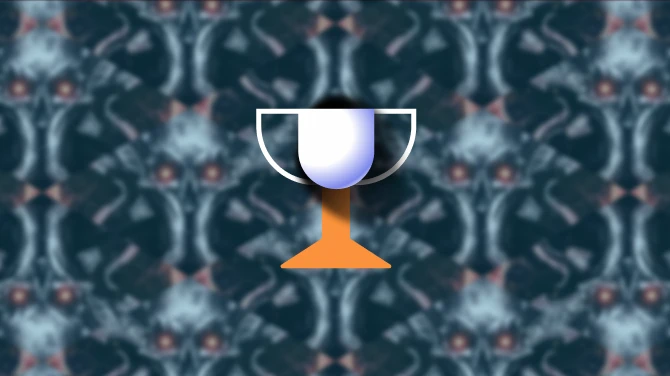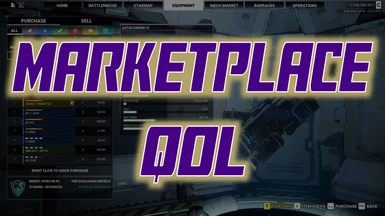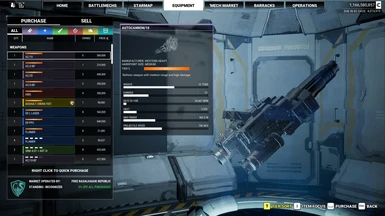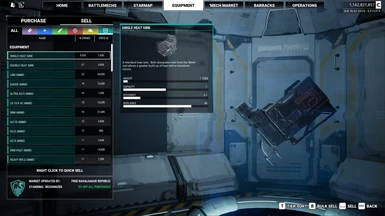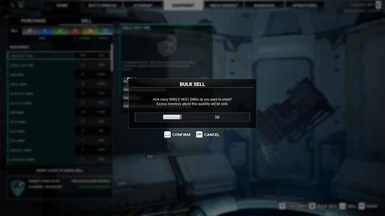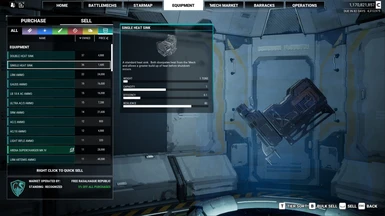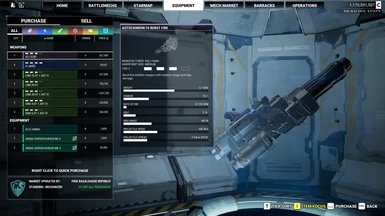About this mod
Marketplace QOL adds the capability to sell items in bulk, auto sell items, sort weapons by tech level tier, and an item focus feature that quickly filters out items for sale that are of no interest to the player. The item focus filters are applied to weapons by tier and equipment based on the quantity already in possession by the the player.
- Permissions and credits
- Mirrors
- Changelogs
- Item types can now use wildcards for automatic selling. Note the variable name changes in the supplemental instructions.
- Individual weapon tiers can now be selected for automatic selling.
Bulk Sell
In vanilla, the game requires each item to be sold individually. This means it can take quite some time to sell off hundreds (or more) of inventory that has accrued over time. With Bulk Sell, all items over a selected number can be sold in one transaction. To access, navigate to the Marketplace screen (Equipment Tab) and select the Sell tab.
Tier Sort
The Tier Sort button in the Marketplace screen will sort weapons by their tech level tier. Clicking the button once will sort weapons from highest tier to lowest. Clicking the button again will reverse the sort order. The sort will continue to alternate the order on further successive clicks. To sort by another attribute, click the desired heading column in the inventory listing. Both the Purchase and Sell tabs can be sorted by weapon tier.
Item Focus
The Item Focus button in the Purchase tab of the Marketplace screen offers two capabilities. The first is to filter out weapons that are lower than a configurable tech level tier. This allows the player to more quickly view weapons for sale that are of interest as most markets contain many Tier 0 or 1 items that are of less use with further game progression. Note that weapons which are required for a cantina job completion will always be shown regardless of the configured visibility level.
The ItemFocusMinTier configuration variable determines the minimum tech tier. The default value is 0 and can range from 0 to 5.
The second capability is to filter out equipment items where the player already possesses a significant number and is not interested in purchasing more. Once the player has acquired a configured amount of a particular item, they will be removed from the equipment listing enabling the player to quickly view items for sale that may be of greater need and interest.
The ItemFocusHideExcessEq configuration variable determines the inventory amount. The default value is 15 and can range from 5 to 50.
Auto Sell
Inventory items can be sold automatically once the player's quantity for a particular item has crossed a configurable threshold. Separate configuration options are provided for equipment and weapons. Additionally, weapons that are below a certain tier can be sold automatically. Further customization for individual specific items can also be established. The process will run when the player arrives at the home console screen after traveling to a new system or completing a mission.
The AutoSellMaxEquipment configuration variable establishes the maximum retention threshold for equipment items. This includes ammo, jump jets, heat sinks, MASC, etc. The default value is 0 (which disables automatic selling) and can range from 0 to 100.
The AutoSellMaxWeapons configuration variable establishes the maximum retention threshold for weapons. This setting applies to sum total of all weapon tiers. Lower tier weapons will be sold before their higher tier counterparts. The default value is 0 (which disables automatic selling) and can range from 0 to 100.
The AutoSellWeaponTierX (where X are numbers from 0 to 5) configuration variables enables automatic selling for all weapons owned by the player in the corresponding tier. The default value is False.
In addition to the above options, specific inventory items can be configured to have their own threshold. This is done through the gui_config.ini file, which is stored in the Marketplace QOL mod's Resources folder. The path of this folder can vary depending on game installation location and how the mod was installed. Common locations are:
Nexus: C:\Program Files (x86)\Steam\steamapps\common\MechWarrior 5 Mercenaries\MW5Mercs\Mods\MarketplaceQOL\Resources\gui_config.ini
Steam Workshop: C:\Program Files (x86)\Steam\steamapps\workshop\content\784080\3219583965\Resources\gui_config.ini
The Resources folder contains instructions for creating custom retention thresholds. Single and Double Heat Sinks are configured this way and are adjustable independently of the AutoSellMaxEquipment variable above.
Configuration
The above configuration variables can be edited through the game's Options menu (via Mod Options support) or through the MarketplaceQOL section of the user's Game.ini file:
C:\Users\<Username>\AppData\Local\MW5Mercs\Saved\Config\WindowsNoEditor\Game.ini
Installation
To install, unzip into your C:\<Install Directory>\MechWarrior 5 Mercenaries\MW5Mercs\Mods folder.
Conflicts
This mod does not override any game assets so it should largely be conflict free. However, mods that have changed the underlying marketplace screen layout or inventory listing may cause features not to work properly.