Documentation
Readme
View as plain text
ME1 Gameplay tweaks
- General description;
- Edit description;
- Game system settings;
- Custom controls;
- Player and squad properties;
- Combat mode;
- Mix optional settings;
- Mod controls schema;
CONTROLS: more detailed edit descriptions is in separate file: ME1 GT README controls;
[++++++++++++++++++++ General description ++++++++++++++++++++]
All gameplay settings are stored in BIOGame.ini, BIOParty.ini, BIOInput.ini, BIOGuiResources.ini files:
C:\Users\<USER_NAME>\Documents\BioWare\Mass Effect\Config\
- In My documents the game creates folder 'BioWare\Mass Effect\'
and BIO.ini config files with all settings by default: when you launch ME1 first time and if you delete file or folder there.
- If you change any settings in main menu (for example screen resolution) - all changes you apply will be stored in .ini files;
!!! ME1 DROPES all custom settings each time you launch the game. To prevent this:
BIOGame.ini, BIOParty.ini, BIOInput.ini, BIOGuiResources.ini > right mouse button click on file > Properties > set (click) READ ONLY parameter (for all files).
Setting read only parameter prevents ME to overwrite and reset your custom settings:
- if you change controls in game menu, for example, sprint key - this setting will be applied untill you exit ME,
next time you launch the game - it will start with keybindings that was set in BIOInput.ini;
- if you want change any settings - edit BIO.ini files;
EDIT FILE > SET READ ONLY > LAUNCH GAME
[++++++++++++++++++++ Edit description ++++++++++++++++++++]
Download Notepad++; DO NOT USE Word, Wordpad or Notepad - this will break game files;
- go to: C:\Users\<USER_NAME>\Documents\BioWare\Mass Effect\Config and open: BIOGame.ini/BIOParty.ini/BIOInput.ini/BIOGuiResources.ini file;
- right-click on .ini > Edit with Notepad++
// How to compare two files in Notepad++ ? //
In Notepad++ add plugin "Compare":
main panel > plugins > plugin manager > show plugin manager > find plugin Compare > Install >
> (if program asks if you would like to update manager? - Yes, only once) >
> Open two BIOEngine.ini-s > main panel > plugins > Compare > select one of two files > Set as first to compare >
> switch to second file > main panel > plugins > Compare > Compare
Differences between two files will be highlighted;
Commenting code: comment prevent game engine from reading and executing commands in string.
[< ; >] semicolon before string: ;Variable=Value
If you want to use several .ini mods, create merged file:
- move your current moded ini file from Mass Effect\Config to any folder;
- launch the game [game will create a new one with default settings] > exit the game;
- open default file (new created) and modded file (your current) in Notepad++:
> use Compare plugin > find differences in your moded file from default > copy code string by string to new created file; (to separate mod and default code);
// ignore iniversion strings //;
- download new mod > compare mod file and new created file (with separated code) > copy code from new file to mod file:
> if mod require specific code to run properly - that code takes priority over other mod's code;
> if mod add new stuff > use mod values instead of yours;
> if some setting has greater/lesser value in compare to your file > read mod description about this value > choose one variant (not both);
- save file > set read only option > done!
Definitions:
String - Variable=Value
UI/GUI - user interface, menus: journal, codex, inventory, shops, etc;
HUD - bars, command menu, selectors, names, descriptions, pop-up messages, hints;
User input - controls = button = keybinding = binding = key;
Description structure:
BIOGame - .ini filename;
[BIOC_Base.BioConversation] - section in file;
m_fShowLastLineOffset=0.0 - value;
~= - approximately equal (exact value property is unknown);
Bindings= - consider strings with line breaks as solid - remove them if you want to copy code;
Numerical values:
Integer: Y=80; (min=0; max=unlimited);
Boolean: true / false; (true=yes/on/use; false=no/off/don't use);
Float type1: 0.7; (min=0.0/0; max=unlimited, (recomended=99.0));
Float type2: 0.7f; (min=0.0f; max=unlimited, (recomended=99.0f)); (f=float);
> some values might be set in percentages: where 1.0 and 1.0f = 100% (max);
[++++++++++++++++++++ Game system settings ++++++++++++++++++++]
======== Console ========
BIOInput
[Engine.Console]
ConsoleKey=Tilde
key: Tilde [< ` >];
Switch to english keyboard layout (before launching the game) when you want to use console commands;
======== Quickload =========
BIOInput
Bindings=(Name="F9",InputMode=BIO_INPUT_MODE_NONE,Command="LoadGame John00_QuickSave",Control=False,Shift=False,Alt=False)
Copy quicksave name from:
C:\Users\<USER_NAME>\Documents\BioWare\Mass Effect\Save\ [character's name]_QuickSave.MassEffectSave
replace: John00
======== Mouse sensitivity =========
BIOInput
[Engine.PlayerInput]
bEnableMouseSmoothing=False
[BIOC_Base.BioPlayerInput]
m_bUseMouseDampening=False
- Mouse smoothing and acceleration;
true = on; false = off;
BIOGuiResources
[BIOC_Base.BioSFHandler_PCSettings]
MinMouseSense=0.1
MaxMouseSense=5
- Mouse sensitivity slider configuration. In game menu slider show values in percentages (0-100);
min=0.01; max=unlimited; //in %-s//; slider: 10 = 0.1 = 1%;
// at this settings slider value 50 will be perfect //;
Mouse sensitivity is take base range of values from BIOGuiResources and store current sensitivity value in Profile.MassEffectProfile;
Alternative method: configure mouse sensitivity with console command:
setsensitivity 2.7 // for all game modes //;
======== Conversation system ========
BIOGame
[BIOC_Base.BioConversation]
m_fShowLastLineOffset=0.0
- In conversations, determines delay between NPC last line and dialogue wheel appearance;
min=0.1; max=unlimited; //in seconds//; (0.0 = wheel will appear immediately);
m_fShowRepliesOffset=20.0
- Option makes the dialogue wheel appear as soon as an NPC's last line of dialog starts;
min=0.1; max=unlimited; //in seconds//;
BIOInput
Bindings=(Name="SpaceBar",InputMode=BIO_INPUT_MODE_NONE,
Command="set BioConversation m_bSkipRequested true | OnRelease set BioConversation m_bSkipRequested false",Control=False,Shift=False,Alt=False)
- Skip conversations without accidentally choosing responses (spacebar will only skip dialog and won't auto choose response);
======== Skip cutscenes and movies ========
BIOInput
m_bDisableCinematicSkip=False
Bindings=(Name="Escape",InputMode=BIO_INPUT_MODE_NONE,
Command="EndInGamePropertyEditor | ShowInGameGui | CinematicSkip | GuiKey BIOGUI_EVENT_BUTTON_START |
OnRelease GuiKey BIOGUI_EVENT_BUTTON_START_RELEASE | GuiKey BIOGUI_EVENT_KEY_ESCAPE |
OnRelease GuiKey BIOGUI_EVENT_KEY_ESCAPE_RELEASE",Control=False,Shift=False,Alt=False)
- Skip cutscenes and movies (movie audio still will remain during time in which it supposed to be played);
======== Notifications ========
BIOGuiResources
[BIOC_Base.BioEventNotifier]
fPassivePopupDisplayTime=3f
[BIOC_Base.BioSFHandler_Loot]
fWarnMessageDispTime=3f
- Notifications display time (XP, credits, achievements, etc);
min=0.1f; max=unlimited; //in seconds//;
======== Map ========
BIOGuiResources
[BIOC_Base.BioSFHandler_AreaMap]
m_fScrollSpeed=2
m_fCursorSpeed=0.8
- Map scroll speed;
======== Command menu ========
BIOInput
Bindings=(Name="SpaceBar",InputMode=BIO_INPUT_MODE_NONE,Command="ToggleCommandMenu",Control=False,Shift=False,Alt=False)
- Activate command menu by pressing button (show/hide) instead of holding it;
======== Exit game key ========
BIOInput
Bindings=(Name="Delete",InputMode=BIO_INPUT_MODE_NONE,Command="Quit",Control=False,Shift=False,Alt=False)
- Exit game immediately - works like Alt+F4;
[++++++++++++++++++++ Custom controls ++++++++++++++++++++]
BIOInput
======== Game speed ========
Bindings=(Name="MiddleMouseButton",InputMode=BIO_INPUT_MODE_NONE,Command="SloMo 5 | OnRelease SloMo 1",Control=False,Shift=False,Alt=False)
- Hold to increase x5 game speed;
In: conversations, cutscenes, exploration and combat modes;
// with negative values: SloMo -2 | OnRelease SloMo 1 you will get movie-style slow motion //;
======== Pause ========
Bindings=(Name="F1",InputMode=BIO_INPUT_MODE_NONE,Command="PlayersOnly",Control=False,Shift=False,Alt=False)
- Press on/off; - allows you to pause game;
In: conversations, cutscenes, exploration and combat modes;
======== Player camera ========
Bindings=(Name="F2",InputMode=BIO_INPUT_MODE_NONE,
Command="set BioCameraBehaviorFollow CAMERA_FOV 100 | set BioCameraBehaviorZoom CAMERA_FOV 40",Control=False,Shift=False,Alt=False)
Bindings=(Name="F3",InputMode=BIO_INPUT_MODE_NONE,
Command="set BioCameraBehaviorFollow CAMERA_FOV 17 | set BioCameraBehaviorZoom CAMERA_FOV 9",Control=False,Shift=False,Alt=False)
Bindings=(Name="F4",InputMode=BIO_INPUT_MODE_NONE,
Command="set BioCameraBehaviorFollow CAMERA_FOV 75",Control=False,Shift=False,Alt=False)
- This options are set camera field of view (distance from player):
100 - moves camera to more farther distance from player - control combat will become much easier;
17 - moves camera to more closer distance from player - to perform precision weapon fire or if the camera to has portrait view;
75 - default value - press button to return to the default camera view;
In: exploration and combat modes;
To change camera FOV in dialogs use console command:
FOV value FOV 0 will return camera to default view: 75;
// you can set this command as keybinding, but consider that in dialogs camera constantly change it's fov //;
======== Teleport ========
Bindings=(Name="F6",InputMode=BIO_INPUT_MODE_NONE,Command="Teleport",Control=False,Shift=False,Alt=False)
- Moves player to the location where crosshair points - in combat mode;
- Moves player to the location where center of the camera points - in exploration mode;
======== Hide HUD ========
HUD: bars, command menu, names, descriptions, selectors, pop-up messages, hints;
Bindings=(Name="F7",InputMode=BIO_INPUT_MODE_NONE,Command="Show Scaleform",Control=False,Shift=False,Alt=False)
- Press off/on; - Hides HUD + subtitles;
Bindings=(Name="F8",InputMode=BIO_INPUT_MODE_NONE,Command="ShowHUD",Control=False,Shift=False,Alt=False)
- Press off/on; - Hides HUD;
======== Fly camera =========
Bindings=(Name= "F10",InputMode=BIO_INPUT_MODE_NONE,Command="ToggleFlyCam",Control=False,Shift=False,Alt=False)
- Press on/off; - unbound camera and allows you to "fly" across the game level;
Use movement keys to control camera (WASD);
======== Take screenshots ========
Bindings=(Name="F11",InputMode=BIO_INPUT_MODE_NONE,Command="Shot",Control=False,Shift=False,Alt=False)
- Screenshots will be stored in: "C:\Users\<USER_NAME>\Documents\BioWare\Mass Effect\ScreenShots\ ";
In .bmp file format (use image editors to convert screenshots to any suitable format);
======== Toggle Postprocess ========
Bindings=(Name= "F12",InputMode=BIO_INPUT_MODE_NONE,Command="Show Postprocess",Control=False,Shift=False,Alt=False)
- Press on/off; - temporary enables/disables all postprocess effects:
Bloom, Film Grain, Motion Blur, Depth Of Field, Ambient Occlusion (except Lens Flares);
======== LEVITATION ========
Bindings=(Name="Z",InputMode=BIO_INPUT_MODE_NONE,Command="Fly | OnRelease walk",Control=False,Shift=False,Alt=False)
- Hold to levitate; - Shepard now can levitate by using 30-45 degrees ground flat surface as launchpad (start point);
usage: climb on terrain, hover over obstructions;
======== GHOST mode ========
Bindings=(Name="X",InputMode=BIO_INPUT_MODE_NONE,Command="Ghost | OnRelease walk",Control=False,Shift=False,Alt=False)
- Hold to walk through surfaces; - Shepard now can float in any direction and walk through all surfaces;
usage: walk through obstructions (if you stuck); walk through locked doors, revisit game levels (teleport there by console commands);
use with caution! - don't fly through the game level borders;
======== Toggle FOG ========
Bindings=(Name="End",InputMode=BIO_INPUT_MODE_NONE,Command="Show FOG",Control=False,Shift=False,Alt=False)
- Press off/on; - Disables EngineMaterials.FogVolumeMaterial rendering, which simulates fog on the horizon;
Disabling of fog most noticeable in open terrain - on the planets with seeable horizon;
// this setting not present and cannot be disabled in .ini file; fogvolumes=false doesn't disabled fog entirely //;
[++++++++++++++++++++ Player and squad properties ++++++++++++++++++++]
======== Medkits & grenades =========
BIOGame
[BIOC_Base.BioInventory]
m_fMaxMedigel=10
m_nMaxGrenades=10
- Base medigel & grenades capacity (without upgrades);
min=5; max=99;
======== Inventory capacity =========
BIOParty
m_nMaxInventoryItems=500
m_nMaxInventoryWarningThreshold=470
- Warning that inventory will be filled to the brim soon;
min=150; max=999;
======== Sprint speed =========
BIOInput
Bindings=(Name="LeftShift",InputMode=BIO_INPUT_MODE_NONE,
Command="SprintOn | SetRunSpeed 800 | OnRelease SprintOff | OnRelease SetRunSpeed 400",Control=False,Shift=False,Alt=False)
- Sprint running speed fix: in exploration mode you will run in the same speed as in combat mode;
min=1; max=9999;
======== Low health warning =========
BIOGame
[BIOC_Base.BioPawnBehavior]
m_fBleedOutSoundDurationStart=0.0f
m_fBleedOutSoundDurationEnd=0.0f
m_fBleedOutSoundVolumeStart=0.0f
m_fBleedOutSoundVolumeEnd=0.0f
- Heartbeat sound when your health is low (25% left);
// if all values =0 result will be low volume hum instead of pulsing sound //;
[++++++++++++++++++++ Combat mode ++++++++++++++++++++]
======== MAKO combat XP =========
BIOGame
[BIOC_Base.BioPawnBehavior]
m_fVehicleExpScaleFactor=1.0
- Experience Points amount awarded for kill performed in the Mako, relative to the amount you would get on foot;
min=0.01; max=unlimited; //in %-s//; (1.0 will give you the same XP in combat on Mako as on foot);
======== Sniper rifle accuracy =========
BIOGame
[BIOC_Base.BioPlayerController]
m_fSniperNoiseConstant=1.90f;
m_fSniperNoiseCoefficient=1.60f;
- Sniper rifle recoil;
min~=0.01f; max~=36.0f; //in degrees//;
1.0f ~= 10°; (where 36.0f~=360°);
======== Enemy's dead bodies hit reactions =========
BIOGame
[BIOC_Base.BioPawnBehavior]
m_bAllowPhysicsOnDeadBodies=TRUE
- This parameter will activate physics on dead bodies. When player shoot or hit them with melee attack they will move and bleed;
true = on; false = off;
======== Enemy's dead bodies cleanup time =========
BIOGame
[BIOC_Base.BioPawnBehavior]
m_fCorpseCleanupFirstAttemptTime=20.0
- How many seconds the game will wait before attempting remove a dead body from the game level;
m_fCorpseCleanupAttemptRetryTime=10.0
- How long the game will wait before attempting to remove next dead body when m_fCorpseCleanupFirstAttemptTime parameter's value has expired;
min=1; max=unlimited; //in seconds//;
// consider that many dead bodies remaining for a long time period in game level may increase load to RAM and CPU //;
======== Melee combat =========
BIOGame
[engine.controller]
StormMeleeCheckInterval=0.1
- Delay from storm to melee combat:
when player runs to target and how quick he may perform melee atacks at point blank range;
min~=0.1; max=unlimited; //in seconds//;
======== Combat range =========
BIOParty
[BIOC_Base.BioPlayerSquad]
m_fInCombatMaxRange=5000
- Distance between squadmates and enemy - when squad can detect enemy;
when enemy is out combat range, combat mode ends and squadmates won't detect enemies;
min~=100; max~=unlimited; //in meters//; (10000 ~= 100 meters);
m_fVehicleInCombatMaxRange=41000
- Distance between MAKO and enemy;
min~=100; max~=unlimited; //in meters//; (10000 ~= 100 meters);
======== Combat mode duration =========
BIOParty
[BIOC_Base.BioPlayerSquad]
m_fCombatCooldownTime=3
- How much time pass between combat and exploration modes (when all enemies will be eliminated);
min=1; max=unlimited; //in seconds//;
======== Cover =========
BIOGame
[BIOC_Base.BioPawnBehavior]
m_bEnableLeaning=TRUE;
- Squad cover usage;
true = on; false = off;
BIOParty
[BIOC_Base.BioPlayerSquad]
m_fCoverDelayTime=1.0
- Time required for player and squad to enter cover;
min~=0.1; max=unlimited; //in seconds//;
BIOGame
[BIOC_Base.BioPlayerController]
CoverMovementModifier=0.7
- Player's movement speed while using cover.
ZoomMovementModifier=0.8
- Player's movement speed when player moves and aims while using cover.
min=0.01; max=1.0; //in %-s//; (1.0 = no cover movement penalty);
======== Squad health restoration =========
BIOParty
[BIOC_Base.BioPlayerSquad]
m_fPercentHealthOnResurrection=0.4f
- Squadmates resurrection health modifier (by using unity skill);
min=0.01f; max=1.0f; //in %-s//;
m_fRevivalRange=3000
- Squadmates resurrection distance (between player and squadmember);
min~=100; max~=unlimited; //in meters//; (10000 ~= 100 meters);
[++++++++++++++++++++++++++++++++++++++++ Mix optional settings ++++++++++++++++++++++++++++++++++++++++]
> not included in mod;
======== Logo movies =========
Mass Effect\BioGame\CookedPC\Movies
delete: BWLogo.bik; ME_EAsig_720p_v2_raw.bik; db_standard.bik;
OR rename to: BWLogo.bik.old; ME_EAsig_720p_v2_raw.bik.old; db_standard.bik.old;
Relay movie: GLO_01_Relay.bik;
======== Global gravity =========
BIOGame
[Engine.WorldInfo]
DefaultGravityZ=-981.0
- Global gravity value; Changing gravity may give us the opportunity to get the gaming experience of the space explorer;
Effect on: MAKO during planetary explorations and biotic skills;
// greater values = less gravity //;
Console command: (console key tilde [< ` >]);
setgravity -981
Gravity affects only on objects which can/can be lifted up from the ground into the air/space:
- since in ME1 there is no player jumping mechanics - MAKO is the only object that able to jump/lift;
it will benefit from changed gravity value - it will lift on much greater height;
- biotic skills will also benefit from changed gravity:
biotic force will be increased and enemies, affected by biotic skills will be lifted/thrown away to greater height/distance;
- gravity will not effect on normal character's movement mechanics;
======== Sound properties =========
BIOEngine
[ISACTAudio.ISACTAudioDevice]
SoundGroups=
- Sound effects volume master control; (Extended volume settings that not present in game menu);
game menu sliders: dialods - VoiceOptions, effects - SFXOptions, music - MusicOptions;
// ChildGroupNames=("...") strings will affect on several groups in them at once //;
Volume=1.000000
min=0.000000 (off); max= 1.000000 (100%);
In game menu slider show values in percentages (0-100); slider: 10 = 0.1;
Options: Music; DLG - dialogs (without cinematic camera, from 3-d person view); SST - ? (related to Voice); GUI - menus sounds (clicks, selects, etc);
VFX - sound effects; GUNS - weapons firing and overheating sounds; IMPACTS - explosions!; Footsteps - sound, when player walks on surfaces;
AMBIENCE - game map ambience (water, wind, birds, etc); CUTSCENE; Conversation - (with cinematic camera); MAKO; Samples - ?;
// advice: set lower value for Shep's Footsteps and GUNS - they are pretty loud in compare to other sound effects //;
======== Global power cooldown =========
BIOGame
[BIOC_Base.BioActivePower]
m_bSkipPowerCooldown=FALSE
- Usage of global power cooldown;
true = off; false = on;
// This also affects on AI: squadmates and enemies will not use cooldown for power casting //;
======== Weapon aiming hack =========
{! uncomment to use and comment string with same Name="RightMouseButton" - use only one of them};
BIOInput
Bindings=(Name="RightMouseButton",InputMode=BIO_INPUT_MODE_NONE,
Command="set BioCameraBehaviorFollow CAMERA_FOV 27 | OnRelease set BioCameraBehaviorFollow CAMERA_FOV 75",
Control=False,Shift=False,Alt=False)
- Attempt to implement ability to aiming for non-gun based player classes (without weapon training);
// except sniper rifle - sniper scope is the texture, that will be drawn on screen when you aim
- class based aiming mechanic not allow to use sniper scope without weapon training //;
set prefered fov and mouse sensitivity - for details, see controls readme;
If you played as adept, you might notice that you can aim only with pistol - other weapons will have terrible accuracy without ability to aim.
If you prefer fair play style and want to perform aiming ability with other weapons (so they will not just stay as decoration) use this camera "calibration".
======== Weapons =========
BIOGame
[BIOC_Base.BioWeapon]
m_vActivatedMatParamColor_Active=(R=0,G=0,B=0)
m_vActivatedMatParamColor_Inactive=(R=0,G=0,B=0)
- Weapons lighting colors: Active - equipped, Inactive - unequipped weapon. RGBA: red, green, blue, alpha;
// All 0 values will remove weapon lighting (make colors black) //;
BIOGame
[BIOC_Base.BioWeaponRanged]
m_fProjectilesSpreadModifier=0.2
- Shotgun projectiles spread modifier (projectiles cone radius);
in degrees: 0.1 ~= 10°; (where 3.6~=360°);
min~=0.01; max~=3.6;
BIOGame
[BIOC_Base.BioWeaponRanged]
m_fVehicleFireDistance=60000
m_fWeaponFireDistance=20000
m_fSniperFireDistance=40000
PortArmsPistolDistance=15.0
PortArmsShotgunDistance=10.0
PortArmsAssaultDistance=10.0
PortArmsSniperDistance=35.0
- Weapons fire ranges (in ~meters);
// 10000 ~= 100 meters //;
BIOGame
[BIOC_Base.BioItemWeaponRanged]
m_fBestRangeConst=10.0
- [developer description] this uses impact angle;
m_fMinRangeConst=4000.0
- [developer description] this is the Min range, it is set to 60m;
m_fMaxRangeConst=60.0
- [developer description] this uses tracking speed;
Bioparty
m_fStartThreshold_pistol=0.60
m_fStopThreshold_pistol=0.10
m_fDriftRadius_pistol=40.0
m_fStartThreshold_Shotgun=0.70
m_fStopThreshold_Shotgun=0.25
m_fDriftRadius_Shotgun=70.0
m_fStartThreshold_Assult=0.75
m_fStopThreshold_Assult=0.30
m_fDriftRadius_Assult=40.0
m_fStartThreshold_Sniper=1.0
m_fStopThreshold_Sniper=0.5
m_fDriftRadius_Sniper=15.0
- Squadmates weapon accuracy:
DriftRadius
Base values for bullet spread (cone of bullets calculation) (in ~degrees);
StartThreshold ~ accuracy min
StopThreshold ~ accuracy max
// it is hard to test squad accuracy so you may want to use screen video recording //;
======== Targeting Assistance =========
BIOGame
[BIOC_Base.BioGamerProfile]
m_nDefaultTargetingAssistModifierHigh=2.0 ; easier game-play, 1.0 < value < ?
m_nDefaultTargetingAssistModifierNormal=1.0 ; normal game-play, value = 1.0
m_nDefaultTargetingAssistModifierLow=0.5 ; harder game-play, 0.0 < value < 1.0
- Autoaiming. Generally used in consoles to help player to hit any stuff,
on PC it's up to player whether use this as advantage in combat or disable this option;
min=0.0; max~=36.0f; //in degrees//;
1.0f ~= 10°; (where 36.0f~=360°);
// set 0.0 to disable / set greater values to convert your weapons into "Zorg ZF-1 Pod Weapon System" from "5th Element" movie //;
======== Squad fire range =========
BIOGame
[BIOC_Base.BioActorBehavior]
m_fFiringObsticalAbortPercentage=0.33
- [developer description] The distance where we will not fire at the target if the pawns
predicted target location is less than this far to the target location;
m_fFiringAbortCutoffRadius=300.0
- Distance between player+squad and enemy when combat mode ends (all hostiles eliminated)/enemies stop to spot you;
m_fMaxHenchAimDist=300.0
- Distance between squad and enemy - when squadmates can open fire; // in ~meters: 10000 ~= 100 meters //;
when edit, consider Weapons fire ranges values - must be equal, less then m_fWeaponFireDistance;
======== Health regeneration =========
BIOGame
[BIOC_Base.BioPawnBehavior]
m_fBleedOutMinHealthRegenRate=0.0017f
m_fCasualBonusHealthRegenRate=2.0f (for casual difficulty);
- Health regeneration speed per second;
min~=0.0001f; max~=unlimited;
======== Subtitles =========
BIOGame
[BIOC_Base.BioConversation]
m_colSubtitleColor=(R=204,G=255,B=255,A=255)
- Change the color and transparency of subtitles; RGBA: red, green, blue, alpha;
// lower values will make subtitles more transparent (less saturated colors) //;
======== NPC idle chatter ========
BIOGame
[BIOC_Base.BioWorldInfo]
m_fConversationInterruptDistance=2500.0f
- Squad speech and NPC idle chatter (+subtitles) depending on the player's distance to the character:
when Shep enters/leaves squadmate's/NPC's conversation area - subs and voice will be shown/hidden;
min~=500f; max=999999f; //in meters//; (2500.0f ~= 5 meters);
// values may vary, in ME3 this value is set to 999999f //;
======== Codex =========
BIOGuiResources
[BIOC_Base.BioSFHandler_DataCodex]
fVoiceOverDelay=0.5
- Time when codex voice starts to read codex entries; //in seconds//;
// Set to 999.0 if you don't want to hear codex audio //;
fVoiceOverCancelFadeOut=0.25
- Time required for codex voice to end reading codex entries (when you switch to next entry); //in seconds//;
======== Shopping =========
// Shepard's skills Charm reduces markup up to 8% and will increase selling prices to merchants up to 8% per skill point investment //;
BIOGame
[BIOC_Base.BioShop]
BIOSHOP_MINIMUM_PRICE_ADJUSTMENT=0.0
BIOSHOP_MAXIMUM_PRICE_ADJUSTMENT=0.15
- Sets % of shop prices markup;
BIOGuiResources
[BIOC_Base.BioSFHandler_Shop]
DEFAULT_SELL_PRICE_FACTOR=0.15
MINIMUM_SELL_PRICE_FACTOR=0.15
MAXIMUM_SELL_PRICE_FACTOR=0.45
DEFAULT_BUY_PRICE_FACTOR=1.0
MINIMUM_BUY_PRICE_FACTOR=0.70
MAXIMUM_BUY_PRICE_FACTOR=1.0
- Merchants buy and sell prices modifiers - how much credits Shep will get:
SELL_PRICE_FACTOR - when SELLs stuff TO merchant;
BUY_PRICE_FACTOR - when BUYs stuff FROM merchant;
// to get balanced economy:
decrease SELL_PRICE_FACTOR
increase BUY_PRICE_FACTOR
At the end of the 1-st playthrough you'll get 9999999 credits anyway,
calculate and set optimal values that suits you best //;
++++++++++++++++++++ Mod controls schema ++++++++++++++++++++
Base controls:
[ Delete ] - Exit game;
[ Escape ] - Game menu, skip cutscenes and movies;
[ Tab ] - Inventory;
[ M ] - Map;
[ K ] - Journal (quests);
[ B ] - Skills (squad menu);
[ I ] - Codex;
[ LeftShift ] - Sprint, MAKO scope modes;
[ LeftAlt ] - Crouch, MAKO thrusters/jump;
[ LeftControl ] - Walk, Exit MAKO;
[ MouseScrollUp ] / [MouseScrollDown] - Switch to next/prev weapon;
[ E ] - Use (Interaction);
[ C ] - Sniper rifle zoom modes;
[ R ] - Grenade;
[ Q ] - First aid (medigel);
[ F ] - Hide weapons (holster);
[ V ] - Toggle quick access bar;
[ N ] - Return to the Normandy;
[ SpaceBar ] - Skip conversation (dialog), Toggle command menu;
Additional controls:
[ ` ] - Console;
[ MiddleMouseButton ] - Game speed acceleration x5; /hold/
[ F1 ] - Pause;
Player camera: [ F2 ] - 3-rd person+; [ F3 ] - 1st person; [ F4 ] - default view;
[ F6 ] - Teleport;
Hide HUD: [ F7 ] - HUD + subtitles; [ F8 ] - HUD;
[ F9 ] - Quickload;
[ F10 ] - Fly camera; (WASD - camera movement);
[ F11 ] - Take screenshot;
[ F12 ] - Toggle postprocess effects;
[ Z ] - Levitation; /hold/;
[ X ] - Ghost mode; /hold/;
[ End ] - Toggle fog;
Set controls in BIOInput.ini file for your keyboard layout:
[EN] QWERTY [FR] AZERTY [DEU] QWERTZ
https://en.wikipedia.org/wiki/QWERTY https://en.wikipedia.org/wiki/AZERTY https://en.wikipedia.org/wiki/QWERTZ
++++++++++++++++++++ Notes ++++++++++++++++++++
http://masseffect.wikia.com/wiki/PC_Tweaks
https://pcgamingwiki.com/wiki/Mass_Effect

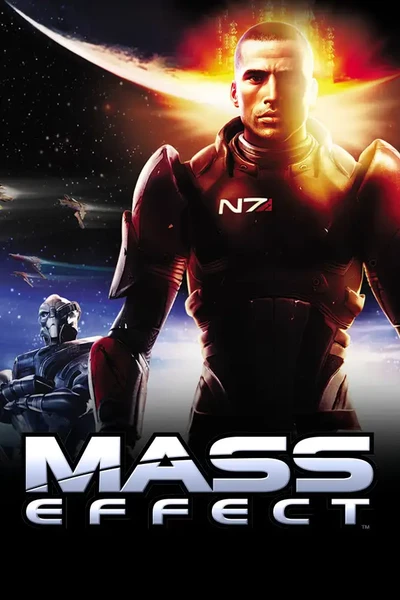










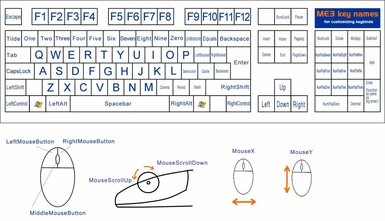

![ME1 MAKO - gravity - 1 [optional, configurable] ME1 MAKO - gravity - 1 [optional, configurable]](https://staticdelivery.nexusmods.com/mods/237/images/thumbnails/87-4-1504555084.png)
![ME1 MAKO - gravity - 2 [optional, configurable] ME1 MAKO - gravity - 2 [optional, configurable]](https://staticdelivery.nexusmods.com/mods/237/images/thumbnails/87-5-1504555080.png)
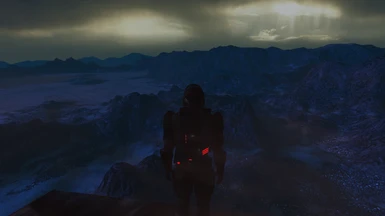
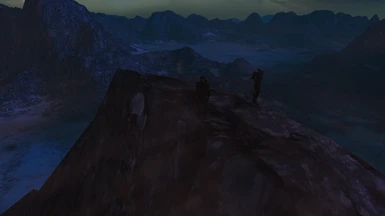

![ME1 no weapon lighting [optional, configurable] ME1 no weapon lighting [optional, configurable]](https://staticdelivery.nexusmods.com/mods/237/images/thumbnails/87-1-1504884235.png)
