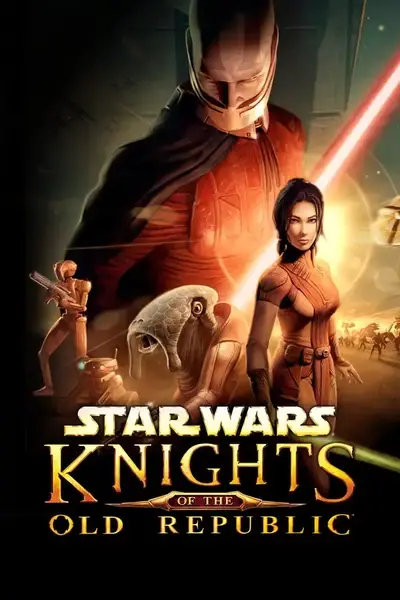Documentation
Readme
View as plain text
##########################################################
# kmm v0.4 by Chuck Chargin Jr. ([email protected])
##########################################################
# History:
#
# July 10 2004: First public release of kmm.pl version 0.1
#
# July 20 2004: version 0.2
# Added .uts to mod extensions (thanks Darth333)
# Changed 'system del' to unlink (thanks tk102)
# Changed list boxes to trees
# Added mod groups
# Added 'deactivate all' button
#
# August 25 2004: version 0.2a
# Added .lip to mod extensions (thanks RedHawke)
# Fixed a bug that could leave a file destination empty
#
# October 18 2004:version 0.2b
# Added .jrl to mod extensions (thanks RedHawke)
# Added .rim to mod extensions (thanks Shangoman)
#
# February 14 2005: version 0.3
# Now works with Kotor 2! All your mods in 1 place!
# Now works with Windows 98. Yes, Windows 98 (thanks Kevin)
#
# Febuary 11 2006: version 0.4 (thanks Darkkender for all the 0.4 additions!)
# Cool new icon
# Added .erf to mod extensions
# Added .utd to mod extensions
# Added .ute to mod extensions
# Added .bmp to mod extensions
# Added .gui to mod extensions
# Added .vis to mod extensions
# Added .utt to mod extensions
# Added .utw to mod extensions
# Added .ssf to mod extensions
#
##########################################################
This script is released under the GPL, see the included
GPL.txt.
Kotor Mod Manager (KMM) is a script to manage your kotor mods.
features:
-keeps track of all your installed mods for Kotor 1 and 2
-keeps your Kotor 1 and Kotor 2 mods seperate
-updated .kmm file format to indicate which version of kotor a mod is for
-when a mod is activated it copies the files to override
-when a mod is de-activated it removes the files from override
-supports mods that put files in places other than override
-checks for conflicts between mods
-mod groups let you activate a bunch of mods with 1 click
-completely compatible with previous kmm files
Installation:
-make a directory and put the files into it
Upgrade:
-unzip the new files and replace your old KMM files
De-installation:
-delete the files and the directory
Preparation:
KMM expects each mod to be in its own directory. I recommend creating
a MOD directory where you then create directories for each mod. A mod may
have files in subdirectories, KMM will find them. If you have Kotor 1 and 2
I suggest seperate mod directories for each version
Example:
c:\
|
+-kotor 1 mods
| |
| +-mod1
| |
| +-mod2
|
+-kotor 2 mods
|
+-mod1
|
+-mod2
Using KMM:
First use:
-The KMM: Set preferences dialog will open
-The kotor 1 and 2 directories should be correct, choose another directory if needed
-Select the directory where your mods are for kotor 1 and 2
-click OK
Kotor Mod Manager main window:
"Kotor 1" and "Kotor 2" buttons
These determine which mode you are in. If the "Kotor 1" button is
highlighted then your mods list will show only Kotor 1 mods. The same
goes for "Kotor 2".
Inactive mods list:
This shows all the currently installed mods and groups that are not active
Active mods list:
This shows all the currently installed mods and groups that are active
Activate mod button:
-Select a mod or group in the "inactive mods" list
-Click "Activate mod"
-KMM will copy the files in the selected mod to the kotor override
directory, or any other directory the mod files should go
Deactivate mod button:
-Select a mod or group in the "active mods" list
-Click "Deactivate mod"
-KMM will remove the files in the selected mod from the kotor override
directory, or any other directory the mod files are located
Deactivate ALL button:
-This will deactivate ALL currently active mods and groups
-KMM will remove the files in the mods from the kotor override
directory, or any other directory the mod files are located
Mod description button (does not work with groups):
-Select a mod in either the "inactive mods" or "active mods" lists
-Click "Mod description"
-If the mod has a readme file defined in its .kmm file notepad will
open and display the specifed readme file
Create group button:
IMPORTANT: to create a group you must not have a group currently active!
-Activate the mods that you want to be part of the group
-click "Create group"
-A window will pop-up asking for the group name. Fill in the name
then click "ok"
Add mod button:
-Click "Add mod"
-A file selection dialog will open. The starting directory is the
mod directory you selected when you first ran KMM
-Navigate into the directory of the mod you want to add
-Select any 1 of the mods files
-click open
From here there are 2 things that can happen depending on if the
mod has a .kmm file are not.
Mod has a .kmm file:
-The "Add mod" window will open
-All of the information should be filled in from the .kmm file
-If no changes are required click "Add the mod"
-If changes are required, make them then click "Add and update kmm"
See "Mod does not have .kmm file" section for more info on
changing things.
Mod does not have .kmm file:
-The "Add mod" window will open
-KMM will try to find a readme file for the mod and open it.
-KMM will try to determine which files are mod files and which
are support files. See below for more info.
-If you just want to get on to using the mod click "Add the mod"
otherwise read on to see how to change things.
-If you want to change the mod name, author or mod version, just
change the text in those boxes.
-If you want to change the description file location you must put the
RELATIVE path to the file. So, if your mod is in c:\moddir\mymod and
your readme is in c:\moddir\mymod\files\readme.txt, you would put:
files\readme.txt. KMM will only autodetect readme files that are in
the root directory of the mod. That would be c:\moddir\mymod in the
given example.
-You will notice that the files listed for the mod start with either
"MOD:" or "SUP:". Mod files get copied to override (or other locations
as needed). SUP or Support files never get copied. They are just
information or pictures that came with the mod. If you want to change
the type of file do the following:
-select the file you want to change
-click "MOD/SUP", this will toggle the file type
-Each mod file by default has a destination of "override\". If a mod
file has to go into a directory other than override you can change
it by doing the following:
-select the file you want to change
-click "Destination"
-A folder browser window will open up. Naviagte to the directoy
where the mod file should be installed.
-Click "OK"
-When everything is how you want it, click "Add the mod"
Delete mod button:
-Select a mod or group in the "inactive mods" or "active mods" lists
-Click "Delete mod"
-An inactive mod will be removed from KMM
-An active mod will first be deactivated, this removes its files
from override (or other locations). Then the mod will be removed
from KMM
-IMPORTANT: "Delete mod" does NOT delete the mod files in the mod
directory. It simply removes it from KMM managment.
-IMPORTANT: Deleting a group only deletes the group, it does NOT
delete the mods in the group.
Questions you may have:
Q: Can I make KMM start up in "Kotor 2" mode?
A: Yes. Open up the kmm.conf and look for:
<mode>=kotor1
change the kotor1 to kotor2 <-- note no spaces!!!!
Q: What happens if I put a Kotor 1 mod in my Kotor 2 mod directory
A: KMM won't load it.
Q: You said you modified the .kmm format, do I have to re-create all my .kmm
files for my Kotor 1 mods?
A: No, that would be silly! If you take a peek inside a .kmm file for
a Kotor 2 mod you will see: <kotor>=kotor2. If the <kotor> line is
missing from a .kmm file KMM treats the file as a kotor 1 mod. But
note that all new .kmm files made by kmm 0.3+ have the <kotor> line.
IMPORTANT: Some smart users out there (Darkkender) figured out that
you can use KMM 0.2 for Kotor 2. Any .kmm files made for
Kotor 2 by KMM 0.2 WILL have to be re-created! Or you can
add <kotor>=kotor2 as the second line in the .kmm file.
Q: If I am in "Kotor 1" mode and I click "deactivate all" will it
deactivate my Kotor 2 mods?
A: No.
Q: Can I add mods to an already existing group?
A: No.
Q: Can I have more than 1 group active?
A: Yes.
Q: Can I have a group in a group?
A: No.
Q: When I click "Create group" nothing happens.
A: Make sure you do not have a group in the active list. You can not have
a group in a group. Deactivate all groups and try again.
Q: How can I change the location of the mod directories, or the Kotor locations
that KMM uses?
A: In the same directory as kmm is a file kmm.conf. Exit kmm. Delete
kmm.conf. Start kmm. You will see the "set preferences" window.
Select your directories and click "OK".
Q: How can I clear out all mods managed by kmm without having to click
the "delete mod" button many times?
A: 1) select the correct mode "Kotor 1" or "kotor 2"
2) click "deactivate all"
3) exit KMM
4) Find and delete "installedmods.kmm" and "modgroups.kmm" for Kotor 1 or
"installedmods2.kmm" and "modgroups2.kmm" for Kotor 2
Q: How can I modify an existing .kmm file?
A: Do not open up a .kmm file in a text editor and change it! If the
mod is already installed in KMM, select it then click "Delete mod".
Now click "Add mod" and add the mod back in. When the add mod window
opens you can make your changes. When you are done click
"Add and update kmm".
Q: Will KMM copy ANY files?
A: No, KMM has a list of files it considers mod files. It will not move or
delete any files not on that list. To see the list open up kmm.pl and
look for "our %modextensions". Remember changing this list ONLY affects
the kmm.pl script, it does NOT affect the compiled script kmm.exe.
Q: Will KMM overwrite files?
A: KMM will overwrite files in only 1 case. If a mod was not properly
deactivated and it left files in override. When you activate the mod
that owns that file KMM will recognize it as the same file and overwrite it.
Q: How does KMM know that 2 files are the same?
A: KMM checks 3 things:
-the file name
-the file size
-the files last modified time
If 2 files have all of these the same KMM considers the files to be
identical.
Q: What are those files that KMM created after I ran it?
A: installedmods.kmm = all the mods managed by KMM for Kotor 1and if they are active
installedmods2.kmm = all the mods managed by KMM for Kotor 2 and if they are active
kmm.conf = holds the location of kotor directories and your mod directories
modgroups.kmm = holds the definitions for all your groups for Kotor 1
modgroups2.kmm = holds the definitions for all your groups for Kotor 2
Q: Can I create a .kmm file and distribute it with my mod?
A: Sure!
--<< hosting and copying info >>--
This script may only be hosted from sites that do not claim
ownership of files they host. In other words, any site that
claims "All files submitted to this site become property of
the site owner" can not host this script.
You are free to host this script from your website as long
as the distribution contains only the files listed below.
You are free to submit this script to any public download
site as long as the distribution contains only the files
listed below.
GPL.txt
kmm.pl
kmm.exe
readme KMM0-4.txt
KMMICON.XPM
I also ask that if you do host or submit this script to a
site send me an e-mail to let me know. My e-mail address
is at the top of this file.