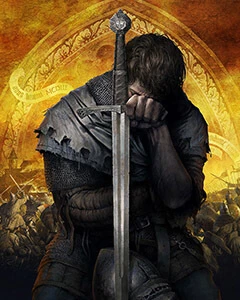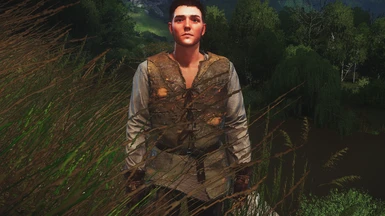About this mod
This mod allows you to switch the camera to third person view anytime you want.
- Requirements
- Permissions and credits
- Donations
This mod allows you to switch the camera to third person view anytime you want.
BE INFORMED: This mod has a lot of restrictions and limitations, please read the description carefully and watch the video!
COMPATIBILITY:
- Orignally for keyboard + mouse only, gamepad is not supported. Moreover, it is highly recommended to use 5+ buttons gaming mouse instead of ordinary 3 buttons mouse. (25.04.18 Update: you can use the gamepad via external software - Xpadder Tool, read the installation guide for controller below);
- This mod was created for Steam game version and I am not sure if it will work on other game versions (honestly speaking I am not even sure that it will work for every Steam version, since it is based on Cheat Engine trainer and this kind of scripts are pretty unpredictable);
- Recommended to use with No Mo' Slow Mo and Very Unintrusive Reticle mods, since slow motion in third-person combat looks retarded and also the big and visible reticle is a bit disctracting.
INSTALLATION / HOW TO USE FOR KEYBOARD + MOUSE:
- Make sure that user.cfg file will work. Go to your Steam games library > righ click on Kingdom Come: Deliverance > "General" > "Set launch options..." > Write "+exec user.cfg" and click "Ok";
- Place 'ThirdPersonCameraKeys" folder into you "Mods" directory (\KingdomComeDeliverance\Mods);
- Place "user.cfg" file into your main \KingdomComeDeliverance\ folder. In case you already have user.cfg file, just paste the content of my .cfg file to yours (the order of strings doesn't matter);
- Place the "KCD Camera Tool" file everywhere you want;
- Run "KCD Camera Tool" file (you should run it everytime you entering a game);
- Run the game, load the save;
- Once you are in game, press F1 in order to activate debug mode. You should be able to hear "beep" sound - that means debug mode is activated;
- Press F5 to activate third person camera and F7 or F8 to adjust the camera elevation;
- Use other hotkeys if you wish (all of them ar mentioned in the tool).
This orbital camera makes you unable to control your charatcer in the ordinar way (because the camera rotates around the charatcer instead of giving him a direction), that is why it was neccessary to rebind some keys. When you are in third person mod, you have to give Henry's a moving direction by pressing "A" and "D" buttons, which I rebinded from "move" to "rotate".
It sound's complicated but you will get used to it (I hope), generally the Henry controls become similar to horse controls, that is all.
Below you'll find the illustration of all new keys (as I said before, it is recommended to use the mouse with additional buttons on th left side of it. In case you use 3-buttons mouse, you have to download the keybindings config separately from "optional" section).

INSTALLATION / HOW TO USE FOR CONTROLLER:
- Make sure that user.cfg file will work. Go to your Steam games library > righ click on Kingdom Come: Deliverance > "General" > "Set launch options..." > Write "+exec user.cfg" and click "Ok";
- Download and run XPADDER tool (google for it);
- Download "Xpadder Config" archive from files section;
- Add controller and keys configs to your Xpadder profile (it should work for every controller, not only for x360 one):

- Ignore 'ThirdPersonCameraKeys" folder or, in case you already have it installed, remove it from your "Mods" directory (\KingdomComeDeliverance\Mods);
- Place "user.cfg" file into your main \KingdomComeDeliverance\ folder. In case you already have user.cfg file, just paste the content of my .cfg file to yours (the order of strings doesn't matter);
- Place the "KCD Camera Tool" file everywhere you want;
- Run "KCD Camera Tool" file (you should run it everytime you entering a game);
- Run the game, load the save;
- Once you are in game, press F1 in order to activate debug mode. You should be able to hear "beep" sound - that means debug mode is activated;
- Press F5 to activate third person camera and F7 or F8 to adjust the camera elevation;
- Use other hotkeys if you wish (all of them ar mentioned in the tool).
KNOWN ISSUES:
- Camera has no collisions and will clip through ground, walls etc.;
- Once you are in third person mode you can not interact with an objects high above you and under your feets (like herb picking) - Henry just unable to "look" up and down in third person perspective (works OK with a controller);
- Archery is not supported (since you can not aim with in third person view);
- You can fight, but can not do combos - i.e. moving the sword position to up, down, left and right (works OK with a controller);
- You can not do smithing, alchemy and dice (camera will not zoom in while you playing dice etc.)
- You should press F7 or F8 every time you entering a cutscene or opening Nvidia Ansel tool - otherwise the camera will fly high above the scene.
CREDITS:
To Expired6978, whose script for restricted console commands enabling I use in this mod.