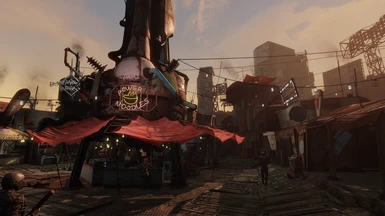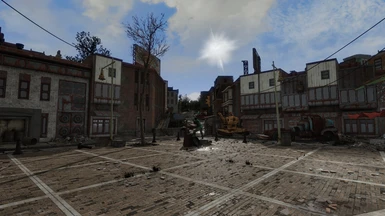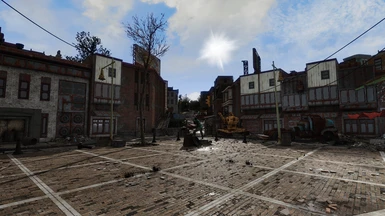About this mod
As simply as I can put it: SimpleShade is a ReShade preset that aims to make your image "pop" without any hit to your system resources. Simple.
- Permissions and credits
Reshade presets are a dime a dozen. They're everywhere. So, in as few words as possible, here's why I feel mine is different and/or warrants consideration:
1) First and foremost, it's true to it's name. SimpleShade utilizes 4 ReShade properties that shouldn't impact your FPS at all, or very minimally in my experience: Levels, Curves, LumaSharpen, and DPX.
2) Due to its simplicity, even someone who has no idea what they're doing with ReShade can understand the changes it makes and tweak them to their own liking.
3) It attempts all of this without leaning towards any particular artistic vision in mind, seeking only to enhance the base visuals with greater contrast and sharpness. If it could be accused of anything, it would be "faking HDR."
INSTALLATION
1) Download and install ReShade. You should be able to use the latest version, but I personally use v4.5.4 for Fallout 4.
2) Download SimpleShade and place the .ini file in your root Fallout 4 directory.
3) Once in-game, open the ReShade interface (by default I believe it's the 'Home' key) and select SimpleShade in the drop-down box. Voila! You should be good to go.
OTHER THINGS TO KNOW
1) You can optionally enable the Film Grain settings I tweaked specifically for use with SimpleShade. You should only have to tick the box to enable it, as the settings are included in the .ini file. I chose not to enable it by default because film grain can be divisive and I wanted this to be as accessible as possible. I don't recall if any of the screenshots I uploaded have film grain enabled, but I personally have it enabled (most of the time).
2) If you feel your image is too heavily contrasted, the easiest way to begin tweaking SimpleShade is to start with Levels, followed by Curves and finally DPX.
3) If you feel your image is too sharp/grainy or not sharp enough, tweak LumaSharpen.
4) Lastly, while I recommend small changes (increments of 1-2) to start with while tweaking, feel free to go wild. Worst case scenario, you can just come back and download SimpleShade again! You can even create a copy of SimpleShade.ini, name it whatever you'd like, and simple select your new .ini using the in-game ReShade interface. That way you can play around with it to your heart's content and simply swap back to SimpleShade if you want to.
FINAL THOUGHTS
I don't believe the screenshots I uploaded are impacted much by other mods outside of luxor's rather nice HD Overhaul and perhaps Vivid Weathers, but feel free to ask if you'd like to know some of the other visuals mods I'm running.