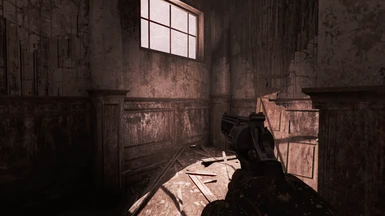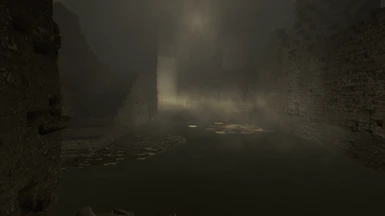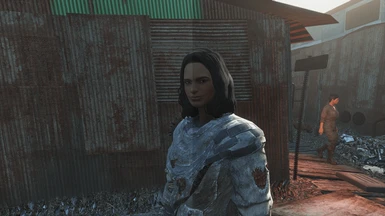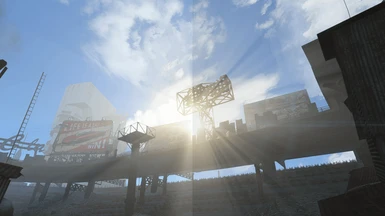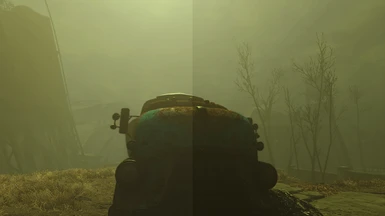About this mod
Uses the Reshade injector to improve the overall ligting quality with no performance loss and without changing the original look of the game. Subtle and perfect for gameplay. Inlcudes SMAA, Lumasharpen to make the textures "crispier" as well as other effects to achieve a more realistic looking wasteland.
ENBoost compatitable.
- Requirements
- Permissions and credits
The goal of this mod is to fix the relatively washed out, blurry and uninspiring Commonwealth Wasteland by using the popular Reshade injector.
I implemented multiple performance friendly Reshade effects including :
- Tonemap
- Vibrance
- Curves
- Luma Sharpen
- Lift Gamma Gain
- Cartoon and Film grain (only a very very small amount of both, which is propably not noticeable but sometimes they increase visual quality)
Antialiasing :
I have also added a high quality antialiasing method in the form of SMAA (and optional FXAA ), which works great with the built in TAA Bethesda added. Speaking of which, my custom Luma Sharpen settings alleviate most of the blurring caused by its usage, making the textures look sharp and more detailed without actually changing them.
Brightness :
With the usage of Curves, Vibrance and Tonemap i reduced the overall brightness of the game, making it look closer to real life standards. Nights are fairly darker and secluded indoors areas, like sewers and abandoned buildings, may give you trouble navigating them.
You most likely will need some sort of light source, otherwise you may find yourself in a predicament !
Fallout 4 may not look like a demanding game. However due to the way the engine is coded, shadows render even when they shouldn't, making them the biggest performance hog along with godrays. Luckily my preset doesn't add insult to injury.
On my fairly good machine, at most i lost 3 frames per second in the most demanding area possible (Corvega assembly plant , shadow distance set to 6.000 , godrays on low and other settings on ultra)
Check the "Recommended mods" section as well as the ''Configuration'' section on how to change that.
Installation instructions :
1)
Download the Reshade Package version 1.1.0 from the official site.
If you can't find 1.1.0 download from the Repository the Reshade developers allowed.
You can find it here it's at the bottom or download directly.
Click the first button not the one that says SweetFx 2.0 !
Alternatively download 1.1.0 from here or here
2)
Extract Reshade 1.1.0 in the "root" folder of Fallout 4 with WinRAR
Most of the time that is in C:\Program Files(x86)\Steam\Steamapps\common\Fallout4
Alternatively go to the Steam launcher, right click on "Fallout 4", click "Properties", go to the "Local Files" tab then finally click on "Browse Local Files".
You only need Reshade.fx from the framework package but installing the rest of the files doesn't make a difference.
Careful, install the package in the same folder Fallout4.exe is, NOT in the Data folder where most other .esp and textures/models based mods go !
3)
Extract my preset in the same folder as above overwriting everything.
Uninstallation instructions :
1) Delete every instance of dxgi.dll ( and Reshade.dll ) as well as the Reshade folder itself !
Troubleshooting :
- If you are experiencing crashes try renaming dxgi.dll to d3d11.dll.
- Make sure that FRAPS, Dxtory, Steam overlay and other similar programs are not running in the background. You can only run FRAPS after the game is launched.
- You can toggle the preset on and off with the Scroll Lock key.
Recommended Mods :
- Darker Nights by unforbidable
- Light Tweaks by Fr4nsson
- ENBoost by BorisVorontsov ( for the Depth of Field i used in the first picture you need at least version 288 )
- Shadow Boost by AlexanderBlade
- WET by SparrowPrince
- Fallout 4 Enhanced Color Correction by ChaosWWW ( the "Original" version goes nicely with my preset )
Configuration :
All these changes refer to the SweetFX.cfg found inside the Reshade folder that came with my preset.
If you simply want a darker looking wasteland with absolutely no frame loss consult the following :
- To disable Lumasharpen : #define USE_LUMASHARPEN 1 from 1 to 0
- To disable Filmgrain : #define USE_FILMGRAIN 1 from 1 to 0
- To disable Cartoon : #define USE_CARTOON 1 from 1 to 0
- To disable SMAA : #define USE_SMAA 1 from 1 to 0
I have also configured a custom Vignette setting which i found slightly demanding ( - ~2 frames ).
- To activate Vignette : #define USE_VIGNETTE 0 from 0 to 1
Other variables that may interest you but are not recommended ( frame loss, not optimal quality etc ) :
- To activate HDR : #define USE_HDR 0 from 0 to 1
- To activate Bloom : #define USE_BLOOM 0 from 0 to 1
- To activate FXAA : #define USE_FXAA 0 from 0 to 1 ( <--- this setting also causes some blurring and slightly distorts text )
- To activate Filmic Pass : #define USE_FILMICPASS 0 from 0 to 1 ( <--- this setting actually looks pretty good )