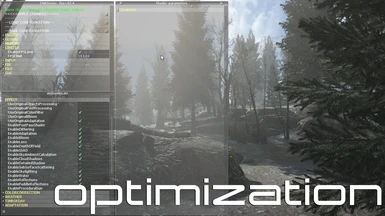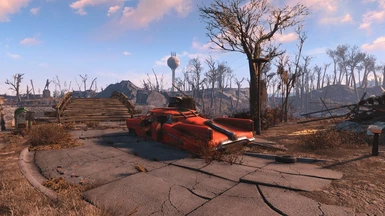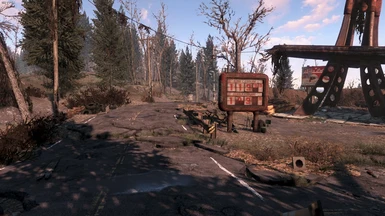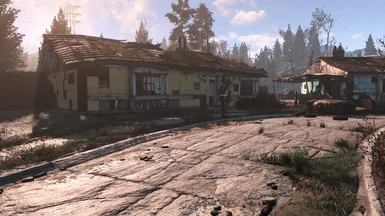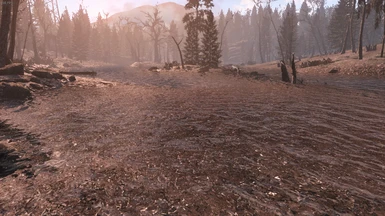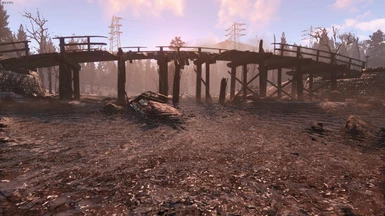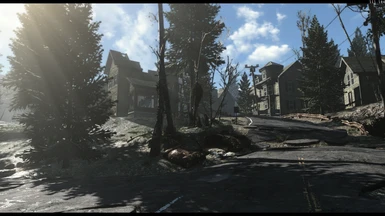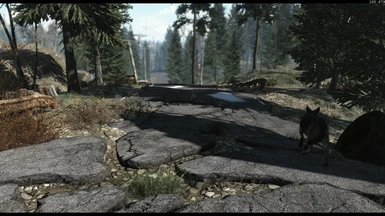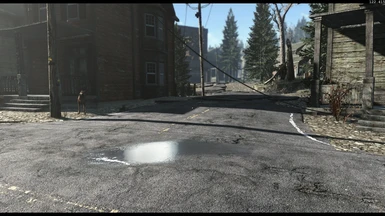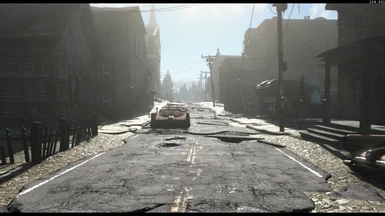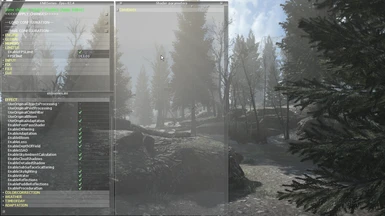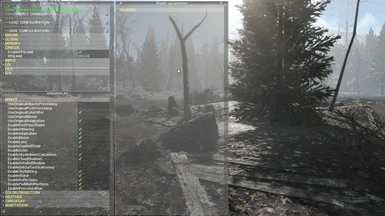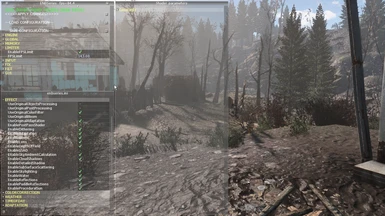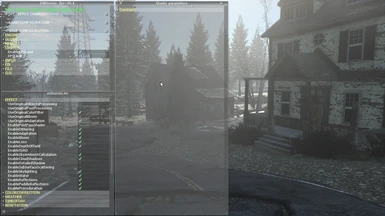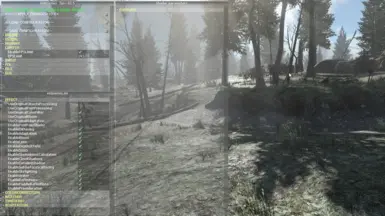Mod articles
-
Necessary redistributables, tools for game and mods.
Microsoft Visual C++ Redistributable - Download and install x64 and x86 versions.
DirectX - Automatic installer - Libraries that might help with some sound related issues.
Workbase patcher by BiRaitBack - Integrates textures mods into Fallout 4 BA2s.
FO4 Texture Compresor by Discrim - Compress and resize Fallout 4 textures. Fallout 4 Texture Compressor is a tool designed to ease texture compression of Fallout 4 mods.
Ordenador Texture Optimizer by apipino - Textures Check, Fix, Compress, Improves Perfomace. Might be helpful with downsizing textures or generating mipmaps.
Cathedral Assets Optimizer by Gka1 - An automation tool used to optimize BSAs, meshes, textures and animations. It helps... -
Short guide how to set everything up in Fallout 4 Config Tool.
Note: MO2 users please check sticky posts comments section to find out how to set properly Mod Organizer 2 and it's INIs locations.
TWEAKS:
Remember to tick Invalidate Archives and save changes.
Unselect Enable Intro Video, unless you have a mod that replace it with something better.
You might want to enable console as well.
Performance:
Remember to turn off Bokeh, MotionBlur and RadialBlur. It will give you noticeable FPS boost.
Disable GodRays, they're very heave for GPU.
Do not set VSync or Anistropic Filter, we force both of them throught NVIDIA Control Panel.
Textures/Deca... -
Short instructions how to set everything in BethINI.
Note: MO2 users please check sticky posts comments section to find out how to set properly Mod Organizer 2 and it's INIs locations.
Basic:
You might wanna change resolution to something lower. It helps to get better FPS in game.
Number of FPS depends of you monitor refresh rate. If you use 60hz screen then set it 60, if 144hz then set 144.
Don't forget to select Recommended Tweaks.
Detail:
Do not tick Godrays, motion blur and depth of field to get noticeable higher FPS.
Exterior Draw Distance shouldn't be higher than 3000.
Keep amount of particles lower than default to get more frames.
View Distance: -
To get rid of annoying noise on textures, you're gonna need Ordenador or any other texturtes optimizer to generate mipmaps. Ordenador wasn't prepared for Fallout 4, but it works with dds textures so there's no problem to use it. Keep in mind that noise shouldn't always be removed.
Open the Texture Optimizer
Browse the folder with textures you want to process.
Do not select the profiles, there's no profile for Fallout 4, but it's OK.
Select Mipmaps (if not selected, keep the same as original) and check make if not mipmaps or reburn forced (sometimes program doesn't add mipmaps, then you must select forcing option).
Press Start and wait a moment. Time of processing depends on amount of files and the size.
... -
ReShade post-processing injector.
Reshade can be awesome alternative for ENBs, much more performance friendly, with tones of filters to use in game. Some of the effects won't looks as good as with ENB, some other will look just great. I'd suggest to try this out before dealing with ENB. Of course, it can be used along with ENB.
ReShade - some nice visual effects for Fallout 4. This one is just a clear ReShade without any modders interference, just in case you wish to configure it yourself or need it for modded variations.
Technical note:
For safe uninstall use Enb and ReShade remover, simple .bat file with dos commands to remove most of Enb/ReShade/SweetFx profiles from your Fallout 4 folder. It works with ENBs as well.
It's worth to se... -
Performance friendly ENBs.
ENBDev - standard libraries, required by most of ENBs presets released by modders.
Installation instructions:
Unpack d3d11.dll, d3dcompiler.dll, enblocal.ini and enbseries.ini to Fallout 4 main folder.
Performance tweak:
To gain some FPS go to enblocal.ini and set:
EnableFPSLimit=true
FPSLimit=71.0
Note:
Don't forget to get ENB Helper, ENB Input Disabler and ENB Manager to make life easier.
Also, you might wanna check my enblocal and enbseries INI config files directed on performance, perhaps you'll find it useful.
To access ENB menu in game press SHIFT + ENTER. To save your configuration click "apply changes".
Decent ENB by zyd232 - This EN... -
Windows tweaks and some hardware info.
SSD/HDD
Basic info about hard disc.
SSD is reading data much faster than HDD. If you still use HDD, consider buying SSD, seriously, it makes huge difference for both - games and OS. Remove useless software, especially if its running in the background or starting with the system. If you use HDD you might defragment it. SSD doesn't require defragmentation.
Disable Steam Overlay
In general it's worth to make sure that there's no unnecessary apps running in the background, so relativelly all system resources are available for the game. Steam Overlay is one of 215643623 things that can make Fallout 4 stutter or crash, so It's the best option to turn it off.
Turning... -
Performance Optimization Guide - FAQ
Are DLC required?
Not really, just some mods require all DLCs to work (you can check mod's requirements on its main page),
TL:DR. Which part of guide is most important?
I included most important mods and tweaks that just works for me, I don't recommend skipping any points in the guide. To improve Fallout 4 you need to touch many aspects - graphics, scripts, mechanics, bugs, engine, etc., ignoring any of them will be probably a bad idea and won't provide you best results.
Will guide be updated?
It's the best idea to track the guide and turn on notifications about updates, all most important changes are pointed in changelog.
Are there mods in the guide that break precombines?
No (I hope ^^). Broken pr... -
60hz or 144hz. How to check display refresh rate
To make sure if you have 60hz or 144hz display refresh rate follow these steps.
Windows 10
Right click on the Desktop and click Display Settings
Go to on Advanced Display Settings
At the bottom of the window click Display Adapter Properties
Go to the Monitor Tab
Click on the drop-down menu under Screen Refresh Rate
Screenshot:
Device Manager
Go to Control Panel
Open Device Menager
Find Graphics Cards
Click on your GPU and go to properties
Click on Monitor tab
Screenshot:
... -
Packing mods into BA2 with Archive2
Short guide how to pack or unpack mod with Archive2. It will improve game performance and loading time, also it saves some disc space.
Please keep in mind that sounds files and precombined meshes should be packed with compression set as "none" (not 'default'), while the format should be set to 'general', otherwise game might crash to desktop or freeze on load just after packed mesh or sound is loaded.
Packing BA2s
For textures:
Open Archive 2
Go to Archive -> Settings and set Format to DDS
Drop textures folder on Archive2
Go to File -> Save as and name the folder adding "- Textures" to the name
Set the location to save
Press OK and wait until program will finish packing
Done, you... -
NVIDIA Panel recommended settings
Its good idea to finally check for the updates in NVIDIA GeForce Experience before you'll make a changes below ;-) Open panel by clicking right mouse button on your desktop and selecting NVIDIA Control Panel, then go to Managing 3D settings and to Application settings. There is a field for experiments with parameters below, so you might want to check which configuration works best for you.
Suggested changes:
Select program - Fallout 4 (fallout4.exe)
Set preferred graphics processor - NVIDIA
Anisotropic filtering - 8x
Textures Filtering - Performance
VSync - OFF
Energy management - Maximum performance
...