Want to play Horizon without any problems?
Take 10 minutes and set it up right the first time!
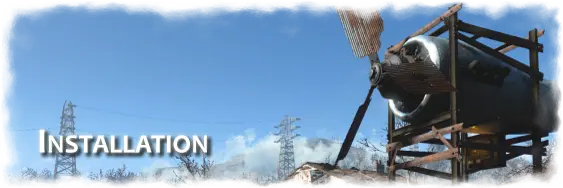
Don't be "that guy" who doesn't read the instructions, wastes hours (or days) of time troubleshooting problems, and then complains because their Fallout 4 installation doesn't work right.
If you treat your load order like garbage, Fallout 4 is going to play like garbage.
Follow these simple rules and you will have a working version of Horizon:
1> Follow the instructions below exactly. If you don't, you're wasting time.
2> Don't use incompatible mods with Horizon!
3> Figure out if you even need other mods (Horizon does a lot of things)
4> If a mod you really want works with Horizon, check for patches on nexus or discord
Horizon is a very large overhaul of Fallout 4. It's not the type of mod you just "drop in" to any random Fallout 4 load order. If you don't plan your mod list accordingly, you're going to have issues.
If you plan to do a full playthrough of Fallout 4 (which could be 100-200 hours), it's worth taking a few extra minutes to set everything up correctly.
Think of Horizon as "Fallout 4.5", and that many Fallout 4.0 mods are simply not compatible (or even necessary.) Using incompatible mods can cause significant problems, and possibly permanent damage to your save games.
Mods are NOT DLCs. They are plugins created by thousands of different authors, potentially editing similar data. Fallout 4 has an impressive amount of modding capability, but it's not magic. It can't automatically mash every mod together without huge problems occurring.
Before asking any questions, follow the instructions:
Installation Instructions:
Installation Checklist:
1> Install Mod Organizer 2 (MO2) if you don't already have it. (Vortex is not recommended.)
2> Edit your Fallout4Custom.ini file -or- edit the INI file in your MO2's profile.
3> Install HUDFramework into MO2
4> Install Horizon into MO2
5> Sort your load order in MO2
6> Start a new game (only after you are certain Horizon is 100% working)
________________________________________________________________
1> Install Mod Organizer 2
If you don't already have it, you should install Mod Organizer 2:
https://www.nexusmods.com/skyrimspecialedition/mods/6194
Vortex is not recommended for Fallout 4, as it does not allow you easy control to sort Fallout 4 plugins properly, especially with mods like Horizon. Save time, and trust people when they tell you this.
If you are already using Vortex for Fallout 4, I would highly recommend switching to MO2, otherwise you will definitely have problems. This link can help you migrate Fallout 4 from Vortex to MO2:
https://github.com/sower-j/modding-guides/blob/main/migrating-mod-managers.md
(And never use old managers like NMM, as they create broken mod installations which have no proper control over loose files. If you're using an old manager like NMM with mods installed, it probably means you need to fully delete FO4 and reinstall it clean.)
________________________________________________________________
2> You must edit Fallout4Custom.ini for mods to function in Fallout 4.
This is not an option. The majority of Fallout 4 mods will NOT work correctly without this edit. This isn't specific to Horizon.
- Go to your Fallout 4 user config Folder: "Users/[your username]/Documents/My Games/Fallout 4"
- Open Fallout4Custom.ini with notepad or any text editor.
- (If this file does not exist, you need to create it*)
- Add (or make sure they already exist) the following 3 lines at the end of this file:
[Archive]
bInvalidateOlderFiles=1
sResourceDataDirsFinal=
*Make sure your Windows folder shows FILE EXTENSIONS. If you don't see ".ini" after the INI files in there, you need to check your windows folder options to enable it. Otherwise, if you try to create a file, it's going to call the file "Fallout4Custom.ini.ini" or Fallout4Custom.ini.txt", and you won't be able to notice this error. The files will not work like that.
Mod Organizer 2: If you use specific profiles in MO2, you'll need to put those INI changes into that profile! And if you don't care about profile-specific INI files, TURN THAT CHECKBOX OFF (most players don't need it on.)
________________________________________________________________
3> Install HUDframework
Download HUDframework:
https://www.nexusmods.com/fallout4/mods/20309
- Do NOT use the DEF_UI compatibility patch!
- Do NOT use the HUDframework patcher!
Horizon's files are already patched for HUDframework! Don't use any of those optional patches! They will break the UI.
________________________________________________________________
4> Install Horizon
Download Horizon:
https://www.nexusmods.com/fallout4/mods/17374?tab=files
Recommended:
- Architect Texture Pack (located in Horizon's optional downloads)
- Architect Weather/Lighting (located in Horizon's optional downloads)
- Everyone's Best Friend - https://www.nexusmods.com/fallout4/mods/13459
Optional Compatible Mods:
- Fast Start (Skip Sanctuary) - https://www.nexusmods.com/fallout4/mods/57101
- High FPS Fix - https://www.nexusmods.com/fallout4/mods/44798
- Weapon Debris Crash Fix - https://www.nexusmods.com/fallout4/mods/48078
- Ponytail Hairstyles - https://www.nexusmods.com/fallout4/mods/8126
- PRP Lite - https://www.nexusmods.com/fallout4/mods/64405
Horizon has it's own special heavily-modified version of DEF_UI. Do not install any standalone versions of DEF_UI, or you'll break Horizon's special modifications. The original DEF_UI was created by Neanka, and the Horizon version has many modifications by Zawinul and Phlunder.
Unfortunately there isn't full support for ultra-wide monitors in Horizon. You can try the Ultra Wide mod (https://www.nexusmods.com/fallout4/mods/65677/), however you will need to tell MO2 to let Horizon overwrite the MessageBoxMenu.swf file. And make no other mods overwrite the iconlib and fonts_en files. I'll try to figure out a better solution for this if I can.
(Horizon does not require F4SE. If you use F4SE, it is recommended to also install the "Buffout" mod.)
________________________________________________________________
5> Your Fallout 4 mod load order must be ordered correctly.
This is not an option.
First of all, don't install mods that are incompatible with Horizon to begin with. Save yourself time, and find this out first. Many gameplay mods will absolutely break Horizon if you try to mash them into your mod list. You may even find that you don't even need many mods, since Horizon completely changes the way the entire game plays, and adds hundreds of new features.
If you are lazy, and do not order your mod plugins properly, you're going to have hours (or days) of problems, and probably need to restart your game. Do yourself a favor, and don't be lazy! Take 5 minutes, and do it right.
IMPORTANT:
In Mod Organizer 2, you will need to sort the LEFT PANEL and the RIGHT PANEL.
The LEFT PANEL in MO2 shows the installed mods.
The RIGHT PANEL shows the individual plugins (ESM, ESP, ESL files) from those mods.
1> (LEFT PANEL of MO2) - (Also viewed as "modlist.txt")
Some mods will need to be sorted in the LEFT PANEL, such as HUDframework and EBF being above Architect/Horizon in the priority list), as this controls which mods overwrite external files (such as your user interface.) It's best to almost always have Horizon at the bottom of the LEFT PANEL.
NOTE: When you read the "modlist.txt" text file, it should be noted that MO2 writes the list BACKWARDS, from the standard "priority" number order in the application. This can be slightly confusing, but it's really only relevant for other people looking at your file.
2> (RIGHT PANEL of MO2) - (Also viewed as "loadorder.txt")
You must sort your load order exactly:
Unofficial Fallout 4 Patch.esp (UFO4P is optional - but put it first if you do install it)
HUDFramework.esm (Very highly recommended! Install it.)
[...Other ESM mods go here...]
Z_Architect.esm
Z_Horizon_Patch_CC_******.esl (Horizon ESL patches should go here)
[...Other ESL mods go here...]
Z_Architect_WorldManager.esp
Z_Architect_WorldManager_DLC.esp
Z_Architect_WorldFixes.esp (Recommended but Optional)
[...Other ESP mods go here...] (Most of your other mods will go here)
EveryonesBestFriend.esp (Recommended but Optional)
Z_Architect_TexturePack01.esp (Recommended but Optional)
Z_Architect_Weather.esp (Recommended but Optional)
Z_BlurRemoval.esp (Recommended but Optional)
Z_CameraAddon.esp (Optional)
Z_Horizon.esp
Z_Horizon_DLC_All.esp
Z_Horizon_Patch_*********.esp (Most ESP patches can go here - proper 1.9 patches ONLY!)
[...Other external Horizon patches usually go here...]
Z_Horizon_DEFUI.esp (Recommended but Optional)
Z_Horizon_Optional_ShortNaming.esp (Optional)
Z_Horizon_Desolation.esp (Or... Scavenger Mode or nothing depending on options)
Z_Horizon_StrictCarryWeight.esp (Optional)
Z_Extras.esp(Recommended but Optional)
Z_Architect_Extras.esp (Recommended but Optional)
Z_Architect_CaravanRobots.esp (Optional)
Z_Architect_HomePlate.esp (Recommended but Optional)
Z_Architect_Empire.esp(Recommended but Optional)
Z_Architect_EnhancedSettlements.esp (Recommended but Optional)
Z_Architect_EnhancedSettlements_DLC.esp (Recommended but Optional)
[...Any Horizon hotfixes usually go here...]
Z_Architect_Lighting.esp (Recommended but Optional - should usually go LAST in your order)
________________________________________________________________
6> Horizon requires that you start a NEW GAME!
Playing Horizon requires a fresh new game. You cannot use save games that were made prior to installing it.
Horizon also requires that you're using a recent version of Fallout 4.
If your game does not look similar to screenshots of Horizon (with icons in front of items, and the large message box), then something is wrong with your installation.
Make sure that FO4 and Horizon are setup properly before starting a new game!
Save yourself the headache, and double-check everything first. If you start a new game, and the INI file wasn't setup, or the load order is bad, it will mean you need to start another new game after you fix it. Seriously, do yourself a favor and save time by not being lazy.
__________________
After you have 100% completed the above perfectly, and you're having problems:
Crashes? Problems? Read the FAQ Below FIRST!
If that doesn't work, you can join Horizon's discord server and ask for help: https://discord.gg/gW2xdaH
If you want any real help be prepared to provide the following:
Your "loadorder.txt" file and "modlist.txt" file, which can be uploaded directly into a discord channel (please use the #mod-compatibility channel.) This file is generated by MO2 and can be located from the MO2 application.
Please don't post screenshots of your mod manager, or pasted text. Just upload that file, so people can easily read the entire thing. Discord makes it easy to read uploaded text files.
If you can't supply these files, no one can help you. The odds are, problems are because of your load order or INI files. There's no magic fix for broken load orders, unless people can see what you did.
__________________
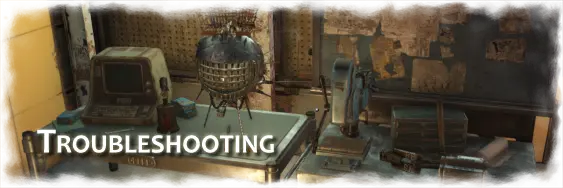
Frequently Asked Questions:
Q: My game is crashing when launching the game [or] entering Concord (or some other area)!
Fallout 4 crashes when you have "Weapon Debris" enabled on Nvidia cards. You must do one of the following:
A> Uncheck Weapon Debris from the config menu in the launcher. WARNING: Doing this will reset your INI files! Which means you'd have to re-add any changes you did.
B> Or... Edit Fallout4Prefs.ini:
[NVFlex]
bNVFlexEnable=0
C> Or... Install: Weapon Debris Crash Fix - https://www.nexusmods.com/fallout4/mods/48078
Otherwise, if it's still crashing, you didn't follow the instructions above, or you're using some other mod that is causing problems. If you install Horizon perfectly, you shouldn't have any crashing problems.
Q: My hunger/thirst/sleep is never changing, what's wrong?
First, you need to enable Survival Mode in Fallout 4. Horizon does not do this automatically, it's your choice.
Second, follow the installation guide above. The load order MUST be exact, and your left panel in MO2 needs to be setup correctly. Otherwise, another mod could be overwriting Horizon's survival changes (other mods, like Everyone's Best Friend, must be above Horizon.)
Q: I'm having strange problems in game, and I'm not sure if it's a mod conflict or not.
Read above.
Uploading your load order in discord will allow players to see your mod list, and help spot problems. Otherwise, no one can help you.
99 out of 100 times, problems are due to load order, incompatible mods, or INI problems.
Q: My armor or weapon workbenches are crashing.
Again - read the installation instructions.
Either:
A> You need a recent version of FO4 that supports the Creation Club skins and their keywords.
B> If you're using any unofficial Horizon patches, make sure they aren't broken because of missing or bad keywords, which will crash the workbench immediately.
C> Your load order is not ordered correctly.
Otherwise, Horizon should usually not be crashing workbenches at all.
Q: I crash randomly in the game when I have Horizon installed.
If you get random crashes in FO4 that can't be fixed by a perfect installation or weapon debris fix, it's recommended to have F4SE installed, along with Buffout. Buffout records crash logs. These logs can then be posted to forums or discord, for other players to help troubleshoot the problem.
Most players usually have no problems with Horizon, even dozens or hundreds of hours without any crashes. You may have something wrong with your FO4, which could take time to troubleshoot properly. In some rare cases, Fallout 4 can even just crash with no mods, but usually these occurrences are rare.
There are rare occasions where Horizon does have bugs that can cause crashes, but they are usually fixed quickly. If you think it has to due with a specific item or NPC in Horizon, ask in the Horizon Discord for help.
Most crashes in FO4 are due to incorrect versions, bad load orders, or sometimes mods. It can potentially be Horizon, which is why the crash log is valuable.
What you need to first realize, is that crashes can be anything, and from anywhere. Just installing and/or uninstalling mods may not even be the problem itself. When you install or uninstall a mod, you shift around the memory and data being used, which can mask or unmask problems you had the entire time.
Here is a simple list to help with troubleshooting crashes:
- Make sure you are using the most recent version of Fallout 4 itself
- Make sure your load order is 100% perfect for Horizon (read the installation section for details)
- Make sure your Fallout 4 .INI files are setup properly to load mods and assets (read the installation section for details)
- Make sure any custom .INI changes you made aren't screwing up Fallout 4 (this can often crash FO4 if you do something wrong)
- Check different combinations of mods for problems (even if crashes stop with a mod disabled, it doesn't necessarily mean the problem may be gone)
- If you use F4SE, make sure it's updated, and make sure any F4SE mods aren't causing any problems
- Check your data folder and make sure there's no loose files that shouldn't be in there. Loose files will ALWAYS load first, before BA2 archives. If you have old files lingering around in there, it could cause serious problems because they will be loaded, and the ones in the archives won't.
If your crashes are extremely random, and your Buffout logs don't seem to be focusing on any particular mod:
- Check for corrupted files (in Steam you can attempt to repair files)*
- Update your video card drivers*
- Check or Reset your video card driver settings*
- Check your hard drive for errors and bad sectors*
- Check your memory for problems*
- Make sure your Windows has a proper sized (and working) Paging file, or else applications can crash when they run out of real memory.*
As a last resort, if nothing seems wrong with your mods or settings:
- Reinstall Fallout 4 (even if Steam verifies files are "OK", it doesn't necessarily mean there isn't file problems.)*
*Doing any of these is done at your own risk.
Q: Raiders (or other NPCs) are taking way too many bullets to kill, sometimes a full magazine. Is this really how Horizon is supposed to be?
No. Horizon actually removes most of the bullet sponginess from unarmored enemies. The only enemies who are spongey are ones that visually look like they have a lot of armor on, or creatures/robots that are supposed to be tanky.
Basically, in Horizon 1.9, the enemy's defenses almost always match their visual appearance:
- If a raider is wearing clothing (with no heavy armor), they can usually die to a few bullets (and depending on the caliber, even 1-2 headshots.)
- If a raider is wearing heavy armor with a helmet, then they definitely may take many hits to kill!
- If an unarmored raider is taking too many hits, it can be either:
A> You're trying to snipe them with a gun from way outside the weapon's "range" (range reduces damage the further it is!)
B> You're missing shots a lot, and don't realize it.
C> You're trying to fight difficult enemies with a weapon that has no upgrades.
D> You have mod conflicts, load order problems, or installation problems.
There is, of course, the chance that occasionally specific NPCs in Horizon aren't setup properly or bugged. If you think a specific NPC seems broken, ask in the help channel in Discord first.
Another problem some players don't account for is WEAPON RANGE. In Fallout 4, if you try to hit a target further than the weapon's range, it will do LESS and LESS damage the further out (up to -50% damage.) Don't try sniping people at level 1 with a unmodded pipe gun from 70 yards away. It's a bad idea.
For reference, this is roughly (but not exactly), how level 1 should be:
- Radroaches in Vault 111: Standard roaches (not the special types) should die in 1-2 baton hits, as long as you have a few strength or more.
- Bloatflies/Radroaches in Sanctuary: Should die in 1-2 hits, although insects ocassionally get a health bug in FO4, which makes them feel tankier than normal. This occurs when you zone into an indoor area, and come back out.
- Molerats: Normal molerats should die in 2-4 hits average with a baton or pipe gun.
- Raiders in Concord: One single headshot from a .38 should drop their health to roughly 15-20% health. A 10mm round may actually 1-shot them in the head, depending on the type of raider. Unarmoed raiders should only take a few bodyshots as well. Realize you are using low caliber rounds.
As you level up, you'll often 1-shot most humans with headshots with the proper weapons and ammo. You also can't expect to always 1-shot enemies wearing armor and helmets.
If this doesn't match your experience, then something may be wrong with your mod setup.
Q: Enemies are hardly damaging me at all. I can stand there in Concord and raiders can't kill me.
Same thing as above. While your health bar is higher (on average) in Horizon, and you can take a few extra hits more than normal. However, finding medical treatment to heal those wounds is more difficult in Horizon than vanilla FO4.
Unless you have some type of mod-created heavy armor on, you can still die fairly easily if you aren't careful. Especially since healing is very limited.
Q: My DEF_UI isn't displaying icons everywhere.
Re-read the installation guide above. This is 99.99% the reason why you don't have icons.
First, there are a few places in the game where DEF_UI is not supposed to have icons. This would consist of mainly settlement building, and the top name text on some of the crafting menus.
Otherwise, you should see full icons for your pipboy (items and perks), loot containers, vendors, and even the crafting menu categories if you installed my DEF_UI addon. Look at my images section and you can see what icons are supposed to look like.
If you wish to use your own HUD settings, you can overwrite the DEF_HUD config... but never overwrite the DEF_INV config files. The DEF_INV files tell DEF_UI which icons Horizon uses.
Q: I'm not seeing any production for my Purifiers (or possibly any other production.)
1> Make sure a "Master Workbench" is set. The Horizon production system requires you have at least 1 workshop set as a master.
2> Make sure you have at least 1 Resource Station in a settlement (they work from any settlement.) Go into the Production menu, and then click on "Active Services." Inside this menu, make sure your Purified Water production has "Work Orders", and then make sure you have enough raw materials. Materials are taken from any linked workbenches from your settlements.
3> Production by default goes into the "Production Storage." You can change this destination in the Resource Station to any workbench you own.
4> Keep in mind if you use a workshop workbench, settlers could possibly steal your items from there (they usually don't take materials though.)
5> Make sure your purifier is powered, and that it shows up in the Resource Manager.
More FAQ will be added....








