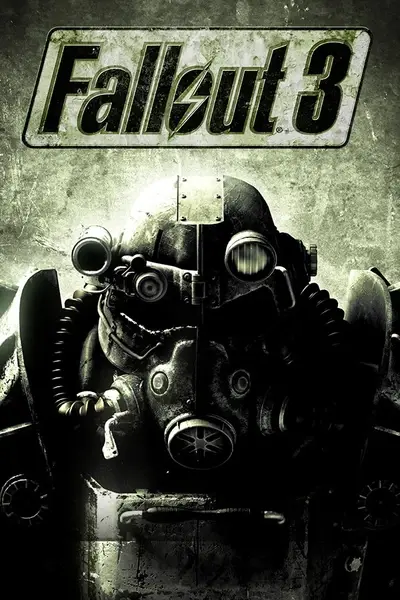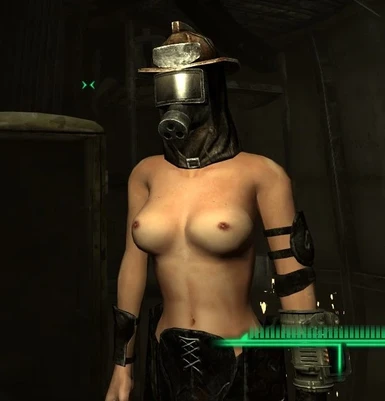How to edit FO3 meshes in 3D programs
-
Endorsements
-
Unique DLs--
-
Total DLs--
-
Total views--
-
Version1
About this mod
This is no file but a tutorial how to edit existing meshes until a working NIF exporter comes.
- Permissions and credits
- Open for example this mod in NIFskope 1.0.16 final.
- Mark the 32 NiTriShape ARMS and click the Menu FILE > EXPORT > EXPORT .OBJ.
- Import this WAVEFRONT/.OBJ into Blender and rework it.
Warning: if you import a body part as .nif into Blender you will lose vertices, and the edited mesh causes a game crash!
Warning 2: don't change anything on vertex/ edges/ face count! Don't remove duplicates!
- Export your mesh from Blender as WAVEFRONT/ .OBJ and import it via NIFskope FILE > IMPORT > IMPORT .OBJ into your highlighted NiTriShape.
Now you have to do some adaptations in NIFskope:
- Rename the NiTriShape (you will get SCENE ROOT) in BLOCK DETAILS window via rightclicking > EDIT STRING INDEX > ARMS [1] in our example.
- Delete the NiTexturingProperty via highlighting > CTRL +DEL.
- Resize your imported .obj (it's between legs) via highlighting the NiTriShape > TRANSFORM > SCALE VERTICES to X,Y,Z 10,000 and press SCALE button. Now your mesh fits the gap exactly.
- Adjust the property count of your NiTriShape: NiMaterialProperties and BSShaderPPLightingProperty have to persist, the other properties have to be deleted
-- reduce the amount of properties to those number
-- rightclick Properties > ARRAY > UPDATE.
- Adjust the Normals:
-- Highlight the NiTriShapeData.
-- Rightclick in BLOCK DETAILS window the line CENTER and click UPDATE CENTER/ RADIUS.
-- Rightclick in BLOCK DETAILS window the line NORMALS > MESH > FACE NORMALS
-- Rightclick in BLOCK DETAILS window the line NORMALS > ARRAY > UPDATE.
Save your .nif and test it ingame.