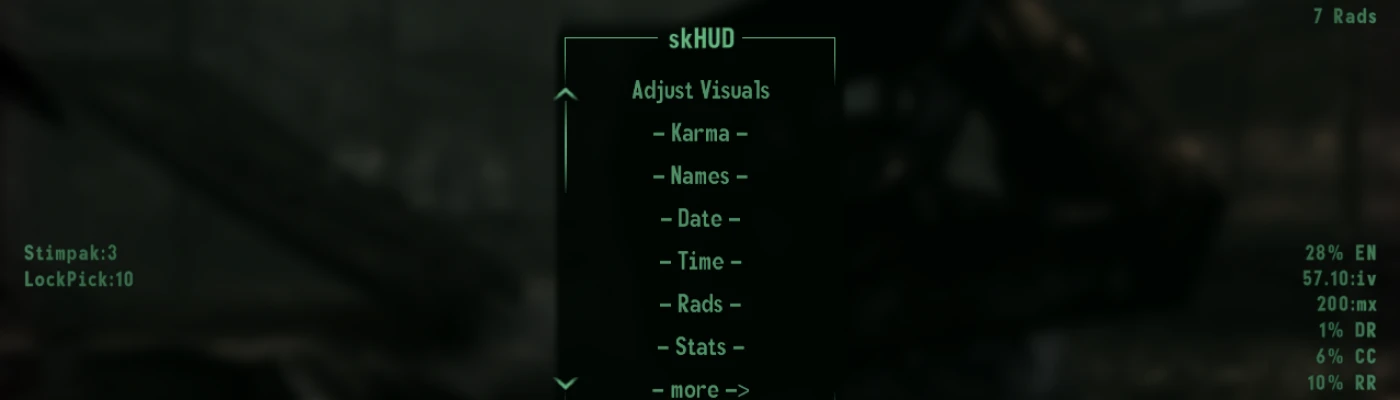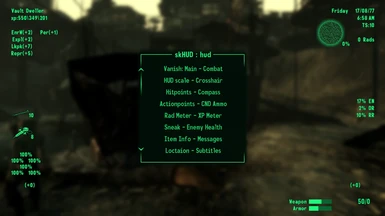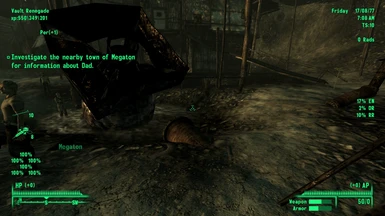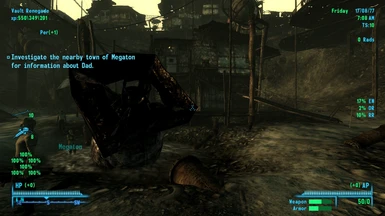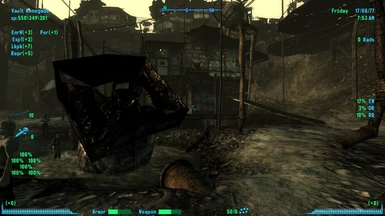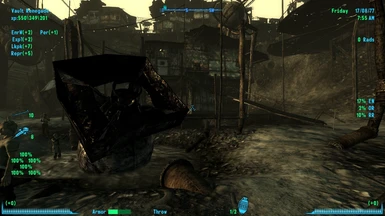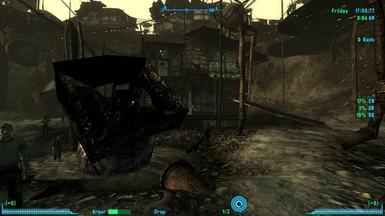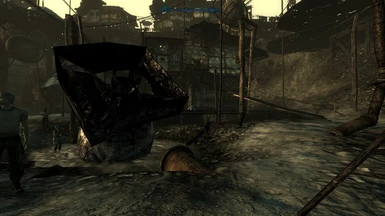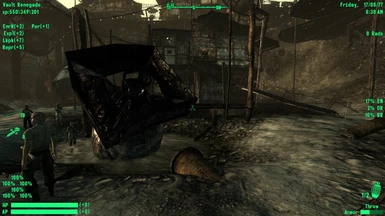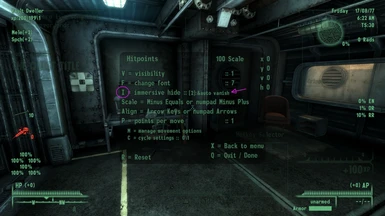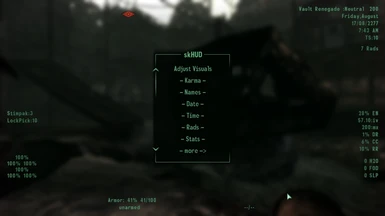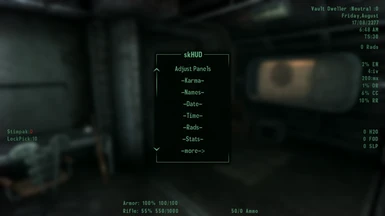About this mod
Stats on your HUD. Karma, Date, Time, AV Stats, Armor & Weapon Condition, Stimpak & Lockpick counters, Ammo Counter, XP counter and more .. -/- HUD display support for Vicious Wastes, FO3 Hardcore Mode , FWE, RiPN -///- Adjust your HUD -/- Scale your HUD -/- Hide your HUD
- Requirements
- Permissions and credits
- Changelogs
** requires FOSE and Command Extender **
Stats on your HUD.
Karma, Date, Time, AV Stats, Armor & Weapon Condition, Stimpak & Lockpick counters, Ammo Counter, XP Counter and more ..
HUD display support for Vicious Wastes, FO3 Hardcore Mode, FWE, RiPN
-/- Adjust your HUD -/- Scale your HUD -/- Hide your HUD
I was missing my HUD Time and Encumbrance % .. this is the result.
.. and a few more details ..
-- percent %
-- current inventory weight
-- max carry weight
Armor Condition
-nude (or you could replace that with underwear if not using a nude skin)
-Armor
-Power Armor
-- percent %
-- current condition
-- max condition
Weapon Condition
-Weapon type as Generic "Weapon" or as the game defines them
-H2H melee weapons as defined by "H2HWeaponsA" and "H2HWeaponsB"
-Rock-It Launcher as Launcher rather than Handle Weapon (it's got Launcher in it's name)
-- percent %
-- current condition
-- max condition
-"Throw" for grenades
-"Drop" for mines
-"unarmed" for fists
Ammo Counter
-Ammo ..................... v8.0+ &type of
-Mine ........................ v5.0+ &type of
-Grenade .................. v5.0+ &type of
-blank for melee
-hold- .. CTRL ' .. (apostrophe) .. to access the menus
-hold- .. CTRL .. -click- .. 'Adjust Visuals' to access the live menus .. v5.0+
v5.0+ Usage
7z fomod installer
Best used with a mod manager.
I used FOMM to make sure the installer code syntax and structure are correct.
I do my installing, testing, and use, with Mod Organizer 2
File and install order is critical
.. using a Mod Manager, skHUD must be the LAST mod in your file order with XML files in it.
.. or ..
.. skHUD must be installed LAST.
There are copies of / hud_main_menu.xml & hudtemplates.xml / that are critical to correct function and must overwrite all others.
There are also copies of supported mod files that are necessary for the correct function of mod support.
Things will break if these instructions are not followed.
IF this mod is manually extracted ..
skHUD will function correctly, provided the previous instructions were followed .. but ..
there will be no extra mod support .. and other things will break if you are using VUI+ .. unless you can figure out the fomod folder.
v3.5 - v4.0 Usage
Install .. Play.
v3.5 - 4.0 use Command Extender .. InjectUIComponent
.. this negates the need for UIO or a manually added include line to use these versions.
**NOTE**
I've found that, due to what seems to be a UIO quirk ..
If you are trying to use my instructions for including other mods, and you are using UIO
you will need to grab the support file on the files page .. it makes UIO keep the line for includes_HUDMainMenu.xml
----------------------------------------------------------------------------------
v4.0+ -/- Game Menu -/- File Settings (part 1)
In the interest of keeping menu depth to a minimum, most of the buttons have dual and triple functionality.
------ Main Menu ------
click button .. Main Visuals Menu .. brightness, alpha
hold Shift ..... Fonts Menu : (1-8)
hold CTRL ... HUD Menu
-Karma-
click button .. Karma display style Menu : (0-7)
hold Shift ..... Toggle Visibility
hold CTRL .... Karma.pos menu
-Names-
click button .. Name display style Menu : (0-2) : (0-2)
hold Shift ..... Toggle Visibility
hold CTRL .... Names.pos menu
-Date-
click button .. Date display style Menu : (0-4)
hold Shift ..... Toggle Visibility
hold CTRL .... Date.pos menu
-Time-
click button .. Time display style Menu : (0-2) : (0-1)
hold Shift ..... Toggle Time / TimeScale Visibility
-Rads-
click button .. Toggle Visibility : (0-1)
hold CTRL ..... Rads.pos menu
-Stats-
click button .. Stats menu
hold Shift ..... Toggle Visibility
hold CTRL .... Stats.pos menu
-more->
click button .. More Menu
hold Shift ..... Toggle Visibility of all the panels in the more menu
Done
click button .. Done
hold Shift ...... set to Zero menu
hold CTRL ..... Reset to file menu
------ Time Menu ------
hold CTRL ..... Time.pos menu
click button .. Toggle Timescale Visibility : (0-1)
hold CTRL .... Timescale.pos menu
------ Stats Menu ------
click button .. Toggle .......... : (0-7) .......(0-1) .. v8.0 refactor
hold Shift ...... Toggle... EN:Iv:(0-2) ................... v8.0 refactor
hold CTRL ..... Toggle EN:mx:(0-1) ................... v8.0 refactor
toggle : Stats Panel
click button .. Toggle : (0-1) .............. (0-2) v5.0 stacking
------ More Menu ------
click button .. Toggle : (0-1)
hold CTRL ..... Indicator.pos menu
toggle : Armor
click button .. Toggle : (0-7) .....................................................(0-11) .. v8.0 refactor
hold shift ...... Toggle ArmorType : (0-1) ... v5.0 rename ........ (0+) .. v8.0 _skarmorMtr
hold CTRL .... Armor.pos menu
toggle : Weapon
click button .. Toggle : (0-7)......................................................(0-11) .. v8.0 refactor
hold shift ...... Toggle WeaponType : (0-1) .. v5.0 rename .......(0+) .. v8.0 _skweaponMtr
hold CTRL .... Weapon.pos menu
toggle : Ammo
click button .. Toggle : (0-2)......................................................(0-10) .. v8.0 refactor
hold shift ...... Toggle AmmoType : (0-1) ... v5.0 addition ............ .. v8.0 removed
hold CTRL .... Ammo.pos menu
toggle : Stimpak
click button .. Toggle : (0-1) ............. (0-3) .. v7.0 -image addition
hold CTRL ..... Stimpak.pos menu
toggle : Lockpick
click button .. Toggle : (0-1) ............. (0-3) .. v7.0 -image addition
hold CTRL ..... Lockpick.pos menu
toggle : Xp Counter ..................................... v5.5 addition
click button .. Toggle : (0-7)
hold CTRL ..... xp.pos menu
------ Health Menu ------ More (more) menu ... v7.0 expansion/rename
click button .. Toggle : (0-1)
hold Shift ..... Toggle Meter : (0+) .. v8.0 addition _skperlMtr
hold CTRL ..... perl.pos menu
toggle : Needs
click button .. Toggle : (0-1) ............ (0-2) .. v5.0 stacking
hold CTRL .... Needs.pos menu
toggle : HP counter ....................... v7.0 addition
click button . Toggle : (0-6)
hold CTRL .... hp.pos menu
toggle : AP Counter ....................... v7.0 addition
click button . Toggle : (0-6)
hold CTRL .... ap.pos menu
Skills ................................................ v7.0 addition
click button . Toggle : (0-2)
hold shift ... skill.vis menus
hold CTRL .... skill.pos menu
s.p.e.c.i.a.l .................................... v7.0 addition
click button . Toggle : (0-2)
hold shift ... spec.vis menus
hold CTRL .... spec.pos menu
Misc. Stats .................................... v7.0 addition
click button . Toggle : (0-2)
hold CTRL .... pcms.pos menu
------ More Menu 3 ------ .................................. v9.0 addition
click button . Toggle:(0-2)
hold CTRL .... stealth.pos menu
toggle : Chem Tracker
click button . Toggle:(0-4)
hold CTRL .... chems.pos menu
--- Stats ; perc ; Needs .pos ---
click button .. Toggle : (0-2)
hold CTRL .... Toggle Vert. : (0-2)
------ ** .pos menus ------
click button .. reset to previously loaded defaults
hold CTRL .... set X , Y , vs to zero
------ Settings Files ------
.. menus\prefabs\skHUD\skHUDsettings.xml .......... v1.0 to v4.0
.. menus\prefabs\skHUD\skHUDMainsettings.xml ... v5.0+
.. menus\prefabs\skHUD\skHUDzStrings.xml ........... v5.0+
All of the settings can be changed any time you like.
They are used straight from the files when you start a new game and stored as your defaults after a save.
If you make changes to the files after a save game, you can load those changes from the
"Reset to File" menu in the first save you start with.
The strings can be altered if you so desire; they are used directly from the file and will reflect any changes each time you start your game.
-------------------------------------------------
Settings that DO NOT have a game menu option
_skRadWarn ............................. v7.0 menu setting added
_skEncWarn ............................. v7.0 ........ ""
_skStimWarn ........................... v7.0 ........ ""
_skStimMax ............................. v7.0 ........ ""
_skLockWarn ........................... v7.0 ........ ""
_skLockMax ............................. v7.0 ........ ""
_skClipMax
_skAmmoMax
_skHeadWarn
_skTorsoWarn
_skLarmWarn
_skRarmWarn
_skLlegWarn
_skRlegWarn
... v5.5 addtions ...
_skRockItswitch .................... v8.0 removed
... v9.0 additions ...
_skkarmaBright
_sknameBright
_skdateBright
_sktimeBright
_sktscaleBright
_skradsBright
_skstatsBright
_skstimBright
_sklockBright
_skarmorBright
_skweaponBright
_skammoBright
_skhCiBright
_skhHpBright
_skhApBright
_skstlthBright
_skperlBright
_skneedsBright
_skskillBright
_skskillMax
_skspecBright
_skpcmsBright
_skchemBright
v5.0+ -/- Game Menu -/- File Settings (part 2)
-hold- CTRL -click- Adjust Visuals
In the interest of keeping menu depth to a minimum, most of the buttons have dual functionality.
Click button
Hold CTRL .. click button
Most of the features/functions have been duplicated between the 2 menu sets .. but ..
not everything can be done in both, so be sure to check out all of the options in each menu.
The default Active Immersive Hotkey is .. i .. from immersive.
------ Settings Files ------
.. menus\prefabs\skHUD\skHUDTemplatesettings.xml ... v5.0+
.. menus\prefabs\skHUD\skHUDzHotkeys.xml ................. v5.0+
.. menus\prefabs\skHUD\skHUDzRedButtons.xml ........... v8.0+
.. menus\prefabs\skHUD\skHUDzPosTweaks.xml ........... v9.0+
All of the settings can be changed any time you like.
They are used straight from the files when you start a new game and stored as your defaults after a save.
If you make changes to the files after a save game, you can load those changes from the
"Reset to File" menu in the first save you start with.
If you've made changes to the Hotkeys file, you can load those changes from the "HotKey" menu in that same way.
The values from the HotKeys file are stored as global values that can also be changed via console in game.
If you change them live in game with the console, you can force a display update using
setstage skHUDQ 3
be sure to exit the console first after setting the global ..
the setstage will CTD if used during the same console session.
-------------------------------------------------
FOSE DirectX Scancode values for current defaults
skHkVis -------> 47 = V
skHkFont -----> 33 = F
skHkCycle ---> 46 = C
skHkPixel ----> 25 = P
skHkMove ---> 50 = M
skHkHide ----> 23 = i
skHkReset --> 19 = R
skHkBack ---> 45 = X
skHkQuit ----> 16 = Q
The movement keys (arrows - numpad) and the scale keys (plus minus) CANNOT be changed.
Settings that DO NOT have a game menu option
_skActionBright (Take, Open, Sit ..)
... v6.0 additions ...
_skHpBright
_skApBright
_skCndBright
_skCmpBright
_skSneakBright
_skMsgBright
_skRadMtrBright
_skXpMtrBright
_skInfoBright
_skRegLocBright
_skEhMtrBright
_skSubsBright
_skQsBright
_skQaBright
_skCripBright
... v8.0 additions ...
_*Warn
_*RGB
_*R
_*G
_*B
... v9.0 additions
_skPcXboxVIS .. _*RGB _*R _*G _*B
------ Mod Support ------
.. menus\prefabs\skHUD\skHUDModsettings.xml
--
Ambient Temperature
JIP Selective Fire
Powered Power Armor
Adv. Recon Nightvision
Adv. Recon Range Finder
Pip-boy Integrated Medical Package
Vicious Wastes :Needs
FO3 Hardcore Mode :Needs
Imps More Complex Needs
Arwens Realism Tweaks
--
Credit to the mod authors for creating the files that allow support to be added.
skHUD v7.5+ includes ESP extensions for reading FWE & RiPN Needs values
The raw values are read from their respective quest settings, and modified slightly to make a little more sense.
For both plugins ..
the higher the value the Hungrier , Thirstier you are ..
the Sleep value is read as the raw value set by the mod .. basically hours awake, 6hrs starting to get tired.
Thirst and Hunger should both top out at nearly 100, with a negative value for Hunger meaning you ate too much.
(FWE has a multiplier that can be changed for those, so they could end up maxing higher or lower than that)
If you are using VUI+ these values will also show up in your pip-boy stats menu
-------------------------------------------------
Settings that DO NOT have a game menu option
... v8.0 additions ...
_*RGB
_*R
_*G
_*B
... v9.0 additions ...
_skadvrBright
_skrangeBright
_skppaBright
_skambtBright
_skimcnBright
_skpimpBright
_skarwFBright
_skarwSBright
_skbltcBright
v5.0+ pre setting
Currently just one preset .. my own
(presets have been removed from v8.0 .. possibly to be released as a separate package)
..
There is really only one thing to remember if you are pre setting in the file, for yourself, or to share ..
All of the _*V , _*H values should b set first, then all X , Y values tweaked afterward
_*V = position vertically relative to screen height ........ Y=0 + _*Y .. at .. :[0]top .... :[1]center .... :[2]bottom
_*H = position horizontally relative to screen width .... X=0 + _*X .. at .. :[0]left ..... :[1]center ..... :[2]right
HP -- Compass -- AP -- CND/AMMO .............................. Y=0 + _*Y .. at .. :[0]bottom .. :[1]center .. :[2]top
AP -- CND/AMMO ............................................................. X=0 + _*X .. at .. :[0]right ...... :[1]center ... :[2]left
.. their values are swapped because of their default position
**okay .. there are two things to remember ..
_skInfoScale
apparently it can't be preset without screwing up the info bracket ..
it seems to work fine after making changes in game and saving it there .. but dang it that was frustrating
.. v8.0 .. a little extra scripting made it possible to preset <facepalm>
_skArmorVIS .. v8.0
_skArmorVIS [ 0-11 ]
------------------------------------------
[1] Armor ]
[2] & percent %% | these will NOT show "Power"
[3] & Cnd/Max | for Power Armor
[4] Armor & Cnd/Max ]
------------------------------------------
[5] percent %% & Cnd/Max
[6] Cnd/Max
[7] percent %%
------------------------------------------
[8] &Power
[9] & percent %%
[10] & Cnd/Max
[11] &Power & Cnd/Max
------------------------------------------
_skarmorMtr (0+)
.. greater than zero is it's visibility and total length
.. and will display a meter that replaces "percent %%"
_skWeaponVIS .. v8.0
_skWeaponVIS [ 0-11 ]
-----------------------------------------
[1] Weapon ]
[2] & percent %% | these will show "Weapon"
[3] & Cnd/Max |
[4] Weapon & Cnd/Max ]
-----------------------------------------
[5] percent %% & Cnd/Max
[6] Cnd/Max
[7] percent %%
------------------------------------
[8] - type - ]
[9] & percent %% | these will show weapon type
[10] & Cnd/MAX | as the game defines them (or you changed strings)
[11] - type - & Cnd/Max ]
------------------------------------
.. all of them will show .. Drop & Throw .. for mines and grenades
_skweaponMtr (0+)
.. greater than zero is it's visibility and total length
.. and will display a meter that replaces "percent %%"
_skAmmoVIS .. v8.0
_skAmmoVIS [ 0-10 ]
----------------------------------------------------------------------------------------------
The vanilla counter attached to CND/AMMO disappears from it's
original position when this setting is greater than zero
;------------------------------------
[1] Count .................................... obeys _*Max .. v7.5+ tracks Rock-It Launcher ammo completely
[2] & Ammo, Grenade, Mine
[3] & - type - ..... replaces [2]
[4] & 'Grenade/Mine' after - type -
[5] - Image -
If you're a fan of _*Max clip/ammo count display, these are the main settings for you.
;------------------------------------
[6] Count .................................... using a clone of the vanilla counter
[7] & Ammo, Grenade, Mine
[8] & - type - ..... replaces [7]
[9] & 'Grenade/Mine' after - type -
[10] - Image -
.. the vanilla counter is set and read as a string so there's no nice way to get it to obey _*Max settings
.. and it doesn't really track Rock-It Launcher ammo 'properly'
HUD Colors .. v8.0+
_*RGB
_*R
_*G
_*B
Pre-Defined system colors for use with <_*RGB> </_*RGB>
;------------------------------------
.[ 0 ]: inherit .......... (used as the condition for using the elements inherited/default/defined system color)
.[ 1 ]: hudmain....... (the color chosen from the display menu)
.[ 2 ]: hudalt........... red
.[ 3 ]: fallout 3....... green
.[ 4 ]: pipboy.......... (pip-boy color chosen from the menu)
.[ 5 ]: mainmenu.. yellowish?
[ -1 ]: nocolor........ use _*R _*G _*B (used as the condition for using R.G.B. values)
;------------------------------------
Default Colors: _*RGB == 0 (zero)
Lazy Colors ... : _*RGB == pre-defined color number ............ _*R _*G _*B .. values are ignored
Fun Colors ..... : _*RGB == -1 (negative one) .. and use the .. _*R _*G _*B .. values to tune the color and brightness
;- Hover Info colors ..
.. each main _*RGB will change that elements color
.. _sknfoWrnRGB will cause all of those elements to change with it
.. .. they will change to it, or their respective *_2 color if _sknfoWrnRGB is set to -1 (negative one)
.. _skmtlockRGB .. is the new 'Empty Locked' setting .. it follows it's own RGB for (empty, locked ..) , and _sknfoWrnRGB as/for it's secondary color for when the entire info set is meant to change (steal, pick, pocket ..)
.. .. it can also still be found under - Item Info :cycle setting 4 .. base RGB setting only
(tried to keep the number of 'individual settings' to a minimum ( ? ) while allowing some ease of use with customization for everything)
;------------------------------------
_*Bright does not get applied to _*R _*G _*B values .. the system doesn't do it .. manually altering the individual values is the reason
.. _skActionBright is the only exception .. it's just one case that needed very little extra work to keep
v9.0+ .. _*Bright gets/is applied to _*R _*G _*B values for all skHUD, supported mod, and vanilla hud elements
;------------------------------------
Compass Edge Alpha .. fiddled with the compass direction strip fade .. if you don't care for it .. open
.. textures\interface\hud
.. delete ..
hud_compass_alphamap.dds
info from the changelog
skqdKTap .. .. [float] :default [0.7]
.. it sets the key tap delay for the immersive hotkey and various keypresses in the live adjustment menus
==========================================================
There are 2 'extra' features built in .. because i could
Toggle Scope :: no need to hold the button down while using ironsights or scopes
Red Exit buttons :: conflict free red Exit , Cancel menu buttons with VUI+ using fose
.. .. there are game menu toggles for each of these settings on the last page of the second set of game menus.
==========================================================
Mod Support
For those of you who like to merge mods ..
.. the mods original esp/esm needs to be in your load order when running the installer ..
.. to be sure you at least have the mod installed ..
.. after install .. the live check at game start looks for the HUD file rather than the esp/esm
.. so it's possible to disable and remove the esp/esm from your load order for game play if you've merged the mod.
==========================================================
There are two includes that are only used while you're adjusting your HUD.
If you'd like to free up (a few) resources after you're done, Done done, finished and satisfied with your hud adjustments .. open ..
--------------------------------------------
..menus\prefabs\skHUD\skHUD.xml
--------------------------------------------
.. at the very bottom of the file .. deleting the bracket at the end of the second line will comment out both include lines
--------------------------------------------
<!-- ======================================= -->
<!-- skHUD Live Adjusment Menu files -->
<include src="skHUD\shared\skutilitymenu.xml" />
<include src="skHUD\shared\skzzOutLiner.xml" />
<!-- comment out when done to spare resources -->
<!-- ======================================= -->
--------------------------------------------
skutilitymenu.xml .. is the Live Adjustment Menu Display file .. it's only required if you're not quite done adjusting your hud
skzzOutLiner.xml .... is the Live Adjustment helper : it duplicates otherwise hidden elements so you can see where you're moving them
.. considering it didn't exist before v6.0, it can be commented out separately from the utility menu if you'd like to spare some resources and still retain the menu for later adjustments
Reason for this mod
I stopped using DarNui for various reasons .. one of which being VUI+ .. Axonis has done a beautiful job with it ..
.. however, I wanted my stats back on screen .. and this is the result.
.. and before you ask ..
skHUD < 5.0 does not affect anything else on your hud .. it provides only info and stats
Most/all other hud customizations you see in the screen shots are now part of skHUD v5.0+
.. I wanted more control over my hud than aHUD and iHUD provided .. and I may have gone overboard .. but here it is.
----------------------------------------------------------------------------------
----------------------------------------------------------------------------------
v3.0 - v3.5 -/- Game Menu -/- File Settings
.. click button ..
.. hold Shift .. click button
.. hold CTRL .. click button
------ Main Menu ------
click button .. Main panel Visibility Menu
hold Shift ..... Main Visuals Menu .. brightness, alpha
hold CTRL .... Change Fonts Menu : (1-8)
-Karma-
click button .. Karma display style Menu : (0-7)
hold Shift ..... Toggle Karma Visibility
-Names-
click button .. Name display style Menu : (0-2) : (0-2)
hold Shift ..... Toggle names visibility
-Time-
click button .. Time display style Menu : (0-2) : (0-1)
hold Shift ..... Toggle Time / TimeScale Visibility
-Rads-
click button .. Toggle Visibility : (0-1)
hold CTRL .... Adjust Rads Position
-Stats-
click button .. Stats menu .........................-> toggle : Encumbrance (0-7)
hold Shift ..... Toggle Stats Visibility : (0-1)
hold CTRL .... Adjust Stats Position
-more->
click button .. More Menu
hold Shift ..... Toggle Visibility of all the panels in the more menu
------ Adjust Panles Menu ------
click button .. Toggle : (0-1)
hold CTRL .... Adjust Info Position
------ More Menu ------
click button ... Toggle : (0-1)
hold CTRL ..... Adjust Indicator Position
toggle : Supplies
click button ... Toggle : (1-3)
hold CTRL ..... Adjust Supplies Position
toggle : Armor
click button ... Toggle : (1-7)
hold CTRL ..... Adjust Armor Position
toggle : Weapon
click button ... Toggle : (1-7)
hold CTRL ..... Adjust Weapon Position
toggle : Ammo
click button ... Toggle : (1-2)
hold CTRL ..... Adjust Ammo Position
A -Needs pos.- button will appear if Needs is Enabled
... it's only useful with Vicious Wastes
An - aHUD -> button will appear if you are using aHUD
=======================
skHUD and aHUD
The aHUD options provided in this mod allow you to control the visibility of the things aHUD moves around.
The main reason is for the ability to hide the default CND and AMMO for the ammo counter that is included in this mod.
Technically they are iHUD settings for the visibility, (it's by the same author),
so if you are using iHUD it 'might' cause some oddness.
The -inspect pos.- button is simply for the curious. If you've stored the aHUD settings it shows the active values.
File Settings
They are used straight from the files when you start a new game and stored as your defaults after a save.
If you make changes to the files after a save game, you can load those changes from the
"Reset to File" menu in the first save you start with.
Be aware that there is no confirmation if you press the button to reload the file settings, it just gets done.
Most of the settings have an in Game Menu, that also displays the active value.
If you would rather not deal with the in Game Menu at all, once you've got
all the settings the way you like them, write those values down, and
next time you quit your game, you can put them in the file and they will
become your defaults.
The Strings in the settings file can be changed to anything you like, just as long as you keep it between the tags.
The ones with what looks like gibberish are internal strings that get replaced by the game with the word(s) they represent.
They can also be changed if you so desire.
Don't be afraid to try the settings in the settings file. Some of them are not in the Game Menu.
Settings that are not in the Game Menu do not get stored in a save game and are
used at the value they are set to in the settings file each time you
start your game.
v3.0 usage instructions
Most other mods that add hud elements will need something like this done with them ...
----------------------------------------------------------------------------------
winning hud mod .. the last mod you installed
........................ ;; or ;; the last mod in your file order
.................................; that has a copy of hud_main_menu.xml
Game Directory install .............Data\Menus\Main\hud_main_menu.xml
.....................................................Data\Menus\prefabs\includes_HUDMainMenu.xml <-create if needed
.....................................................Data\Menus\prefabs\skHUD\skHUD.xml
.....................................................Data\Menus\prefabs\skHUD\skHUDsettings.xml
Mod Organizer -winning hud mod-..\menus\main\hud_main_menu.xml
.............................................................\menus\prefabs\includes_HUDMainMenu.xml <-create if needed
.................(this mod)..........................\menus\prefabs\skHUD\skHUD.xml
.............................................................\menus\prefabs\skHUD\skHUDsettings.xml
In either case, create the includes_HUDMainMenu.xml if you don't already have one somewhere.
If you find other include lines at the bottom of your hud_main_menu.xml,
simply cut them out and add them to includes_HUDMainMenu.xml
----------------------------------------------------------------------------------
.. open your winning hud_main_menu.xml
add the include line so the very last two lines in the file look like this ..
----------------------------------------------------------------------------------
<include src="includes_HUDMainMenu.xml" />
</menu>
----------------------------------------------------------------------------------
.. create and/or open includes_HUDMainMenu.xml
add a line for this mod that should look like this ..
----------------------------------------------------------------------------------
<include src="skHUD\skHUD.xml" />
----------------------------------------------------------------------------------
The skHUD settings file gets included via the main skHUD.xml
;==========================================================
Once done, and the include line has been added to you're winning
--hud_main_menu.xml-- , you only ever have to worry about adding
includes to one file and never have to worry about messing up you main
hud file. .. it's also easier to transfer the include line to a
different hud_main_menu.xml if you find a main hud mod that you like
better.
;==========================================================
**NOTE**
I've found that, due to what seems to be a UIO quirk ..
If you are trying to use these instructions for including other mods, and you are using UIO
you will need to grab the support file on the files page .. it makes UIO keep the line for includes_HUDMainMenu.xml