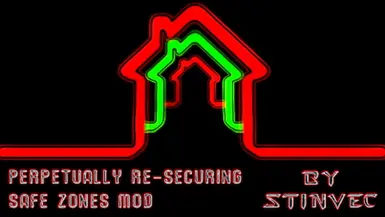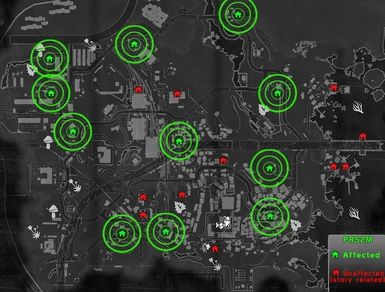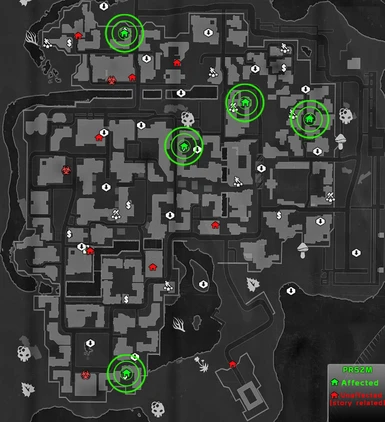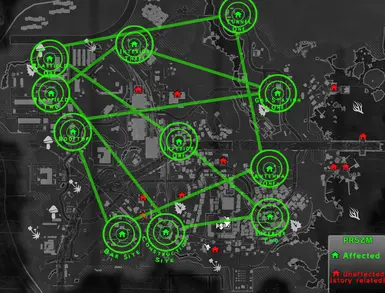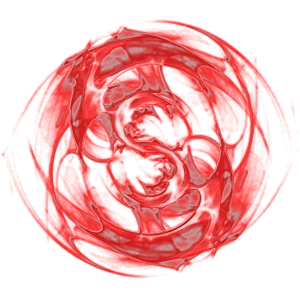Documentation
Readme
View as plain text
____________________________ To Swap Blackout Types ____________________________
If you are switching the blackout type for a map, you MUST clear out the previous
blackout type completely - not just uninstall it from your game, but clean it from
your save games as well.
Step 1:
- Uninstall the currently installed blackout type from the desired map.
Step 2:
- Load your game and load into the map being swapped with ALL save games that
experienced that blackout type.
!!!
This must be done so that your save game will 'forget' the previous blackout
quests and will revert to the initial safe zone quests that came with the game.
!!!
Step 3:
- Close your game and install the new blackout type for that map.
Step 4:
- Load your game normally and the new blackout type will take effect after 5 seconds.
__________________________________ To Upgrade __________________________________
Perform a normal uninstallation of the older version of the blackout type you
intend to install and then proceed to install the new version of that blackout
type. File structure, names or behavior of the mod may have been altered in newer
versions and failure to remove the outdated version prior to installing the
updated version can cause problems for the mod and your save game.
__________________________________ To Install __________________________________
- This mod is safe to use on both new and existing save games in both normal and
hard modes. However, it is always a good idea to make a backup of your save game
files before making any changes. This goes not only for this mod, but for any game
that you use mods.
(save games are located at "...\Steam\userdata\*number*\239140\" folder)
--- If you are not using other mods ---
Open the downloaded "Perpetually Re-securing Safe Zones Mod" .zip file and copy
the included "Data3.pak" file into your game folder.
("...Steam\Steamapps\Dying Light\DW")
--- If you are using other mods ---
Open the downloaded "Perpetually Re-securing Safe Zones Mod" .zip file and
copy the included "data" folder into your existing Data3.pak file.
("...Steam\Steamapps\Dying Light\DW\Data3.pak")
You need a tool like WinRAR to open and manipulate .pak files.
.pak files are simply .zip files with a different extension.
________________________________ To Uninstall ________________________________
If you ARE NOT using other mods:
-- Remove the "Data3.pak" file from your game folder.
If you ARE using other mods:
-- Remove the PRSZM folder(s) from your Data3.pak file.
(Data3.pak > "data\quests\slums\PRSZM")
(Data3.pak > "data\quests\old_town\PRSZM")
______________________________ Mod Compatibility ______________________________
'PRSZM' does not alter any existing game files, thus it does not require any
manual file editing to merge it with other mods.
'PRSZM' should be fully compatible with any other mod. Future compatibility
may be an issue if another mod is created that modifies safe zones and is used
at the same time as this mod. Even then there are unlikely to be any conflicts.
_______________________________________________________________________________