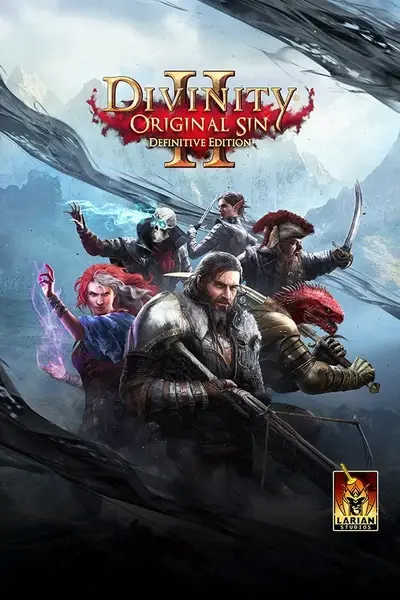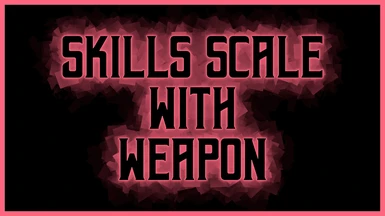About this mod
This mod changes all vanilla spells, and many from custom class mods, to scale with your weapon's main stat, allowing you to build your character the way you want.
- Permissions and credits
- Changelogs
Use strength-based heavy armor and weapons while being adept at spellcasting
Prefer a more dexterous playstyle?
Use finesse-based armor and weapons while being adept at spellcasting.
Supported Spells
Vanilla (base game)
Heaphaist's Astronomer Class
Heaphaist's Chronomancer Class
OdinBlade's Aerotheurge
OdinBlade's Geomancer
OdinBlade's Hydrosophist
OdinBlade's Necromancer
OdinBlade's Pyrokinetic
Helaene's Priest Class
Requirements
Obviously, each weapon scaling mod requires its respective parent mod to be installed. (If you want to use Priest_ScaleWithWeapon, then you need to have Helaene's Priest Class already installed.
Move these files to a higher priority in your mod list, above their respective parent mods.
Installation
Like most other mods, simply extract the contents to your mod folder - Documents/Larian Studios/Divinity Original Sin 2 Definitive Edition/Mods.
You're certainly free to delete/remove any mods you don't need. They were bundled all together for simplicity's sake.
Technical
The variable UseWeaponDamage was changed from No to Yes. Warfare skills, for example, are by default UseWeaponDamage = Yes, which is why they scale with staves/wands.
Requests
While I am open to requests, I would very much appreciate that you consider I work full-time and I am a dad. I chose the most popular custom class mods to work with, but would consider adding others if there was demand for it.
DIY Tutorial
Want to do this for yourself? The steps are actually simple. Follow along and I'll get you sorted.
You'll do the following
- Create a new blank project in the editor
- Extract the game files from the mod of your choice
- Simply move those game files in to your project folders
- Quickly edit the skill files
- Repackage the mod by publishing it from the editor
1. Manually download the custom spell/class mod you want to work with.
- Extract the contents to Documents/Larian Studios/Divinity Original Sin 2 Definitive Edition/Mods
- After extracting, you'll have a PAK file, which is the filetype used by the game
- The mod is now playable in game
2. Open the DivinityEngine2 editor
- Select Create in the top left
- Choose Add-On
- Give it a project name (leave everything else default)
- When the Levels dialog box pops up, click Cancel. (you don't need one)
- That part is done, we only needed the editor to generate the necessary folder structure. So now simply close the editor.
3. Create a folder somewhere.
- You'll be extracting the game files here from the PAK file you downloaded earlier
- This will be a temporary working folder. When we're done with it, you can delete it.
- Leave this window open, but feel free to minimize it. You'll be copying files from here.
3. You'll need a PAK extractor. Download here from the Wiki page.
- Create a folder somewhere and extract the tool inside of it
- Open ConverterApp.exe
- Near the top, navigate to the second tab PAK/LSV Tools
- In the top you'll see Package Path. Navigate to where you installed the mod (in your documents folder) and select your PAK mod
- In Destination Path, navigate to and select your newly created folder.
- Press Extract Package
- A popup box will tell you when it's finished
- Exit the program, we're done here.
4. Open up your working folder you created
- You should see two folders Mods and Public.
- Delete the Mods folder, it's not needed. (we're only changing a file within the Public folder)
- Open the Public folder, open the next mod folder, then copy the Stats folder
5. Now open up your game folder
- I'm playing on GOG and have it stored on a separate SSD, so mine is E:/GOG Galaxy/Games/Divinity-Original Sin 2/DefEd/Data
- Open up the Public folder
- Open up your project folder you created in the editor
- Now paste the Stats folder in here.
- You should now have a Content folder and a Stats folder.
6. Now the fun begins
- Open the Stats folder
- Open the Generated folder
- Open the Data folder
- You should see a list of text files, many of which are for skills
If you don't have it, go download Notepad++. You'll appreciate the Find and Replace functionality for this project. Trust me, you'll be able to change dozens of variables at once, instead of doing it one-by-one.
7. We're interested in all the text files that start with "Skill_"
- Let's actually start with Skill_Target. Open it up with Notepad++
- Here is where all the TARGET skills, and their respective stats, are located. We are only interested in one stat - UseWeaponDamage.
- Find the line where it says data "UseWeaponDamage" "No"
- Select the entire line
- Now hit Ctrl-F, and choose the second tab Replace
- We to change the second one from No to Yes. Don't delete any quotation marks or anything else.
- The two following lines should be what's in your Find and Replace boxes:
data "UseWeaponDamage" "No"
data "UseWeaponDamage" "Yes"
- Now hit Replace All and click Save.
That's it! You've just changed all the TARGET skills to now scale with your weapon. Now it's just a matter of opening up each Skill_ file and using the Find and Replace tool the quickly change everything. Once you get the keyboard shortcuts down, you'll be moving pretty quickly.
Keep in mind - you're only changing the skill files. I suggest deleting all other files that you don't edit. Leaving them in may cause compatibility issues with other mods that are installed.(Armor.txt, Character.tx, ItemColor.txt, and so on....)
8. After all skills have been changed, open up DivinityEngine2 editor
- Open your project
- Hit Cancel on the level screen
- Once loaded, go up to Project and select Publish Project
- Title and Description is optional, I always leave it blank.
- Make sure Publish Local is selected
- Hit Publish and you're done!
Your mod is published as a PAK file in the Local Mods folder - Documents/Larian Studios/Divinity Original Sin 2 Definitive Edition/Local Mods