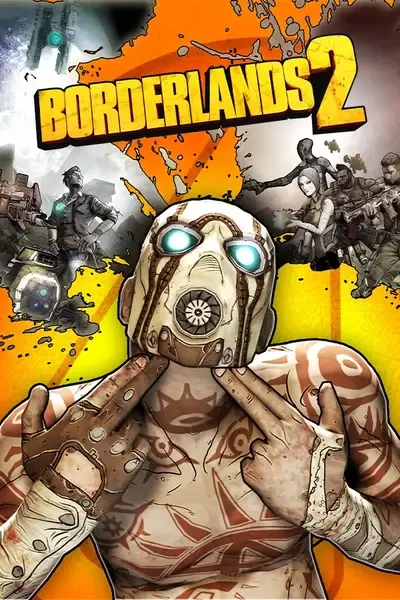About this mod
Grants more than one skill point at level up.
- Requirements
- Permissions and credits
- Mirrors
It does make the game somewhat easier. If you feel the game is too easy, there are other mods that can increase difficulty by either increasing enemy spawn rates or health.
Defaults to 2 skills per level, but can be customized to 1.5 (alternating 1 and 2), 2.5, or 3 in BLCMM. 2 skills per level will get you through about one and a half skill trees in a single playthrough. 3 skills per level will get you through about two and a half skill trees. However, 3 skills per level is a massive cheat unless you’re modding the difficulty level up as well—but you know, whatever makes you happy.
Installation
This mod uses a batch command format to overwrite game variables. With the tool OpenBLCMM, these commands can be made modular and toggled to customize your mod experience. Multiple mods should always be merged together to ensure they load correctly and to only require a single batch execution command. Follow the steps below to get your mods working with OpenBLCMM.
- Download the mod archive and extract it somewhere.
- Download and run OpenBLCMM.
- Go to Tools > INI Tweaks and make sure that you have a key set to open the in-game console.
- Go to File > Import mod file and select the mods you want to use.
- You should see a tree with all the mods you added and child nodes containing different categories and even individual commands. Make sure all the mods you want to use are selected. You can also toggle the various categories if you don’t want specific changes. Be careful about disabling specific commands, though.
- Once you’re pleased with the changes, go to File > Save As and in the dialog that pops up, select the BL2 Binaries Dir button to take you to the correct directory for your batch file. Then give your mod a filename and save.
- Open Borderlands 2 (don’t load a game yet) and press the key you set to open the in-game console. Then enter exec modname.txt using the filename you chose before.
- That’s it. Your mods should be active now. If you ever want to make changes to them, make sure to exit the game first (you might be able to get away with just going back to the main menu for small changes, but it’s not guaranteed to work). You’ll have to repeat step 7 again every time you want to play with the mod (unless you use an autoloader).