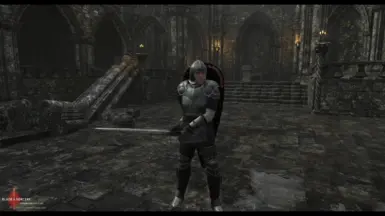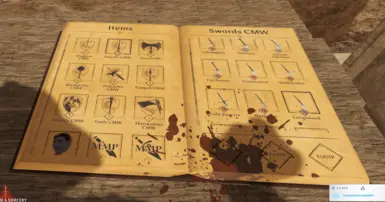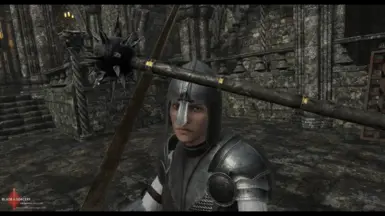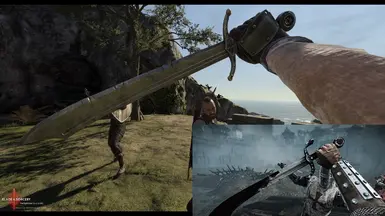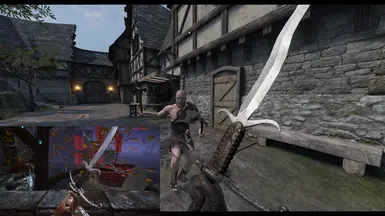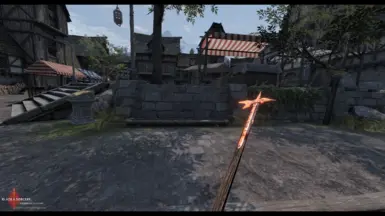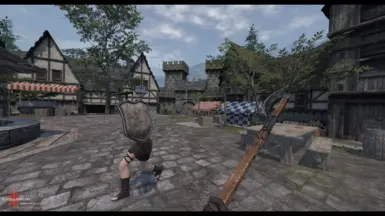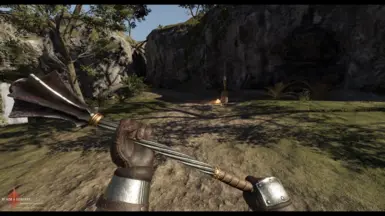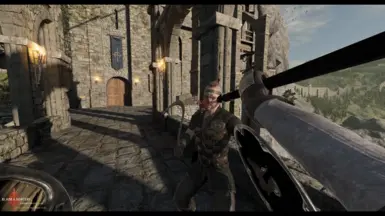About this mod
Adds 60+ weapons from Chivalry: Medieval Warfare into Blade & Sorcery!
- Permissions and credits
- Changelogs
- Donations

After half a year of on-and-off work and fine tuning to textures and functionalities, I have decided to upload what I got done for others to enjoy; This weapon mega pack adds 60+ weapons from Chivalry: Medieval Warfare into Blade & Sorcery such as swords, bludgeons, axes, and a few shields. There are currently no bows or arrows as of yet, as I am trying to figure out a way to make those. This mod includes almost all vanilla Chivalry weapons into the game, as well as some variants that are normally bought within the original game as downloadable content. I am the sole creator of this mod, and there is also an section dedicated to weapons I had meme'd just for shits and giggles!

- 60+ weapons from Chivalry: Medieval Warfare
- 25 swords, 8 bludgeons, 8 axes, 9 polearms, 4 shields, 3 ranged, 3 daggers, 2 tools, 1 throwable, and 8 goofy weapons.
- NPCs can use some of these weapons via loot table system.
- Custom center of masses and holding rack positions for showcasing those Chivalrous weapons.
- Manually-separated meshes for imbuing.
- Custom category icons, weapon icons, close-up icons, and information pertaining to each weapon.
- Custom-made MOES textures.

First, you will need to install this mod. On the same webpage, navigate to a button named "Manual" on the mod's background image. It will take you to a download section of the webpage where it will prompt you to choose a slow or fast download. Choose whichever would work whether you have a premium membership or not. Within the next five seconds, your web browser will start downloading the mod. Once it finishes downloading, you could navigate to your web browser's download tab and open the file,or open a file managing application, such as Windows Explorer, and navigate to your downloads folder as pictured below:

From there, you will find your downloaded file there. By default, it should be in your downloads folder on your C: drive. If you had changed the destination of where files are downloaded on your web browser, navigate to that directory instead. Select your downloaded mod file and right click to view your options. Open with > Windows Explorer. If you use a different file archiver utility tool, you could use that instead. I will be using Medieval MegaPack (U11) as an example:

Once you have opened the file, usually at the top of your file archiver tool window, click on "Extract", "Extract to", or "Extract All" and a new window will pop up to specify which directory the program would like for you to extract the mod contents to.


The default drive for your install of Windows is the C: drive. If you have bought and installed Blade & Sorcery through Steam, the default directory for an installation of Steam is within your default drive's Program Files (x86) directory. For Blade & Sorcery, its default directory is within Steam's steamapps common folder.
C:\Program Files (x86)\Steam\steamapps\common\Blade & Sorcery
All mods will go into this directory. Click on the browse button and locate the specified directory using Windows Explorer. This is where you will extract the mod's contents into:
... Blade & Sorcery\BladeAndSorcery_Data\StreamingAssets\Mods
If there is no mods folder, you should create one by right clicking into an empty space of the Windows Explorer window and choose New > Folder. Once you have extracted the mod folder into the specified directory, you have successfully installed it.

Tell your friends about it and endorse this mod so other people could find this and recommend it to their friends. If you do not like this mod, give it a dislike. If you have expressed some inconveniences while using this mod, feel free to leave a post, report a bug, or start a topic about it.