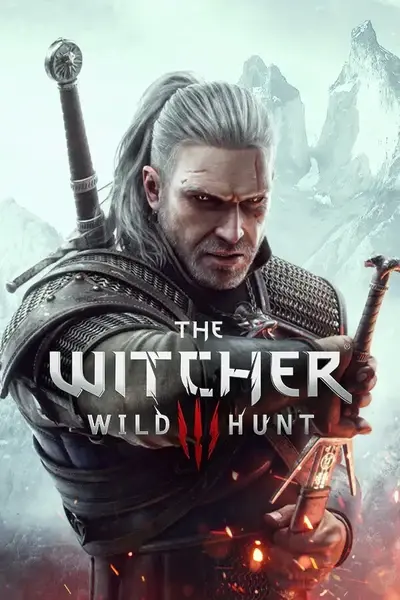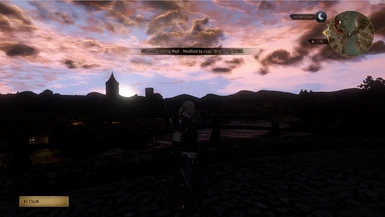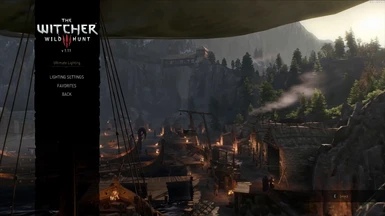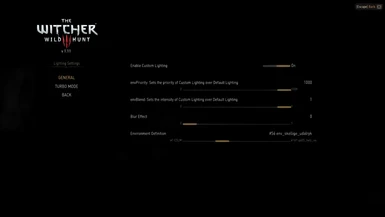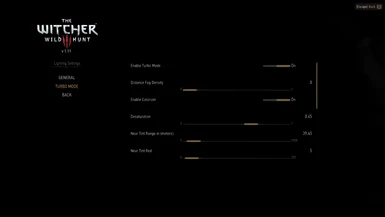Renamed this mod to modKNGULM_Redux and added Witcher 3 v1.22 compatibility for those looking for the extra features I included in my version.
I will no longer be maintaining this mod with KNGR back though.
modKNGULM (Works on Witcher 3 v1.22)
Modified by cvax. Original by KNGR. Permission received
New Features
Favorites! Save settings you like and switch back to them quickly while in-game instead of menus.
On-the-fly enable/disable!
On-the-fly envBlend/Priority adjustments!! As of v1.15+
Bug fixes for KNGR's original
Rebuilt menu for ease of use
Instructions
Make sure to fully uninstall the old modKNGULM beforehand.
- Remove all old KNGULM entries in <Witcher3>\bin\config\r4game\user_config_matrix\pc\input.xml
- Delete kngmenu.xml from <Witcher3>\bin\config\r4game\user_config_matrix\pc\
- Remove all KNGULM entries from input_qwerty.ini, input_azerty.ini, and input_qwertz.ini.
These files are located in <Witcher3>\bin\config\r4game\legacy\base
Then follow all the steps in all the instruction files inside the .zip.
1. Install modCustomLocalizationFix (first completely remove modMissingLocalizationStringFix if present and revert localization.ini to CDPR defaults)
2. Install modKNGULM
3. Follow input.xml instructions
4. Follow input.settings instructions
5. Copy ulm_menu.xml
from <Witcher3>\Mods\modKNGULM\bin\config\r4game\user_config_matrix\pc
to <Witcher3>\bin\config\r4game\user_config_matrix\pc
6. Use Script Merger if you have other mods that conflict. If you are having difficulties merging with modAMM, see here.
7. After installation you will need to go ahead and manually move every single slider and option in the game menu to get them initialized into your user.settings file.
8. (Optional) Install modKNGSTLMFix from the optional files. This improves environment #118 significantly by addressing light shaft errors in that environment.
Go to 6:44 for Script Merger with modAMM steps. Relevant for v1.7 and v1.8 of AMM
Usage
The favorites works like this...
You have a "current" settings defined in the "Lighting Settings" menu.
You then have favorites you can define in the "Favorites" menu. These are separately saved from the "current" setting.
Option > Mods > Ultimate Lighting > Lighting Settings = "current" settings
Option > Mods > Ultimate Lighting > Favorites > Favorite #1 = favorite #1 settings
Option > Mods > Ultimate Lighting > Favorites > Favorite #2 = favorite #2 settings
Option > Mods > Ultimate Lighting > Favorites > Favorite #3 = favorite #3 settings
When in-game, it will always load whatever is in the "Lighting Settings". If at that point you press a "load favorite" hot key, it will replace your current settings with a mirror copy of your favorites. Now whenever you start ULM it will load the mirrored settings of your favorite* (see limitation notes). ULM does not start by reading settings from favorites directly, it loads it from "Lighting Settings" which should of had its settings replaced whenever you loaded a favorite.
If you make further changes to favorites, you will need to load them again to get the current settings to mirror your new settings.
Pressing "reload" will not reload the new favorites definition as it is only "reloading" your current ULM settings. You need to tell it to load
your latest favorite instead of just refreshing the old settings.
If you make changes in "Lighting Settings" and like the new changes, you can save them back to your favorites with the Shift+NumPad4,5,6 hot key
By default the hot keys are as follows:
Enable/Disable ULM Hold NumPad8
Reload ULM Press NumPad8 (Reloads with whatever is currently in the "Lighting Settings")
Load Previous Environment Definition Press NumPad7
Load Next Environment Definition Press NumPad9
Load Favorite 1 Press NumPad4
Load Favorite 2 Press NumPad5
Load Favorite 3 Press NumPad6
Save Favorites Modifier Hold LShift (e.g. To save to favorite #1, press LShift+NumPad4)
envBlend Increase Press NumPad Plus ** New as of v1.15! **
envBlend Decrease Press NumPad Minus ** New as of v1.15! **
envPriority Increase Hold LShift + NumPad Plus ** New as of v1.15! **
envPriority Decrease Hold LShift + NumPad Minus ** New as of v1.15! **
You can change the hot keys to whatever you see fit inside the input.settings. For example, if you want "load previous" to be "Numpad +" you would just change IK_NumPad7=(Action=PreviousULM) to.... IK_NumPlus=(Action=PreviousULM)
Once you have it installed you can also very easily change hot keys via the "Key Bindings" menu in-game.
Limitation
When loading a favorite, it replaces the settings inside "Lighting Settings". However, if you don't trigger an event that would cause the game to save its user.settings file, the next time you start Witcher it may have reverted back to your old "Lighting Settings". This results in not having your favorite loaded as the default ULM. To overcome this you need to get the user.settings file saved by either loading/saving your game or quitting to main menu. If you quit your game straight to desktop without going to the main menu you will not have triggered a saving of user.settings.
Change Log
--v1.17--
Added: Support Witcher 3 v1.22
--v1.16--
Added: Support Witcher 3 v1.12
--v1.15--
Bug fix: When disabling ULM, it should not first do a ULM reload
Added: Preset lightings for starters
Added: New hot keys to increase/decrease envBlend and envPriority on-the-fly
--v1.14--
Bug fix: Previous environment hot key skipped the last environment when cycling backwards from CSLM
Bug fix: Turbo Mode was still active even when "Enable Custom Lighting" was set to false
Improved: In-game notifications of ULM actions
Improved: Rebuilt menu system to better reflect ULM option relationships
Added: New hot key to enable/disable ULM on-the-fly
Added: New "favorites" that can be defined in the menus and hot keys to switch to them while in-game on-the-fly
Added: New hot keys to save "favorites" while in-game
Credits
KNGR for original modKNGULM