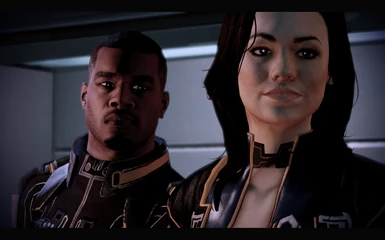Documentation
Readme
View as plain text
Retail (Disc):
1. Extract Texmod to a separate folder on your hard drive (ex: C:\Program Files\Texmod)
2. Create a sub-folder inside your Texmod folder called "Modifications" (or anything else you'd like, this is just for organizing.
3. To save time in the future, create a shortcut to Texmod's EXE on your desktop.
4. Open Texmod, and click on the folder at the top of the interface. When it prompts, select masseffect.exe or masseffect2.exe for ME1 and ME2 respectively. This tells Texmod what game to replace textures for.
5. To load a modification (or several), make sure Texmod is on the "Package Mode" tab, then click on the small folder icon in the center of the interface (directly to the left of "Created By...).
6. Choose what mod(s) you wish to use, then click "Open."
7. Click "Run" and you're ready to go!
Steam Users:
The process is very similar to Retail users, but there a couple steps you'll need to take in order to trick Steam into properly using Texmod. MAKE SURE STEAM ISN'T RUNNING FIRST. The steps below will be the trick itself; for the rest, use the steps outlined above:
1. Locate your masseffect2.exe (ex: C:\Program Files\Steam\steamapps\common\mass effect 2\Binaries)
2. Create a back-up of the exe and place it in a separate folder, just in case anything goes wrong.
3. Rename masseffect2.exe in "Binaries" to something like "masseffect2texmod.exe" or whatever you prefer.
4. Create a copy of texmod.exe in the ME2 Binaries folder, then rename it to masseffect2.exe so Steam recognizes it when loading the game.
5. Open Steam, then load Mass Effect 2. Texmod should come up, and you can follow the same steps outlined for "Retail (Disc)" in order to load the mods you want.
What's the Difference Between "Optimized" and "Ultra" Textures?
Optimized
The difference between the two is much as it sounds. The Optimized Pack is a complete compilation of all 10 Non-DLC squadmates (with Zaeed and Kasumi linked separately). All characters in the optimized pack use a balance of 1024x1024 and 2048x2048 textures in order to achieve the best balance between quality and performance that I could achieve for this mod. Exceptions to this are Tali and Garrus, who continue to use 4096x4096 textures. The reason for this is that those two became very blurry when I lowered their armor to 2048x2048, and the trade-off simply wasn't worth it.
Benefits of the Optimized Pack:
1. Vastly improved loading time over the "Ultra" textures. I clocked start-up time at just under five minutes, as opposed to the Ultra textures taking anywhere from 12-15 minutes.
2. Balance between texture resolutions ensures that characters still look very detailed, even at half the resolution of what "Ultra" offers.
3. In-Game performance appears noticeably smoother and more stable than the ultra-pack, with far fewer framerate dips and reduced loading times.
Ultra
The ultra pack is composed primarily of 4096x4096 textures for armor/body models and a mix of 2048x2048 and 1024x1024 for faces. These textures are the absolute highest quality I could make for this modification, though it does come with a couple downsides.
Known Issues with "Ultra Textures"
1. Because the textures are so high resolution, the Ultra textures have a MASSIVE loading time (anywhere from 10-15 minutes or so, depending on how powerful your system is).
2. I've noticed stability problems with the ultra pack, resulting in brief game lock-ups. That said, the game never crashed so it's not game-breaking.
If you can get past those two issues (which appear to be a problem with Texmod itself), then the ultra textures are the highest quality you can get.