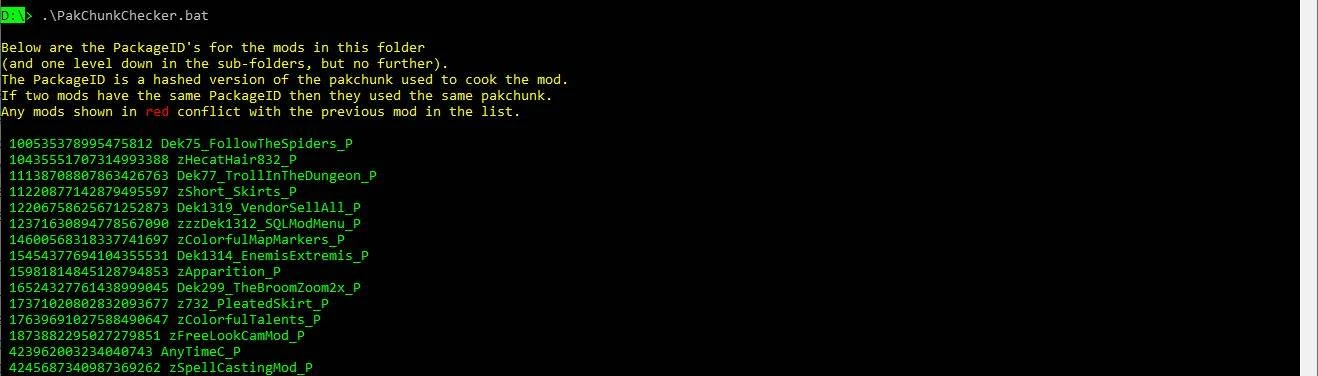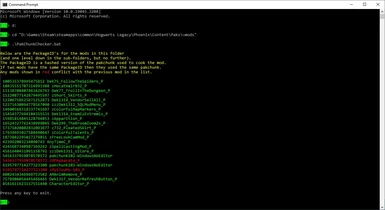About this mod
A windows batch script to check whether any of the mods in your ~mods folder use the same pakchunk.
- Permissions and credits
- Changelogs
See the "Changelogs" dropdown just above.
Introduction
There's already a Chunk ID Conflict Manager to resolve pakchunk conflicts, but I didn't want to resolve conflicts. I just wanted to check whether the mod I'd just created conflicted with any of the mods I already had. So I created this batch script to check. It doesn't resolve any conflicts, it just tells you if there are any.
Installation
- Download the mod.
- Extract the PakChunkChecker.bat file and the MANIFEST folder into your
Steam\steamapps\common\Hogwarts Legacy\Phoenix\Content\Paks\~mods\ folder. - Make sure the PakChunkChecker.bat file and the MANIFEST folder didn't end up in
Steam\steamapps\common\Hogwarts Legacy\Phoenix\Content\Paks\~mods\Phoenix\Content\Paks\~mods\ by mistake!
If they did, move them to
Steam\steamapps\common\Hogwarts Legacy\Phoenix\Content\Paks\~mods\
and delete the unnecessary
Steam\steamapps\common\Hogwarts Legacy\Phoenix\Content\Paks\~mods\Phoenix folder.
Either:
- Double click PakChunkChecker.bat in Windows Explorer.
Or:
- Drag & drop PakChunkChecker.bat from Windows Explorer to your desktop while holding ALT.
- That will create a shortcut. Feel free to rename it.
- Double-click the shortcut to run the batch file.
Usage - Harder Method
1) Open a cmd window.
2) Go to your ~mods folder.
3) Run PakChunkChecker.bat
In other words do what you see in the image below (but amend it to reflect the location of your ~mods folder). In my case the ~mods folder is on my D: drive so I have to change drive (using the "d:" command) then cd to the right folder. If your ~mods folder is on your C: drive you won't need to change drives.
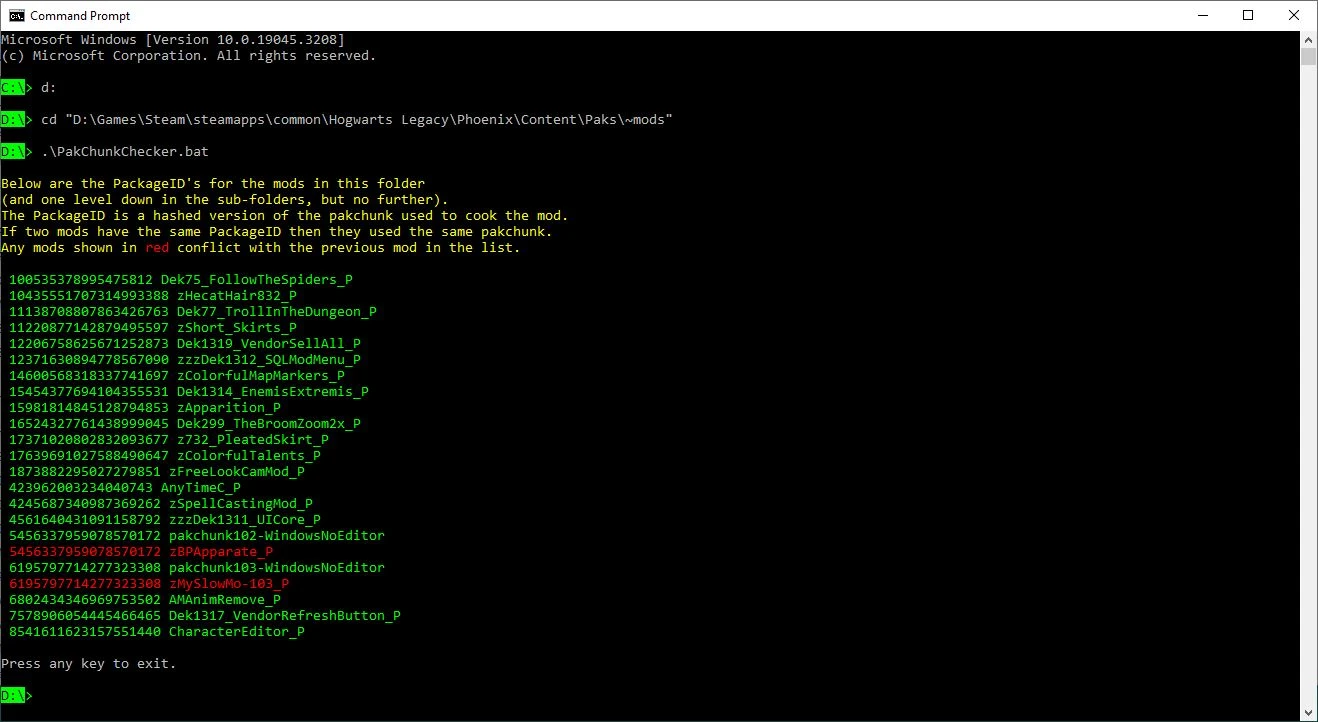
As you can see in the above example the zBPApparate_P mod (Blueprint Apparate Modloader) conflicts with pakchunk102-WindowsNoEditor (which is the mod I just created). They both have the same PackageID (which is a hashed copy of the pakchunk number). If two mods have the same PackageID then they must have been cooked using the same pakchunk number.
We can't usually tell what pakchunk was used (because the hash function can't be reversed) but in this case we can tell (from the filename, and because I just created it) that pakchunk102-WindowsNoEditor used pakchunk 102 so the zBPApparate_P mod must have also used pakchunk 102. I must therefore use a different pakchunk for my mod.
My zMySLowMo-103_P mod also conflicts with pakchunk103-WindowsNoEditor (which is an earlier version of the same mod which I hadn't bothered to rename and forgot to delete).
Use the Chunk ID Conflict Manager to resolve conflicts between mods that you haven't created.
How to Un-Install
Just delete PakChunkChecker.bat from your ~mods folder. You can also delete the MANIFEST folder unless you've installed my Mod Merger Checker, in which case leave MANIFEST alone or you'll break that mod.
Conflicts
If you find any mods with conflicts please report them in the POSTS section so the community becomes aware of them. Thank you! 😘
Known Issues
- This script searches your ~mods folder (and all the sub-folders), but mods placed one folder up from there (i.e. in the Paks folder) will also be loaded into the game and won't be found by this script. If you've put any mods in your Paks folder you should move them to your ~mods folder.
Thank you to Menv for UEcastoc, which my script uses to generate the manifests.