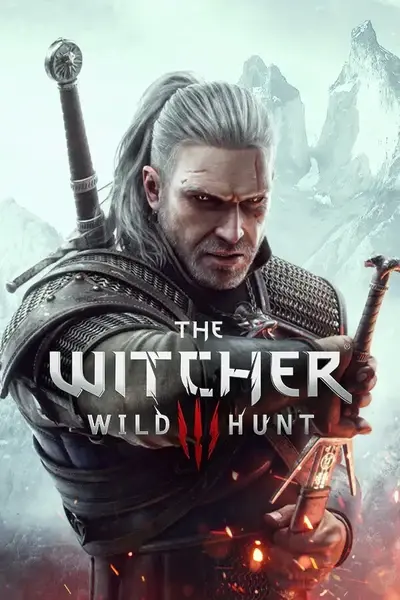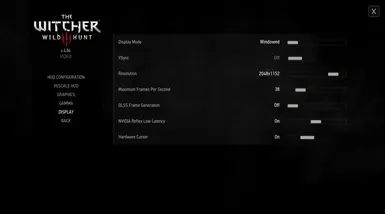Custom FPS limits in menu (tutorial)
-
Endorsements
-
Unique DLs--
-
Total DLs--
-
Total views--
-
Version1.0
About this mod
Editing the in-game "Maximum Frames Per Second" settings.
- Requirements
- Permissions and credits
1 - Backup \The Witcher 3\bin\config\r4game\user_config_matrix\pc\display.xml file and open the original file with notepad.
2 - Go to the "<Var id="FPSLimit" displayName="framerate_limit"" section and change the FPS numbers as you want.
3 - In the "displayName=" section that you edited, there should only be numbers. Delete the "framerate_limit_" text at the beginning of the number.
For example, if you changed 30 to 38, it will look like this:
<Option id="1" displayName="38">
<Entry overrideGroup="Engine" varId="LimitFPS" value="38"/>
4 - Install Custom Localization Fix mod.
If you did everything correctly, Maximum-FPS options in the Options>Video>Display will change as you want, in both DX12 and DX11 versions.
If you want to undo the change, restore the original "display.xml" file. (Also available in "files" section.)