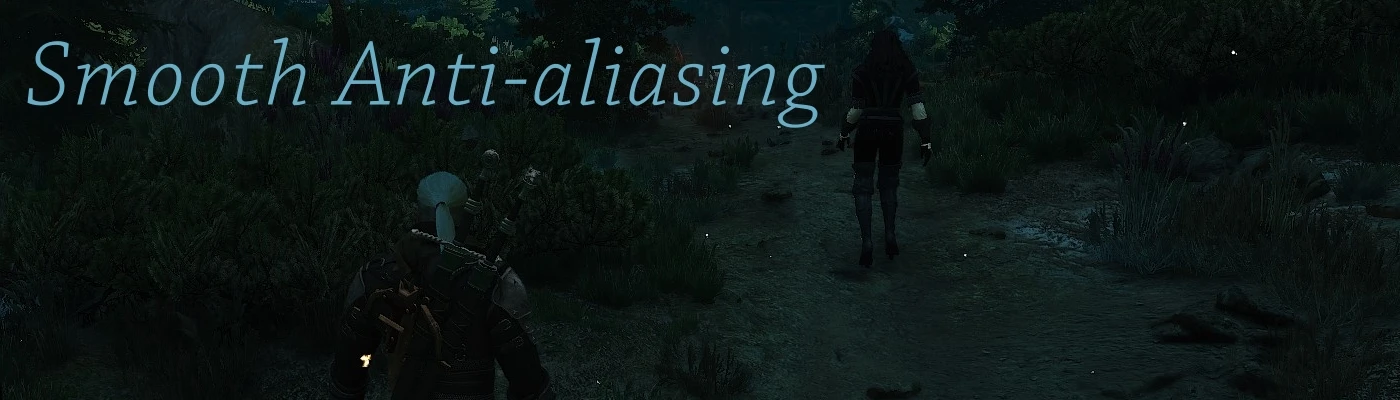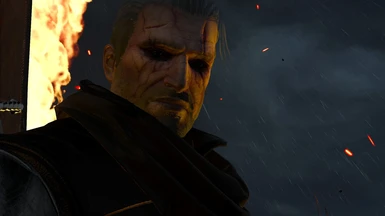Documentation
Readme
View as plain text
Was fiddling around and was kind of tired of constant aliasing and shimmering in Witcher 3 even using SMAA from Reshade.
Although overall result is crisp, but it still has a lot of shimmering and aliasing left.
When searching google I was unable to find optimal solution for me, so I started to experiment a bit and found interesting combination.
It combines in-game anti-aliasing with Nvidia FXAA and Reshade depth based SMAA. On top of it using in-game sharpening on Low and some additional Lumasharpen filter from Reshade I managed to find a solution that makes Witcher 3 more smooth (more modern looking) without sacrificing too much clarity.
I hate blurry anti-aliasing as it gives me eye strain and also makes everything smudgy.
Anyway, I was pleased with this look so I decided to share with all of you.
Installation:
1. Download Reshade and install it for Witcher 3 (download SweetFX shaders only, select SMAA and Lumasharpen only).
2. Download my provided ini file and extract it where witcher3.exe and Reshade dll (dxgi.dll) is (usually .\The Witcher 3 Wild Hunt GOTY\bin\x64 or Steam equivalent).
3. Open your Nvidia Control Panel, select Manage 3D Settings -> Program Settings, Add Witcher 3, select FXAA On -> Apply.
4. Start game. When it loads press Home key (note that this key also hides in-game HUD, press it again to re-activate HUD) to open Reshade menu. Select preset witcher 3.ini (arrow down looking key) if it is not selected and turn on (put check marks) on SMAA and Lumasharpen. Make sure Lumasharpen is bellow SMAA. Press performance mode.
5. In-game turn on Anti-aliasing and Sharpening to Low in Post processing tab.
6. Enjoy!
Un-installation:
Revert previous actions, delete Reshade and it's ini files.
If game looks too blurry for your taste and/or you are unwilling to adapt your eyes to a bit of bluriness you can try increasing Lumasharpen (make sure to turn off Performance Mode to be able to edit) from 0.550 to something like 0.650 or 0.750, but keep in mind this will increase aliasing a bit.
For me 0.550 is somewhat good (note that I am on 1080p monitor and also I wear glasses while also being very picky about blurry anti-aliasing). Not saying that it is perfect, but it is a good start.
Pictures I provided are for reference only and does not include any visible mods in this file download, only anti-aliasing and lumasharpen ini configs for Reshade.