I already have my own personal list of pixels selected and my own mask files in the download but if you are a developer and you need to create some customized masks, theres a few things to know.
Each mask can affect up to 3 ui elements, one for red, one for blue, and one for green. The easiest way ive found to create the masks is to use a picture editing program that allows for layers like gimp or photoshop. Import a screenshot that shows the ui element, create a new transparent layer, and then start drawing in the color that you want to use (pure red, green or blue) over the UI element you are looking to mask. Once you are satisfied with the mask or masks on your image, delete the layer that contains your screenshot and create a new layer that is pure white. Make sure the white layer is at the bottom of your list of layers. Now go to your mask layer and set the layer mode to subtract. The colors should change and that is perfect if they do. Green becomes magenta, red becomes cyan, and blue becomes yellow. Once that is done, go ahead and export the image to the reshade textures folder as UIDetectMaskRGBMulti.png (add 2, 3, 4, or 5 before the .png to set up additional masks if you have more than 3 you would like to affect.) Now you've got a mask ready to be turned on. Congrats.

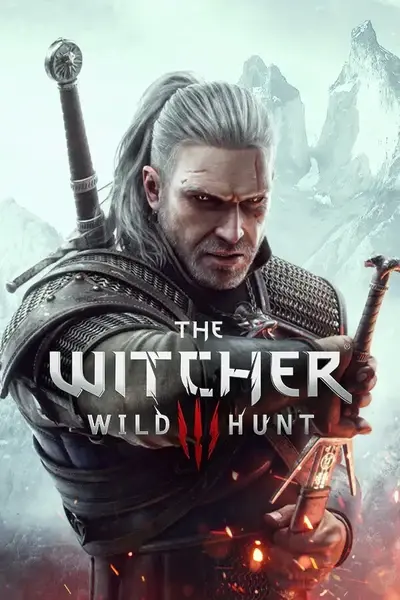








1 comment