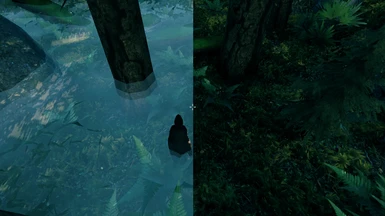About this mod
Removes the low to the ground fog layer by making it less opaque... Completely invisible in fact!
- Requirements
- Permissions and credits
- Changelogs
- Donations
I love answering questions, truly! So please ask away in the comments if you've got any issues or you just don't know how to shave properly and need a few hints...
Bob is here to help clear up that Fog!
Introduction:
I'm Bob, and my momma always told me a fogless Bob is a better Bob!
Do you hate the layer of white fog that hugs the ground and penetrates all structures? Me too! This mod will remove that!
Description:
-Replaces the low to the ground fog layer by making it less opaque... Completely invisible in fact!
Compatibility Notes:
-No mod conflicts that I know of yet.
Installation:
It's gonna have to be manual because that's how I do things right now... but it's easy trust me!
1) Install and/or update Valheim
2) Download and/or update BepInEx (https://valheim.thunderstore.io/package/denikson/BepInExPack_Valheim/)
3) Download and/or update Custom Textures (https://www.nexusmods.com/valheim/mods/48)
4) Download this mod and place the "environmentrenderer_FollowPlayer_fog_ball_MainTex.png" image file inside your Valheim directory. (usually in your steam folder something like "SteamLibrary/steamapps/common/Valheim")
4.1)Make sure that it follows the following file path: "Valheim/BepInEx/plugins/CustomTextures/environmentrenderer_FollowPlayer_fog_ball_MainTex.png" as I cannot guarantee that it will work if it's inside either the bilinear or trilinear folder.
Something Still Isn't Right?
-If you want to fix a texture problem for sure and in the most destructive way possible you can always delete your CustomTextures folder inside "Valheim/BepInEx/plugins/" and then redownload my mod and place the "BepInEx" folder inside your Valheim directory. (usually in your steam folder something like "SteamLibrary/steamapps/common/Valheim/")
-If you want to fix a texture problem more surgically, search your "SteamLibrary/steamapps/common/Valheim/BepInEx/plugins/CustomTextures" folder for the name of whatever texture you aren't seeing the same as the pictures. Copy both and back them up in a temporary folder and then delete one and then the other each one at a time to determine which is the one that's changing things to be different from the pictures and delete that one.
-I am also more than happy to help troubleshoot in the comments or pm me.